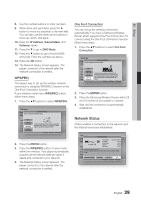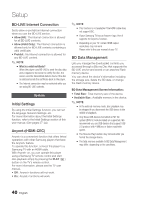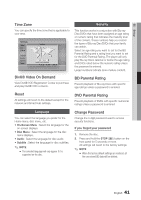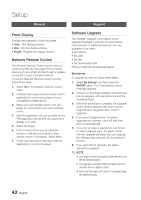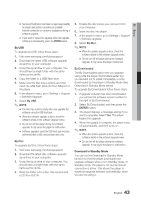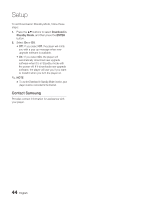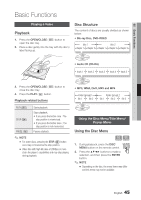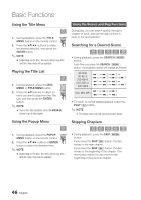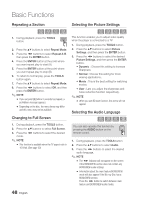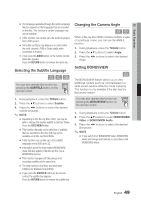Samsung BD-D5500 User Manual (user Manual) (ver.1.0) (English) - Page 44
Contact Samsung, Download in, Standby Mode, ENTER
 |
UPC - 036725608443
View all Samsung BD-D5500 manuals
Add to My Manuals
Save this manual to your list of manuals |
Page 44 highlights
Setup To set Download in Standby Mode, follow these steps: 1. Press the ▲▼ buttons to select Download in Standby Mode, and then press the ENTER button. 2. Select On or Off. • Off : If you select Off, the player will notify you with a pop up message when new upgrade software is available. • On : If you select On, the player will automatically download new upgrade software when it is in Standby mode with the power off. If it downloads new upgrade software, the player will ask you if you want to install it when you turn the player on. ✎ NOTE ▪ To use the Download in Standby Mode function, your player must be connected to the Internet. Contact Samsung Provides contact information for assistance with your player. 44 English
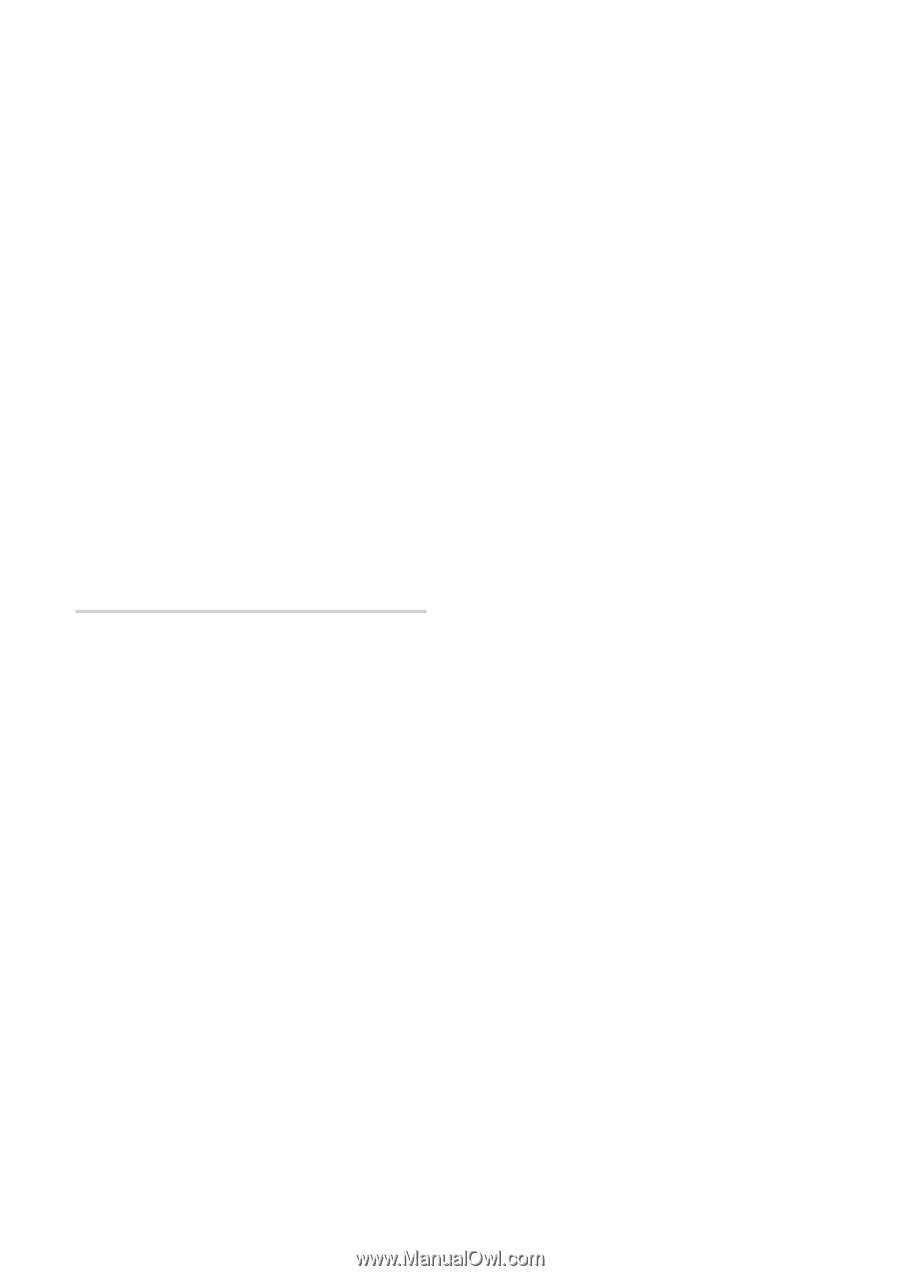
³³
English
Setup
To set Download in Standby Mode, follow these
steps:
Press the ▲▼ buttons to select
Download in
Standby Mode
, and then press the
ENTER
button.
Select
On
or
Off
.
Off
: If you select
Off
, the player will notify
you with a pop up message when new
upgrade software is available.
On
: If you select
On
, the player will
automatically download new upgrade
software when it is in Standby mode with
the power off. If it downloads new upgrade
software, the player will ask you if you want
to install it when you turn the player on.
NOTE
To use the Download in Standby Mode function, your
player must be connected to the Internet.
Contact Samsung
Provides contact information for assistance with
your player.
1.
2.
•
•
✎
▪