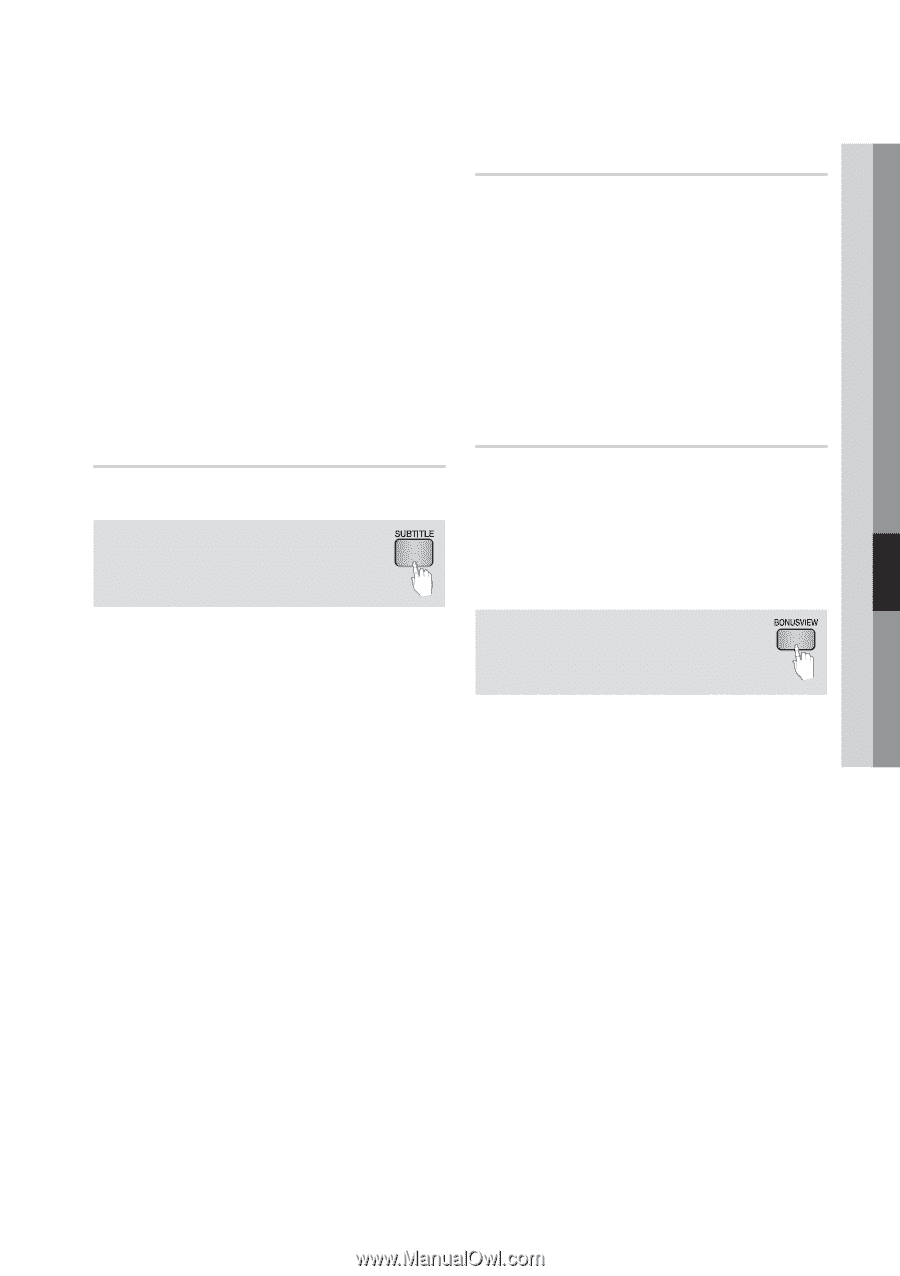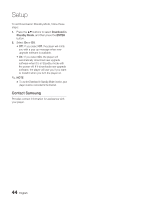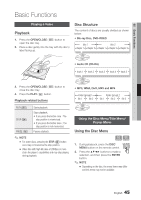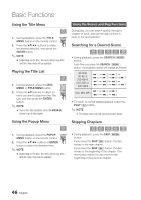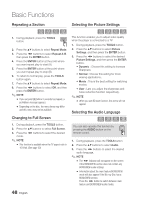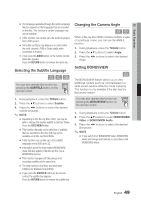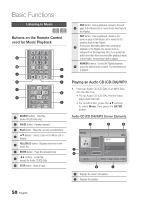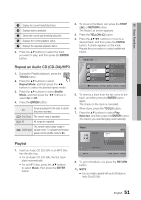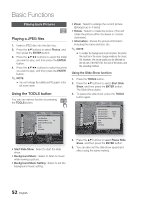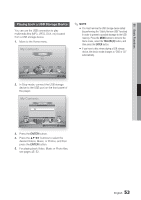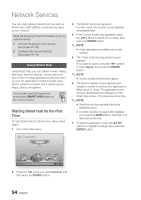Samsung BD-D5500 User Manual (user Manual) (ver.1.0) (English) - Page 49
Selecting the Subtitle Language, Changing the Camera Angle, Setting BONUSVIEW, Basic Functions
 |
UPC - 036725608443
View all Samsung BD-D5500 manuals
Add to My Manuals
Save this manual to your list of manuals |
Page 49 highlights
06 Basic Functions ▪ The languages available through the Audio Language function depend on the languages that are encoded on the disc. This function or certain languages may not be available. ▪ A Blu-ray Disc can contain up to 32 audio languages and a DVD up to 8. ▪ Some Blu-ray Discs may allow you to select either the multi-channel LPCM or Dolby digital audio soundtrack in English. ▪ If you press the AUDIO button on the remote control, Audio bar appears. Press the RETURN button to remove the Audio bar. Selecting the Subtitle Language hZx You can also operate this function by pressing the SUBTITLE button on the remote control. 1. During playback, press the TOOLS button. 2. Press the ▲▼ buttons to select Subtitle. 3. Press the ◄► buttons to select the desired subtitle language. ✎ NOTE ▪ Depending on the Blu-ray Disc / DVD, you may be able to change the desired subtitle in the Disc Menu. Press the DISC MENU button. ▪ This function depends on the selection of subtitles that are encoded on the disc and may not be available on all Blu-ray Discs/DVDs. ▪ A Blu-ray Disc can contain up to 255 subtitle languages and a DVD up to 32. ▪ Information about the main feature/BONUSVIEW mode will also appear if the Blu-ray Disc has a BONUSVIEW section. ▪ This function changes both the primary and secondary subtitles at the same time. ▪ The total numbers of primary and secondary subtitles are displayed respectively. ▪ If you press the SUBTITLE button on the remote control, the subtitle bar appears. Press the RETURN button to remove the subtitle bar. Changing the Camera Angle hZ When a Blu-ray Disc/DVD contains multiple angles of a particular scene, you can use the ANGLE function. 1. During playback, press the TOOLS button. 2. Press the ▲▼ buttons to select Angle. 3. Press the ◄► buttons to select the desired Angle. Setting BONUSVIEW h The BONUSVIEW feature allows you to view additional content (such as commentaries) in a small screen window while the movie is playing. This function is only available if the disc has the Bonusview feature. You can also operate this function by pressing the BONUSVIEW button on the remote control. 1. During playback, press the TOOLS button. 2. Press the ▲▼ buttons to select BONUSVIEW Video or BONUSVIEW Audio. 3. Press the ◄► buttons to select the desired Bonusview. ✎ NOTE ▪ If you switch from BONUSVIEW Video, BONUSVIEW Audio will change automatically in accordance with BONUSVIEW Video. English 49