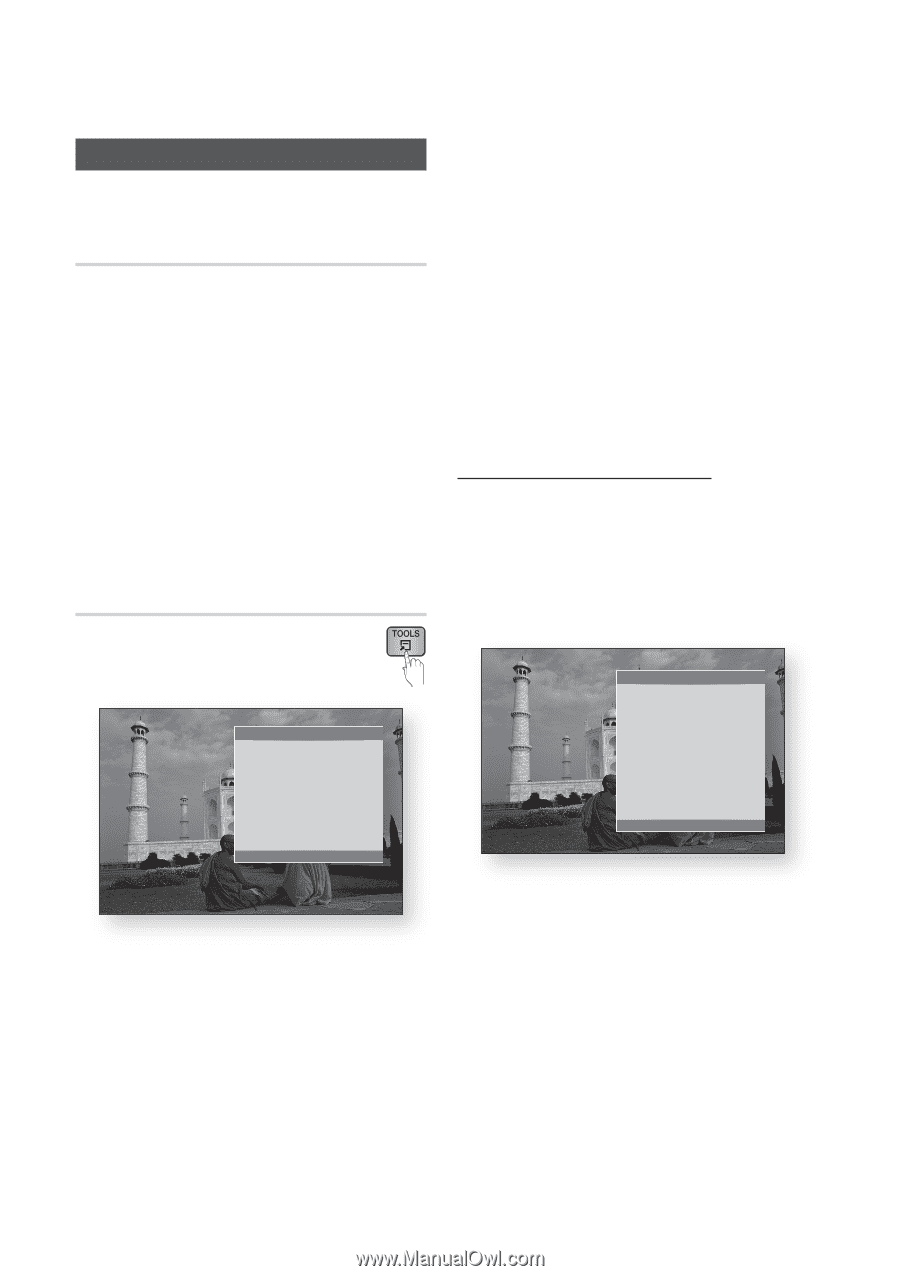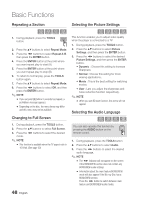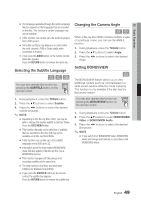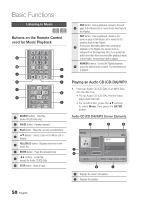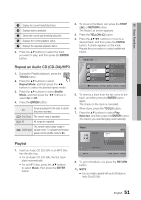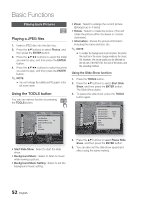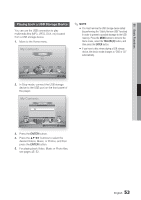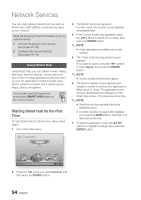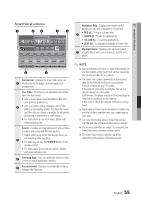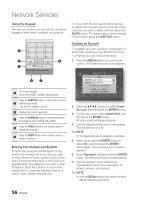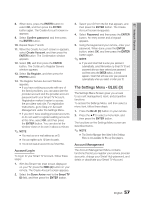Samsung BD-D5500 User Manual (user Manual) (ver.1.0) (English) - Page 52
Playing back Pictures, Playing a JPEG files, Using the TOOLS button
 |
UPC - 036725608443
View all Samsung BD-D5500 manuals
Add to My Manuals
Save this manual to your list of manuals |
Page 52 highlights
Basic Functions Playing back Pictures G Playing a JPEG files 1. Insert a JPEG disc into the disc tray. 2. Press the ▲▼ buttons to select Photos, and then press the ENTER button. 3. Press the buttons to select the folder you want to play, and then press the ENTER button. 4. Press the buttons to select the photo you want to play, and then press the ENTER button. ✎ NOTE ▪ You can't enlarge the subtitle and PG graphic in the full screen mode. Using the TOOLS button You can use various function by pressing the TOOLS button. Tools Start Slide Show Background Music : Off Background Music Setting Zoom Rotate Information " Enter ' Return • Start Slide Show : Select to start the slide show. • Background Music : Select to listen to music while viewing a picture. • Background Music Setting : Select to set the background music setting. • Zoom : Select to enlarge the current picture. (Enlarged up to 4 times) • Rotate : Select to rotate the picture. (This will rotate the picture either clockwise or counter clockwise.) • Information : Shows the picture information including the name and size, etc. ✎ NOTE ▪ To enable the background music function, the photo file must be in the same storage media as the music file. However, the sound quality can be affected by the bit rate of the MP3 file, the size of the photo, and the encoding method. Using the Slide Show function 1. Press the TOOLS button. 2. Press the ▲▼ buttons to select Start Slide Show, and then press the ENTER button. The Slide Show starts. 3. To pause the slide show, press the TOOLS button again. Tools Pause Slide Show Slide Show Speed : Normal Slide Show Effect : Blind Background Music : Off Background Music Setting Zoom Rotate Information " Enter ' Return 4. Press the ▲▼ buttons to select Pause Slide Show, and then press the ENTER button. 5. You can also set the slide show speed and effect using the same method. 52 English