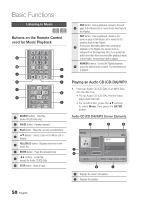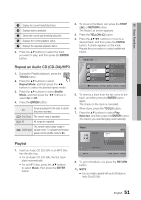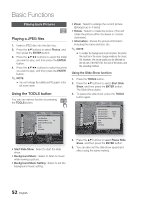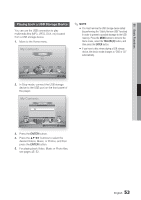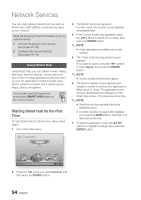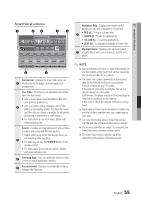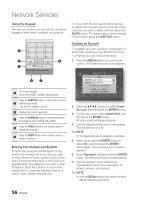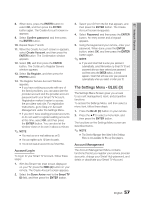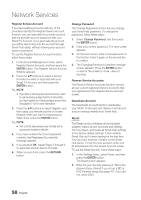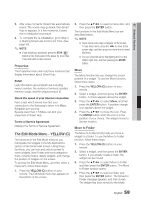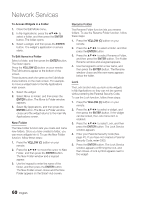Samsung BD-D5500 User Manual (user Manual) (ver.1.0) (English) - Page 55
Smart Hub at a Glance, Commercial, Your Video, Search, Samsung Apps, Recommended, Navigation Help - firmware
 |
UPC - 036725608443
View all Samsung BD-D5500 manuals
Add to My Manuals
Save this manual to your list of manuals |
Page 55 highlights
07 Network Services Smart Hub at a Glance 1 23 45 Search Your Video Samsung Apps Contents 1 Contents 2 Contents 3 Contents 4 Recommended Contents 1 Contents 2 Contents 3 Contents 4 Contents 5 xxxxxxxx xxxxxxxx xxxxxxxx xxxxxxxx xxxxxxxx Contents 1 xxxxxxxx Contents 2 xxxxxxxx Contents 3 xxxxxxxx Contents 4 xxxxxxxx Contents 5 xxxxxxxx Contents 6 xxxxxxxx Contents 7 xxxxxxxx Contents 8 xxxxxxxx Contents 9 xxxxxxxx Contents 10 xxxxxxxx Contents 11 xxxxxxxx Contents 12 xxxxxxxx a Login b Sort by c Edit Mode d Settings 7 6 Commercial : Displays the Smart Hub Guide, an 1 introduction to the player, and new application introductions. Your Video : Provides recommendations for videos based on your tastes. • Lets you see movie recommendations based on your previous preferences. 2 • Lets you select a movie, displays a list of VOD (Video on Demand) providers that have the movie, and then lets you choose a provider for streaming. (Streaming is unavailable in some areas.) • For instructions to use Your Video, please visit www.samsung.com. Search : Provides an integrated search of your video providers and connected AllShare devices. • Usable while using Smart Hub (except when you 3 are watching a Blu-ray Disc). • For easy access, use the SEARCH button on the remote control. • For instructions to use search function, please visit www.samsung.com. 4 Samsung Apps : You can download various for pay or free-of-charge application services. 5 Recommended : Displays recommended contents managed by Samsung. Navigation Help : Displays the remote control buttons you can use to navigate in Smart Hub. • RED (A) : To log in to Smart Hub. 6 • GREEN (B) : To sort the applications. • YELLOW (C) : To edit the applications. • BLUE (D) : To change the settings of Smart Hub. My Applications : Displays your personal gallery 7 of applications which you can add to, modify, and delete. ✎ NOTE ▪ Samsung Electronics takes no legal responsibility for any interruption of the Smart Hub service caused by the service provider for any reason. ▪ The Smart Hub service downloads and processes data via the Internet so that you can enjoy the Internet contents on your TV screen. If the Internet connection is unstable, the service may be delayed or interrupted. Furthermore, the player may turn off automatically in response to conditions on the Internet. If this occurs, check the Internet connection and try again. ▪ Application services may be provided in English only and the contents available may vary, depending on your area. ▪ For more information about a Smart Hub service, visit the web site of the applicable service provider. ▪ The services provided are subject to change by the Smart Hub service provider without notice. ▪ The Smart Hub service contents may differ depending on the player's firmware version. English 55