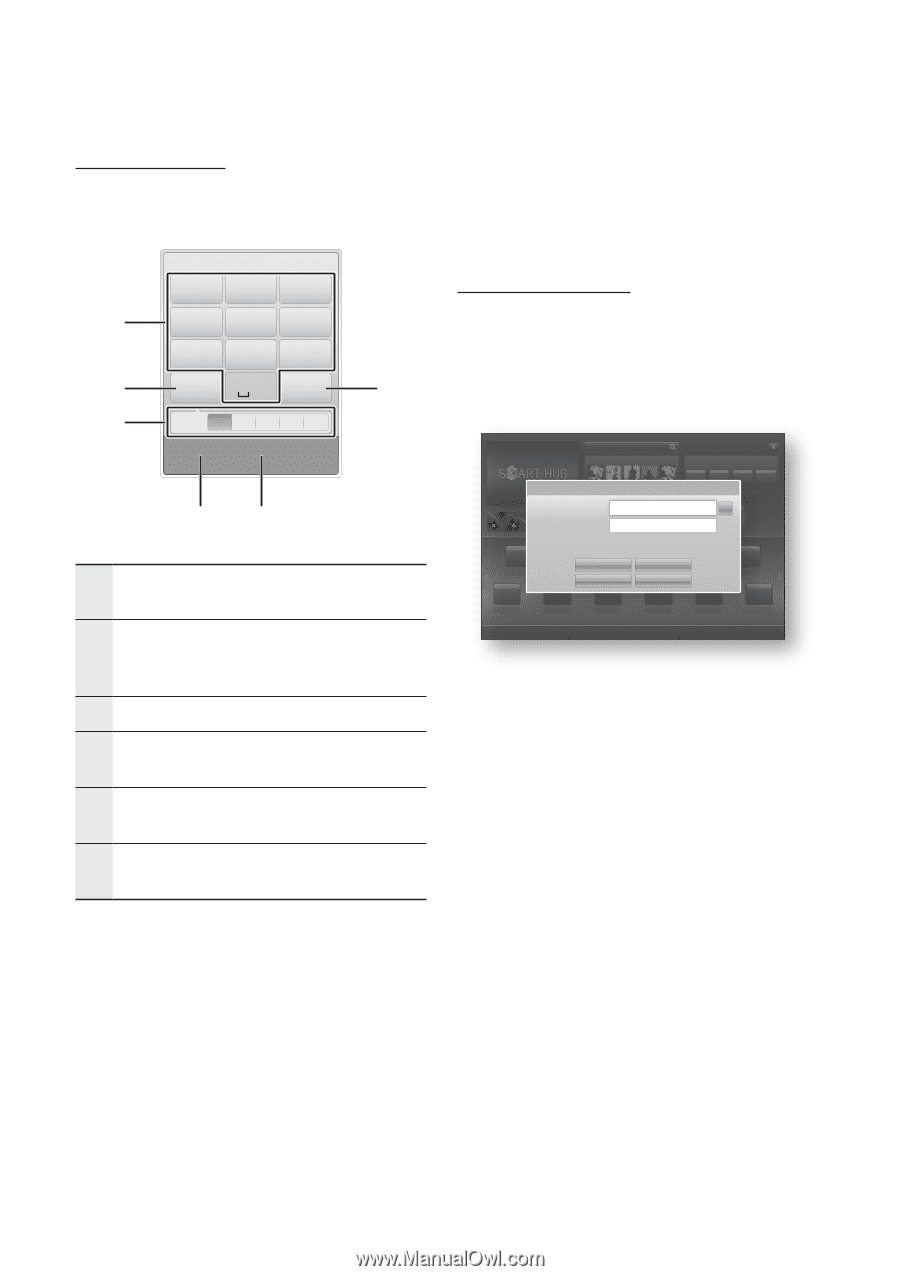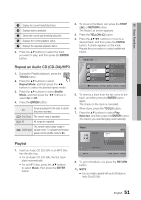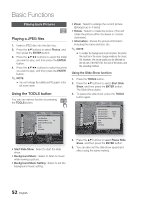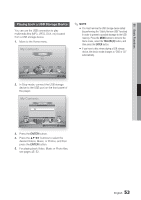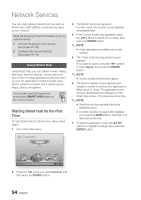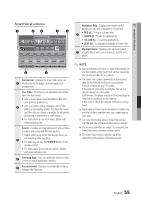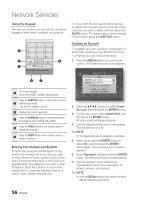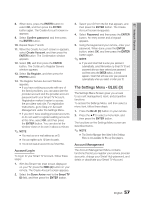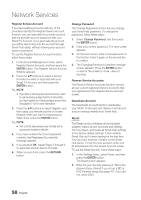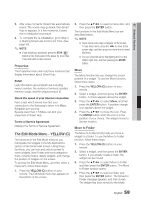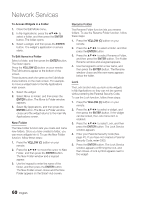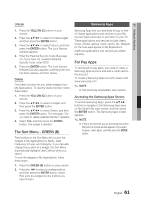Samsung BD-D5500 User Manual (user Manual) (ver.1.0) (English) - Page 56
Entering Text, Numbers and Symbols, Using the Keypad, Creating an Account - apps
 |
UPC - 036725608443
View all Samsung BD-D5500 manuals
Add to My Manuals
Save this manual to your list of manuals |
Page 56 highlights
Network Services Using the Keypad Through your remote, you can use the On-Screen Keypad to enter letters, numbers, and symbols. 1 2 3 . , - abc def 1 4 ghi 5 jkl 6 mno 7 8 9 pqrs tuv wxyz 2 0 Shift Delete 6 3 T9 ab Ab AB 1 b Input Method / Language: English 45 1 The current keypad. Use to enter letters, numbers, and symbols. Press the SUBTITLE button on the remote control to 2 shift the input mode. : ab, Ab, AB, numbers or icons. 3 Displays the current input mode. 4 Press the GREEN (B) button on the remote control to change the input method. (T9 or ABC) 5 Press the TOOLS button on the remote control to change the language. 6 Press the AUDIO button on the remote control to delete a character. Entering Text, Numbers and Symbols To enter text, press the number button on the remote that corresponds to the letter you want to enter. Press the button rapidly to enter a letter that is not the first letter listed on the On-Screen keypad button. For example, if you want to enter the letter b, press the 2 button on your remote rapidly twice. To enter the first letter listed on a button, press, release, and then wait. To move within the text, use the Arrow buttons. To delete text, move the cursor to the right of the character you want to delete, and then press the AUDIO button. To change case or enter numbers or punctuation, press the SUBTITLE button. Creating an Account To establish your own, exclusive, configuration of Smart Hub, create your own Smart TV Account. To create an account, follow these steps: 1. Press the RED (A) button on your remote control. The Create Account screen appears. Search Your Video Samsung Apps Contents 1 xxxxxxxx Contents 7 xxxxxxxx Login Recommended Smart TV ID Press [Enter] Contents 1 Contents 2 Contents 3 Password xxxxxxxx Prexsxsxx[xExxnxter] xxxxxxxx Contents 1 Contents 2 Contents 3 Contents 4 % Contents 4 Contents 5 xxxxxxxx xxxxxxxx Remember my Smart TV ID and password Contents 2 Contents 3 xxxxxxxx Login xxxxxxxx Create Account Contents 4 Contents 5 Cancel xxxxxxxx xxxxxxxx Forgot Password Contents 8 Contents 9 Contents 10 Contents 11 Contents 6 xxxxxxxx Contents 12 xxxxxxxx xxxxxxxx xxxxxxxx xxxxxxxx xxxxxxxx a Login b Sort by c Edit Mode d Settings 2. Press the buttons to select Create Account, and then press the ENTER button. 3. On the next screen, select Smart TV ID, and then press the ENTER button. An entry screen and keypad appear. 4. Use the keypad to enter your e-mail address. This will serve as your ID. ✎ NOTE ▪ The keypad works like the keypad on a cell phone. 5. When done, press the ENTER button to select OK, and then press the ENTER button again. The Create Account screen reappears. 6. Select Password, and then press the ENTER button. An entry screen and a keypad appear. 7. Use the keypad to enter a password. The password can be any combination of letters, numbers, and symbols. ✎ NOTE ▪ Press the RED (A) button on your remote to show or hide the password as you enter it. 56 English