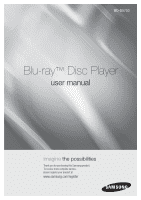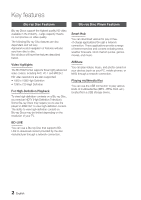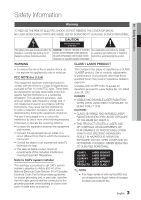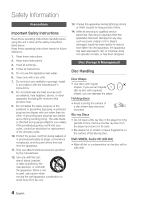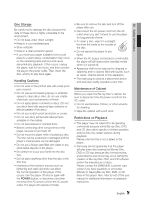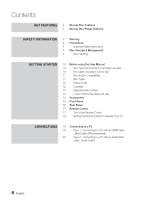Samsung BD-D5700 User Manual (user Manual) (ver.1.0) (English)
Samsung BD-D5700 Manual
 |
UPC - 036725608511
View all Samsung BD-D5700 manuals
Add to My Manuals
Save this manual to your list of manuals |
Samsung BD-D5700 manual content summary:
- Samsung BD-D5700 | User Manual (user Manual) (ver.1.0) (English) - Page 1
BD-D5700 Blu-ray™ Disc Player user manual imagine the possibilities Thank you for purchasing this Samsung product. To receive more complete service, please register your product at www.samsung.com/register - Samsung BD-D5700 | User Manual (user Manual) (ver.1.0) (English) - Page 2
phones, or NAS) through a network connection. Playing multimedia files You can use the USB connection to play various kinds of multimedia files (MP3, JPEG, DivX, etc.) located from a USB storage device. BD-LIVE You can use a Blu-ray Disc that supports BDLIVE to download content provided by the - Samsung BD-D5700 | User Manual (user Manual) (ver.1.0) (English) - Page 3
YOURSELF. REFER SERVICING TO QUALIFIED PERSONNEL. CLASS 1 KLASSE 1 LUOKAN 1 KLASS 1 PRODUCTO LASER PRODUCT LASER PRODUKT LASER LAITE LASER APPARAT LÁSER CLASE 1 ✎ NOTE ▪ If the Region number of a Blu-ray Disc/DVDs does not correspond to the Region number of this player, the player cannot play - Samsung BD-D5700 | User Manual (user Manual) (ver.1.0) (English) - Page 4
servicing to qualified service personnel. Servicing Blu-ray Discs • Do not leave a Blu-ray Disc in the player for long periods of time. Remove the Blu-ray Disc from the player and store it in its case. • Be careful not to scratch or leave fingerprints on the surface of the Blu-ray Disc. DVD-VIDEO - Samsung BD-D5700 | User Manual (user Manual) (ver.1.0) (English) - Page 5
note that this is not a defect in the player. • Samsung cannot guarantee that this player will play every disc bearing the Blu-ray Disc, DVD or CD logo because disc formats evolve, and problems and errors may occur during the creation of Blu-ray Disc, DVD, and CD software and/or the manufacture - Samsung BD-D5700 | User Manual (user Manual) (ver.1.0) (English) - Page 6
Instructions 4 Disc Storage & Management 4 Disc Handling Getting Started 10 Before using the User Manual 10 Disc Types and Contents your player can play 10 Disc types your player cannot play 11 Blu-ray Disc Compatibility 11 Disc Types 12 Region Code 12 Copyright 13 Supported File - Samsung BD-D5700 | User Manual (user Manual) (ver.1.0) (English) - Page 7
) - Good Quality 23 Connecting to the Network 23 Cable Network 24 Wireless Network Setup 25 Initial Settings 26 Accessing the Settings Menu 27 Display 27 TV Aspect 27 Smart Hub Screen Size 27 BD Wise (Samsung Players only) 27 Resolution 29 HDMI Color Format 29 Movie Frame (24Fs - Samsung BD-D5700 | User Manual (user Manual) (ver.1.0) (English) - Page 8
37 DivX® Video On Demand 37 Reset 37 Language 37 Security 37 BD Parental Rating 37 DVD Parental Rating 37 Change Password 38 General 38 Front Display 38 Network Remote Control 38 Support 38 Software Upgrade 40 Contact Samsung Basic Functions 41 Playing a Video 41 Playback - Samsung BD-D5700 | User Manual (user Manual) (ver.1.0) (English) - Page 9
files 48 Using the TOOLS button 49 Playing back a USB Storage Device Network Services 50 Using Smart Hub 50 Starting Smart Hub for the First Time 53 The Settings Menu - BLUE (D) 55 The Edit Mode Menu - YELLOW (C) 57 The Sort Menu - GREEN (B) 57 Samsung Apps 57 For Pay Apps 59 BD - Samsung BD-D5700 | User Manual (user Manual) (ver.1.0) (English) - Page 10
Getting Started Before using the User Manual Disc Types and Contents your player can play Term Logo Icon Definition h z Indicates a function available on a BD-ROM or BD-RE/-R disc recorded in the BD-RE format. VIDEO Z � Indicates a function available on a DVD-VIDEO or recorded DVD+RW/ DVD - Samsung BD-D5700 | User Manual (user Manual) (ver.1.0) (English) - Page 11
user manual. Disc Types BD-ROM Blu-ray ROM discs can only be played back. This player can play back pre-recorded commercial BD-ROM discs. BD-RE/-R Blu-ray RE/-R discs can be recorded on and played back. This player can play back a BD-RE/-R disc recorded by other compatible Blu-ray Disc recorders - Samsung BD-D5700 | User Manual (user Manual) (ver.1.0) (English) - Page 12
DVD camcorder discs. ▪ Some DivX, MKV and MP4 format discs may not play, depending on the video resolution and frame rate condition. 12 English Region Code Both players and discs are coded by region. These regional codes must match for a disc to play. If the codes do not match, the disc will not - Samsung BD-D5700 | User Manual (user Manual) (ver.1.0) (English) - Page 13
with DRM (Digital Rights Management) downloaded from commercial sites. • External HDD device is not supported. • Your player only supports the video that is under 30fps (frame rate). Video File Support File Extension Container *.avi AVI *.mkv *.wmv *.mp4 *.mpg *.mpeg MKV WMV (wmv9) MP4 PS - Samsung BD-D5700 | User Manual (user Manual) (ver.1.0) (English) - Page 14
Audio/Video cable (AC39-00073A) Batteries for Remote Control (AAA Size) (AC43-12002H) User Manual (AK68-02024A) Quick Guide (AK68-01996B) Java POWER TV POWER BO2NDU�S3VDIEW SOURCE 123 456 78 SUBTITLE 0 9 AUDIO DISC MENU MENU TITLE MENU POPUP TOOLS INFO RETURN EXIT INTERNET@ SMART - Samsung BD-D5700 | User Manual (user Manual) (ver.1.0) (English) - Page 15
and closes the disc tray. 8 REMOTE CONTROL SENSOR Detects signals from the remote control. 9 USB HOST You can connect a USB memory flash stick here and use it as storage when the player is connected to BD-LIVE. You can also use the USB Host for software upgrades and MP3/JPEG/DivX/MKV/MP4 playback - Samsung BD-D5700 | User Manual (user Manual) (ver.1.0) (English) - Page 16
Getting Started Rear Panel ab edc 1 LAN 2 HDMI OUT 3 VIDEO OUT 4 AUDIO OUT 5 DIGITAL AUDIO OUT Use for network based services (See pages 50~59), BD-LIVE, and software upgrades using a network connection. Using an HDMI cable, connect this HDMI output terminal to the HDMI input terminal on your TV - Samsung BD-D5700 | User Manual (user Manual) (ver.1.0) (English) - Page 17
03 Getting Started Remote Control Tour of the Remote Control Turn the player on and off. To open and close the disc tray. Press to use the bonusview function. Press numeric buttons to operate options. Press to switch the Blu-ray Disc/DVD's subtitle language. Press to skip backwards or forwards. - Samsung BD-D5700 | User Manual (user Manual) (ver.1.0) (English) - Page 18
listed above will not necessarily work on all televisions. If you encounter problems, use the TV remote control. To determine whether your television is compatible, follow the instructions below. 1. Switch your television on. 2. Point the remote control towards the television. 3. Press and - Samsung BD-D5700 | User Manual (user Manual) (ver.1.0) (English) - Page 19
the TV. If your TV does not support HDCP (High-bandwidth Digital Content Protection), random noise appears on the screen. ▪ Depending on your TV, certain HDMI output resolutions may not work. Please refer to the user manual of your TV. ▪ When you connect the player to the TV using the HDMI cable for - Samsung BD-D5700 | User Manual (user Manual) (ver.1.0) (English) - Page 20
an Audio/Video cable, connect the VIDEO OUT (yellow) / AUDIO OUT (red and white) terminals on the rear of the player to the VIDEO IN (yellow) / AUDIO IN (red and white) terminals of your TV. 2. Turn on the player and TV. 3. Press the input selector on your TV remote control until the "VIDEO" signal - Samsung BD-D5700 | User Manual (user Manual) (ver.1.0) (English) - Page 21
on your AV receiver. Please refer to the user manual of your AV receiver. Case 1 : Connecting to an Audio System (HDMI supported AV receiver) - Best Quality (Recommended) 1. Using an HDMI cable, connect the HDMI OUT terminal on the rear of the player to the HDMI IN terminal of your AV receiver - Samsung BD-D5700 | User Manual (user Manual) (ver.1.0) (English) - Page 22
select the external input and hear sound from the player. Refer to your AV receiver's user manual to set the AV receiver's audio input. 5. Press the input selector on your TV remote control to select the video source (HDMI, or Video.) Case 3 : Connecting to an Audio System (Stereo Amplifier) - Good - Samsung BD-D5700 | User Manual (user Manual) (ver.1.0) (English) - Page 23
AllShare function ✎ NOTE ▪ Internet access to Samsung's software update server may not be allowed, depending on the router you use or your ISP's policy. For more information, contact your ISP (Internet Service Provider). ▪ For DSL users, please use a router to make a network connection. ▪ To use the - Samsung BD-D5700 | User Manual (user Manual) (ver.1.0) (English) - Page 24
WPA key in either mode. ▪ You can setup a wireless network three ways: - Wireless (General) - Using WPS(PBC). - One Foot Connection Wireless (General) includes both Automatic and Manual setup procedures. ▪ Wireless LAN, by its nature, may cause interference, depending on the operating conditions (AP - Samsung BD-D5700 | User Manual (user Manual) (ver.1.0) (English) - Page 25
the Home menu even if the network setup is not completed yet. ▪ If you want to display the Initial Setting screen again to make changes, select the Reset option. (See page 37) ▪ If you use an HDMI cable to connect the player to an Anynet+(HDMI-CEC)-compliant Samsung TV and 1.) You have set the - Samsung BD-D5700 | User Manual (user Manual) (ver.1.0) (English) - Page 26
Setup 7 8 SUBTITLE 9 AUDIO 0 Accessing the Settings Menu 1 2 DISC MENU MENU TITLE MENU POPUP TOOLS INFO RETURN EXIT 3 4 INTERNET Devices Videos Photos Music Internet player is connected to a network, select Smart Hub from the Home menu. Download the desired content from Samsung Apps - Samsung BD-D5700 | User Manual (user Manual) (ver.1.0) (English) - Page 27
: The player outputs video at the original resolution and frame rate of the Blu-ray Disc/DVDs. ✎ NOTE ▪ When BD Wise is on, the Resolution setting automatically defaults to BD Wise and BD Wise appears in the Resolution menu. ▪ If the player is connected to a device that does not support BD Wise, you - Samsung BD-D5700 | User Manual (user Manual) (ver.1.0) (English) - Page 28
on the previous page to access each mode and select the Display Setup that your TV will support. ▪ When the factory default settings are restored, all stored user BD data is deleted. ▪ The Blu-ray Disc must have the 24 frame feature for the player to use the Movie Frame (24Fs) mode. 28 English - Samsung BD-D5700 | User Manual (user Manual) (ver.1.0) (English) - Page 29
work. • Off : Movie Frame (24Fs) functions are off. HDMI Deep Color Lets you output video from the HDMI OUT jack with Deep Color. Deep Color provides more accurate color reproduction with greater color depth. • Auto : The player outputs video with Deep Color to a connected TV which supports - Samsung BD-D5700 | User Manual (user Manual) (ver.1.0) (English) - Page 30
Setup PCM Bitstream (Unprocessed) Bitstream (Re-encoded DTS) Bitstream (Re-encoded Dolby D) Connection HDMI HDMI supported Optical supported AV receiver AV receiver HDMI supported HDMI supported PCM 2ch Dolby Digital DTS Definition for Blu-ray Disc Any Decodes the main feature audio and - Samsung BD-D5700 | User Manual (user Manual) (ver.1.0) (English) - Page 31
Navigation Sound Effects. ▪ Some Blu-ray Discs do not have BONUSVIEW audio and Navigation Sound Effects. ▪ This Digital Output setup does not effect the analog (L/R) audio or HDMI audio output to your TV. It effects the optical and HDMI audio output when your player is connected to an AV receiver - Samsung BD-D5700 | User Manual (user Manual) (ver.1.0) (English) - Page 32
screen appears. The player connects to the network after the network connection is verified. Setting Up a Wired Connection - Manual If you have a static IP address or the Auto Setting does not work, you'll need to set the Network Settings values manually. To view your Network Settings values on - Samsung BD-D5700 | User Manual (user Manual) (ver.1.0) (English) - Page 33
One Foot Connection Wireless (General) includes both Automatic and Manual setup procedures. Setting Up the Wireless Network Connection - Auto Most wireless networks have an optional security system that requires devices that access the network to transmit an encrypted security code called an Access - Samsung BD-D5700 | User Manual (user Manual) (ver.1.0) (English) - Page 34
your remote, or press the buttons to move the cursor to Done, and then press the ENTER button. The Network Status screen appears. The player connects to the network after the network connection is verified. Setting Up the Wireless Network Connection - Manual If the Auto Setting does not work, you - Samsung BD-D5700 | User Manual (user Manual) (ver.1.0) (English) - Page 35
connects to your network. 4. The Network Status screen appears. The player connects to the network after the network connection is verified. One Foot Connection You can set up the wireless connection automatically if you have a Samsung Wireless Router which supports One Foot Connection. To connect - Samsung BD-D5700 | User Manual (user Manual) (ver.1.0) (English) - Page 36
. ▪ Depending on your TV, certain HDMI output resolutions may not work. Please refer to the user manual of your TV. BD Data Management Lets you manage the downloaded contents you accessed through a Blu-ray Disc that supports the BD-LIVE service and stored on an attached Flash memory device. You can - Samsung BD-D5700 | User Manual (user Manual) (ver.1.0) (English) - Page 37
DivX® Video On Demand View DivX® VOD Registration Codes to purchase and play DivX® VOD contents. Reset All settings will revert to the default except for the network and Smart Hub settings. Security This function works in conjunction with Blu-ray Disc/DVDs that have been assigned an age rating or - Samsung BD-D5700 | User Manual (user Manual) (ver.1.0) (English) - Page 38
Remote Control The Network Remote Control function lets you control your Blu-ray Disc player from a remote device such as a smart phone through a wireless connection to your local area network. To use the Network Remote Control function, follow these steps: 1. Select On in the Network Remote Control - Samsung BD-D5700 | User Manual (user Manual) (ver.1.0) (English) - Page 39
05 Setup ▪ Samsung Electronics shall take no legal responsibility for player malfunction caused by an unstable Internet connection or consumer negligence during a software upgrade. ▪ If you want to cancel the upgrade while the upgrade software is downloading, press the ENTER button. By USB To - Samsung BD-D5700 | User Manual (user Manual) (ver.1.0) (English) - Page 40
the power off. If it downloads new upgrade software, the player will ask you if you want to install it when you turn the player on. ✎ NOTE ▪ To use the Download in Standby Mode function, your player must be connected to the Internet. Contact Samsung Provides contact information for assistance with - Samsung BD-D5700 | User Manual (user Manual) (ver.1.0) (English) - Page 41
player's capabilities and may stop playing during playback. • MP3, WMA, DivX, MKV and MP4 folder (group) 1 file 1 file 2 folder (group) 2 file 1 file 2 file 3 Using the Disc Menu/Title Menu/ Popup Menu Using the Disc Menu hZ 1. During playback, press the DISC MENU button on the remote control - Samsung BD-D5700 | User Manual (user Manual) (ver.1.0) (English) - Page 42
the PLAY ( ) button. ✎ NOTE ▪ The player does not play sound in search mode. Using the Popup Menu h 1. During playback, press the POPUP MENU button on the remote control. 2. Press the buttons or ENTER button to select the desired menu. ✎ NOTE ▪ Depending on the disc, the menu items may differ and - Samsung BD-D5700 | User Manual (user Manual) (ver.1.0) (English) - Page 43
button. ✎ NOTE ▪ The player does not play sound in Step mode. Using the TOOLS button During playback, you can operate the disc menu by pressing the TOOLS button Settings : Normal Audio : 1/1 JPN 2CH Subtitle : 0/2 Off Angle : 1/1 BONUSVIEW Video : Off BONUSVIEW Audio : 0/1 Off < Change - Samsung BD-D5700 | User Manual (user Manual) (ver.1.0) (English) - Page 44
movies. • User : Lets you adjust the sharpness and noise reduction function respectively. ✎ NOTE ▪ When you use BD wise function, this menu will not appear. Selecting the Audio Language hzZx You can also operate this function by pressing the AUDIO button on the remote control. 1. During playback - Samsung BD-D5700 | User Manual (user Manual) (ver.1.0) (English) - Page 45
▪ The total numbers of primary and secondary subtitles are displayed respectively. ▪ If you press the SUBTITLE button on the remote control, the subtitle bar appears. Press the RETURN button to remove the subtitle bar. Changing the Camera Angle hZ When a Blu-ray Disc/DVD contains multiple angles of - Samsung BD-D5700 | User Manual (user Manual) (ver.1.0) (English) - Page 46
Buttons used for on the POWER Music RemoTTVVte Control PlayPbOWaERck BBOO22NNDDUU��SS33VVDDIIEEWW SSOOUURRCCEE ! 0 9 8 an Audio CD (CD-DA) or an MP3 Disc into the disc tray. • For an Audio CD (CD-DA), the first track plays automatically. • For an MP3 disc, press the ▲▼ buttons to select Music, - Samsung BD-D5700 | User Manual (user Manual) (ver.1.0) (English) - Page 47
, please set the shuffle mode to On. Playlist 1. Insert an Audio CD (CD-DA) or an MP3 Disc into the disc tray. • For an Audio CD (CD-DA), the first track plays automatically. • For an MP3 disc, press the ▲▼ buttons to select Music, then press the ENTER button. 2. To move to the Music - Samsung BD-D5700 | User Manual (user Manual) (ver.1.0) (English) - Page 48
a JPEG files 1. Insert a JPEG disc into the disc tray. 2. the ENTER button. ✎ NOTE ▪ You can't enlarge the subtitle and PG graphic in the full screen mode. Using the file must be in the same storage media as the music file. However, the sound quality can be affected by the bit rate of the MP3 file - Samsung BD-D5700 | User Manual (user Manual) (ver.1.0) (English) - Page 49
you insert a disc when playing a USB storage device, the device mode changes to "DVD or CD" automatically. My Devices Internet Settings d PBC(WPS) 2. In Stop mode, connect the USB storage device to the USB port on the front panel of the player. My Contents Videos ConnecPtheodtoDs evice 123 - Samsung BD-D5700 | User Manual (user Manual) (ver.1.0) (English) - Page 50
the following instructions before using any network service. 1. Connect the player to the network. (See pages 23~24) 2. Configure the network settings. (See pages 32~36) Using Smart Hub Using Smart Hub, you can stream movies, videos, and music from the Internet, access various for pay or free-of - Samsung BD-D5700 | User Manual (user Manual) (ver.1.0) (English) - Page 51
video providers and connected AllShare devices. • Usable while using Smart Hub (except when you are watching a Blu-ray Disc). 3 • For easy access, use the SEARCH button on the remote control. • For instructions to use search function, please visit www.samsung.com. 4 Samsung Apps : You can download - Samsung BD-D5700 | User Manual (user Manual) (ver.1.0) (English) - Page 52
the SUBTITLE button. Creating an Account To establish your own, exclusive, configuration of Smart Hub, create your own Smart TV Account. To create an account, follow these steps: 1. Press the RED (A) button on your remote control. The Create Account screen appears. Search Your Video Samsung Apps - Samsung BD-D5700 | User Manual (user Manual) (ver.1.0) (English) - Page 53
item, and then press the ENTER button. The functions on the Settings Menu screen are described below. ✎ NOTE ▪ The Service Manager item listed in the Settings Menu is not available for Blu-ray Disc players. Account Management The Account Management Menu contains functions that let you register your - Samsung BD-D5700 | User Manual (user Manual) (ver.1.0) (English) - Page 54
and deletes it and all your account settings entirely from Smart Hub. Reset The Reset function initializes all downloaded widgets, erases all user accounts and settings from the player, and resets all Smart Hub settings to the factory default settings. It then restarts Smart Hub as if it were - Samsung BD-D5700 | User Manual (user Manual) (ver.1.0) (English) - Page 55
07 Network Services 3. After a few moments, Smart Hub automatically resets. The screen may go black, then Smart Hub re- of services installed, memory usage, and the unique product ID. Check the speed of your internet connection Runs a test which shows how fast your connection to the Samsung's server - Samsung BD-D5700 | User Manual (user Manual) (ver.1.0) (English) - Page 56
ENTER button. The widget's application or service starts. To Edit Items in a Folder Select a folder, and then press the ENTER button. The folder opens. Press the YELLOW (C) button on your remote. The Edit buttons appear at the bottom of the screen. These buttons work the same as the Edit Mode menu - Samsung BD-D5700 | User Manual (user Manual) (ver.1.0) (English) - Page 57
the widgets by the method you have chosen. Samsung Apps Samsung Apps lets you download for pay or freeof-charge applications and services to your Bluray Disc player and view or use them on your TV. These applications and services include videos, music, photos, games, news, sports, etc. Widgets for - Samsung BD-D5700 | User Manual (user Manual) (ver.1.0) (English) - Page 58
tools, and social networking such as Facebook and Twitter. • Information : Includes various information services such as news, stocks, and weather. • Other : Includes other miscellaneous services. My Account My Account gives you access to your Samsung Apps order and download history, and to - Samsung BD-D5700 | User Manual (user Manual) (ver.1.0) (English) - Page 59
side of the player, and then check its remaining memory. The memory device must have at least 1GB of free space to accommodate the BD-LIVE services. 2. Insert a Blu-ray Disc that supports BD-LIVE. 3. Select an item from various BD-LIVE service contents provided by the disc manufacturer. ✎ NOTE ▪ The - Samsung BD-D5700 | User Manual (user Manual) (ver.1.0) (English) - Page 60
to drain the microprocessor inside the remote control to reset it. Reinstall batteries and try to operate the remote control again. Disc does not play. • Ensure that the disc is installed with the label side facing up. • Check the region number of the Blu-ray Disc/DVD. Disc Menu does not appear - Samsung BD-D5700 | User Manual (user Manual) (ver.1.0) (English) - Page 61
Music, and Movie categories. Files that do not correspond to these categories may not be displayed. Video is played intermittently. • Check if the network is stable. • Check if the network cable is properly connected and if the network is not overloaded. • The wireless connection between the DLNA - Samsung BD-D5700 | User Manual (user Manual) (ver.1.0) (English) - Page 62
LIVE Internet Connection menu is set to Allow(All). • If all above fails, contact the contents provider or update the player to the latest firmware. When using the BD-LIVE service, an error occurs. • The memory device must have at least 1GB of free space to accommodate the BD-LIVE service. You can - Samsung BD-D5700 | User Manual (user Manual) (ver.1.0) (English) - Page 63
Mode 29 R Region Code 12 Remote Control 17 Remote Control Sensor 15 Resolution 27~28 S Samsung Apps Slide Show Smart Hub Software Upgrade Subtitle Language 57~59 48 50~57 38~40 45 T Title Menu 42 TV Aspect 27 U USB Storage Device W Wired Network Wireless Network Z Zoom 49 - Samsung BD-D5700 | User Manual (user Manual) (ver.1.0) (English) - Page 64
General Disc Video Output Video/Audio Audio Output Network Power Requirements Power Consumption Weight Dimensions Operating Temperature Range Operating Humidity Range BD (Blu-ray Disc) DVD (Digital Versatile Disc) CD : 5 inches (COMPACT DISC) CD : 3 1/2 inches (COMPACT DISC) Composite Video HDMI - Samsung BD-D5700 | User Manual (user Manual) (ver.1.0) (English) - Page 65
added to the Blu-ray Disc format after the production of this player, and certain available features may be subject to delayed availability; - not all new and existing disc format versions are supported by this player; - new and existing disc formats may be revised, changed, updated, improved and/or - Samsung BD-D5700 | User Manual (user Manual) (ver.1.0) (English) - Page 66
. • For Blu-ray Disc Player progressive scan output : CONSUMERS SHOULD NOTE THAT NOT ALL HIGH DEFINITION TELEVISION SETS ARE FULLY COMPATIBLE WITH THIS product AND MAY CAUSE ARTIFACTS TO BE DISPLAYED IN THE PICTURE. IN CASE OF PROGRESSIVE SCAN PICTURE PROBLEMS, IT IS RECOMMENDED THAT THE USER SWITCH - Samsung BD-D5700 | User Manual (user Manual) (ver.1.0) (English) - Page 67
software tools to convert your files into DivX video. - ABOUT DIVX VIDEO-ON-DEMAND : This DivX Certified® device must be registered in order to play purchased DivX Video-on-Demand (VOD) movies. To obtain your registration code, locate the DivX VOD section in your device setup menu. Go to vod.divx - Samsung BD-D5700 | User Manual (user Manual) (ver.1.0) (English) - Page 68
and used in the United States. To receive warranty service, the purchaser must contact SAMSUNG for problem determination and service procedures. Warranty service can only be performed by a SAMSUNG authorized service center. The original dated bill of sale must be presented upon request as proof of - Samsung BD-D5700 | User Manual (user Manual) (ver.1.0) (English) - Page 69
Africa Contact Center Web Site 0700 Samsung (0700 726 7864) www.samsung.com 0800-SAMSUNG (726-7864) www.samsung.com 902-1-SAMSUNG (902 172 678) www.samsung.com 0771 726 7864 (SAMSUNG) www.samsung.com 0848-SAMSUNG (7267864, CHF 0.08/min) www.samsung.com/ch www.samsung.com/ ch_fr/(French - Samsung BD-D5700 | User Manual (user Manual) (ver.1.0) (English) - Page 70
QUESTIONS OR COMMENTS? COUNTRY CALL OR VISIT US ONLINE AT IN THE US 1-800-SAMSUNG (726-7864) www.samsung.com WRITE Samsung Electronics America, Inc. 85 Challenger Road Ridgefield Park, NJ 07660-2112 AK68-02024A-00
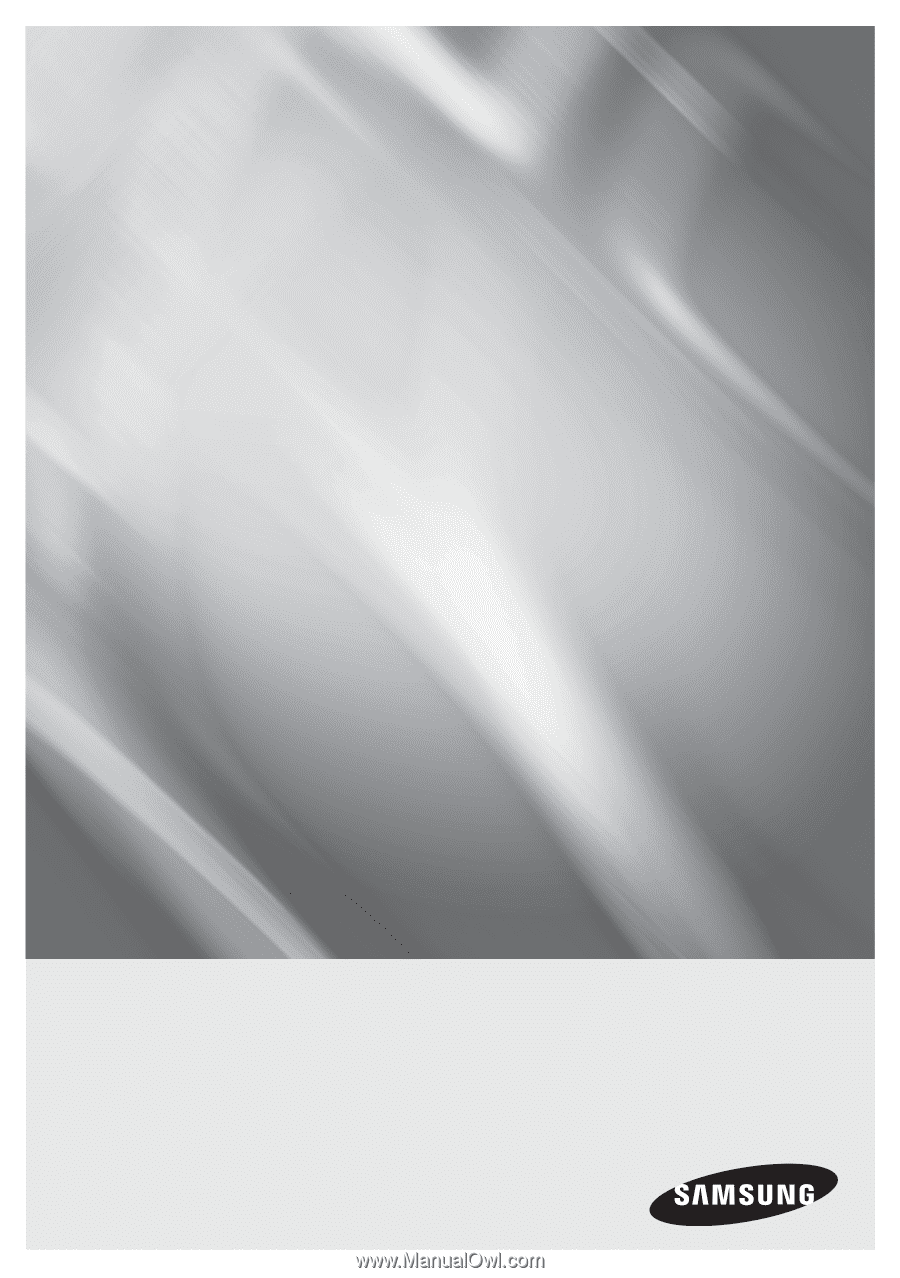
imagine
the possibilities
Thank you for purchasing this Samsung product.
To receive more complete service,
please register your product at
www.samsung.com/register
Blu-ray
™
Disc Player
user manual
BD-D5700