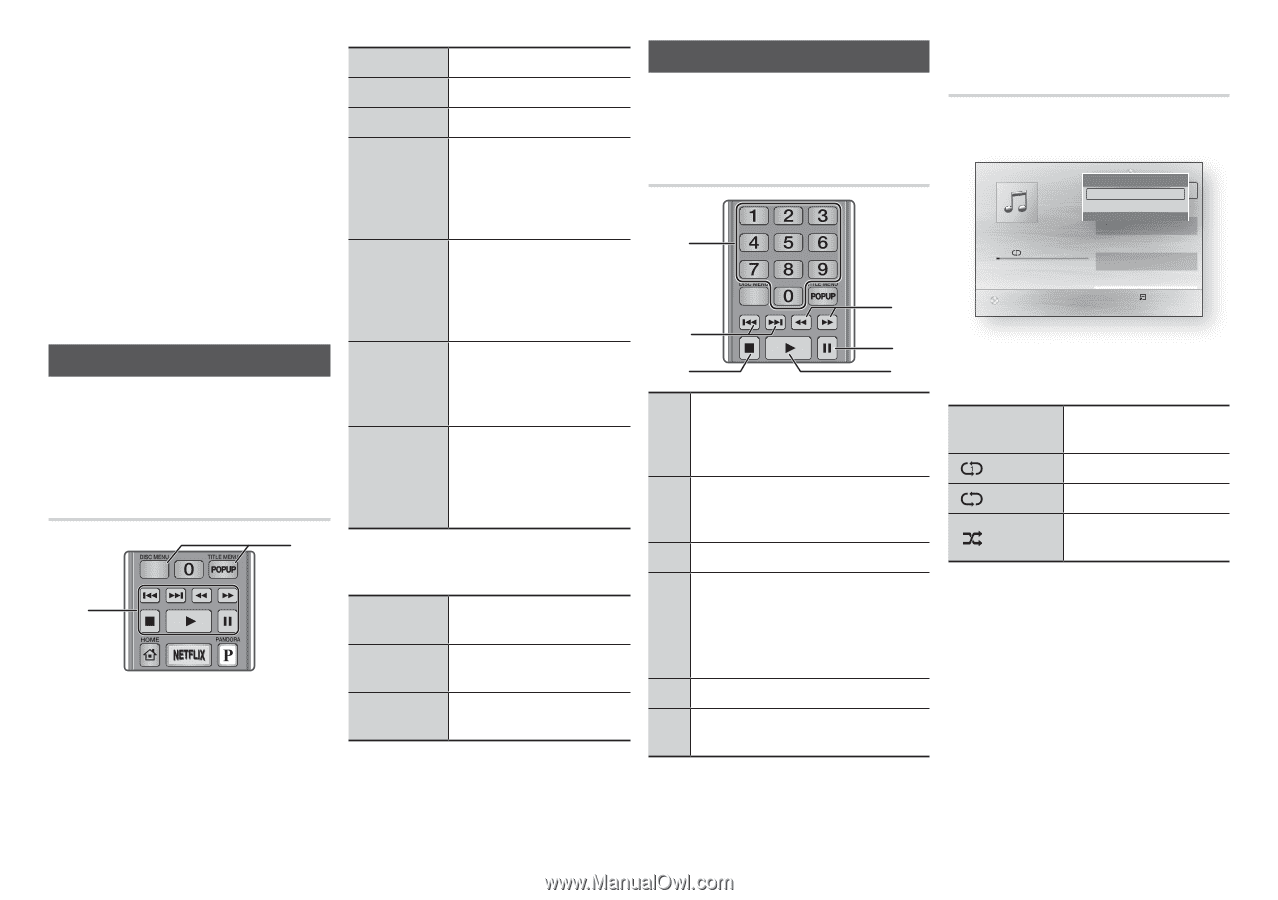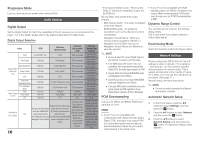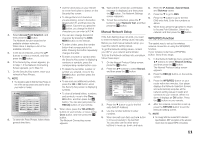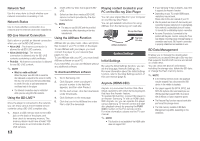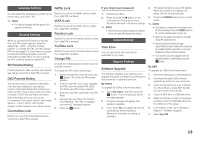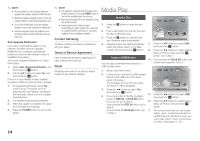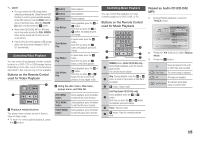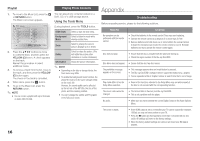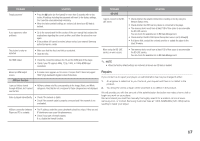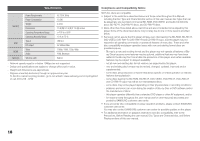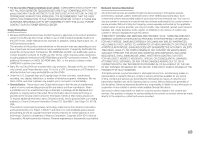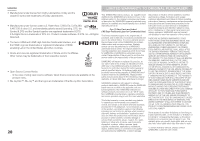Samsung BD-E5400 User Manual Ver.1.0 (English) - Page 15
Controlling Video Playback, Controlling Music Playback - dvd player
 |
View all Samsung BD-E5400 manuals
Add to My Manuals
Save this manual to your list of manuals |
Page 15 highlights
✎✎ NOTE `` You must remove the USB storage device safely (by performing the "Safely Remove USB" function) in order to prevent possible damage to the USB memory. Press the MENU button to move to the Home menu, select the YELLOW (C) button, and then press the v button. `` When Audio-CD (CD-DA), MP3 or JPEG files are in stop mode, pressing the FULL SCREEN button on the remote will not bring up a full screen picture. `` If you insert a disc when playing a USB storage device, the device mode changes to "DVD or CD" automatically. 6 button 5 button 7 button Fast Motion Play Slow Motion Play Starts playback. Stops playback. Pauses playback. During playback, press the 3 or 4 button. Each time you press the 3 or 4 button, the playback speed will change. In pause mode, press the 4 button. Each time you press the 4 button, the playback speed will change. Controlling Video Playback You can control the playback of video content located on a DVD, CD, or USB storage device. Depending on the disc, some of the functions described in this manual may not be available. Buttons on the Remote Control used for Video Playback Step Motion Play Skip Motion Play In pause mode, press the 7 button. Each time you press the 7 button, a new frame appears. During playback, press the 1 or 2 button. Each time you press 1 or 2 button, the disc moves to the previous or next chapter or file. 2 wwUsing the disc menu, title menu, popup menu, and title list 1 qqPlayback related buttons The player does not play sound in Search, Slow or Step mode. • To return to normal speed playback, press the 6 button. DISC MENU button TITLE MENU button POPUP MENU button During playback, press this button to start the disc menu function. During playback, press this button to start the title menu function. During playback, press this button to start the popup menu function. Controlling Music Playback You can control the playback of music content located on a DVD, USB, or PC. Buttons on the Remote Control used for Music Playback 1 4 2 5 3 6 NUMBER buttons (Audio CD (CD-DA) only) : 1 During Playlist playback, press the desired track number. The selected track is played. Skip : During playback, press the 1 or 2 2 button to move to the previous or next file of the playlist. 3 5 button : Stops a track. Fast Play (Audio CD (CD-DA) only) During playback, press the 3 or 4 4 button. Each time you press the 3 or 4 button, the playback speed will change. 5 Pause : Pauses a track. 6 6 button : Plays the currently selected track. Repeat an Audio CD (CD-DA)/ MP3 1. During Playlist playback, press the TOOLS button. TRACK 001 Playlist Tools TRACK 001 Repeat Mode ? Off 1/6 \05:57 InformTRaAtiCoKn 002 < Adjust > Move TRACK 003 ' Return04:27 04:07 TRACK 004 + 00:08 / 05:57 03:41 TRACK 005 03:17 TRACK 006 03:35 CD " Pause Tools ' Return 2. Press the ◄► buttons to select Repeat Mode. 3. Press the v button. Off Songs are played in the order in which they were recorded. ( ) One Song The current song is repeated. ( ) All All songs are repeated. ( ) Shuffle Mode The random option plays songs in random order. 15