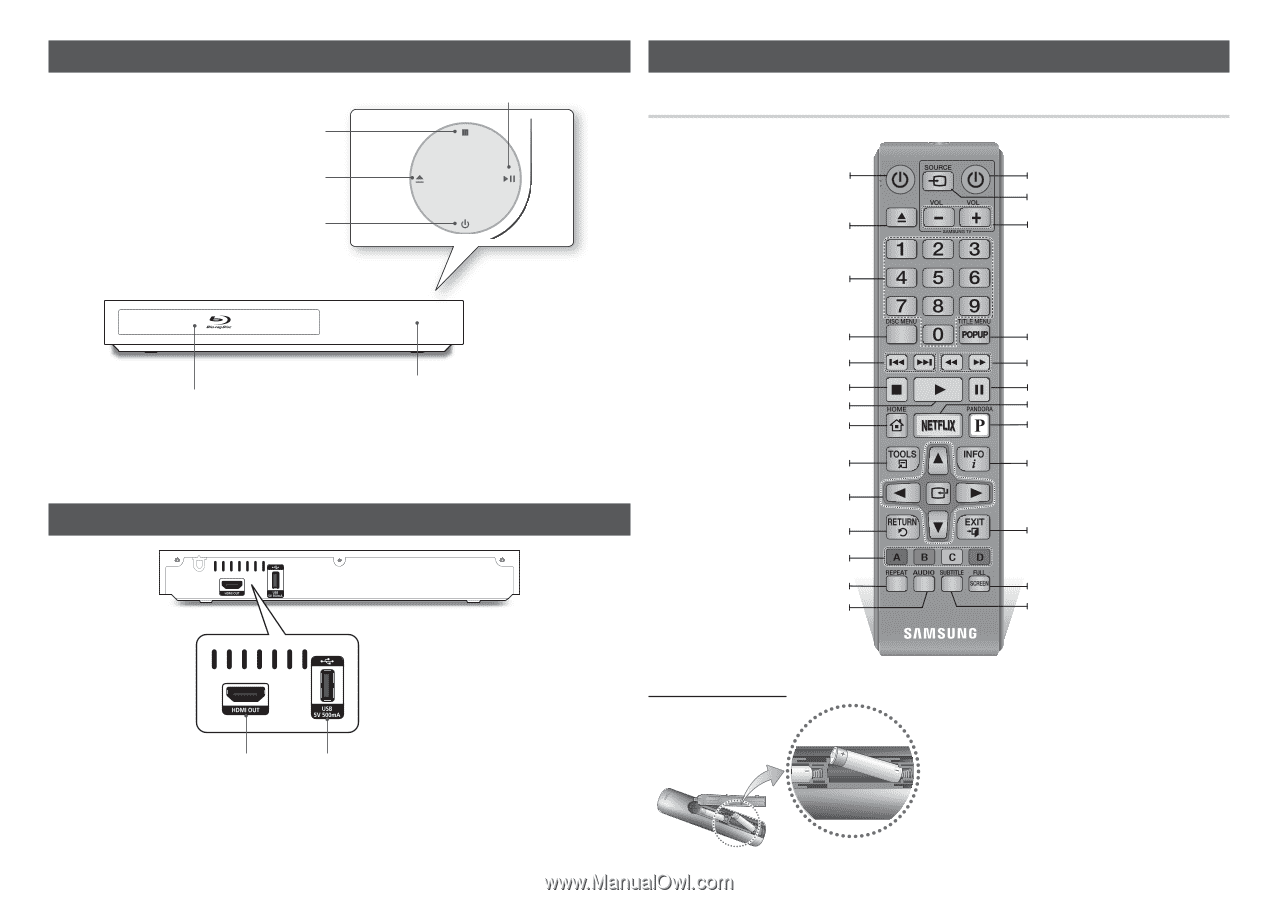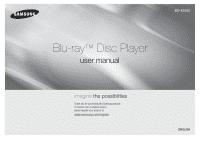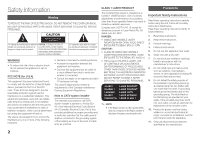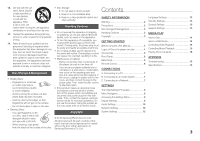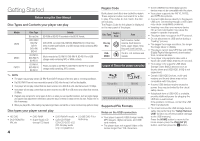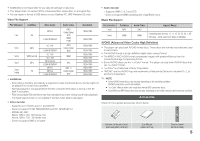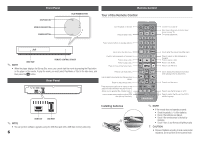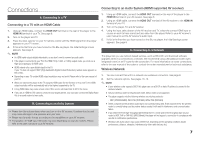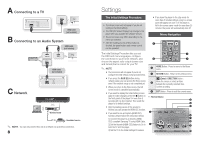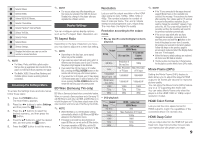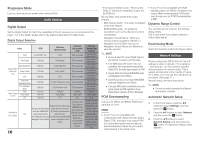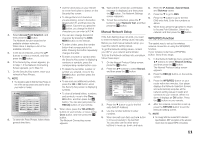Samsung BD-E5400 User Manual Ver.1.0 (English) - Page 6
Front Panel, Rear Panel, Remote Control - remote setup
 |
View all Samsung BD-E5400 manuals
Add to My Manuals
Save this manual to your list of manuals |
Page 6 highlights
Front Panel STOP BUTTON OPEN/CLOSE BUTTON POWER BUTTON PLAY/PAUSE BUTTON Remote Control Tour of the Remote Control Turn the player on and off. Press to eject a disc. Press numeric buttons to operate options. Turn the TV on and off. After setup, allows you to set the input source on your TV. TV volume adjustment. ✎✎ NOTE DISC TRAY REMOTE CONTROL SENSOR `` When the player displays the Blu-ray Disc menu, you cannot start the movie by pressing the Play button on the player or the remote. To play the movie, you must select Play Movie or Start in the disc menu, and then press the v button. Rear Panel Use to enter the disc menu. Press to skip backwards or forwards. Press to stop a disc. Press to play a disc. Press to move to the home menu. Press to use Tools menu. Use to select menu items and change menu values. Return to the previous menu. These buttons are used both for menus on the player and also several Blu-ray Disc functions. Allows you to repeat a title, chapter, track or disc. Use to access various audio functions on a disc (Blu-ray Disc/DVD). Installing batteries HDMI OUT USB HOST ✎✎ NOTE `` You can perform software upgrades using the USB Host jack with a USB flash memory stick only. 6 Use to enter the popup menu/title menu. Press to search a disc backwards or forwards. Press to pause a disc. Press to use Netflix. Press to use Pandora. Use to display the playback information when playing a Blu-ray Disc/DVDs. Press to exit the menu. Press to see the full screen on a TV. Press to switch the Blu-ray Disc/DVD's subtitle language. ✎✎ NOTE `` If the remote does not operate properly: • Check the polarity (+/-) of the batteries. • Check if the batteries are drained. • Check if the remote sensor is blocked by obstacles. • Check if there is any fluorescent lighting nearby. !! CAUTION `` Dispose of batteries according to local environmental regulations. Do not put them in the household trash.