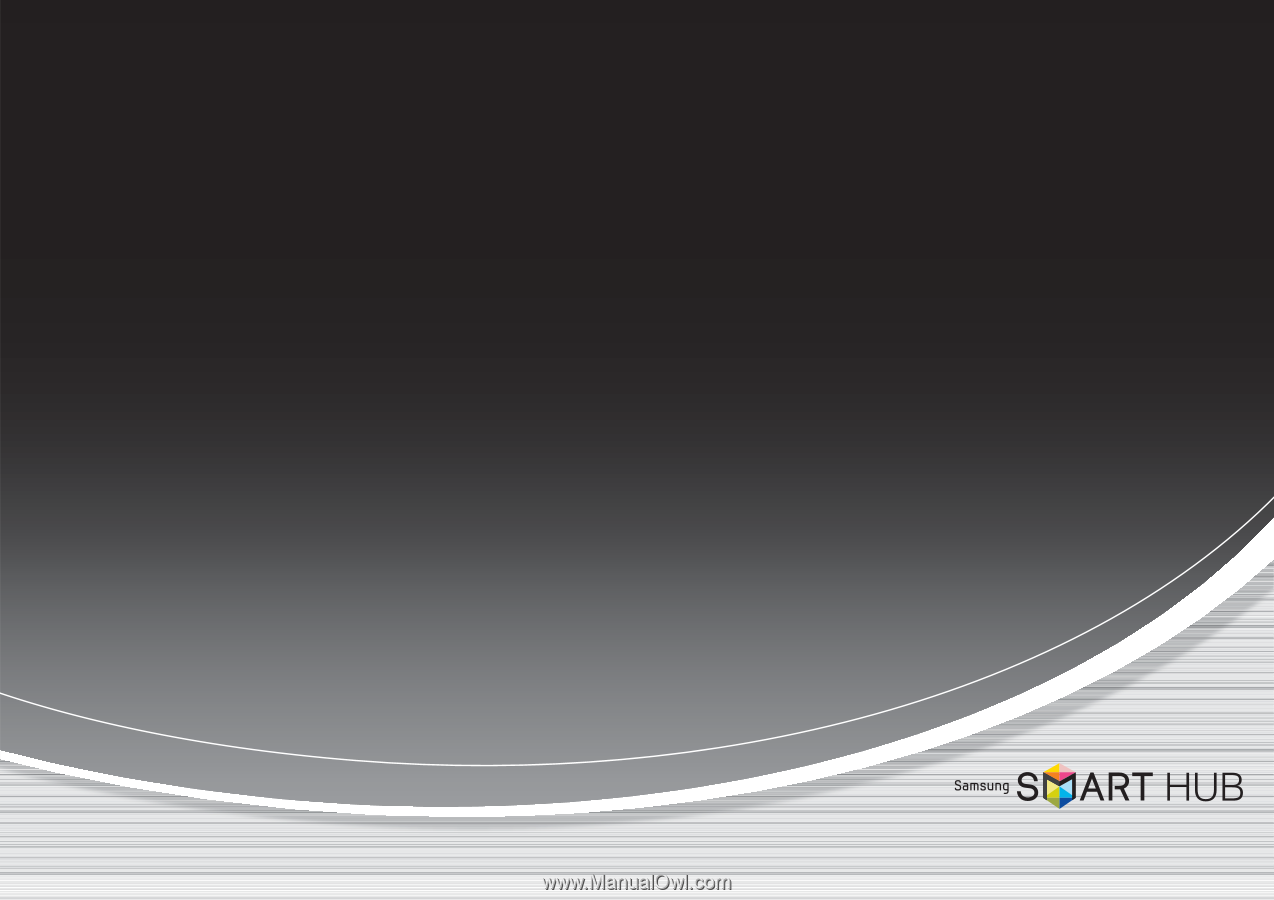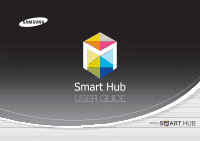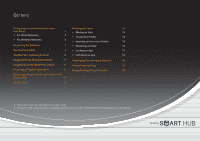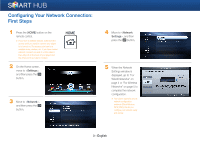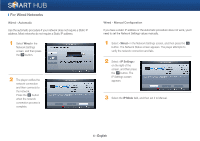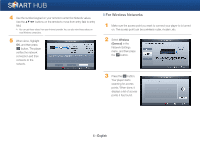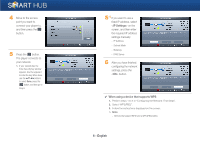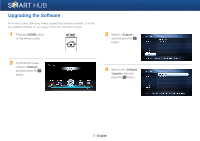Samsung BD-E5400 Smart Hub Manual User Manual Ver.1.0 (English) - Page 2
Inserting an Icon into a Folder - manual
 |
View all Samsung BD-E5400 manuals
Add to My Manuals
Save this manual to your list of manuals |
Page 2 highlights
Contents Configuring Your Network Connection: Working with Icons 14 First Steps 3 • Moving an Icon 14 • For Wired Networks 4 • Create New Folder 15 • For Wireless Networks 5 • Inserting an Icon into a Folder 15 Upgrading the Software 7 • Renaming a Folder 16 Running Smart Hub 9 • Locking an App 17 Creating Your Samsung Account 10 • Unlocking an App 18 Logging into the Smart Hub Service 11 Registering Your Samsung Account 19 Logging out of the Smart Hub Service 11 Using Samsung Apps 21 Resetting a Forgotten Password 12 Using the Smart Search function 22 Removing a Smart Hub Account from the TV Account List 12 Sorting Icons 14 ※ The functions may vary depending on your player model. ※ The figures in this manual are drawn for illustration purposes, and may differ somewhat from the actual appearance of the product.