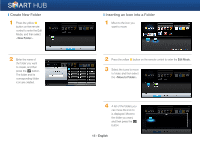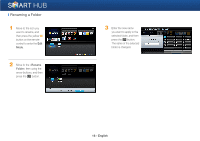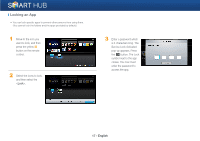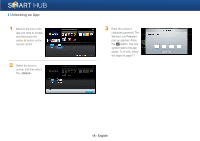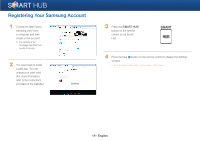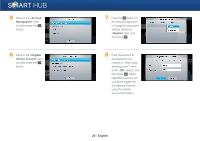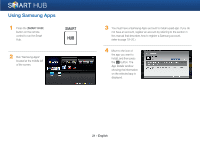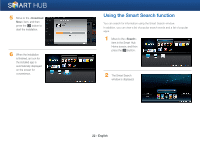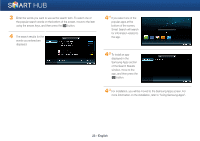Samsung BD-E5400 Smart Hub Manual User Manual Ver.1.0 (English) - Page 20
Account, Management, Register, Service Account
 |
View all Samsung BD-E5400 manuals
Add to My Manuals
Save this manual to your list of manuals |
Page 20 highlights
5 Move to the item, and then press the e button. 6 Move to the item, and then press the e button. 7 Press the e button on the Samsung Apps item to change its subscription settings. Select the item, and then press e. 8 Enter the account ID and password you created on "http://www. samsung.com/", move to the button, and then press e. When registered service is run, you will be logged into the registered Service using the entered account information. 20 - English
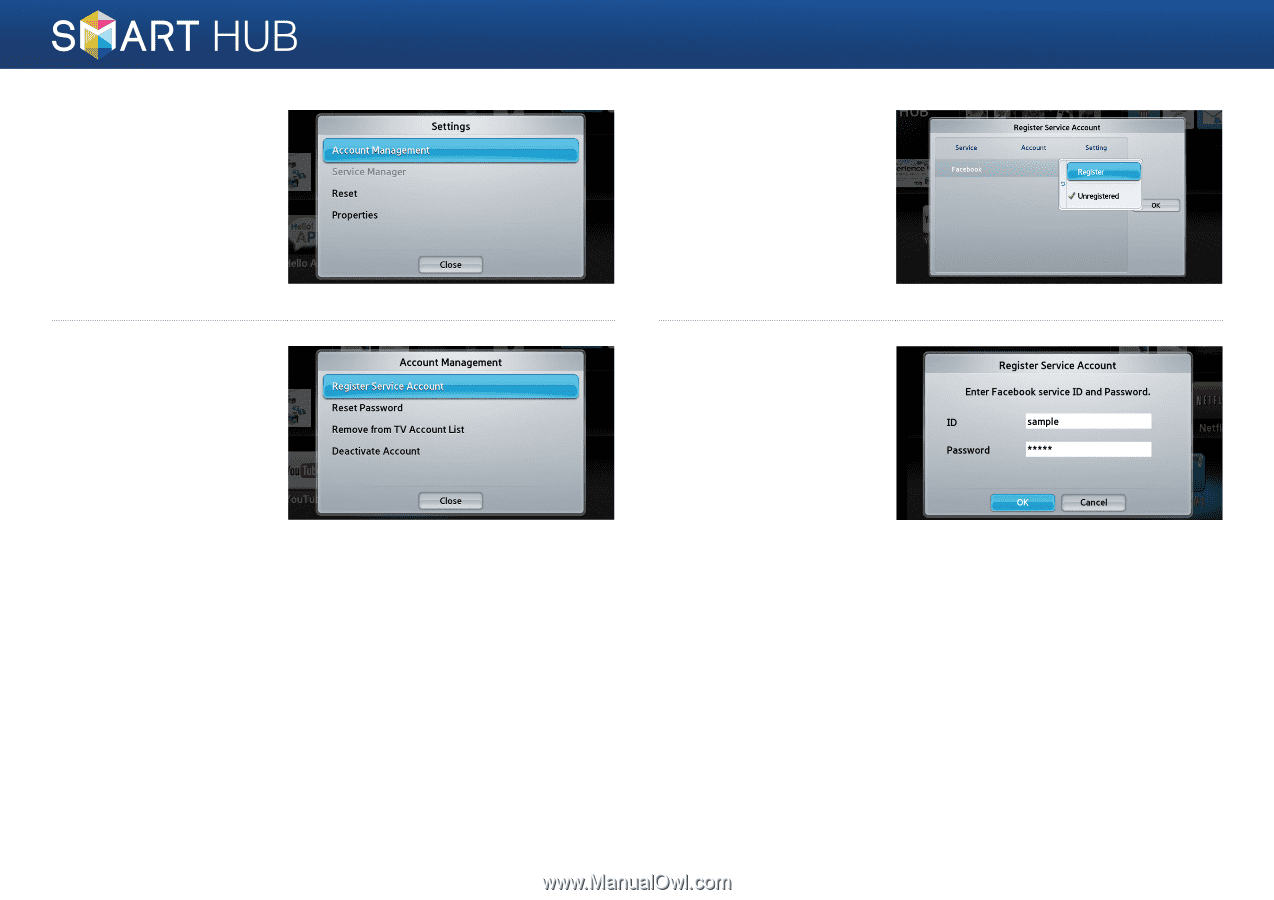
20 - English
5
Move to the <
Account
Management
> item,
and then press the
e
button.
6
Move to the <
Register
Service Account
> item,
and then press the
e
button.
7
Press the
e
button on
the Samsung Apps item
to change its subscription
settings. Select the
<
Register
> item, and
then press
e
.
8
Enter the account ID
and password you
created on “http://www.
samsung.com/”, move
to the <
OK
> button, and
then press
e
. When
registered service is run,
you will be logged into
the registered Service
using the entered
account information.