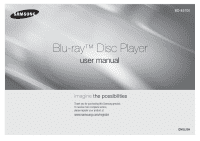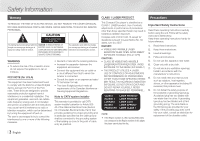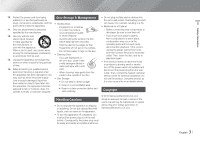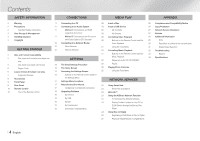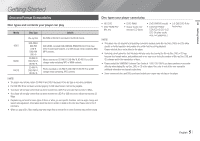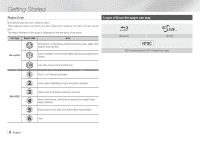Samsung BD-E5700 User Manual Ver.1.0 (English)
Samsung BD-E5700 Manual
 |
View all Samsung BD-E5700 manuals
Add to My Manuals
Save this manual to your list of manuals |
Samsung BD-E5700 manual content summary:
- Samsung BD-E5700 | User Manual Ver.1.0 (English) - Page 1
BD-E5700 Blu-ray™ Disc Player user manual imagine the possibilities Thank you for purchasing this Samsung product. To receive more complete service, please register your product at www.samsung.com/register ENGLISH - Samsung BD-E5700 | User Manual Ver.1.0 (English) - Page 2
LAITE LASER APPARAT LÁSER CLASE 1 ||NOTE | \\ If the Region number of a Blu-ray Disc/DVDs does not correspond to the Region number of this player, the player cannot play the disc. Important Safety Instructions Read these operating instructions carefully before using the unit. Follow all the safety - Samsung BD-E5700 | User Manual Ver.1.0 (English) - Page 3
Then, contact the nearest customer service center for technical assistance. Do not use the product. Using the product as it is may cause a fire or an electric shock. Copyright © 2012 Samsung Electronics Co.,Ltd. All rights reserved; No part or whole of this user's manual may be reproduced or copied - Samsung BD-E5700 | User Manual Ver.1.0 (English) - Page 4
32 Troubleshooting 33 Repairs 34 Specifications Network Services 23 Using Smart Hub 23 Smart Hub at a Glance 23 BD-LIVE™ 23 Using the AllShare Network Function 23 To Download the AllShare Software 24 Playing Content Located on Your PC or DLNA Device through the Blu-ray Disc Player 24 - Samsung BD-E5700 | User Manual Ver.1.0 (English) - Page 5
and contents your player can play Media VIDEO MUSIC PHOTO Disc Type Blu-ray Disc DVD-VIDEO DVD-RW DVD-R DVD+RW DVD+R CD-RW/-R, DVD-RW/-R, BD-RE/-R CD-RW/-R, DVD-RW/-R, BD-RE/-R Details BD-ROM or BD-RE/-R recorded in the BD-RE format. DVD-VIDEO, recorded DVD+RW/DVD-RW(V)/DVD-R/+R that have been - Samsung BD-E5700 | User Manual Ver.1.0 (English) - Page 6
, Middle East, Africa, Australia and New Zealand. Logos of Discs the player can play Blu-ray Disc BD-LIVE NTSC broadcast system in U.S.A, Canada, Korea, Japan c India, China, Russia, Central and South Asia. DVD-VIDEO 1 The U.S., U.S. territories and Canada 2 Europe, Japan, the Middle East - Samsung BD-E5700 | User Manual Ver.1.0 (English) - Page 7
. -- When you playback a file remotely through a network connection, video playback may stutter depending on the network speed. -- Some USB/Digital camera devices may not be compatible with the player. `` Video decoder -- Supports up to H.264 Level 4.1 -- Does not support GMC 2 or higher `` Audio - Samsung BD-E5700 | User Manual Ver.1.0 (English) - Page 8
color range than normal DVD camcorder discs. Accessories Check for the supplied accessories below. Batteries for Remote Control (AAA Size) (BN43-00004A) Quick Guide (AK68-02232A) User Manual (AK68-02227A) SOURCE VOL VOL VO-L+ VO+L- SAMSUNG TV 123 456 789 DISC MENU TITLE MENU 0 POPUP - Samsung BD-E5700 | User Manual Ver.1.0 (English) - Page 9
BUTTON PLAY/PAUSE BUTTON POWER BUTTON Rear Panel DISC TRAY DISPLAY REMOTE CONTROL SENSOR USB HOST ||NOTE | \\ To upgrade the player's software through the USB Host jack, you must use a USB memory stick. \\ When the player displays the Blu-ray Disc menu, you cannot start the movie by pressing - Samsung BD-E5700 | User Manual Ver.1.0 (English) - Page 10
the player and also several Blu-ray Disc functions. Press to use the Disc to Digital function. Press to use Pandora. RETURN EXIT A B C D Disc2Digital PANDORA SUBTITLE FULL PANDORA DIGITAL SUBTITLE SINCRPEUETN Installing batteries Turn the TV on and off. (This button only works with Samsung TVs - Samsung BD-E5700 | User Manual Ver.1.0 (English) - Page 11
the Blu-ray player to an audio system using one of the methods illustrated below. -- Do not connect the power cord to the wall outlet until you have made all the other connections. -- When you change the connections, turn off all devices before you start. Method 1 Connecting to an HDMI supported AV - Samsung BD-E5700 | User Manual Ver.1.0 (English) - Page 12
radio devices, etc). Wireless Router Broadband modem (with integrated router) Broadband service Or Broadband service Router Broadband service Broadband modem ||NOTE | \\ If your wireless router supports DHCP, this player can use a DHCP or static IP address to connect to the wireless network - Samsung BD-E5700 | User Manual Ver.1.0 (English) - Page 13
the player itself, a device directly connected to the player, such as a USB thumb drive, or a device connected via your network, such as a shared drive on your PC. Smart Hub : Starts Smart Hub. From Smart 3 Hub, you can access YouTube, games, and other apps. Disc to Digital : Upload DVD movies - Samsung BD-E5700 | User Manual Ver.1.0 (English) - Page 14
Hub Screen. BD Wise BD Wise is Samsung's latest inter-connectivity feature. When you connect a Samsung player and a Samsung TV with BD Wise to each other via HDMI, and BD Wise is on in both the player and TV, the player outputs video at the video resolution and frame rate of the Blu-ray Disc/ DVD - Samsung BD-E5700 | User Manual Ver.1.0 (English) - Page 15
lets you control those products with one Samsung TV remote. To operate this function, you must connect this player to an Anynet+ Samsung TV using an HDMI cable. BD Data Management Lets you manage the downloaded contents you accessed through a Blu-ray Disc that supports the BD-LIVE service. Time - Samsung BD-E5700 | User Manual Ver.1.0 (English) - Page 16
or more. All settings will revert to the factory settings. General Support Network Remote Control The Network Remote Control function lets you control your Blu-ray Disc player from a remote device such as a smart phone through a wireless connection to your local area network. 1. Select On in - Samsung BD-E5700 | User Manual Ver.1.0 (English) - Page 17
as Smart Hub and BD-LIVE, and upgrade the player's software through the network connection. For more information about accessing and using Internet services, see the Network Services chapter of this manual on pages 23~25. Instructions for configuring the network connection start below. Configuring - Samsung BD-E5700 | User Manual Ver.1.0 (English) - Page 18
these steps: 1. Open the Home screen. 2. Press the BLUE (D) button on the remote control. 3. Press the WPS(PBC) button on your router within two minutes. Your player automatically acquires all the network settings values it needs and connects to your network. The Network Status screen appears. The - Samsung BD-E5700 | User Manual Ver.1.0 (English) - Page 19
You can upgrade the software later using the By Downloaded function. 6. If you select Don't Upgrade, the player cancels the upgrade. By USB 1. Visit www.samsung.com. 2. Click SUPPORT on the top right of the page. 3. Enter the product's model number into the search field, and then click Find Product - Samsung BD-E5700 | User Manual Ver.1.0 (English) - Page 20
Media Play Your Blu-ray player can play Disc and USB contents and the contents located on your PC using the AllShare function. For more information about AllShare, refer to pages 23~24. Insert a Disc My Devices Disc USB AllShare Disc to Digital Settings My Contents Smart Hub \\ The screen will - Samsung BD-E5700 | User Manual Ver.1.0 (English) - Page 21
BONUSVIEW Video BONUSVIEW Audio -- User : Lets you adjust the sharpness and noise reduction function respectively. ||NOTE | \\ When you use the BD remote control. Select to view a scene from another angle. The Angle option displays the number of angles available to view. When a Blu-ray Disc/DVD - Samsung BD-E5700 | User Manual Ver.1.0 (English) - Page 22
(CD-DA). Playing Photo Contents You can play photo contents located on a DVD, CD, or a USB storage device. Using the Tools Menu During playback, counter clockwise.) Shows the picture information. ||NOTE | \\ Depending on the disc or storage device, the Tools menu may differ. \\ To enable the - Samsung BD-E5700 | User Manual Ver.1.0 (English) - Page 23
search of 3 your video providers and connected AllShare devices. Samsung Apps : Open Samsung Apps to 4 download various for pay or free-of-charge application services. 5 Recommended : Displays recommended contents managed by Samsung. Navigation Help : Displays the remote control buttons you can - Samsung BD-E5700 | User Manual Ver.1.0 (English) - Page 24
through the Bluray Disc Player PC Blu-ray Disc Player AllShare Connection Play back PC's files 1. Connect the Blu-ray Disc Player, your PC, and/or your DLNA compatible device to the same wireless network. 2. Follow the directions in the AllShare software Installation/Instruction manual to set - Samsung BD-E5700 | User Manual Ver.1.0 (English) - Page 25
the remote control. \\ If you've downloaded one or more Disc to Digital applications, you must set one of them as the default application. Select Disc to Digital > Disc to Digital Apps. \\ Disc to Digital only works with commercial DVDVIDEOs. Blu-ray Discs, Audio-CD, and Data discs are not supported - Samsung BD-E5700 | User Manual Ver.1.0 (English) - Page 26
To obtain additional information on AACS, BD-ROM Mark, BD+, or this product, please contact SAMSUNG customer care center. • Many Blu-ray Disc/DVDs are encoded with copy protection. Because of this, you should only connect your Player directly to your TV, not to a VCR. Connecting to a VCR results in - Samsung BD-E5700 | User Manual Ver.1.0 (English) - Page 27
or revision of television programs, videotapes, Blu-ray Discs, DVDs, and other materials may subject you to rights reserved by Verance. Reverse engineering or disassembly is prohibited. SAMSUNG DOES NOT GUARANTEE THE ACCURACY, VALIDITY, TIMELINESS, LEGALITY, OR COMPLETENESS OF ANY CONTENT OR SERVICE - Samsung BD-E5700 | User Manual Ver.1.0 (English) - Page 28
Disc™, Blu-ray™ and the logos are trademarks of the Blu-ray Disc Association. • Rovi Flow-Down Licence Terms (Terms of Use) -- This application incorporates software and technology of Rovi Corporation ("Rovi"). The Rovi software and technology (collectively, the "Rovi Technology") allows End Users - Samsung BD-E5700 | User Manual Ver.1.0 (English) - Page 29
resolutions may not work. Please refer to the user manual of your TV. • This function is not available if the HDMI cable does not support CEC. • If your Samsung TV has an Anynet+ logo, then it supports the Anynet+ function. BD Data Management • In the external memory mode, disc playback may be - Samsung BD-E5700 | User Manual Ver.1.0 (English) - Page 30
ratio (screen size and format) only. Resetting does not affect your network settings, so you should be able to skip Network Setup and Software Upgrade. \\ When the factory default settings are restored, all stored user BD data will be deleted. \\ The Blu-ray Disc must have the 24 frame feature for - Samsung BD-E5700 | User Manual Ver.1.0 (English) - Page 31
encoded Dolby Digital * PCM Audio Stream on DVD Dolby Digital DTS PCM 2ch PCM 2ch PCM 2ch PCM 2ch PCM 2ch PCM 2ch PCM 2ch PCM 2ch PCM 2ch Dolby Digital Dolby Digital Dolby Digital Dolby Digital PCM 2ch DTS DTS DTS DTS Definition for Blu-ray Disc Decodes main feature Decodes main audio - Samsung BD-E5700 | User Manual Ver.1.0 (English) - Page 32
operate the remote control again. Forgot PIN The disc does not play. The disc Menu does not appear. • Ensure that the disc is installed with the label side facing up. • Check the region number of the Blu-ray Disc/DVD. • Ensure that the disc has disc menus. If you experience other problems. The - Samsung BD-E5700 | User Manual Ver.1.0 (English) - Page 33
the player to the latest firmware. PROBLEM When using the BD-LIVE service, an error occurs. SOLUTION • The memory device must have at least 1GB of free space to accommodate the BD-LIVE service. You can check the available size in BD Data Management. (See page 15) ||NOTE | \\ When the factory - Samsung BD-E5700 | User Manual Ver.1.0 (English) - Page 34
Type A DC output Video Audio Digital Audio supported. • Design and specifications are subject to change without prior notice. • Weight and dimensions are approximate. • Dispose unwanted electronics through an approved recycler. To find the nearest recycling location, go to our website: www.samsung - Samsung BD-E5700 | User Manual Ver.1.0 (English) - Page 35
not supplied and authorized by SAMSUNG, or which damage this product or result in service problems; incorrect electrical line voltage, fluctuations and surges; customer adjustments and failure to follow operating instructions, cleaning, maintenance and environmental instructions that are covered and - Samsung BD-E5700 | User Manual Ver.1.0 (English) - Page 36
QUESTIONS OR COMMENTS? COUNTRY CALL IN THE US 1-800-SAMSUNG (726-7864) OR VISIT US ONLINE AT www.samsung.com WRITE Samsung Electronics America, Inc. 85 Challenger Road Ridgefield Park, NJ 07660-2112 AK68-02227A-00 AK68-02227A-00
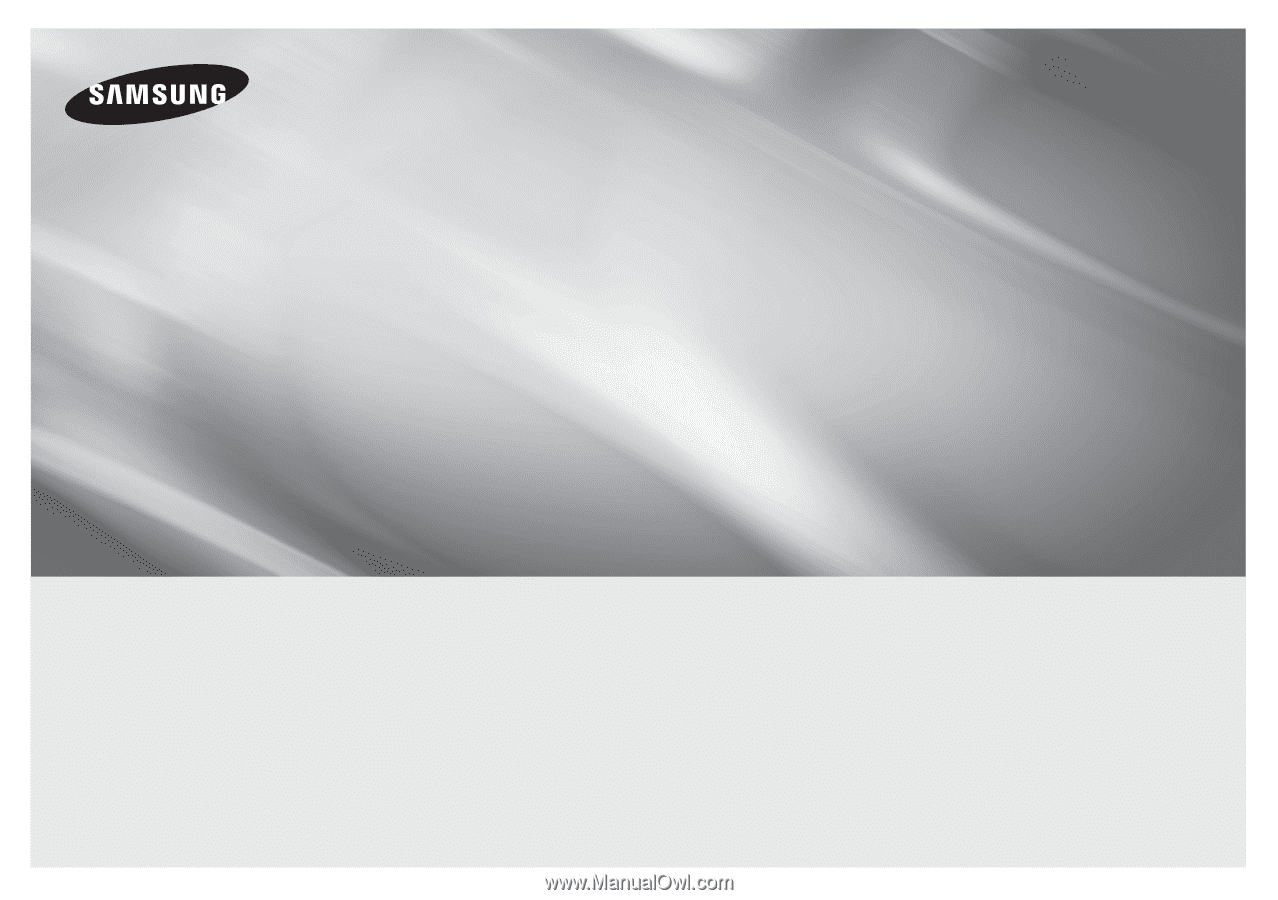
imagine
the possibilities
Thank you for purchasing this Samsung product.
To receive more complete service,
please register your product at
www.samsung.com/register
Blu-ray
™
Disc Player
user manual
BD-E5700
ENGLISH