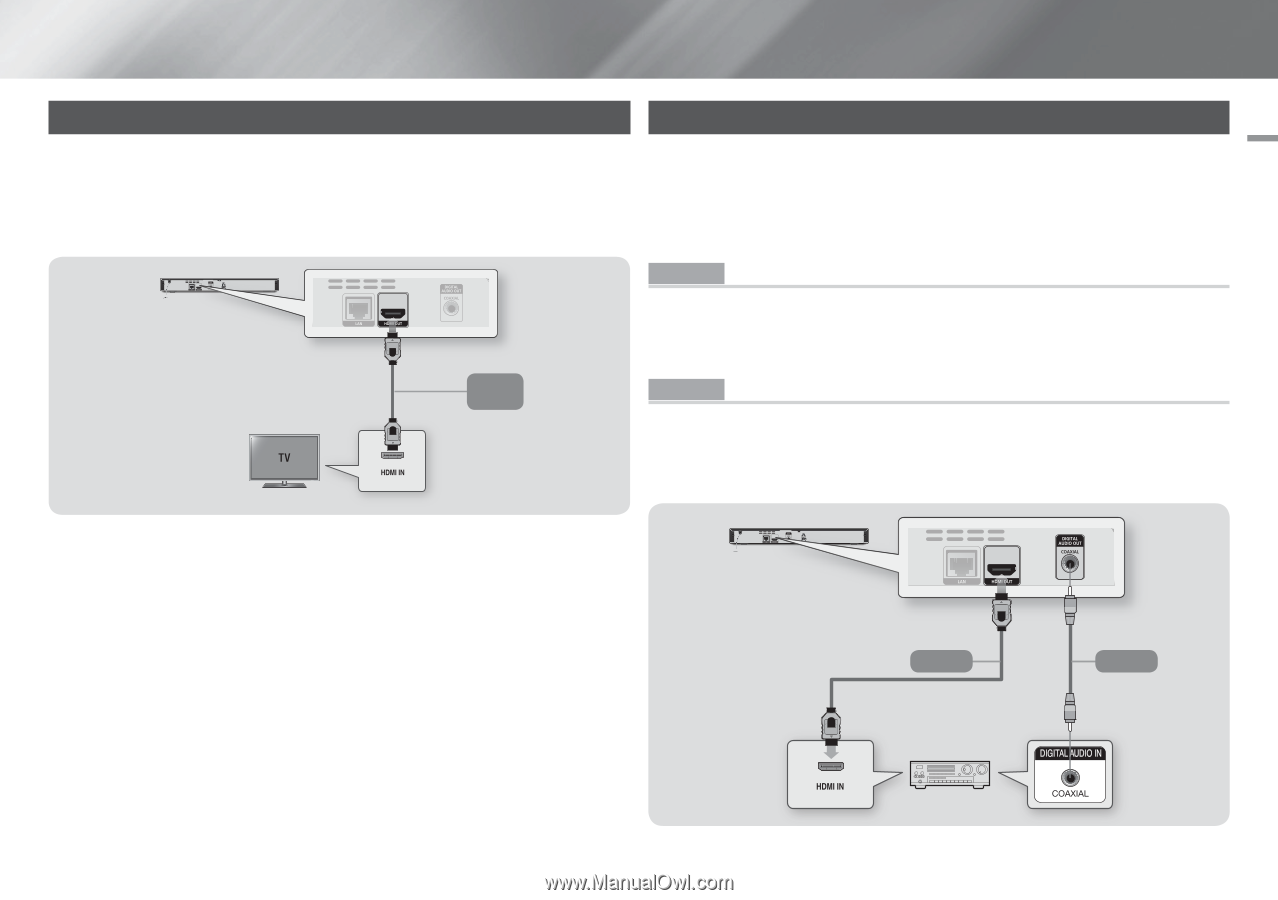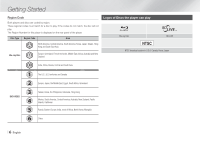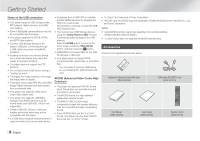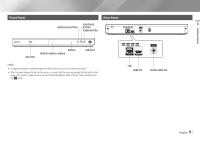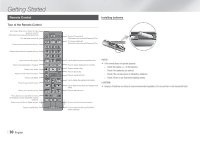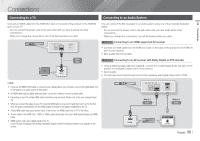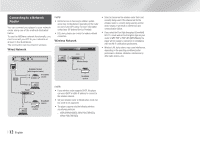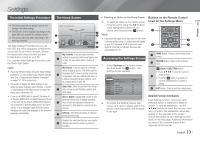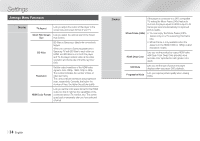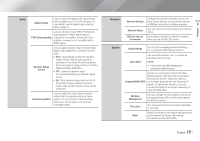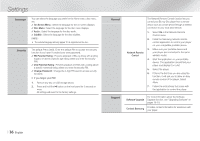Samsung BD-EM57C User Manual Ver.1.0 (English) - Page 11
Connections - user manual
 |
View all Samsung BD-EM57C manuals
Add to My Manuals
Save this manual to your list of manuals |
Page 11 highlights
03 Connections Connections Connecting to a TV Connect an HDMI cable from the HDMI OUT jack on the back of the product to the HDMI IN jack on your TV. -- Do not connect the power cord to the wall outlet until you have made all the other connections. -- When you change the connections, turn off all devices before you start. Audio Video Connecting to an Audio System You can connect the Blu-ray player to an audio system using one of the methods illustrated below. -- Do not connect the power cord to the wall outlet until you have made all the other connections. -- When you change the connections, turn off all devices before you start. Method 1 Connecting to an HDMI supported AV receiver • Connect an HDMI cable from the HDMI OUT jack on the back of the product to the HDMI IN jack on your receiver. • Best quality (Recommended) Method 2 Connecting to an AV receiver with Dolby Digital or DTS decoder • Using a digital Coaxial cable (not supplied), connect the Coaxial Digital Audio Out jack on the product to the Digital Coaxial In jack of the receiver. • Good quality • You will hear sound only through the front two speakers with Digital Output set to PCM. ||NOTE | \\ If you use an HDMI-to-DVI cable to connect to your display device, you must also connect the Digital Audio Out on the player to an audio system to hear audio. \\ An HDMI cable outputs digital video and audio, so you don't need to connect an audio cable. \\ Depending on your TV, certain HDMI output resolutions may not work. Please refer to the user manual of your TV. \\ When you connect the player to your TV using the HDMI cable or to a new TV, and then turn it on for the first time, the player automatically sets the HDMI output resolution to the highest supported by the TV. \\ A long HDMI cable may cause screen noise. If this occurs, set HDMI Deep Color to Off in the menu. \\ To view video in the HDMI 720p, 1080i, or 1080p output mode, you must use a High speed (category 2) HDMI cable. \\ HDMI outputs only a pure digital signal to the TV. If your TV does not support HDCP (High-bandwidth Digital Content Protection), random noise appears on the screen. Method 1 Audio Method 2 Audio English 11 |