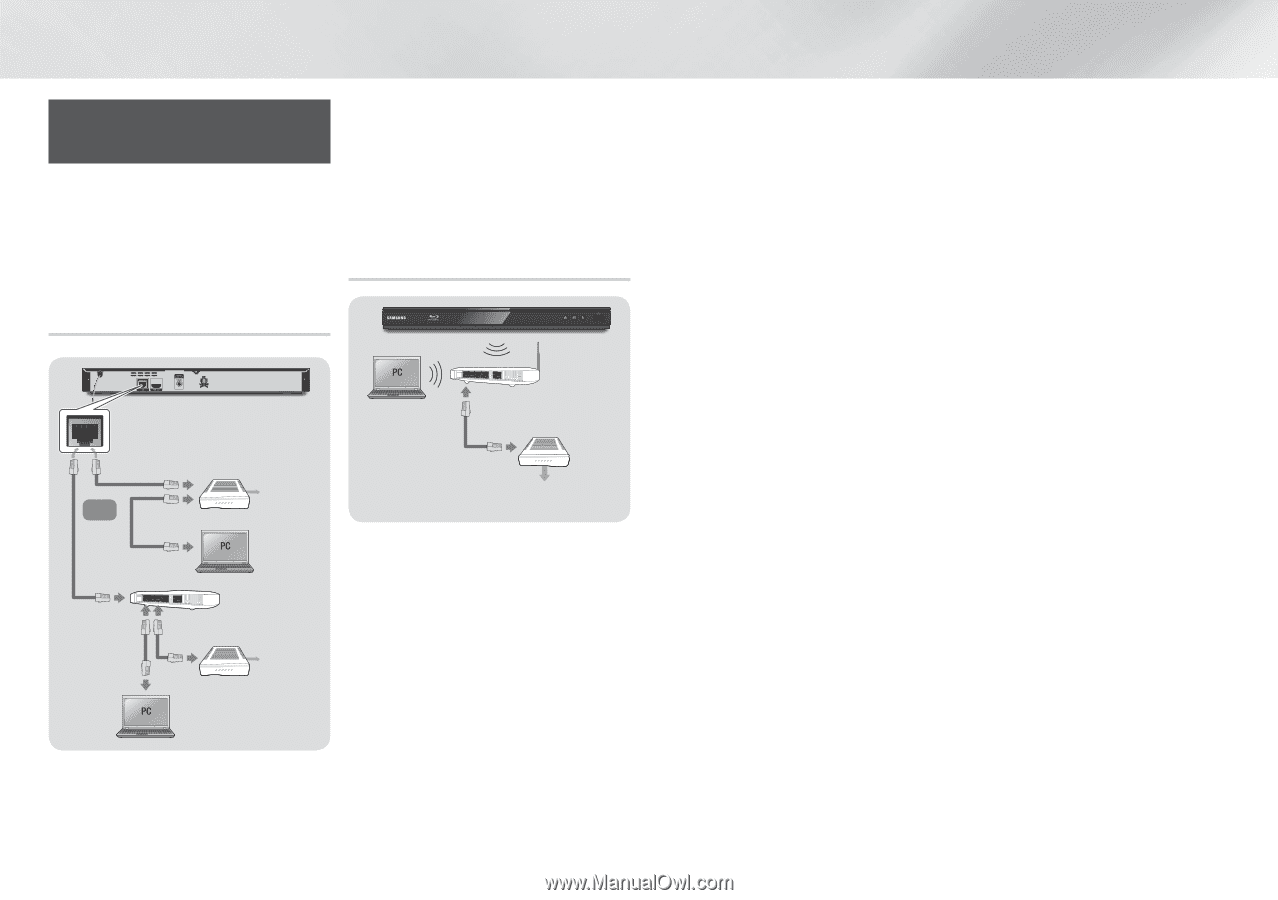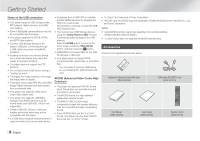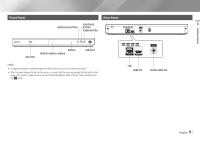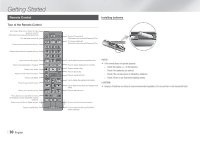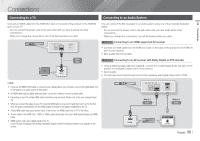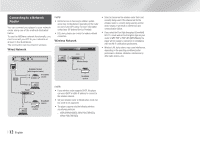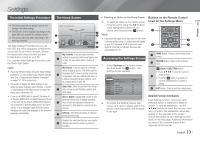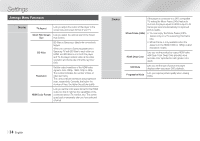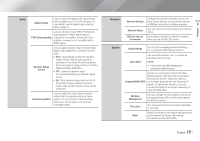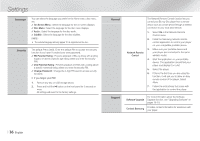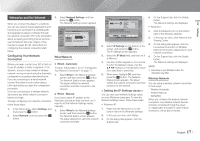Samsung BD-EM57C User Manual Ver.1.0 (English) - Page 12
Connecting to a Network, Router - update
 |
View all Samsung BD-EM57C manuals
Add to My Manuals
Save this manual to your list of manuals |
Page 12 highlights
Connecting to a Network Router You can connect your player to your network router using one of the methods illustrated below. To use the AllShare network functionality, you must connect your PC to your network as shown in the illustrations. The connection can be wired or wireless. Wired Network ||NOTE | \\ Internet access to Samsung's software update server may not be allowed, depending on the router you use or your ISP's policy. For more information, contact your ISP (Internet Service Provider). \\ DSL users, please use a router to make a network connection. Wireless Network \\ Select a channel on the wireless router that is not currently being used. If the channel set for the wireless router is currently being used by another device nearby, it will result in interference and communication failure. \\ If you select the Pure High-throughput (Greenfield) 802.11n mode and set the Encryption type on your router to WEP, TKIP or TKIP-AES (WPS2Mixed), the player will not support a connection in compliance with new Wi-Fi certification specifications. \\ Wireless LAN, by its nature, may cause interference, depending on the operating conditions (router performance, distance, obstacles, interference by other radio devices, etc). Wireless Router Broadband modem (with integrated router) Broadband service Or Broadband service Router Broadband service Broadband modem ||NOTE | \\ If your wireless router supports DHCP, this player can use a DHCP or static IP address to connect to the wireless network. \\ Set your wireless router to Infrastructure mode. Adhoc mode is not supported. \\ The player supports only the following wireless security key protocols: -- WEP (OPEN/SHARED), WPA-PSK (TKIP/AES), WPA2-PSK (TKIP/AES) | 12 English