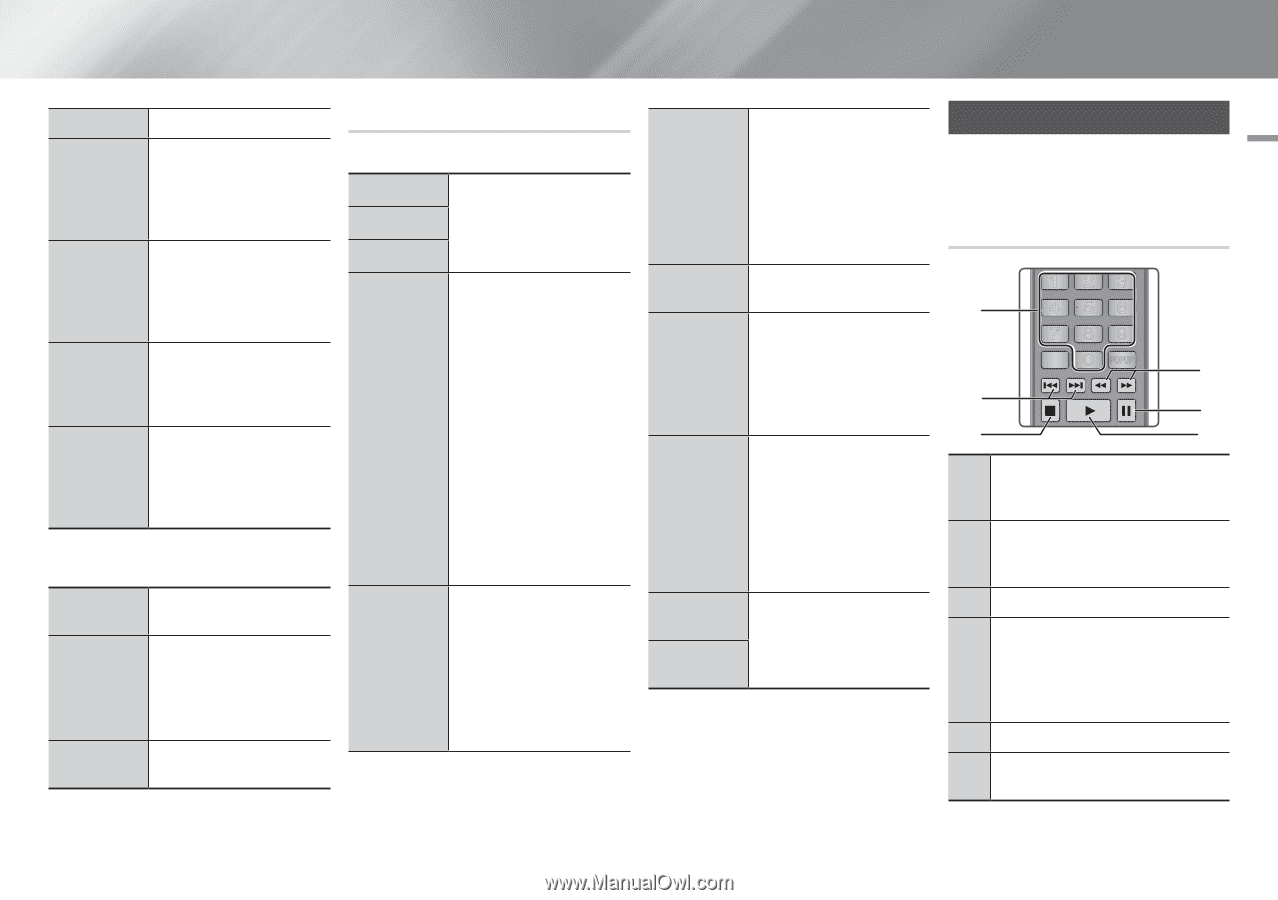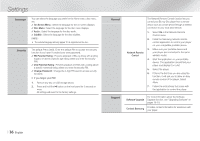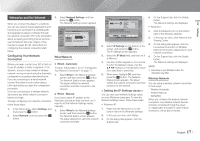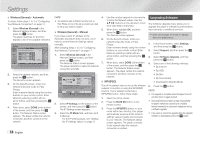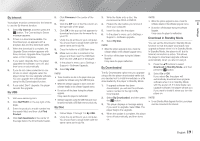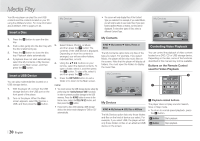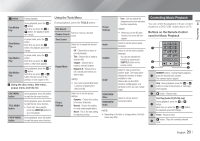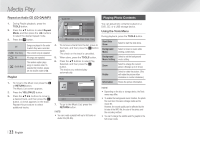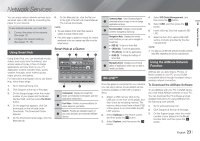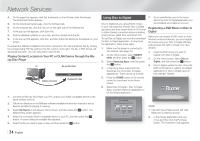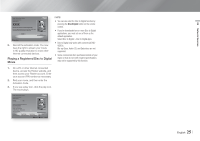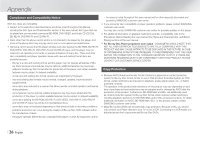Samsung BD-EM57C User Manual Ver.1.0 (English) - Page 21
Controlling Music Playback - won t play blu ray
 |
View all Samsung BD-EM57C manuals
Add to My Manuals
Save this manual to your list of manuals |
Page 21 highlights
05 Media Play 7 button Pauses playback. Fast Motion Play During playback, press the 3 or 4 button. Each time you press the 3 or 4 button, the playback speed will change. Slow Motion Play In pause mode, press the 4 button. Each time you press the 4 button, the playback speed will change. Step Motion Play In pause mode, press the 7 button. Each time you press the 7 button, a new frame appears. Skip Motion Play During playback, press the 1 or 2 button. Each time you press 1 or 2 button, the disc moves to the previous or next chapter or file. wwUsing the disc menu, title menu, popup menu and title list DISC MENU button TITLE MENU button POPUP MENU button During playback, press this button to start the disc menu function. During playback, press this button to start the title menu function. • If your disc has a playlist, press the GREEN (B) button to go to the playlist. During playback, press this button to start the popup menu function. Using the Tools Menu During playback, press the TOOLS button. Title Search Chapter Search Select to move to a desired scene. Time Search Repeat Mode Select this to repeat the desired scene. -- Off : Choose this to return to normal playback. -- Title : Choose this to repeat a selected title. -- Chapter : Choose this to repeat a selected chapter. -- Repeat A-B : Choose this to set a repeat point where you want to play. ||NOTE | \\ You must set point (B) at least 5 seconds of playing time after point (A). Picture Settings Select this to set the picture settings. -- Dynamic : Choose this setting to increase sharpness. -- Normal : Choose this setting for most viewing applications. -- Movie : This is the best setting for watching movies. Picture Settings Audio Subtitle Angle BONUSVIEW Video BONUSVIEW Audio -- User : Lets you adjust the sharpness and noise reduction function respectively. ||NOTE | \\ When you use the BD wise function, this menu will not appear. Select to set the desired audio language. Select to set the desired subtitle language. -- You can also operate this function by pressing the SUBTITLE button on the remote control. Select to view a scene from another angle. The Angle option displays the number of angles available to view. When a Blu-ray Disc/DVD contains multiple angles of a particular scene, you can change angle. Select to set the desired bonusview option. ||NOTE | \\ Depending on the disc or storage device, the Tools menu may differ. Controlling Music Playback You can control the playback of music content located on a DVD, USB, mobile device or PC. Buttons on the Remote SOURCE Control used for Music PVlOaL ybVaOLck VO-L+ VO+L- SAMSUNG TV 123 1 456 789 DISC MENU TITLE MENU 0 POPUP 4 2 5 3 HOME HOME SMART HUB 6 NUMBERTObOuLtStons : DurINinFgO Playlist playback, 1 press the desired track number. The selected track is played. Skip : DuRrEiTnURgNplaybackE,XpITress the 1 or 2 2 button to move to the previous or next page of the playlist. A B C D Disc2Digital PANDORA SUBTITLE FULL PANDORA DIGITAL SUBTITLE SINCRPEUETN 3 5 button : Stops a track. Fast Play (Audio CD (CD-DA) only) During playback, press the 3 or 4 4 button. Each time you press the 3 or 4 button, the playback speed will change. 5 Pause : Pauses a track. 6 6 button : Plays the currently selected track. English 21 |