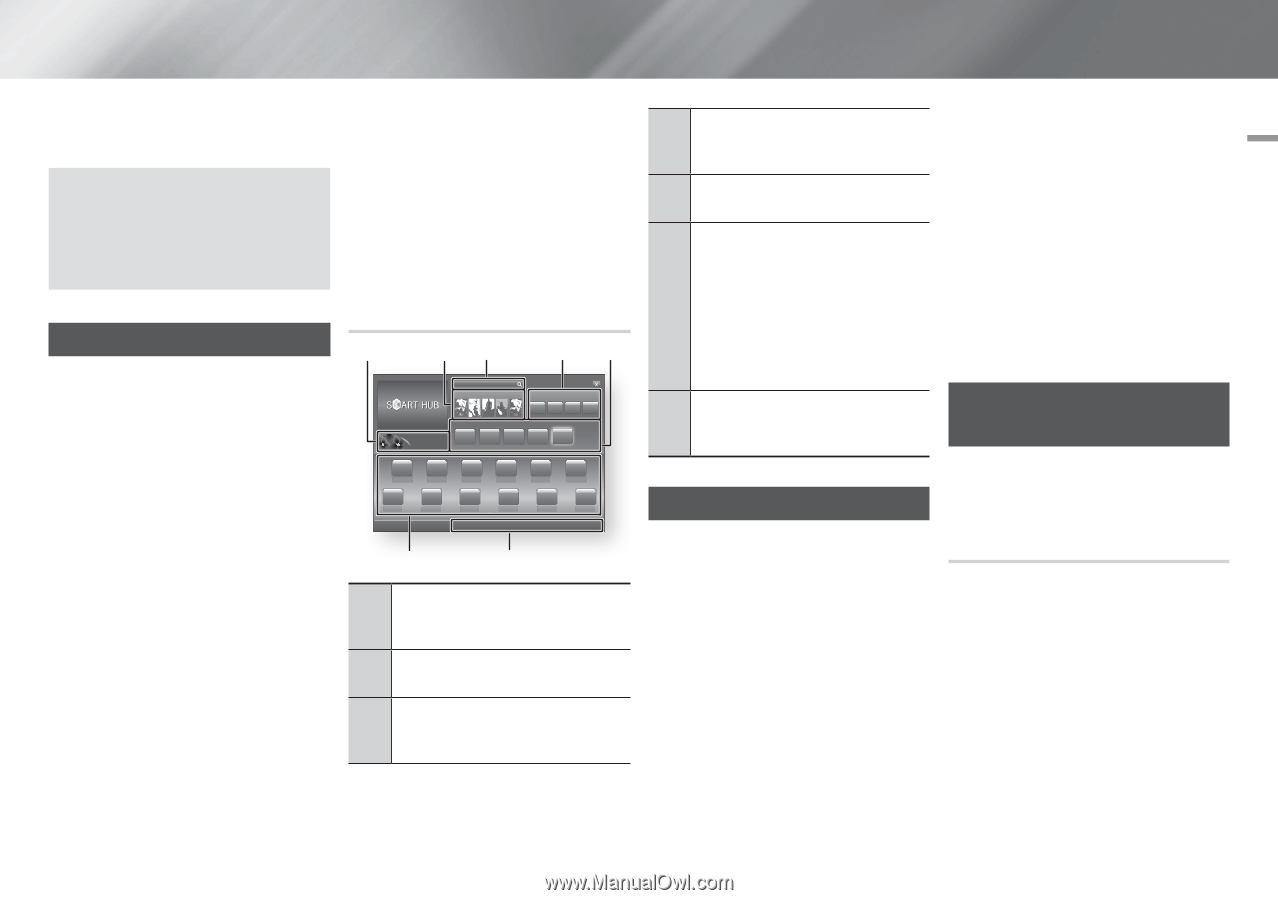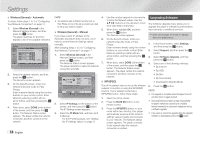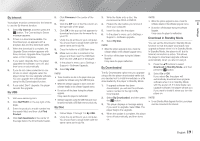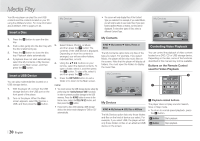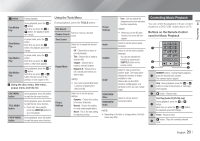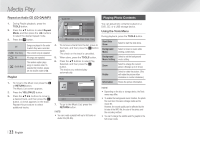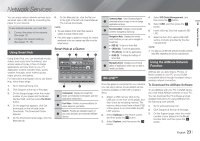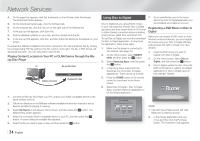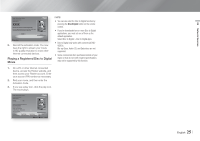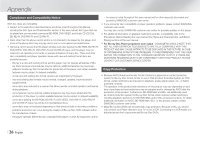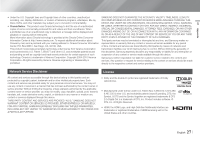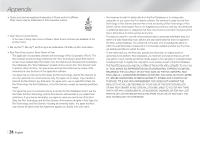Samsung BD-EM57C User Manual Ver.1.0 (English) - Page 23
Network Services - model
 |
View all Samsung BD-EM57C manuals
Add to My Manuals
Save this manual to your list of manuals |
Page 23 highlights
Network Services 06 Network Services You can enjoy various network services such as Smart Hub or BD-LIVE by connecting the player to your network. To use network services, you must first: 1. Connect the player to the network. (See page 12) 2. Configure the network settings. (See pages 17~18) 6. On the Manuals tab, click the file icon to the right of Smart Hub Users Manual. The manual downloads. ||NOTE | \\ The web location of the Smart Hub manual is subject to change without notice. \\ If the home page is updated or revised, the content mentioned in the user manual may differ from the actual menus. Using Smart Hub Using Smart Hub, you can download movies, videos, and music from the Internet, and access various for pay or free-of-charge applications and view them on your TV. Application content includes news, sports, weather forecasts, stock market quotes, maps, photos, and games. For instructions that explain how to use Smart Hub, follow these steps: 1. Go to www.samsung.com. 2. Click Support at the top of the page. 3. On the Support page, enter the model number of your player into the Model Number field, and then press the Enter button. 4. On the page that appears, click Get downloads on the left side under Downloads. The Download Center appears. 5. On the Download Center page, click the Manuals tab. Smart Hub at a Glance 1 23 45 Search Your Video Samsung Apps Contents 1 Contents 2 Contents 3 Contents 4 Recommended Contents 1 Contents 2 Contents 3 Contents 4 Contents 5 xxxxxxxx xxxxxxxx xxxxxxxx xxxxxxxx xxxxxxxx Contents 1 xxxxxxxx Contents 2 xxxxxxxx Contents 3 xxxxxxxx Contents 4 xxxxxxxx Contents 5 xxxxxxxx Contents 6 xxxxxxxx Contents 7 xxxxxxxx Contents 8 xxxxxxxx Contents 9 xxxxxxxx Contents 10 xxxxxxxx Contents 11 xxxxxxxx Contents 12 xxxxxxxx a Login b Sort by c Edit Mode d Settings 7 6 Commercial : Displays the Smart Hub 1 Guide, an introduction to the player, and new application introductions. 2 Your Video : Provides recommendations for videos based on your tastes. Search : Provides an integrated search of 3 your video providers and connected AllShare devices. Samsung Apps : Open Samsung Apps to 4 download various for pay or free-of-charge application services. 5 Recommended : Displays recommended contents managed by Samsung. Navigation Help : Displays the remote control buttons you can use to navigate in Smart Hub. • RED (A) : To log in to Smart Hub. 6 • GREEN (B) : To sort the applications. • YELLOW (C) : To edit the applications. • BLUE (D) : To change the settings of Smart Hub. My Applications : Displays your personal 7 gallery of applications which you can add to, modify, and delete. BD-LIVE™ Once the player is connected to your network, you can enjoy various movie-related service contents available on BD-LIVE compliant discs. 1. Attach a USB memory stick to the USB jack on the front of the player, and then check its remaining memory. The memory device must have at least 1GB of free space to accommodate the BDLIVE services. 2. Select Settings on the Home screen, and then press the v button. 3. Select System, and then press the v button. 4. Select BD Data Management, and then press the v button. 5. Select USB, and then press the v button. 6. Insert a Blu-ray Disc that supports BDLIVE. 7. Select an item from various BD-LIVE service contents provided by the disc manufacturer. ||NOTE | \\ The way you use BD-LIVE and the provided contents may differ, depending on the disc manufacturer. Using the AllShare Network Function AllShare lets you play Videos, Photos, or Music located on your PC or your DLNA compatible device through the player using a wireless network connection. To Download the AllShare Software To use AllShare with your PC or DLNA device, you must install AllShare software on your PC. You can download the PC software and get detailed instructions for using AllShare from the Samsung.com website. 1. Go to www.samsung.com. 2. Click Support at the top of the page. 3. On the Support page, enter the model number of your player into the Model Number field, and then press the v button. English 23 |