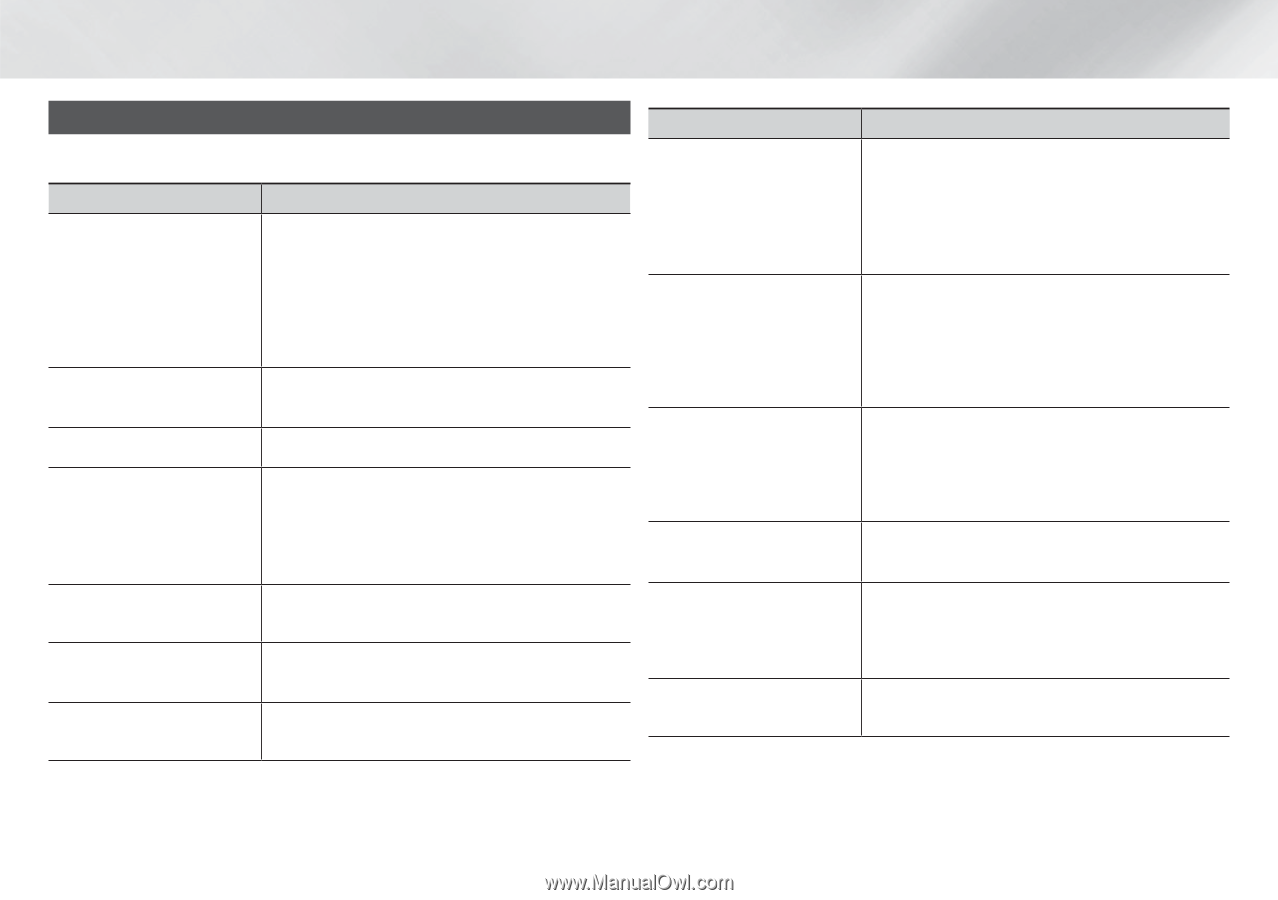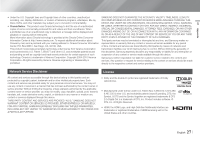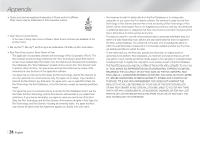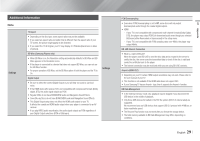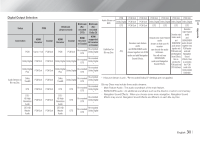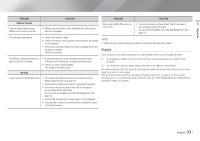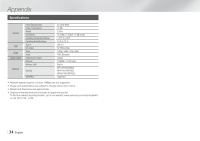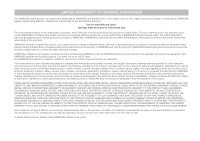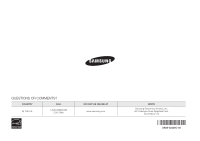Samsung BD-EM57C User Manual Ver.1.0 (English) - Page 32
Troubleshooting
 |
View all Samsung BD-EM57C manuals
Add to My Manuals
Save this manual to your list of manuals |
Page 32 highlights
Appendix Troubleshooting Before requesting service, please try the following solutions. PROBLEM The screen is blank. PROBLEM No operation can be performed with the remote control. SOLUTION • Check the batteries in the remote control. They may need replacing. • Operate the remote control at a distance of no more than 20 feet from the player. • Remove the batteries and hold down one or more buttons for several minutes to drain the microprocessor inside the remote control to reset it. Reinstall the batteries and try to operate the remote control again. Forgot PIN The disc does not play. The disc Menu does not appear. • Ensure that the disc is installed with the label side facing up. • Check the region number of the Blu-ray Disc/DVD. • Ensure that the disc has disc menus. If you experience other problems. The prohibition message appears on the screen. • This message appears when an invalid button is pressed. • The Blu-ray Disc/DVD's software doesn't support the feature (e.g., angles). • You've requested a title or chapter number or search time that is out of range. The picture is noisy or distorted Play mode differs from the Setup Menu • Some of the functions selected in the Setup Menu may not work selection. properly if the disc is not encoded with the corresponding function. No HDMI output. The screen ratio cannot be changed. • The Screen Ratio is fixed on your Blu-ray Disc/DVD. • This is not a problem with the player. No audio. • Make sure you have selected the correct Digital Output in the Audio Options Menu. Abnormal HDMI output screen. SOLUTION • If the HDMI output is set to a resolution your TV cannot support (for example, 1080p), you may not see a picture on your TV. • Press the p button (on front panel) for more than 5 seconds with no disc inside. All settings will revert to the factory settings. • When the factory default settings are restored, all stored user BD data will be deleted. • Press the p button (on front panel) for more than 5 seconds with no disc inside. All settings including the password will revert to the factory settings. Don't use this unless absolutely necessary. • When the factory default settings are restored, all stored user BD data will be deleted. • Go to the contents and find the section of the user manual that contains the explanations regarding the current problem, and follow the procedure once again. • If the problem still cannot be solved, please contact your nearest Samsung authorized service center. • Make sure that the disc is not dirty or scratched. • Clean the disc. • Check the connection between the TV and the HDMI jack of the player. • Check if your TV supports 480p, 720p, 1080i or 1080p HDMI input resolution. • If random noise appears on the screen, it means that TV does not support HDCP (High-bandwidth Digital Content Protection). | 32 English