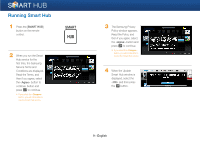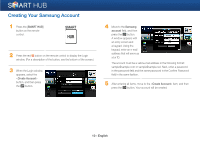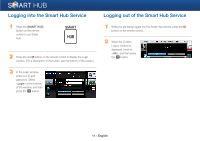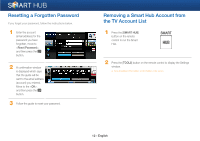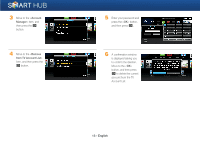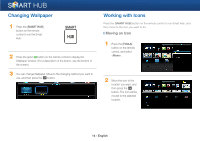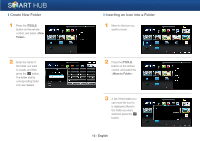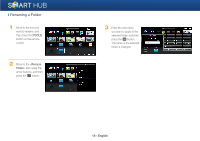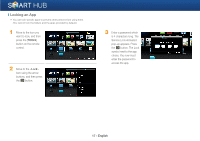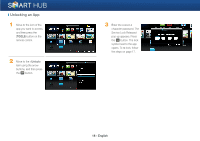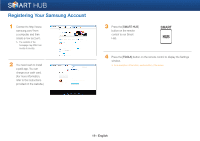Samsung BD-EM59C Smart Hub Manual User Manual Ver.1.0 (English) - Page 14
Changing Wallpaper, Working with Icons
 |
View all Samsung BD-EM59C manuals
Add to My Manuals
Save this manual to your list of manuals |
Page 14 highlights
Changing Wallpaper 1 Press the [SMART HUB] button on the remote control to run the Smart Hub. SMART HUB 2 Press the green b button on the remote control to display the Wallpaper window. (For a description of the button, see the bottom of the screen.) 3 You can change Wallpaper. Move to the changing method you want to use, and then press the e button. Working with Icons Press the [SMART HUB] button on the remote control to run Smart Hub, and then move to the icon you want to do. ❙ Moving an Icon 1 Press the [TOOLS] button on the remote control, and select . 2 Move the icon to the location you want, and then press the e button. The icon will be moved to the selected location. 14 - English
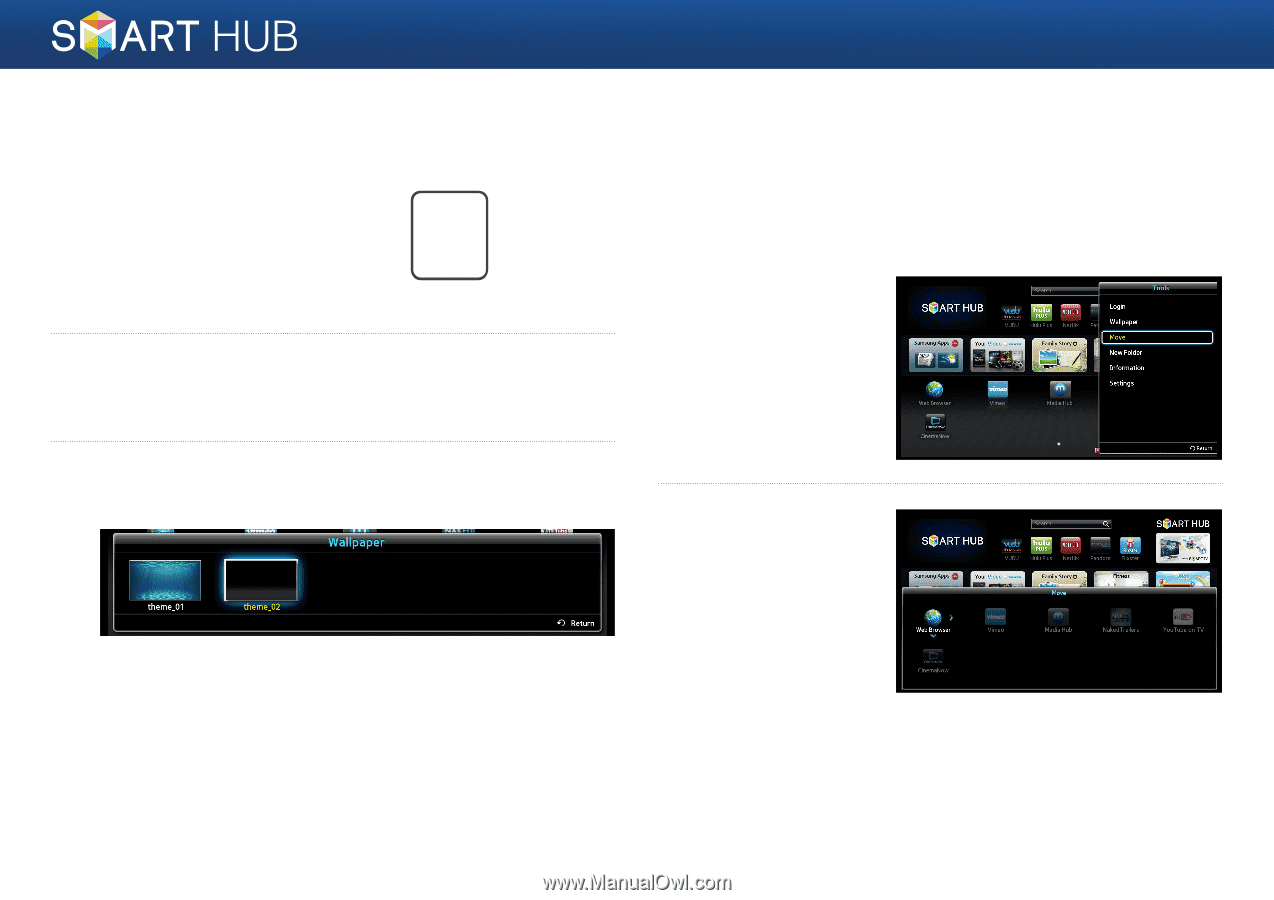
14 - English
Changing Wallpaper
1
Press the [
SMART HUB
]
button on the remote
control to run the Smart
Hub.
SMART
HUB
2
Press the green
b
button on the remote control to display the
Wallpaper window. (For a description of the button, see the bottom of
the screen.)
3
You can change Wallpaper. Move to the changing method you want to
use, and then press the
e
button.
Working with Icons
Press the [
SMART HUB
] button on the remote control to run Smart Hub, and
then move to the icon you want to do.
❙
Moving an Icon
1
Press the [
TOOLS
]
button on the remote
control, and select
<
Move
>.
2
Move the icon to the
location you want, and
then press the
e
button. The icon will be
moved to the selected
location.