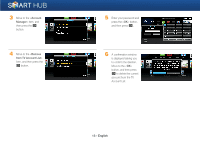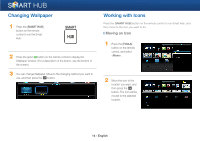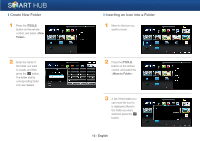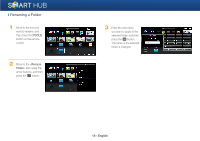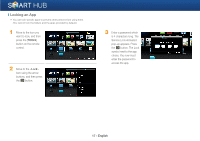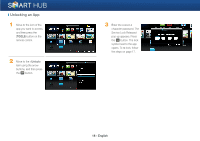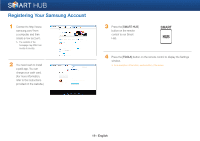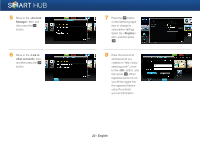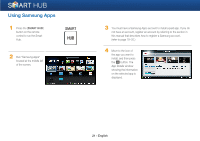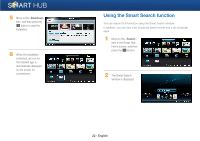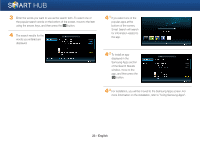Samsung BD-EM59C Smart Hub Manual User Manual Ver.1.0 (English) - Page 18
Unlocking an App
 |
View all Samsung BD-EM59C manuals
Add to My Manuals
Save this manual to your list of manuals |
Page 18 highlights
❙ Unlocking an App 1 Move to the icon of the app you want to access, and then press the [TOOLS] button on the remote control. 2 Move to the item using the arrow buttons, and then press the e button. 3 Enter the correct 4 character password. The Service Lock Released pop-up appears. Press the e button. The lock symbol next to the app opens. To re-lock, follow the steps on page 17. 18 - English
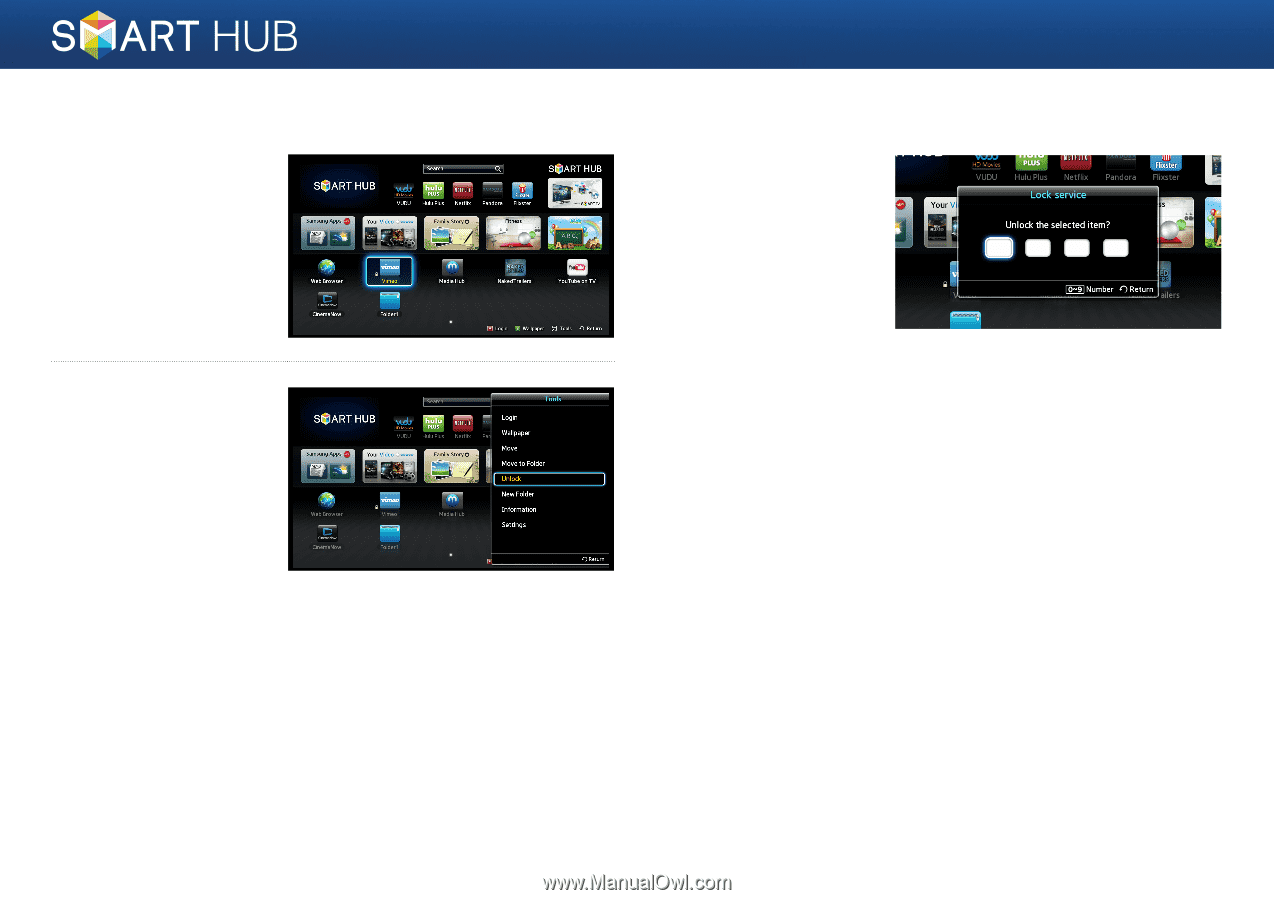
18 - English
❙
Unlocking an App
1
Move to the icon of the
app you want to access,
and then press the
[
TOOLS
] button on the
remote control.
2
Move to the <
Unlock
>
item using the arrow
buttons, and then press
the
e
button.
3
Enter the correct 4
character password. The
Service Lock Released
pop-up appears. Press
the
e
button. The lock
symbol next to the app
opens. To re-lock, follow
the steps on page 17.