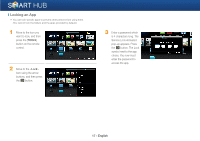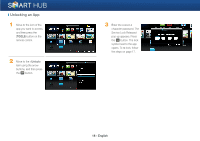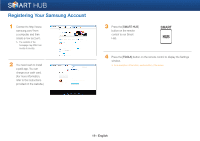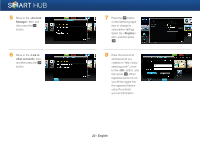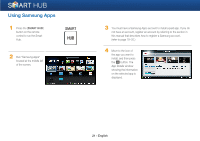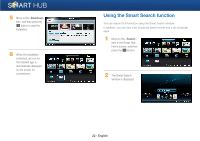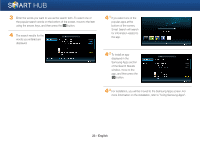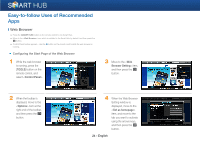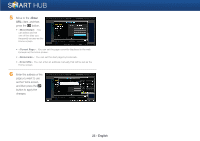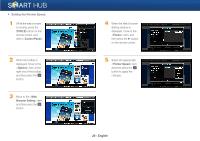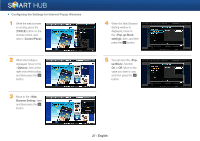Samsung BD-EM59C Smart Hub Manual User Manual Ver.1.0 (English) - Page 22
Using the Smart Search function
 |
View all Samsung BD-EM59C manuals
Add to My Manuals
Save this manual to your list of manuals |
Page 22 highlights
5 Move to the item, and then press the e button to start the installation. 6 When the installation is finished, an icon for the installed app is automatically displayed on the screen for convenience. Using the Smart Search function You can search for information using the Smart Search window. In addition, you can view a list of popular search words and a list of popular apps. 1 Move to the item in the Smart Hub Home screen, and then press the e button. 2 The Smart Search window is displayed. 22 - English
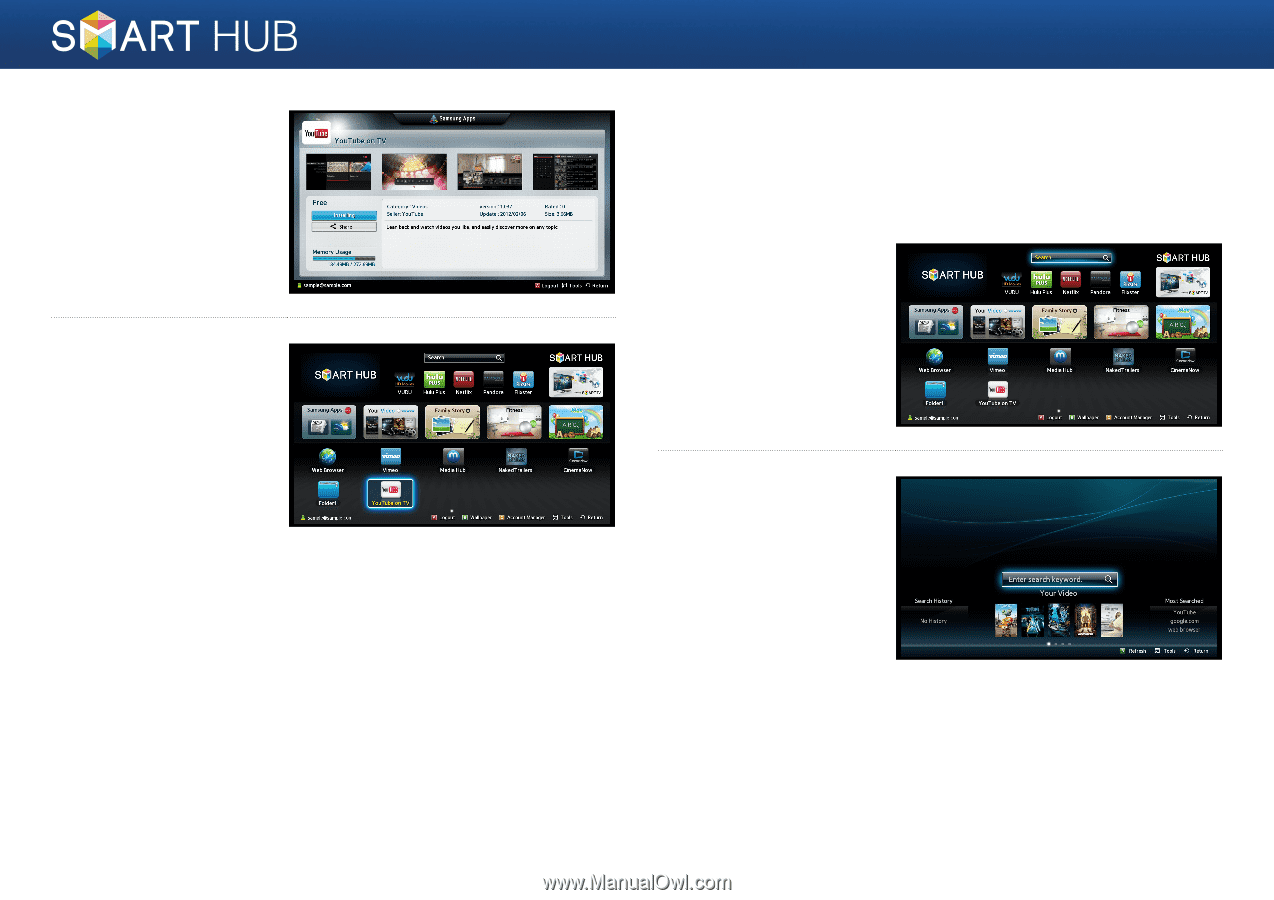
22 - English
5
Move to the <
Download
>
item, and then press the
e
button to start the
installation.
6
When the installation
is finished, an icon for
the installed app is
automatically displayed
on the screen for
convenience.
Using the Smart Search function
You can search for information using the Smart Search window.
In addition, you can view a list of popular search words and a list of popular
apps.
1
Move to the <
Search
>
item in the Smart Hub
Home screen, and then
press the
e
button.
2
The Smart Search
window is displayed.