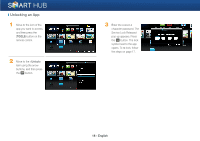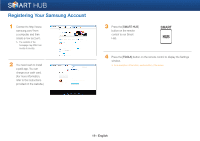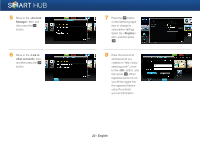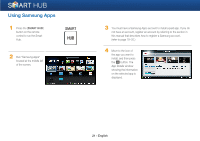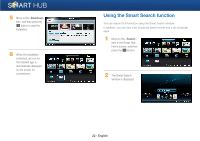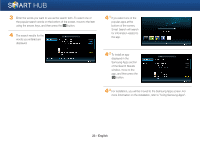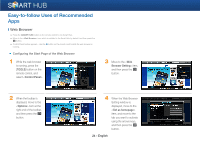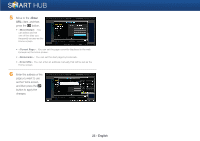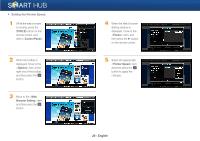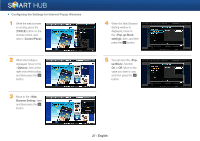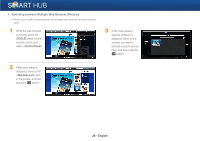Samsung BD-EM59C Smart Hub Manual User Manual Ver.1.0 (English) - Page 23
Samsung Apps
 |
View all Samsung BD-EM59C manuals
Add to My Manuals
Save this manual to your list of manuals |
Page 23 highlights
3 Enter the words you want to use as the search term. To select one of the popular search words on the bottom of the screen, move to the item using the arrows keys, and then press the e button. 4 The search results for the words you entered are displayed. 4-1 If you select one of the popular apps at the bottom of the screen, Smart Search will search for information related to the app. 4-2 To install an app displayed in the Samsung Apps section of the Search Results window, move to the app, and then press the e botton. 4-3 For installation, you will be moved to the Samsung Apps screen. For more information on the installation, refer to "Using Samsung Apps". 23 - English
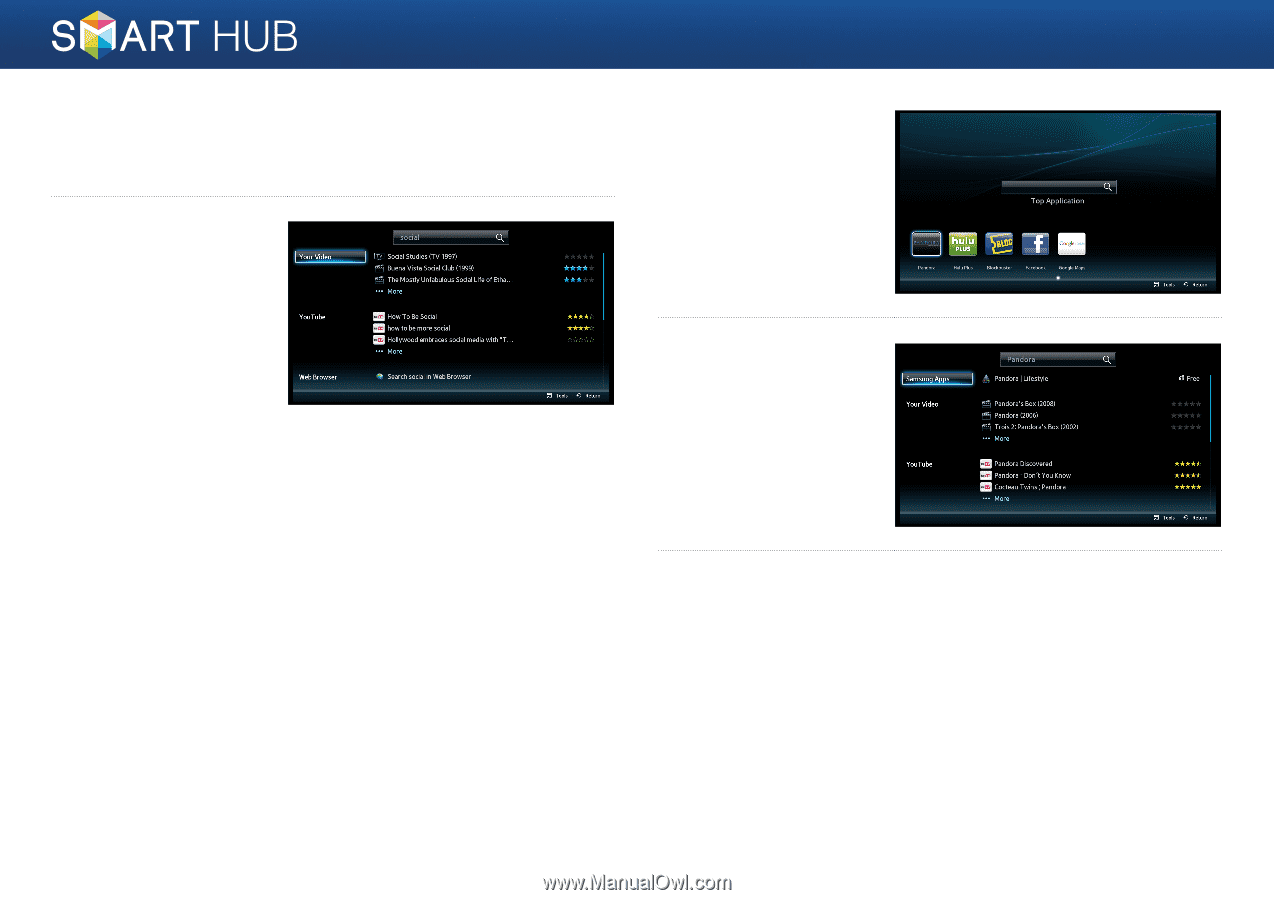
23 - English
3
Enter the words you want to use as the search term. To select one of
the popular search words on the bottom of the screen, move to the item
using the arrows keys, and then press the
e
button.
4
The search results for the
words you entered are
displayed.
4
-1
If you select one of the
popular apps at the
bottom of the screen,
Smart Search will search
for information related to
the app.
4
-2
To install an app
displayed in the
Samsung Apps section
of the Search Results
window, move to the
app, and then press the
e
botton.
4
-3
For installation, you will be moved to the Samsung Apps screen. For
more information on the installation, refer to "Using Samsung Apps".