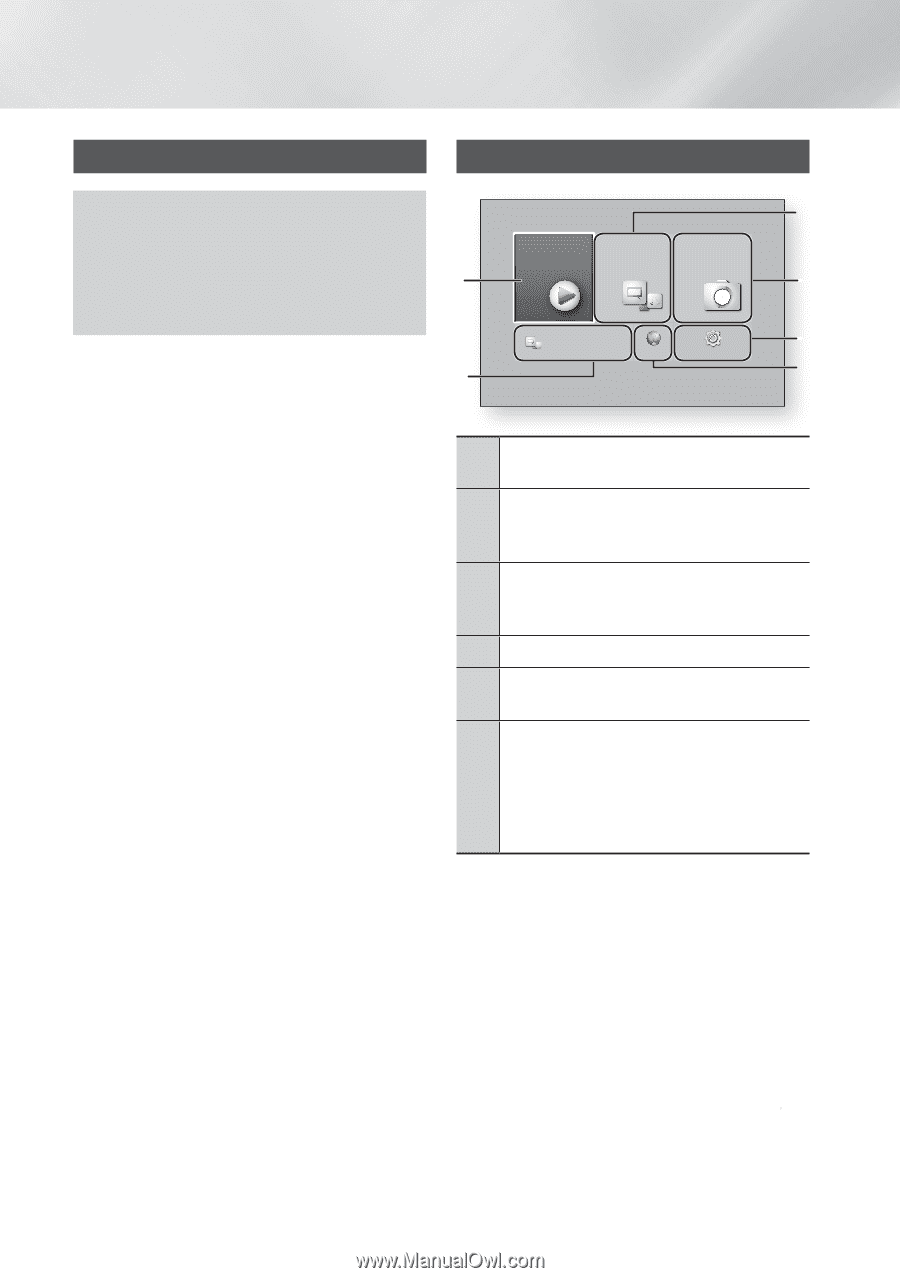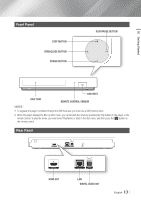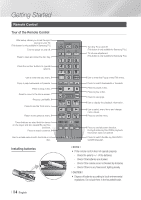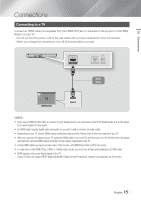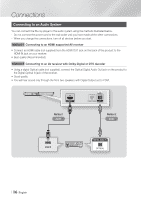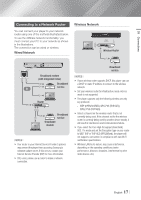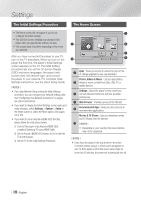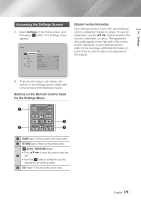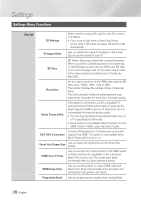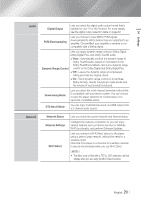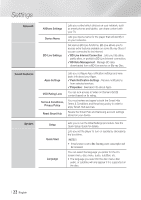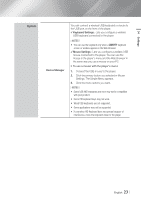Samsung BD-FM59 User Manual Ver.1.0 (English) - Page 18
Settings, The Initial Settings Procedure, The Home Screen - browser
 |
View all Samsung BD-FM59 manuals
Add to My Manuals
Save this manual to your list of manuals |
Page 18 highlights
Settings The Initial Settings Procedure The Home Screen • The Home screen will not appear if you do not configure the initial settings. • The OSD (On Screen Display) may change in this player after you upgrade the software version. • The access steps may differ depending on the menu you selected. After you have connected the player to your TV, turn on the TV and player. When you turn on the player the first time, the player's Initial Settings screen appears on the TV. The Initial Setting procedure lets you set the On Screen Display (OSD) and menu languages, the aspect ratio (screen size), the network type, and connect the player to your network. For complete Initial Settings instructions, see the Quick Setup Guide. ||NOTEs | \\ If you skip Network Setup during the Initial Settings procedure, you can configure your network settings later. See "Configuring Your Network Connection" on pages 26~29 for instructions. \\ If you want to display the Initial Settings screen again and make changes, select Settings > System > Setup in the Home screen or select the Reset option. (See pages 22 or 25) \\ If you want to use an Anynet+(HDMI-CEC) function, please follow the instructions below. 1) Connect the player to an Anynet+(HDMI-CEC)compliant Samsung TV using HDMI Cable. 2) Set the Anynet+(HDMI-CEC) feature to On in both the TV and the player. 3) Set the TV to the Initial Settings Procedure. 1 Movies & TV Apps Photos, Shows Videos & Music 6 2 5 Web Browser Go to Apps and connect to the network to get recommended apps. Settings a Samsung Account d Screen Mirroring 3 4 1 Apps : Gives you access to various for pay or freeof-charge applications you can download. Photos, Videos & Music : Lets you play photos, 2 videos or music content from Disc, USB, PC or mobile devices. Settings : Opens the player's menu where you 3 can set various functions to suit your personal preferences. 4 Web Browser : Provides access to the Internet. 5 Recommended Apps : Gives you direct access to recommended applications. Movies & TV Shows : Lets you download movies and TV Shows from the Internet. 6 ||NOTEs | \\ Depending on your country, this menu function may not be supported. ||NOTEs | \\ If you leave the player in the stop mode for more than 5 minutes without using it, a screen saver will appear on your TV. If the player is left in the screen saver mode for more than 20 minutes, the power will automatically turn off. | 18 English