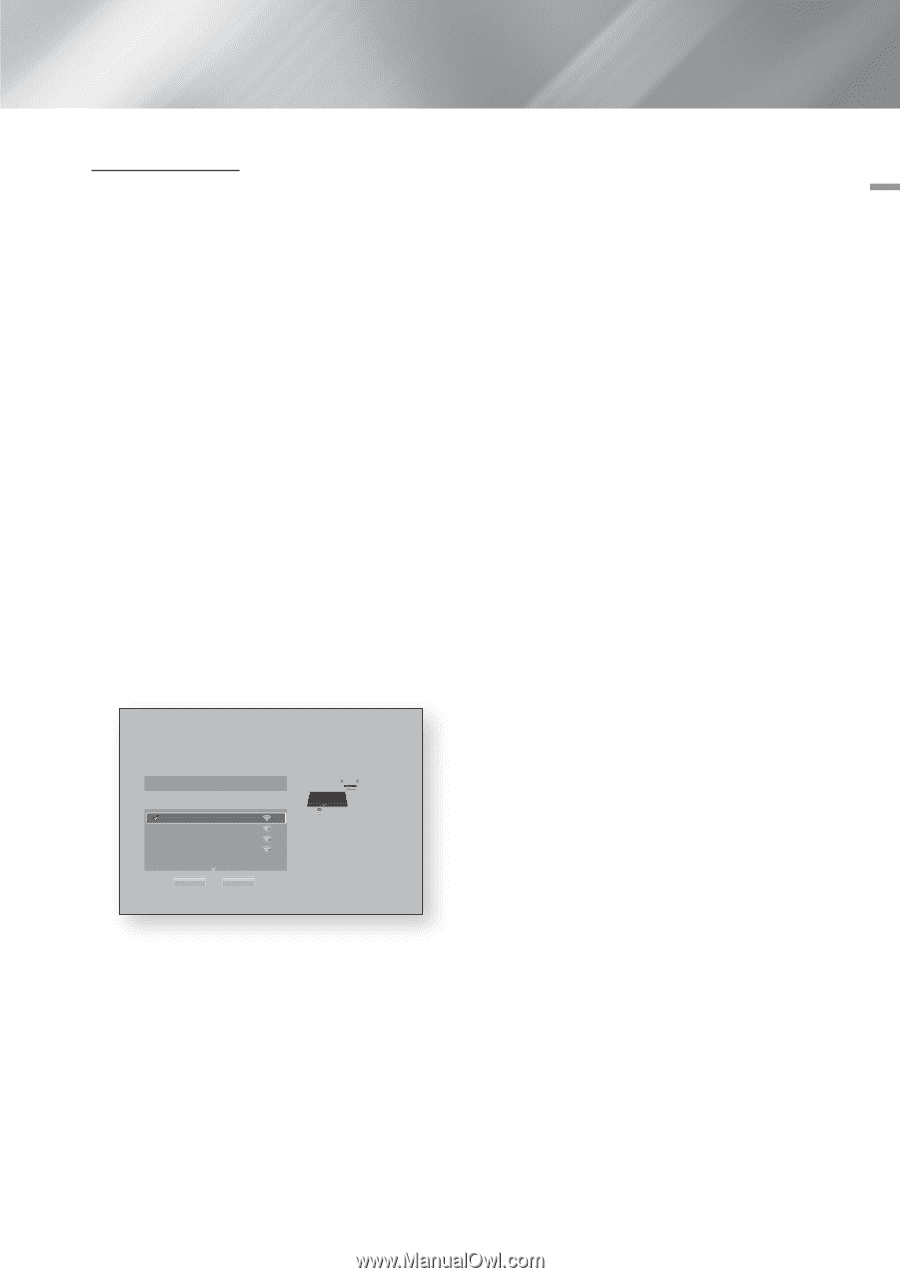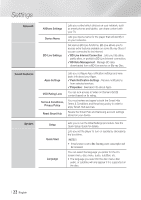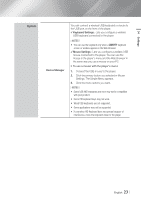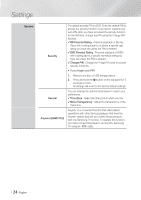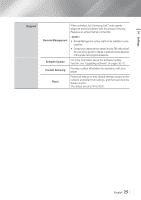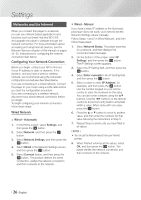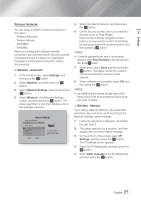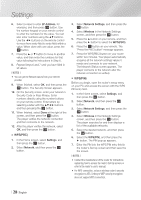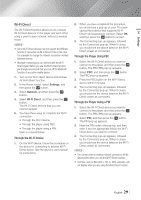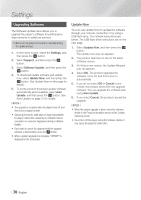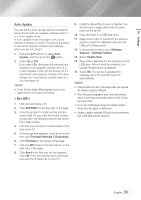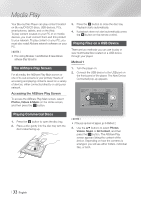Samsung BD-FM59 User Manual Ver.1.0 (English) - Page 27
Wireless Network, Wireless - Automatic, Wireless - Manual
 |
View all Samsung BD-FM59 manuals
Add to My Manuals
Save this manual to your list of manuals |
Page 27 highlights
04 Settings Wireless Network You can setup a wireless network connection in four ways: -- Wireless Automatic -- Wireless Manual -- WPS(PBC) -- WPS(PIN) When you configure the wireless network connection, any wireless network devices currently connected through the player or, if applicable, the player's current wired connection, will be disconnected. ĞĞ Wireless - Automatic 1. In the Home screen, select Settings, and then press the v button. 2. Select Network, and then press the v button. 3. Select Network Settings, and then press the v button. 4. Select Wireless in the Network Settings screen, and then press the v button. The player searches for and then displays a list of the available networks. Network Settings Select your network type. Network type Wireless Wireless network linksys3 solugen_edu#2 iptime23 solugen_edu#1 You can connect your Blu-ray player to the internet. Please select which wireless network to use. Refresh WPS(PBC) 5. Select the desired network, and then press the v button. 6. On the Security screen, enter your network's Security Code or Pass Phrase. Enter numbers directly using the number buttons on your remote control. Enter letters by selecting a letter with an arrow button, and then pressing v button. ||NOTEs | \\ To view the password as you enter it, use the arrow buttons to select Show Password on the right side, and then press v button. 7. When done, select Done and then press the v button. The player verifies the network connection and then connects to the network. 8. When verification is complete, select OK, and then press the v button. ||NOTEs | \\ You should be able to find the Security Code or Pass Phrase on one of the set up screens you used to set up your router or modem. ĞĞ Wireless - Manual If you have a static IP address or the Automatic procedure does not work, you'll need to set the Network Settings values manually. 1. Follow the directions in Wireless - Automatic through Step 5. 2. The player searches for a network, and then displays the connection failed message. 3. On the bottom of the screen, select IP Settings, and then press the v button. The IP Settings screen appears. 4. Select the IP Setting field, and then press the v button. 5. Select Enter manually in the IP Setting field, and then press the v button. English 27 |