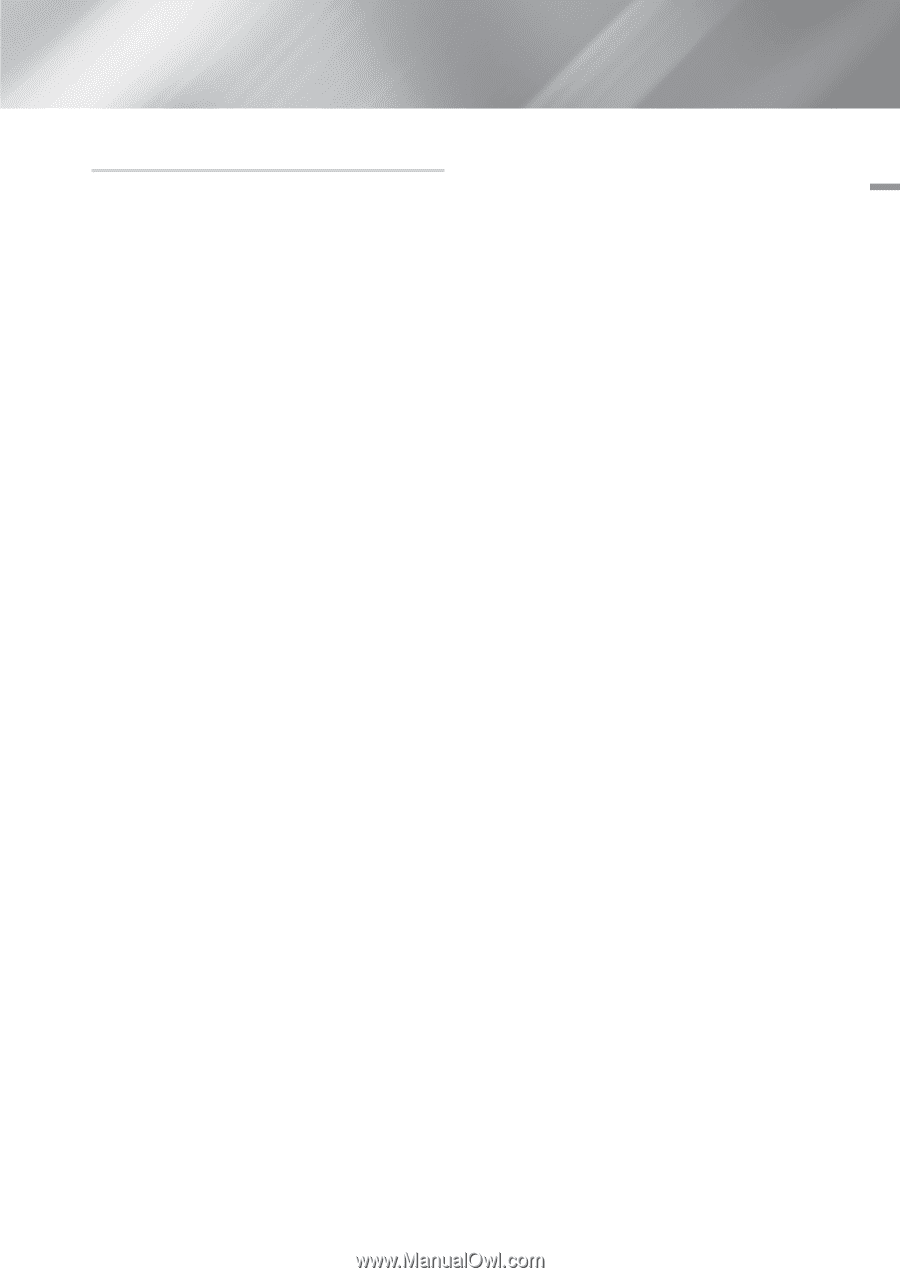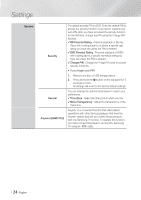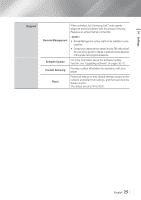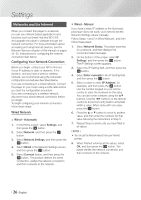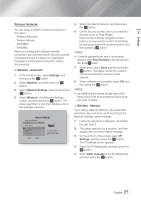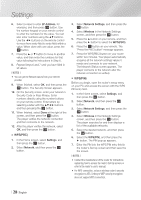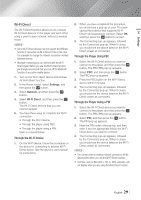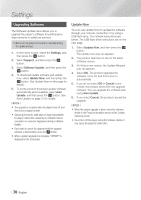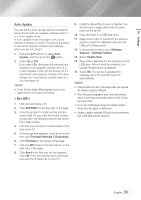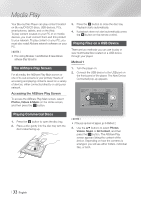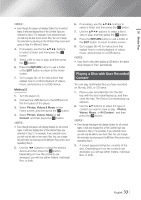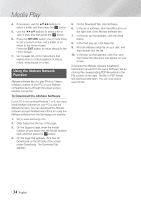Samsung BD-FM59 User Manual Ver.1.0 (English) - Page 29
Wi-Fi Direct, Through the Wi-Fi Device, Through the Player Using PBC - cases
 |
View all Samsung BD-FM59 manuals
Add to My Manuals
Save this manual to your list of manuals |
Page 29 highlights
04 Settings Wi-Fi Direct The Wi-Fi Direct function allows you to connect Wi-Fi Direct devices to the player and each other using a peer-to-peer network, without a wireless router. ||NOTEs | \\ Some Wi-Fi Direct devices may not support the AllShare function if connected via Wi-Fi Direct. If this is the case, it is advisable to change the network connection method between devices. \\ Bluetooth transmissions can interfere with the Wi-Fi Direct signal. Before you use the Wi-Fi Direct function, we strongly recommend that you turn off the Bluetooth function of any active mobile device. 1. Turn on the Wi-Fi direct device and activate its Wi-Fi Direct function. 2. In the Home screen, select Settings, and then press the v button. 3. Select Network, and then press the v button. 4. Select Wi-Fi Direct, and then press the v button. The Wi-Fi Direct devices that you can connect appear. 5. You have three ways to complete the Wi-Fi connection: • Through the Wi-Fi device. • Through the player using PBC. • Through the player using a PIN. Each is covered below. Through the Wi-Fi Device 1. On the Wi-Fi device, follow the procedure on the device for connecting to another Wi-Fi Direct device. See the device's user manual for instructions. 2. When you have completed the procedure, you should see a pop-up on your TV screen saying that a device that supports Wi-Fi Direct has requested to connect. Select OK, and then press the v button to accept. 3. The Connecting pop-up appears, followed by the Connected pop-up. When it closes, you should see the device listed on the Wi-Fi Direct screen as connected. Through the Player Using PBC 1. Select the Wi-Fi Direct device you want to connect to this player, and then press the v button. The PBC/PIN pop up appears. 2. Select PBC, and then press the v button. The PBC pop-up appears. 3. Press the PBC button on the Wi-Fi Direct device within 2 minutes. 4. The Connecting pop-up appears, followed by the Connected pop-up. When it closes, you should see the device listed on the Wi-Fi Direct screen as connected. Through the Player Using a PIN 1. Select the Wi-Fi Direct device you want to connect to this player, and then press the v button. The PBC/PIN pop up appears. 2. Select PIN, and then press the v button. The PIN pop-up appears. 3. Note the PIN code in the pop-up, and then enter it into the appropriate field in the Wi-Fi Direct device you want to connect. 4. The Connecting pop-up appears, followed by the Connected pop-up. When it closes, you should see the device listed on the Wi-Fi Direct screen as connected. ||NOTEs | \\ The current wired or wireless network connection will be disconnected when you use the Wi-Fi Direct function. \\ Text files, such as files with a .TXT or .DOC extension, will not display when you are using the Wi-Fi Direct function. English 29 |