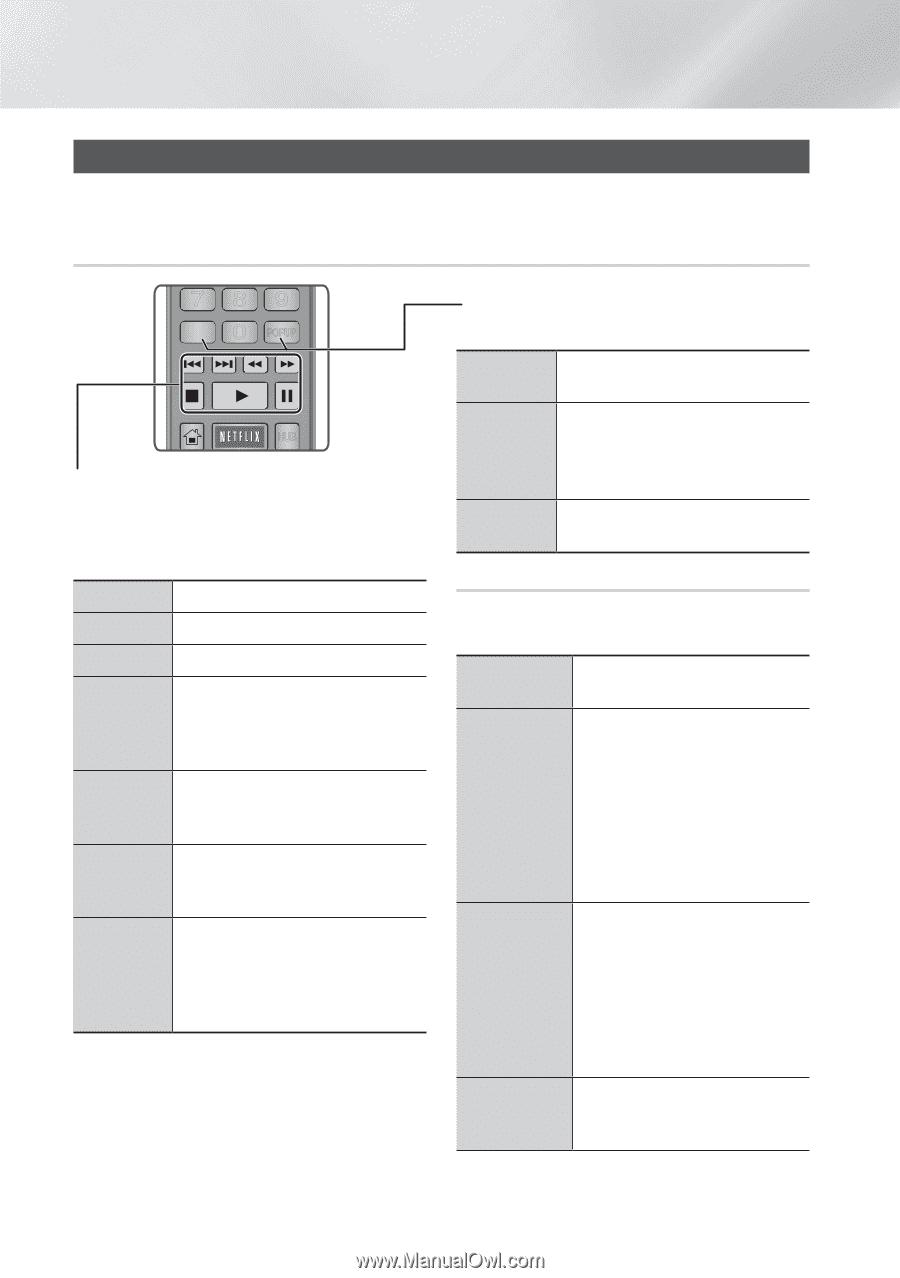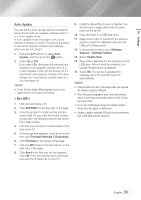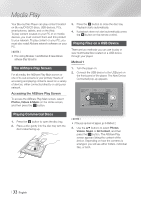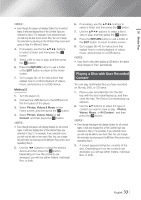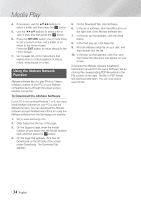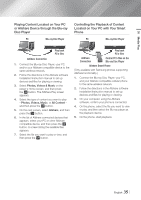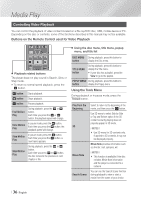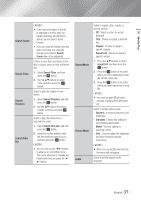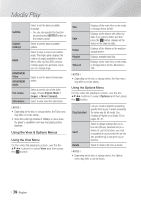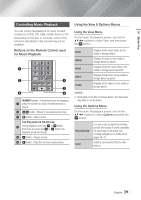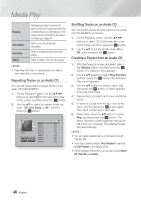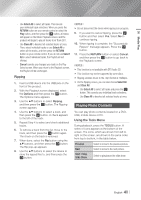Samsung BD-FM59 User Manual Ver.1.0 (English) - Page 36
Controlling Video Playback, Buttons on the Remote Control used for Video Playback - 3d blu ray disc player
 |
View all Samsung BD-FM59 manuals
Add to My Manuals
Save this manual to your list of manuals |
Page 36 highlights
Media Play SOURCE Controlling Video Playback VOL VOL You can control the plVaOy-Lb+acVkO+oL-f video content located on a Blu-ray/DVD disc, USB, mobile device or PC. Depending on the disc orSAMScUNoGnTVtents, some of the functions described in this manual may not be available. 123 Buttons on the Remote Control used for Video Playback 456 789 DISC MENU TITLE MENU 0 POPUP „„ Using the disc menu, title menu, popup menu, and title list DISC MENU During playback, press this button to button display the Disc menu. HOME HOME SMART AHPUPBS „„ Playback reTlOaOtLeSd buttoInNFsO The player does not play sound in Search, Slow or Step mode. • To return to noRErTmURNal speedEpXIlTayback, press the 6 button. 6 button 5 button SAtarts pBlaybaCck. D SEARCH AUDIO SUBTITLE FULL PANDORA DIGITAL SUBTITLE SINCRPEUETN Stops playback. TITLE MENU button During playback, press this button to display the Title menu. • If your disc has a playlist, press the View to go to the playlist. POPUP MENU During playback, press this button to button display the Popup menu. Using the Tools Menu During playback or in pause mode, press the TOOLS button. 7 button Pauses playback. Fast Motion Play During playback, press the 3 or 4 button. Each time you press the 3 or 4 button, the playback speed will change. Slow Motion Play In pause mode, press the 4 button. Each time you press the 4 button, the playback speed will change. Step Motion Play In pause mode, press the 7 button. Each time you press the 7 button, a new frame appears. Skip Motion Play During playback, press the 1 or 2 button. Each time you press 1 or 2 button, the disc moves to the previous or next chapter or file. Play from the Beginning 3D Movie Note Select to return to the beginning of the movie, and then press the v button. Use 3D menu to select Side by Side or Top and Bottom option if the 3D content currently playing does not properly appear in 3D mode. ||NOTEs | \\ Use 3D menu for 3D contents only. If applied to 2D contents, it may not be displayed properly. Movie Note provides information such as director, cast, synopsis, etc. ||NOTEs | \\ This function is available if the disc includes Movie Note information and the player is connected to a network. Search Scene You can use the Search Scene function during playback to view or start a movie from the scene of your choice. | 36 English