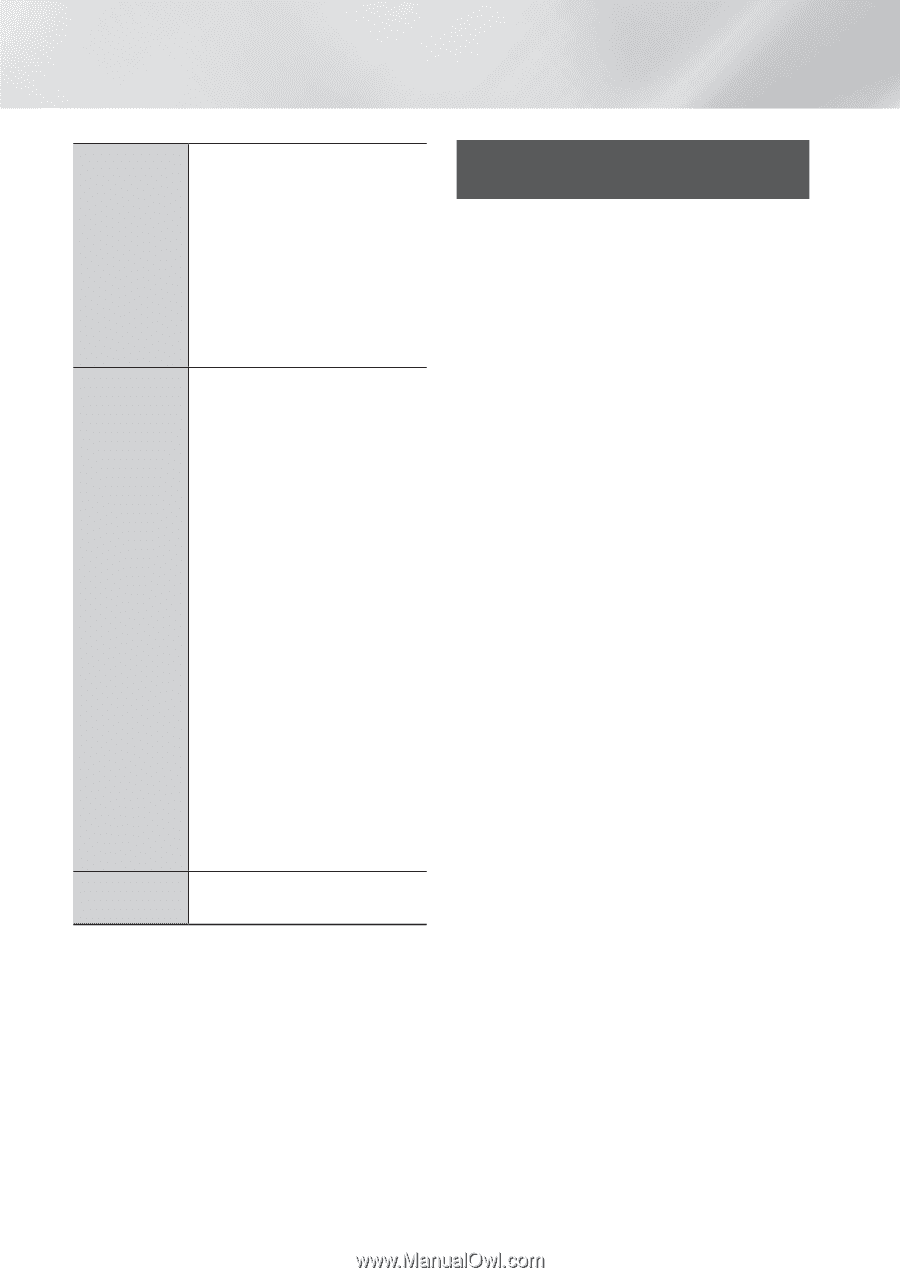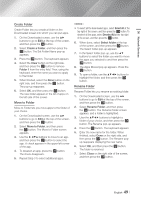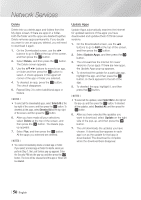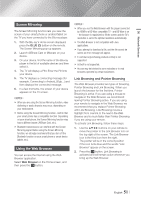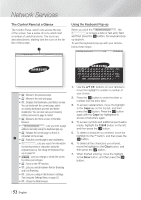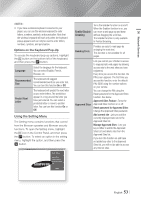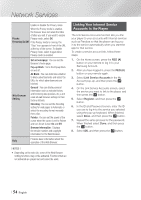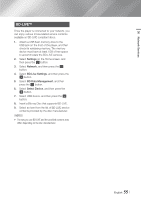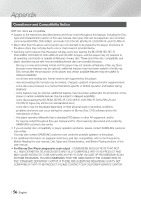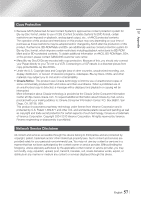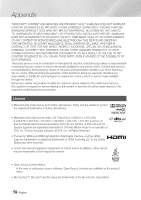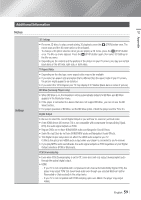Samsung BD-FM59 User Manual Ver.1.0 (English) - Page 54
Linking Your Internet Service Accounts to the Player, Private, Browsing On/Off, Web Browser, Setting
 |
View all Samsung BD-FM59 manuals
Add to My Manuals
Save this manual to your list of manuals |
Page 54 highlights
Network Services Enable or disable the Privacy mode. When the Privacy mode is enabled, the browser does not retain the URLs of sites you visit. If you want to enable Private Privacy mode, select OK. Browsing On/Off If the Privacy mode is running, the "Stop" icon appears in front of the URL at the top of the screen. To disable Privacy mode, select it again when Privacy mode is enabled. Web Browser Setting Set as homepage : You can set the Browser's home page. Pop-up Block : Turns the Popup Block on and off. Ad Block : You can determine whether to block advertisements and select the URLs for which advertisements are blocked. General : You can delete personal information such as website history and browsing data (cookies, etc.), and reset all web browser settings to their factory defaults. Encoding : You can set the Encoding setting for web pages to Automatic or select the encoding format manually from a list. Pointer : You can set the speed of the cursor when the cursor is set to Pointer and turn Smart Cursor On and Off. Browser Information : Displays the version number and copyright information for the Web Browser. Help Provides basic information about the operation of the Web Browser. ||NOTEs | \\ Depending on the web site, some of the Web Browser Setting functions may not be activated. Functions that are not activated are greyed out and cannot be used. Linking Your Internet Service Accounts to the Player The Link Service Accounts function lets you link your player to your accounts with Internet services such as Pandora so that the player can log you in to the service automatically when you start the app for that service. To create a service account link, follow these steps: 1. On the Home screen, press the RED (A) button on your remote to log in to your Samsung Account. 2. After you have logged in, press the RED (A) button on your remote again. 3. Select Link Service Accounts in the My Account pop-up, and then press the v button. 4. On the Link Service Accounts screen, select the service you want to link to the player, and then press the v button. 5. Select Register, and then press the v button. 6. In the ID and Password screen, enter the ID you use to log in to the service you selected using the pop-up keyboard. When finished, select Done, and then press the v button. 7. Repeat the same process for the password. When finished select Done, and then press the v button. 8. Select OK, and then press the v button. | 54 English