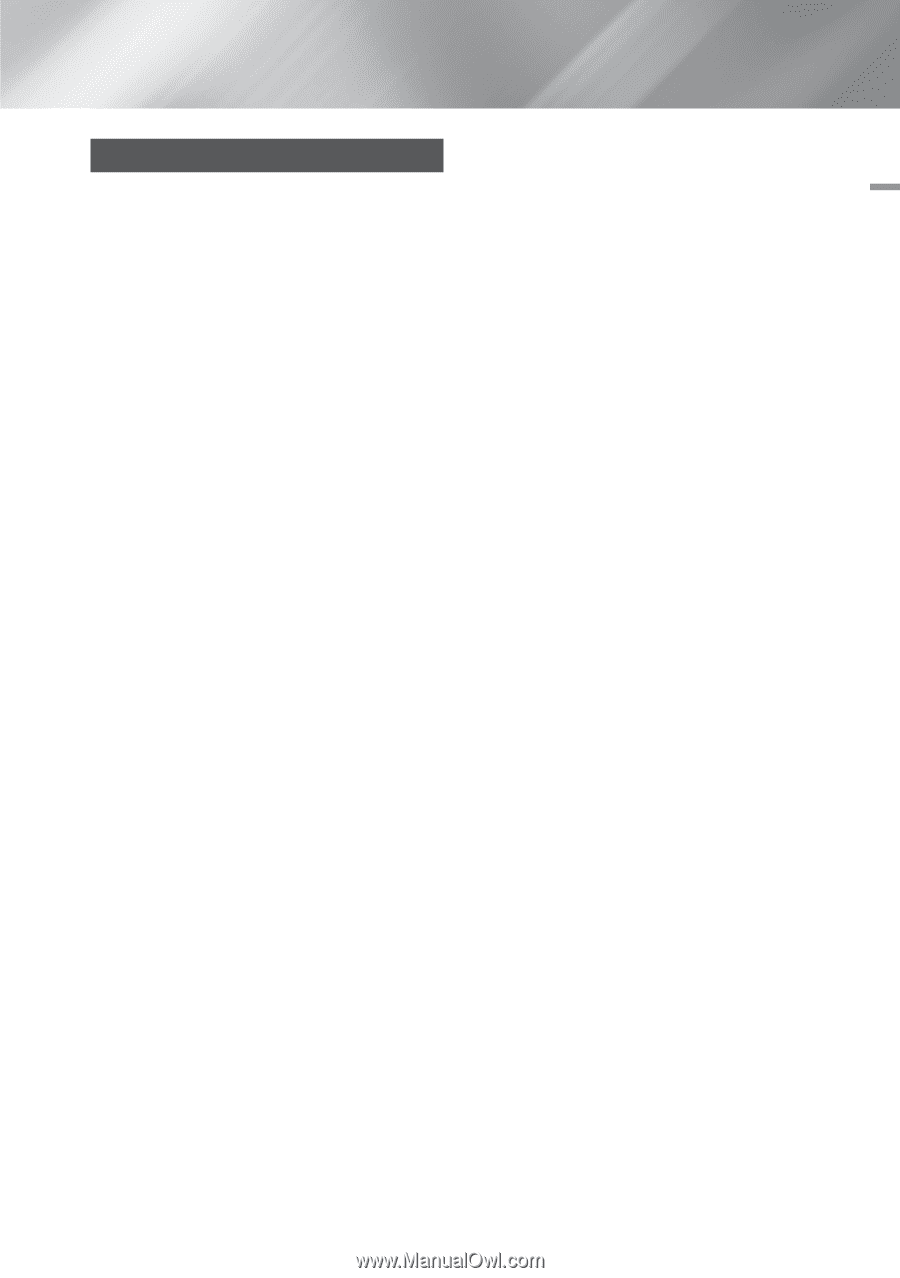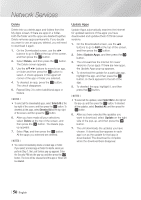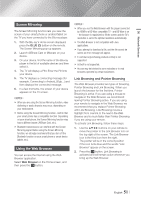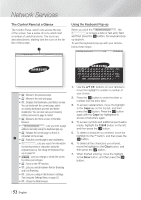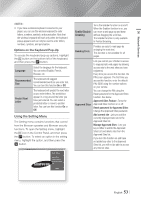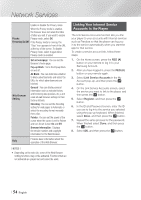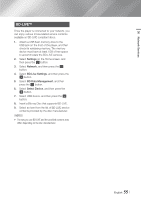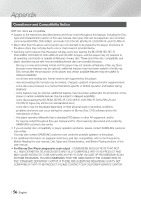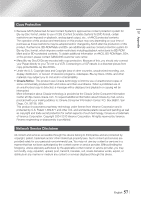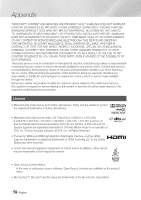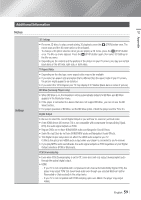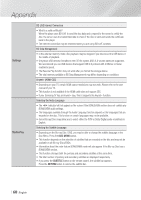Samsung BD-FM59 User Manual Ver.1.0 (English) - Page 55
BD-LIVE™, Network Services, Settings, Network, BD-Live Settings, BD Data Management, Select Device
 |
View all Samsung BD-FM59 manuals
Add to My Manuals
Save this manual to your list of manuals |
Page 55 highlights
06 Network Services BD-LIVE™ Once the player is connected to your network, you can enjoy various movie-related service contents available on BD-LIVE compliant discs. 1. Attach a USB flash memory drive to the USB jack on the front of the player, and then check its remaining memory. The memory device must have at least 1GB of free space to accommodate the BD-LIVE services. 2. Select Settings on the Home screen, and then press the v button. 3. Select Network, and then press the v button. 4. Select BD-Live Settings, and then press the v button. 5. Select BD Data Management, and then press the v button. 6. Select Select Device, and then press the v button. 7. Select USB device, and then press the v button. 8. Insert a Blu-ray Disc that supports BD-LIVE. 9. Select an item from the list of BD-LIVE service contents provided by the disc manufacturer. ||NOTEs | \\ The way you use BD-LIVE and the provided contents may differ, depending on the disc manufacturer. English 55 |