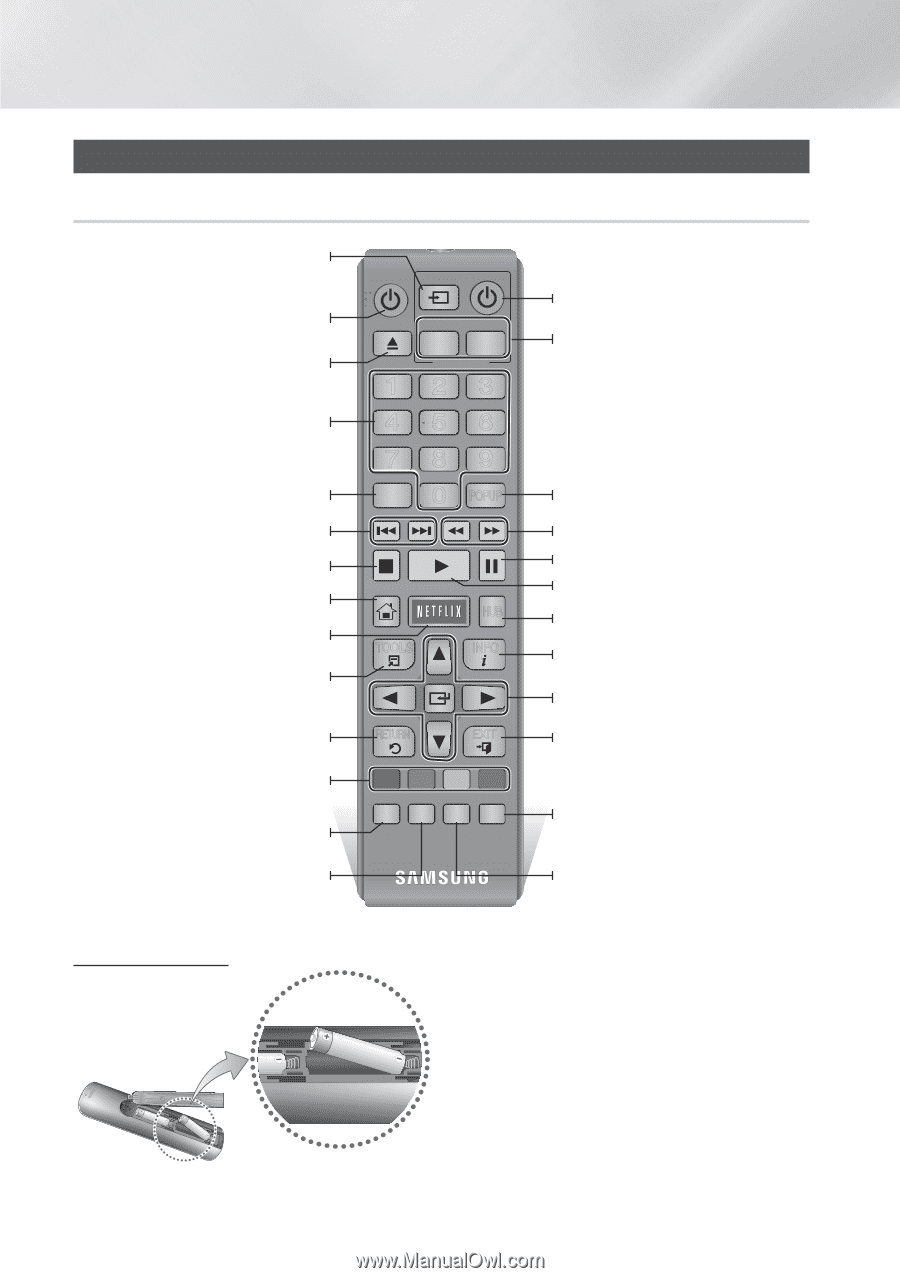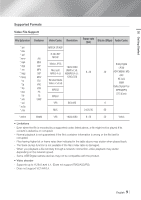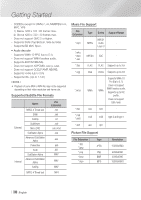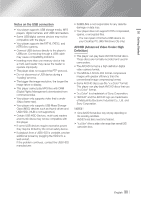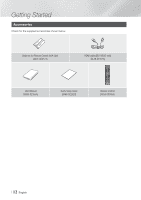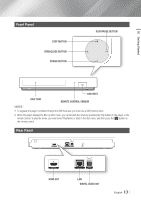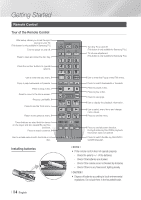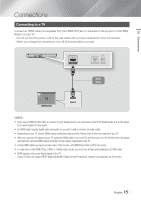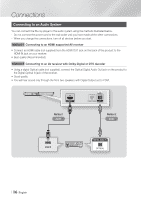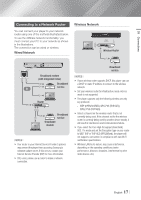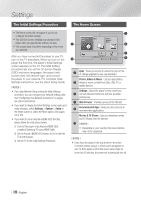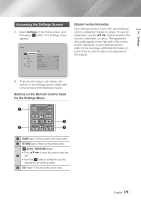Samsung BD-FM59C User Manual Ver.1.0 (English) - Page 14
Remote Control, Tour of the Remote Control - netflix
 |
View all Samsung BD-FM59C manuals
Add to My Manuals
Save this manual to your list of manuals |
Page 14 highlights
Getting Started Remote Control Tour of the Remote Control After setup, allows you to set the input source on your TV. (This button is only available in Samsung TV.) Turn the player on and off. Press to open and close the disc tray. Press the number buttons to operate options. Use to enter the disc menu. Press to skip backwards or forwards. Press to stop a disc. Press to move to the Home screen. Press to use Netflix. Press to use the Tools menu. Return to the previous menu. These buttons are used both for menus on the player and also several Blu-ray Disc functions. Press to search contents. Use to access various audio functions on a disc. Installing batteries SOURCE VOL VOL VO-L+ VO+L- SAMSUNG TV 123 456 789 DISC MENU TITLE MENU 0 POPUP HOME HOME TOOLS SMART AHPUPBS INFO Turn the TV on and off. (This button is only available for Samsung TVs.) TV volume adjustment. (This button is only available for Samsung TVs.) Use to enter the Popup menu/Title menu. Press to search backwards or forwards. Press to pause a disc. Press to play a disc. Press to use Apps. Use to display the playback information. Use to select menu items and change menu values. RETURN EXIT Press to exit the menu. A B C D SEARCH AUDIO SUBTITLE FULL PANDORA DIGITAL SUBTITLE SINCRPEUETN Press to use full screen function. During the Blu-ray Disc/DVDs playback, this button does not operate. Press to switch the Blu-ray Disc/DVD's subtitle language. ||NOTEs | \\ If the remote control does not operate properly: -- Check the polarity +/- of the batteries. -- Check if the batteries are drained. -- Check if the remote sensor is blocked by obstacles. -- Check if there is any fluorescent lighting nearby. ||CAUTION | \\ Dispose of batteries according to local environmental regulations. Do not put them in the household trash. | 14 English