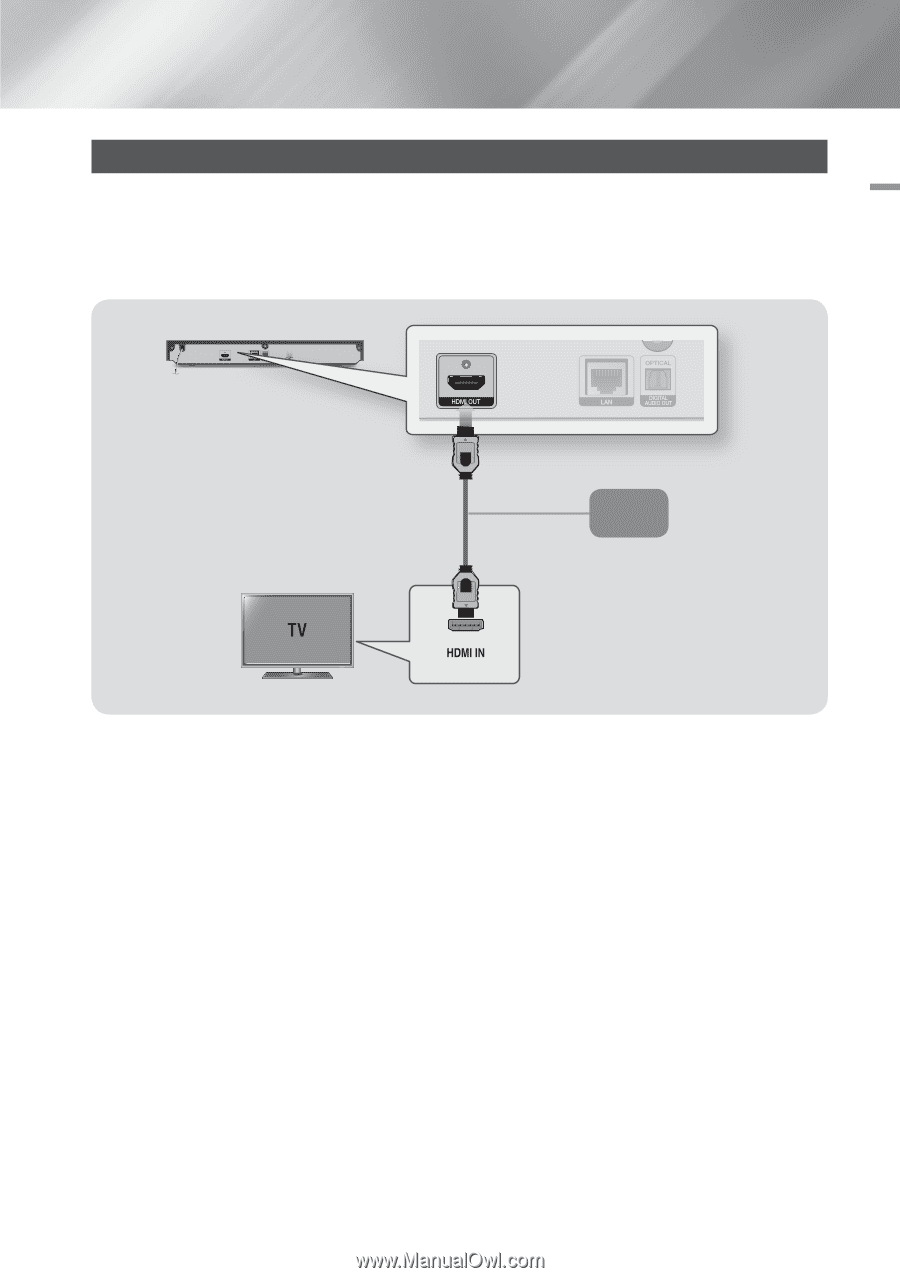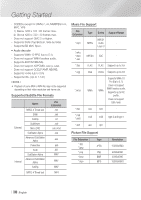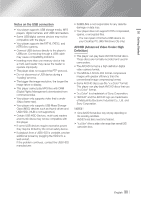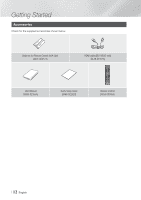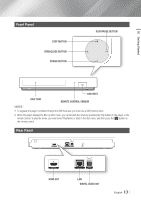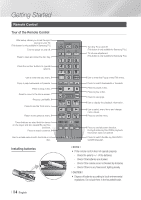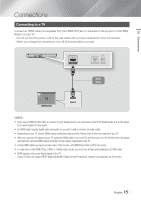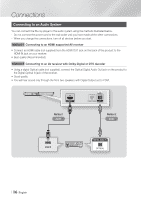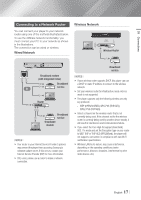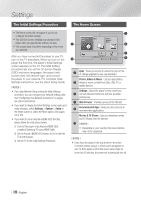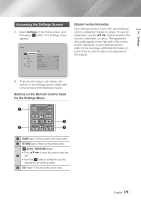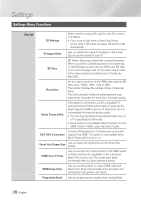Samsung BD-FM59C User Manual Ver.1.0 (English) - Page 15
Connections, Connecting to a TV - user manual
 |
View all Samsung BD-FM59C manuals
Add to My Manuals
Save this manual to your list of manuals |
Page 15 highlights
03 Connections Connections Connecting to a TV Connect an HDMI cable (not supplied) from the HDMI OUT jack on the back of the product to the HDMI IN jack on your TV. -- Do not connect the power cord to the wall outlet until you have made all the other connections. -- When you change the connections, turn off all devices before you start. Audio Video ||NOTEs | \\ If you use an HDMI-to-DVI cable to connect to your display device, you must also connect the Digital Audio Out on the player to an audio system to hear audio. \\ An HDMI cable outputs digital video and audio, so you don't need to connect an audio cable. \\ Depending on your TV, certain HDMI output resolutions may not work. Please refer to the user manual of your TV. \\ When you connect the player to your TV using the HDMI cable or to a new TV, and then turn it on for the first time, the player automatically sets the HDMI output resolution to the highest supported by the TV. \\ A long HDMI cable may cause screen noise. If this occurs, set HDMI Deep Color to Off in the menu. \\ To view video in the HDMI 720p, 1080i, or 1080p output mode, you must use a High speed (category 2) HDMI cable. \\ HDMI outputs only a pure digital signal to the TV. If your TV does not support HDCP (High-bandwidth Digital Content Protection), random noise appears on the screen. English 15 |