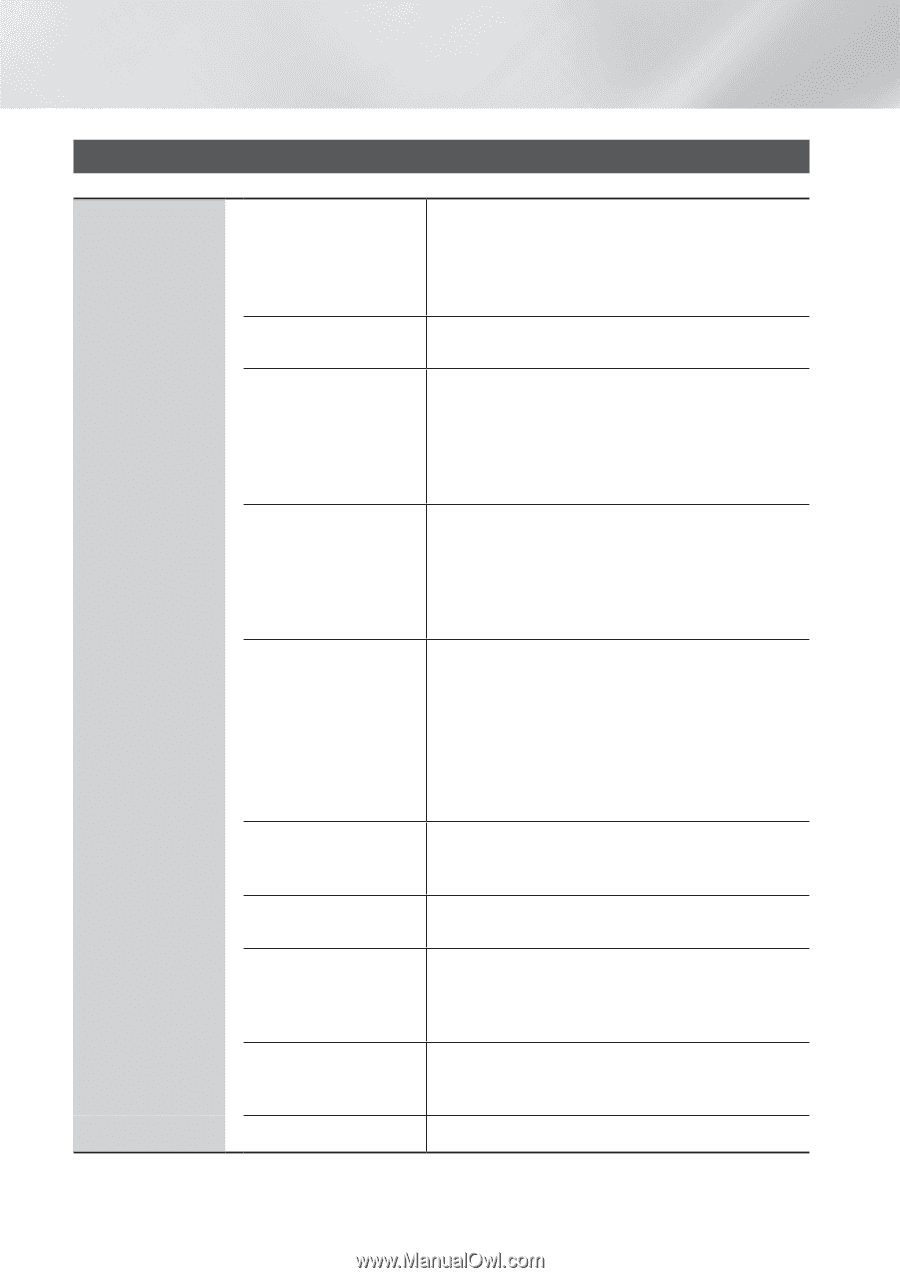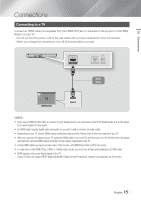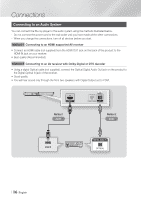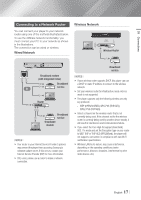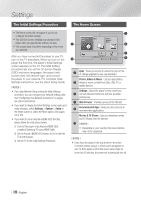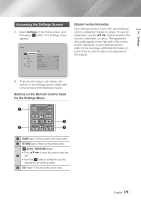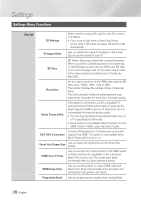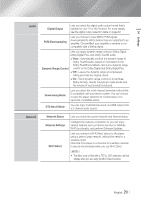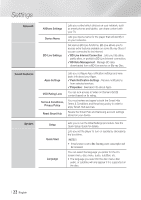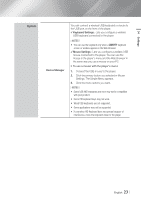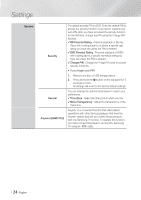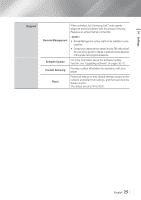Samsung BD-FM59C User Manual Ver.1.0 (English) - Page 20
Settings Menu Functions, Display - smart blu ray player
 |
View all Samsung BD-FM59C manuals
Add to My Manuals
Save this manual to your list of manuals |
Page 20 highlights
Settings Settings Menu Functions Display 3D Settings Select whether to play a Blu-ray Disc with 3D contents in 3D Mode. • If you move to the Home or Smart Hub Home screen while in 3D mode, the player will switch to 2D automatically. TV Aspect Ratio Lets you adjust the output of the player to the screen size and screen format of your TV. BD Wise BD Wise is Samsung's latest inter-connectivity feature. When you connect a Samsung player and a Samsung TV with BD Wise to each other via HDMI, and BD Wise is on in both the player and TV, the player outputs video at the video resolution and frame rate of the Blu-ray Disc/DVD. Resolution Set the output resolution of the HDMI video signal to BD Wise, Auto, 1080p, 1080i, 720p or 480p. The number indicates the number of lines of video per frame. The i and p indicate interlaced and progressive scan, respectively. Generally, the more lines, the higher quality. Movie Frame (24Fs) If the player is connected to a 24Fs compatible TV, setting the Movie Frame (24Fs) feature to Auto lets the player adjust its HDMI output to 24 frames per second automatically for improved picture quality. • You can enjoy the Movie Frame (24Fs) feature only on a TV supporting this frame rate. • Movie Frame is only available when the player is in the HDMI 1080i or 1080p output resolution modes. Converts DVD playback to 24 frames per second and DVD 24Fs Conversion outputs it via HDMI. This option is only available when Movie Frame (24Fs) is set to on. Smart Hub Screen Size Lets you select the optimal size for the Smart Hub Screen. HDMI Color Format Lets you set the color space format for the HDMI output so that it matches the capabilities of the connected device (TV, monitor, etc). The screen goes black momentarily after you have selected a format. HDMI Deep Color Lets you set the product to output HDMI video with Deep Color. Deep Color provides more accurate color reproduction with greater color depth. Progressive Mode Lets you improve picture quality when viewing DVDs. | 20 English