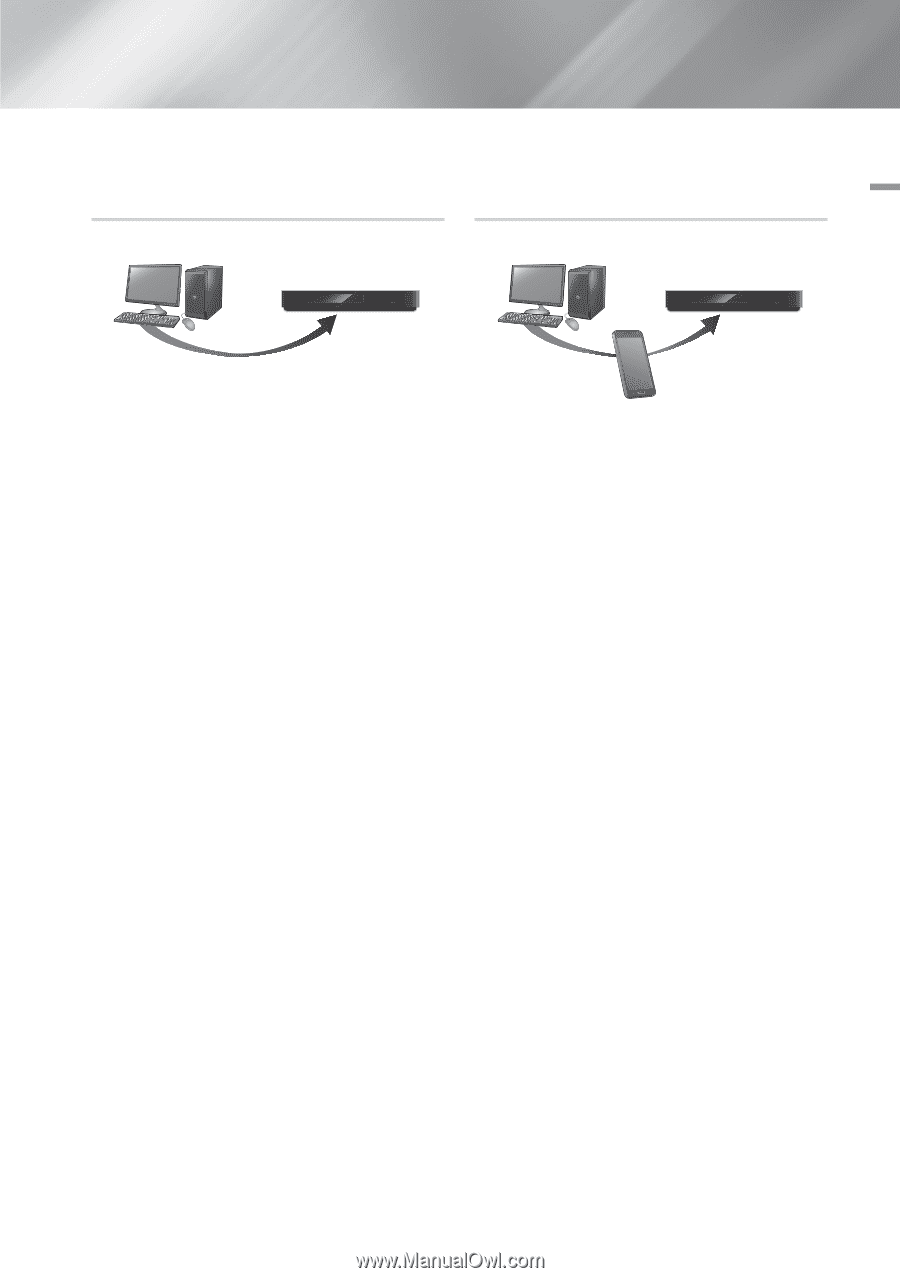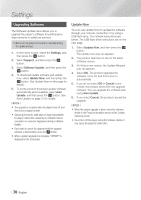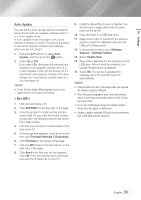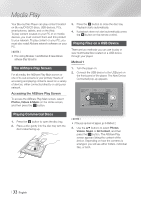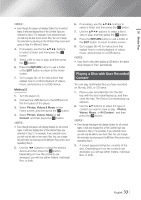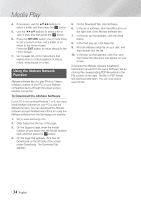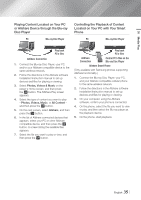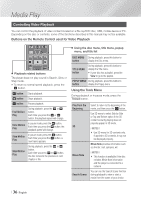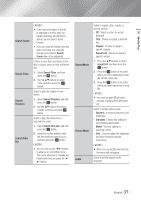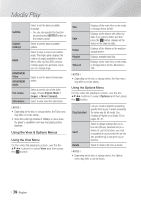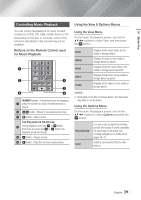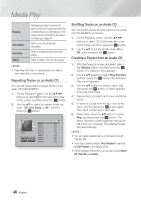Samsung BD-FM59C User Manual Ver.1.0 (English) - Page 35
Playing Content Located on Your PC or Allshare Device through the Blu-ray Disc Player
 |
View all Samsung BD-FM59C manuals
Add to My Manuals
Save this manual to your list of manuals |
Page 35 highlights
05 Media Play Playing Content Located on Your PC or Allshare Device through the Blu-ray Disc Player PC Blu-ray Disc Player Controlling the Playback of Content Located on Your PC with Your Smart Phone PC Blu-ray Disc Player Play back PC's files AllShare Connection 1. Connect the Blu-ray Disc Player, your PC, and/or your Allshare compatible device to the same wireless network. 2. Follow the directions in the Allshare software Installation/Instruction manual to set up devices and files for playing or viewing. 3. Select Photos, Videos & Music on the player's Home screen, and then press the v button. The AllShare Play screen appears. 4. Select the type of content you want to play - Photos, Videos, Music, or All Content and then press the v button. 5. On the next screen, select Allshare, and then press the v button. 6. In the list of Allshare connected devices that appears, select your PC or other Allshare compatible device, and then press the v button. A screen listing the available files appears. 7. Select the file you want to play or view, and then press the v button. Play back PC's files AllShare Connection Control PC's files on the Blu-ray Disc Player Allshare Smart Phone (Only available with Samsung phones supporting Allshare functionality.) 1. Connect the Blu-ray Disc Player, your PC, and your Allshare compatible cellular phone to the same wireless network. 2. Follow the directions in the Allshare software Installation/Instruction manual to set up devices and files for playing or viewing. 3. On your computer, using the Allshare software, confirm your phone is connected. 4. On the phone, select the file you want to view or play, and then select the Blu-ray player as the playback device. 5. On the phone, start playback. English 35 |