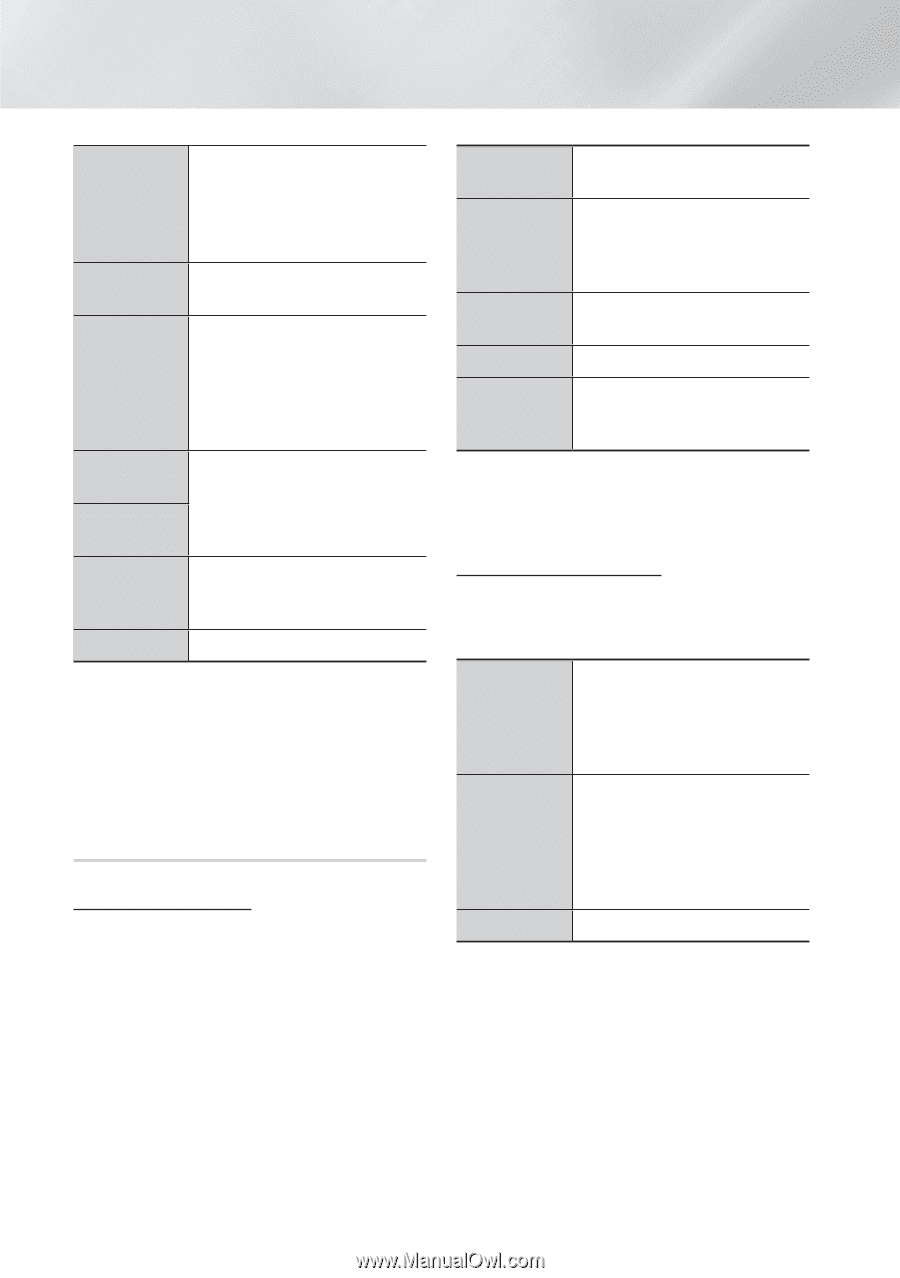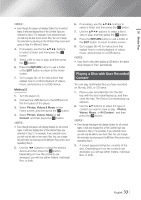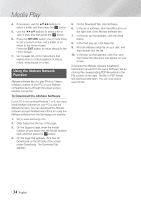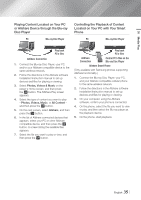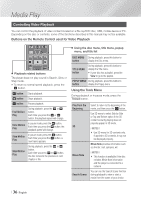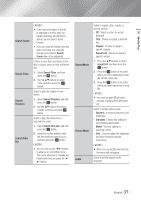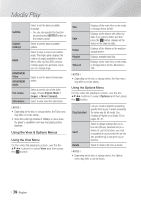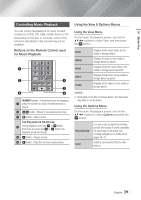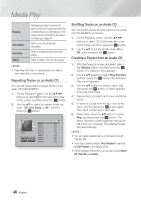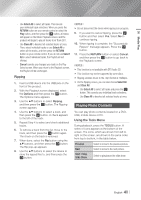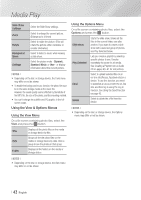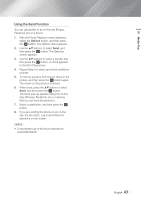Samsung BD-FM59C User Manual Ver.1.0 (English) - Page 38
Using the View & Options Menus
 |
View all Samsung BD-FM59C manuals
Add to My Manuals
Save this manual to your list of manuals |
Page 38 highlights
Media Play Subtitle Subtitle Settings Angle BONUSVIEW Video BONUSVIEW Audio Full screen Information Select to set the desired subtitle language. -- You can also operate this function by pressing the SUBTITLE button on the remote control. Select to set the desired subtitle options. Select to view a scene from another angle. The Angle option displays the number of angles available to view. When a Blu-ray Disc/DVD contains multiple angles of a particular scene, you can change angle. Select to set the desired bonusview option. Select to set the size of the video image. Choose Original, Mode 1 (larger), or Mode 2 (largest). Select to view video file information. ||NOTEs | \\ Depending on the disc or storage device, the Tools menu may differ or not be shown. \\ Video files with high bitrates of 20Mbps or more strain the player's capabilities and may stop playing during playback. Using the View & Options Menus Using the View Menu On the video file playback screen, use the the buttons to select View and then press the v button. Title Date Folder Playlist Title List Displays all the video files on the media or storage device by title. Displays all the folders with videos by date. If you select a folder, and then press the v button, displays all the videos in the folder by date. Displays all the folders on the media or storage device. Displays available play lists. Displays all the video files on the media or storage device by title. Alternate to Title. ||NOTEs | \\ Depending on the disc or storage device, the View menu may differ or not be shown. Using the Options Menu On the video file playback screen, use the the buttons to select Options and then press the v button. Play Selected Send Delete Lets you create a playlist by selecting specific files to play. It works essentially the same way for all media. See Creating a Playlist on an Audio CD on pages 40~41. Select to upload selected files to online sites (Picasa, Facebook etc) or a device.To use this function, you need to establish an account with the on-line site, and then log in using the Log In function. Select to delete a file from a device. ||NOTEs | \\ Depending on the disc or storage device, the Options menu may differ or not be shown. | 38 English