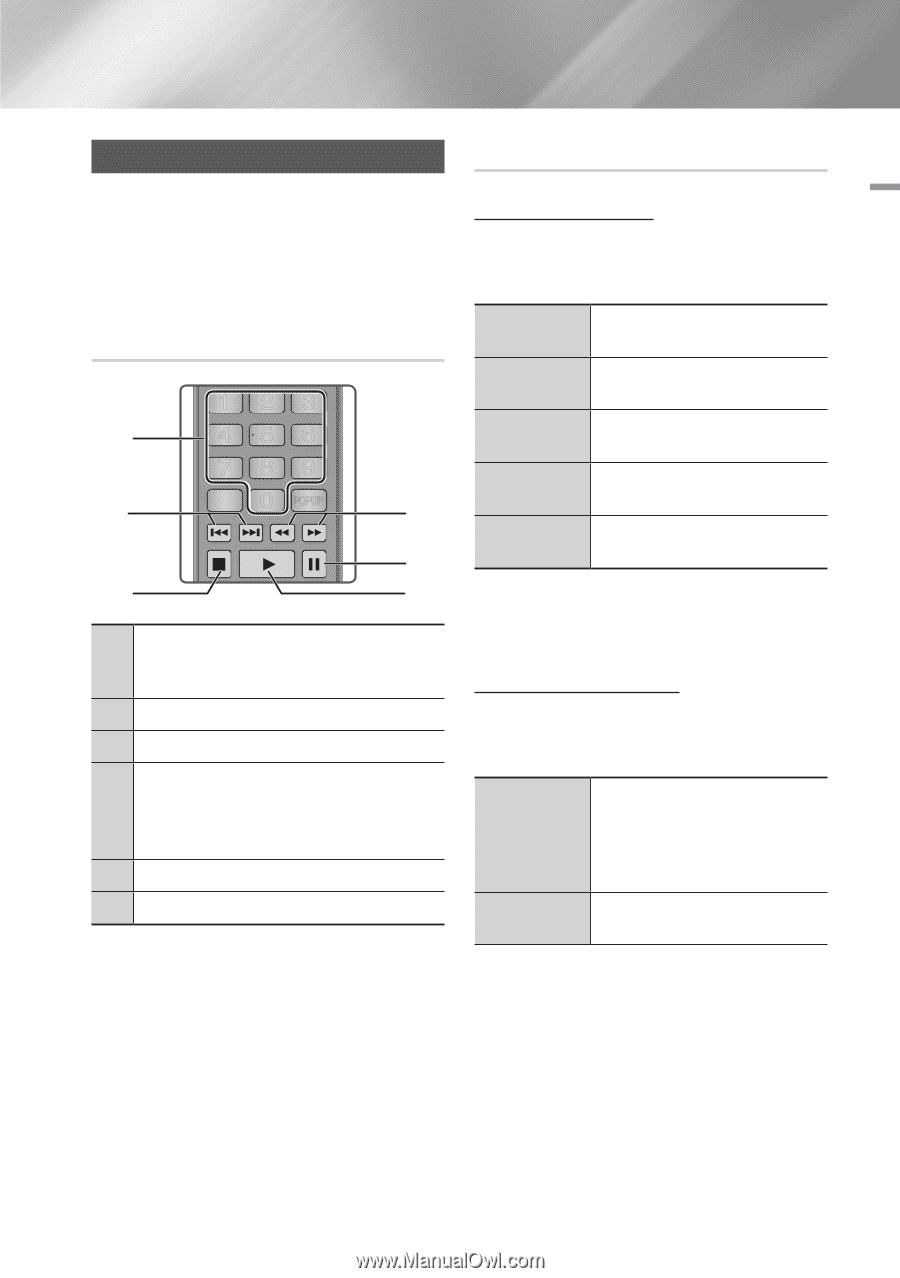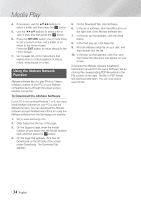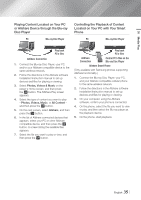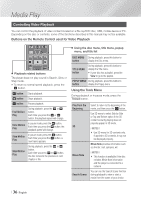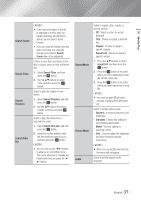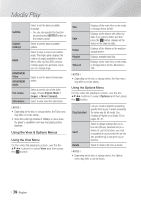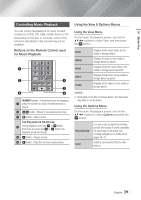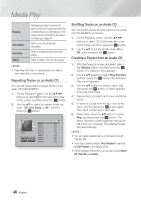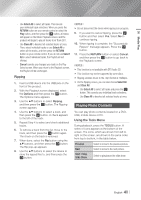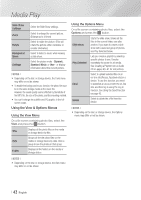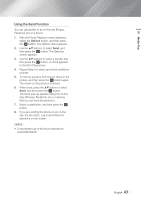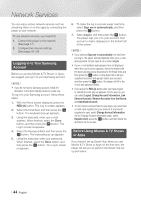Samsung BD-FM59C User Manual Ver.1.0 (English) - Page 39
Controlling Music Playback, Buttons on the Remote Control used for Music Playback
 |
View all Samsung BD-FM59C manuals
Add to My Manuals
Save this manual to your list of manuals |
Page 39 highlights
05 Media Play Controlling Music Playback You can control the playback of music content located on a DVD, CD, USB, mobile device or PC. Depending on the disc or contents, some of the functions described in this manual may not be available. SOURCE Buttons on the Remote Control used for Music PlaybackVOL VOL VO-L+ VO+L- SAMSUNG TV 123 1 456 2 789 DISC MENU TITLE MENU 0 POPUP 4 5 3 HOME HOME SMART 6 AHPUPBS NUMBER buTtOtoOnLSs : If numbeINrFeOd tracks are displayed, 1 press the number of a track.The selected track is played. 2 12 buttRoEnTU:RNMoves to thEXeITprevious/next track. 3 5 button : Stops a track. A B C D Fast Play (ASEuARdCHio CD AUDIO (SCUBDTIT-LEDAFU)LLonly) PANDORA DIGITAL SUBTITLE SINCRPEUETN 4 During playback, press the 3 or 4 button. Each time you press the 3 or 4 button, the playback speed will change. 5 7 button : Pauses a track. 6 6 button : Plays the currently selected track. Using the View & Options Menus Using the View Menu On the music file playback screen, use the the buttons to select View, and then press the v button. Track Album Artist Genre Folder Displays all the music tracks on the media or storage device. Displays all music on the media or storage device by album. Displays all the the music files on the media or storage device by artist. Displays all the music on the media or storage device by genre. Displays all the folders on the media or storage device. ||NOTEs | \\ Depending on the disc or storage device, the View menu may differ or not be shown. Using the Options Menu On the music file playback screen, use the the buttons to select Options and press the v button. Play Selected Send Lets you create a playlist by selecting specific files to play. It works essentially the same way for all media. See Creating a Playlist on an Audio CD on pages 40~41. Select to send selected files to other devices. English 39 |