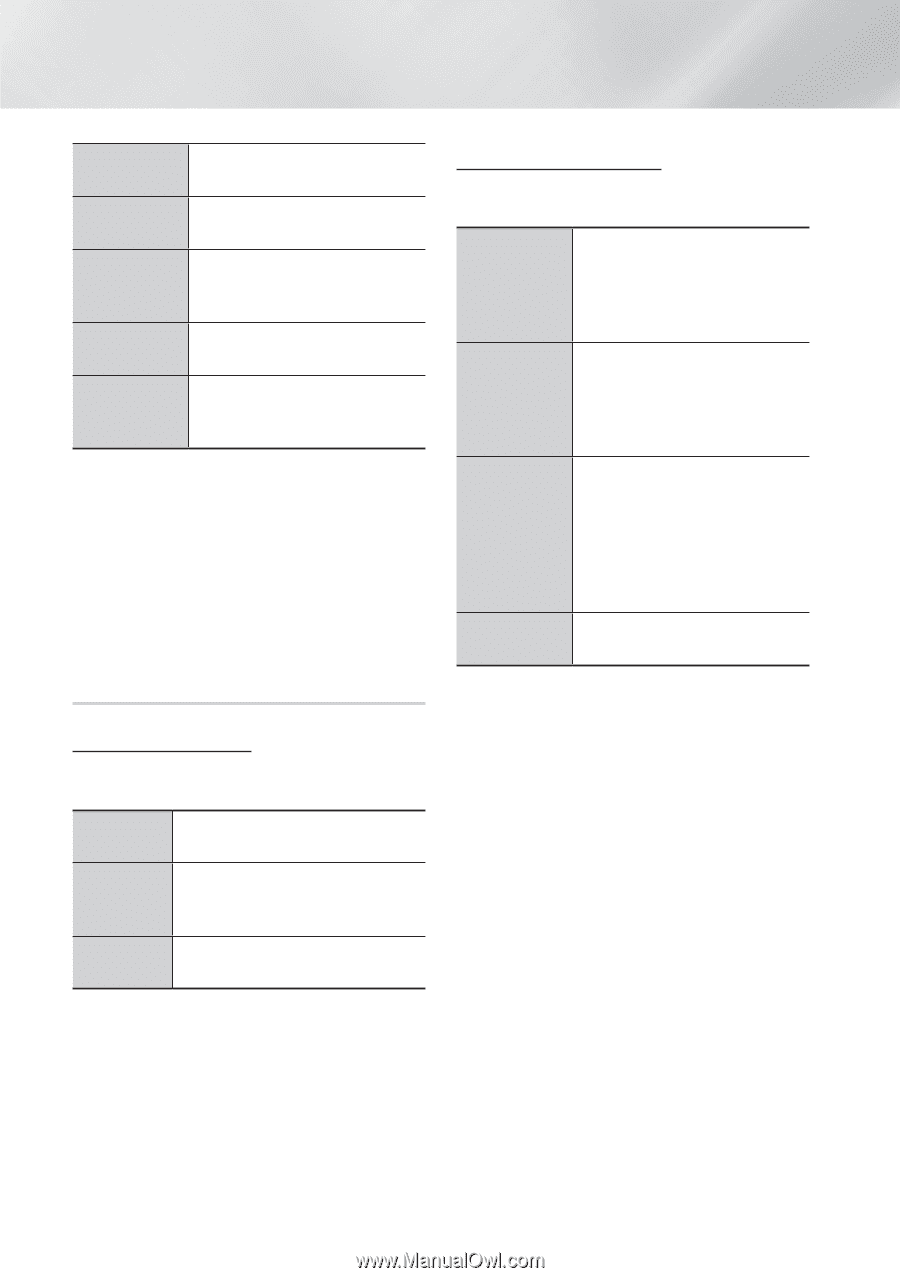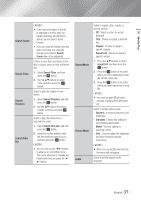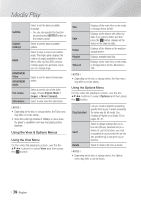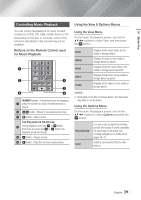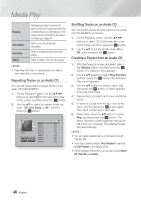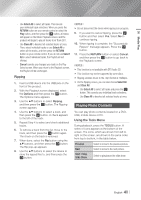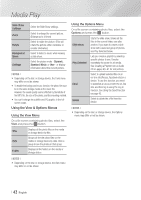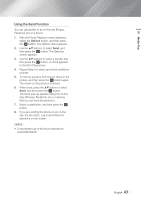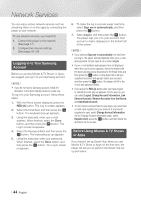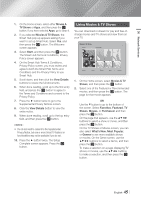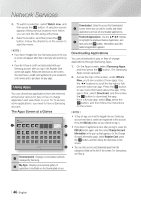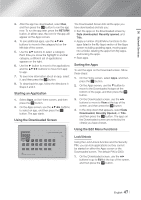Samsung BD-FM59C User Manual Ver.1.0 (English) - Page 42
Using the View Menu, Slide Show, Settings, Rotate, Background, Music, Dynamic, Standard, Movie, Title
 |
View all Samsung BD-FM59C manuals
Add to My Manuals
Save this manual to your list of manuals |
Page 42 highlights
Media Play Slide Show Settings Zoom Rotate Background Music Settings Select the Slide Show settings. Select to enlarge the current picture. (Enlarge up to 4 times) Select to rotate the picture. (This will rotate the picture either clockwise or counter clockwise.) Select to listen to music while viewing a slide show. Select the picture mode - Dynamic, Standard, Movie, or User - or display information about the current picture. ||NOTEs | \\ Depending on the disc or storage device, the Tools menu may differ or not be shown. \\ To enable the background music function, the photo file must be in the same storage media as the music file. However, the sound quality can be affected by the bitrate of the MP3 file, the size of the photo, and the encoding method. \\ You can't enlarge the subtitle and PG graphic in the full screen mode. Using the View & Options Menus Using the View Menu On a file screen containing photo files, select the View and press the v button. Title Displays all the photo files on the media or storage device by title. Groups all the the photo files on the Date media or storage device by date. Click a group to see the photos in that group. Folder Displays all the folders on the media or storage device. ||NOTEs | \\ Depending on the disc or storage device, the View menu may differ or not be shown. Using the Options Menu On a file screen containing photo files, select the Options and press the v button. Slide show Starts the slide show. Shows all the files in the current folder, one after another. If you want to create a slide show with a selected group of photos, see Play Selected below. Play Selected Send Lets you create a playlist by selecting specific photos to see. It works essentially the same for all media. See Creating a Playlist from an Audio CD on pages 40~41 for instructions. Select to upload selected files to an on-line site (Picasa, Facebook etc) or a device. To use this function, you need to establish an account with the on-line site, and then log in using the Log In function. See Using the Send Function on page 43. Delete Select to delete the a file from the device. ||NOTEs | \\ Depending on the disc or storage device, the Options menu may differ or not be shown. | 42 English