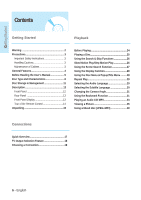Samsung BD-P1000 User Manual (ENGLISH)
Samsung BD-P1000 - Blu-Ray Disc Player Manual
 |
UPC - 036725607668
View all Samsung BD-P1000 manuals
Add to My Manuals
Save this manual to your list of manuals |
Samsung BD-P1000 manual content summary:
- Samsung BD-P1000 | User Manual (ENGLISH) - Page 1
WIDE If you have any questions or comments relating to Samsung products, please contact the SAMSUNG customer care center. 1-800-SAMSUNG (7267864)/www.samsung.com Samsung Electronics America,Inc. 105 Challenger Road Ridgefield Park,NJ 07660-0511 1-800-SAMSUNG (7267864) www.samsung.com AK68-01091A - Samsung BD-P1000 | User Manual (ENGLISH) - Page 2
Blu-ray disc player is designed and manufactured to respond to the Region Management Information. If the Region number of a BD/DVD disc does not correspond to the Region number of this Blu-ray disc player, the Blu-ray disc player cannot play the disc. • The product unit accompanying this user manual - Samsung BD-P1000 | User Manual (ENGLISH) - Page 3
playback. Please note that this is not a defect in the player. • Samsung cannot assure that this player will play every disc bearing the BD, DVD and CD logos because disc formats may evolve, and problems and errors can occur during the creation of BD, DVD and CD software and/or the manufacture of - Samsung BD-P1000 | User Manual (ENGLISH) - Page 4
look as DVD. * The following Blu-ray Disc features are disc dependant and will vary. Appearance and navigation of features will also vary from disc to disc. Not all discs will have the features described below. Video highlights The BD-ROM format for movie distribution supports three highly advanced - Samsung BD-P1000 | User Manual (ENGLISH) - Page 5
using only one button. About the use of this user's manual 1) Be sure to be familiar with Safety Instructions before using this product. (See pages 2~3) 2) If a problem occurs, check the Troubleshooting. (See pages 46~47) Copyright ©2006 Samsung Electronics Co.,Ltd. All rights reserved; No part or - Samsung BD-P1000 | User Manual (ENGLISH) - Page 6
Important Safety Instructions 3 Handling Cautions 3 Maintenance of Cabinet 3 General Features 4 Before Reading the User's Manual 5 Disc Type and Characteristics 8 Disc Storage & Management 11 Description 12 Front Panel 12 Rear Panel 13 Front Panel Display 13 Tour of the Remote Control 14 - Samsung BD-P1000 | User Manual (ENGLISH) - Page 7
the Audio Options 40 Setting up the Speaker Options 41 Setting up the Video display/output Options......42 Setting up the Parental Lock 44 Reference Troubleshooting 46 Specifications 48 English - 7 - Samsung BD-P1000 | User Manual (ENGLISH) - Page 8
of this Manual. If you encounter compatibility problems, please contact SAMSUNG customer care center. Samsung Blu-ray disc player (BD-P1000) supports only BD-ROM Profile 1 version 1.0 specification. In case of playing discs which has later version, you may need to update player's firmware. Please - Samsung BD-P1000 | User Manual (ENGLISH) - Page 9
contents. To obtain additional information on AACS, BD-ROM Mark, BD+, or this product, please contact SAMSUNG customer care center. • Many BD/DVD discs are encoded with copy protection. Because of this, you should only connect your Blu-ray disc player directly to your TV, not to a VCR. Connecting - Samsung BD-P1000 | User Manual (ENGLISH) - Page 10
be displayed. • Progressive JPEG is supported. DVD-RAM/-RW (VR) • This is a format that is used for recording data on a DVD-RAM/-RW disc. DVD-RW/-R (V) • This is a format that is used for recording data on a DVD-RW or DVD-R disc. The disc can be played by this Blu-ray disc player once it has been - Samsung BD-P1000 | User Manual (ENGLISH) - Page 11
problems and error can occur during the creation of BD, DVD and CD software and/or the manufacture of discs; - this player operates differently than a standard DVD player or other AV equipment; and/or - for reasons noted throughout this Manual and for other reason(s) discovered and posted by SAMSUNG - Samsung BD-P1000 | User Manual (ENGLISH) - Page 12
Blu-ray disc player on and off. 2. STANDBY INDICATOR When the unit is first plugged in, this indicator lights. 3. DISC TRAY Opens to accept a disc. 4. OPEN/CLOSE BUTTON Opens and closes the disc tray. 5. DISPLAY Displays the playing 11. Remote Control Sensor 12. MEMORY CARD SLOT Insert a memory card - Samsung BD-P1000 | User Manual (ENGLISH) - Page 13
amplifier having a digital optical audio input jack. Front Panel Display 1. Title/PlayList/Track indicator 2. Playing time/clock/current status indicator 3. Playback indicator 4. Pause indicator 5. Video output resolution indicator 6. Disc type indicators. 7. Memory card indicator. English - 13 - Samsung BD-P1000 | User Manual (ENGLISH) - Page 14
access to common functions of the Blu-ray disc player. 13. AUDIO Button Use this to access various audio functions on a disc (BD/DVD). 14. MARKER Button Use this to bookmark a position while playing a disc. 15. SUBTITLE Button Press this to switch the BD/DVD's subtitle language. 16. OPEN/CLOSE - Samsung BD-P1000 | User Manual (ENGLISH) - Page 15
PLAY TV MUTE VOL CH MENU RETURN ENTER POPUP MENU DISC MENU INFO CANCEL TITLE MENU AUDIO SUBTITLE REPEAT REPEAT MARKER ZOOM 00057A Remote Control Instruction Manual (AK68-01091A) Quick Guide (AK68-01118A) Preparing the Remote NOTE problems, operate the television directly. English - 15 - Samsung BD-P1000 | User Manual (ENGLISH) - Page 16
Getting Started Controllable TV Codes Brand SAMSUNG AIWA ANAM BANG & OLUFSEN BLAUPUNKT BRANDT BRIONVEGA CGE CONTINENTAL EDISON DAEWOO EMERSON FERGUSON FINLUX FORMENTI FUJITSU GRADIENTE GRUNDIG HITACHI IMPERIAL JVC LG LOEWE LOEWE OPTA - Samsung BD-P1000 | User Manual (ENGLISH) - Page 17
in this guide will give you enough information to start using the Blu-ray disc player. Connecting supported Amplifier) Before Connecting the Blu-ray disc player s Always turn off the Blu-ray disc player, TV and other components before you connect or disconnect any cables. s Refer to the user's manual - Samsung BD-P1000 | User Manual (ENGLISH) - Page 18
remote control until the Video signal from the Blu-ray disc player appears on the TV screen. • If you have set the remote Only resolutions supported by manual of your TV. s If there is one audio input terminal on the TV, connect it to the [AUDIO OUT][left] (white) terminal of the Blu-ray disc player - Samsung BD-P1000 | User Manual (ENGLISH) - Page 19
selector on your TV remote control until the Component signal from the Blu-ray disc player appears on the TV screen. • If you have set the remote control to properly operate with to the user's manual of your TV. s Blu-ray Disc Playback is available with this connection in 720p or 1080i resolution. English - Samsung BD-P1000 | User Manual (ENGLISH) - Page 20
on your TV remote control until the HDMI signal from the Blu-ray disc player appears on your TV screen. • If you have set the remote control to properly operate refer to the user's manual of your TV. s If an HDMI or HDMI-DVI cable is plugged into TV, the Blu-ray disc player's output is set to HDMI - Samsung BD-P1000 | User Manual (ENGLISH) - Page 21
Samsung use HDMI? Analog TVs require an analog video/audio signal. However, when playing a BD/DVD, the data transmitted to a TV is digital. Therefore either a digital-to-analog converter (in the Blu-ray disc player sound from the Blu-ray disc player. Refer to your Amplifier's user manual to set the - Samsung BD-P1000 | User Manual (ENGLISH) - Page 22
in order to hear sound from the Blu-ray disc player. Refer to your Amplifier's user manual to set the Amplifier's audio input play a DVD Dolby Digital disc, sound will only be heard from the Front Left and Right speakers. s If you have the unit connected via any analog output and play a DTS DVD disc - Samsung BD-P1000 | User Manual (ENGLISH) - Page 23
vary depending on the Amplifier. Please refer to the user's manual of your Amplifier. Connecting to an Audio System (HDMI supported Amplifier) 1. Using the HDMI-HDMI cable, connect the HDMI OUT terminal on the rear of the Blu-ray disc player to the HDMI IN terminal of your Amplifier. 2. Using the - Samsung BD-P1000 | User Manual (ENGLISH) - Page 24
CD(except CD layer) • CDGs play audio only, not graphics. s Ability to play back may depend on recording conditions. • DVD-R • CD-RW • DVD-RW (V mode) • The unit may not play certain CD-R, CD-RW and DVD-R due to the disc type or recording conditions. s Blu-ray Disc is a new and evolving format - Samsung BD-P1000 | User Manual (ENGLISH) - Page 25
card inserted first will be played. 3 Press the MENU button and then the RED(A) button to select the Memory Card mode (if a BD/DVD disc is in the unit, it must be stopped). • To toggle between Disc and Memory Card, press the MENU button, then the RED(A) button. BD Player Memory Card Title Title - Samsung BD-P1000 | User Manual (ENGLISH) - Page 26
When playing a BD/DVD, if you press the SKIP ( ) button, it moves to the next chapter. If you press the SKIP ( ) button, it moves to the beginning of the chapter. One more press makes it move to the beginning of the previous chapter. Press the STEP( ) button on the remote control during play for - Samsung BD-P1000 | User Manual (ENGLISH) - Page 27
Actor, Character, Specific Scene and Special Search are provided in the BD disc, select the desired search criteria to easily search scenes. Searching through scene, then press the ENTER button. • The selected scene will be played. œ √ Playback Ex) Searching by Actor 1 Press the SCENE SEARCH - Samsung BD-P1000 | User Manual (ENGLISH) - Page 28
turn them off from the screen. A BD disc can contain up to 255 subtitle languages, and a DVD up to 32. • Angle : When a BD/DVD contains multiple angles of a particular scene, you can use the ANGLE function. Playback BD-RE Info Title : 001/006 Chapter : 001/028 Playing Time : 00:30:20 CHANGE - Samsung BD-P1000 | User Manual (ENGLISH) - Page 29
the POPUP MENU button on the remote control. 2 Press the ...† buttons to select Chapter or Title. • BD/DVD repeats play by chapter or title. 2 Press the buttons or ENTER button to select the desired menu. • The Popup menu setup options may vary from disc to disc. MAIN MENU AUDIO SET UP SUBTITLES - Samsung BD-P1000 | User Manual (ENGLISH) - Page 30
the œ √ buttons on the remote control to select the desired subtitle language. s This function depends on what audio NOTE languages are encoded on the disc and may not be available. s A BD disc can contain up to 32 audio languages and a DVD up to 8. s Depending on BD/DVDs, you have to change - Samsung BD-P1000 | User Manual (ENGLISH) - Page 31
lets you bookmarks sections of a DVD so you can quickly find them at a later time. Using the ANGLE function 1 During playback, press the INFO button on the remote control. 2 Press the ...† buttons to select Angle. BD Info Title : 001/006 Chapter : 001/028 Playing Time : 00:30:20 Audio - Samsung BD-P1000 | User Manual (ENGLISH) - Page 32
button 1 During playback, press the MARKER button on the remote control. Bookmark 01 02 03 04 05 06 07 08 -- -- MOVE PLAY CANCEL RETURN s When the disc tray is opened and then NOTE closed, bookmarks will disappear. Playing back a bookmark 2 Press the œ √ buttons to select a bookmarked - Samsung BD-P1000 | User Manual (ENGLISH) - Page 33
you want to play, and then press the ENTER button. Playing an MP3 1 Insert an MP3 disc into the disc tray. • play index, total track number. 6. Displays the track list (song list). 7. Display available COLOR buttons. : RED(A), GREEN(B), YELLOW(C), BLUE(D) 8. Displays the media type. (Ex: CD, DVD - Samsung BD-P1000 | User Manual (ENGLISH) - Page 34
of the current track when pressed during playback. If pressed again, your Blu-ray disc player moves to and plays the previous track. If you press this button within three seconds after playback starts, the previous track will be played. If you press this button after three seconds, the current track - Samsung BD-P1000 | User Manual (ENGLISH) - Page 35
Playlist 001 TRACK 002 ... 002 TRACK 004 003 TRACK 006 TRACK 008 † MOVE PLAY DELETE EXIT 5 To go Music List, press the RED(A) button. Viewing a Picture Viewing a Picture 1 Insert a JPEG disc into the disc tray. • The Menu screen is displayed. 2 Press the ...† buttons to select Photo - Samsung BD-P1000 | User Manual (ENGLISH) - Page 36
Info : Off : Off : Off SELECT 3 Press the œ √ buttons to select the Slide Show speed, then press the ENTER button. • The Slide Show starts and plays at the selected speed. 5 Press the œ √ buttons to select the rotate angle, then press the ENTER button. - To stop the Slide Show - 1 Press the - Samsung BD-P1000 | User Manual (ENGLISH) - Page 37
Zoom Slide Show CHANGE Info : Off : On : Off SELECT 3-1 Press the ENTER button to select the picture you want to see. Image 10.jpg PHOTO PLAY 006/016 RETURN EXIT 4 Press the ...† buttons to move the previous or next picture. 5 Each time the ENTER button is pressed, the picture is enlarged - Samsung BD-P1000 | User Manual (ENGLISH) - Page 38
Playback Using a Mixed disc (JPEG+MP3) Example: Playing MP3 music 1 Insert a Mixed disc(JPEG+MP3) into the disc tray. • The Show MOVE SELECT RETURN EXIT Example: Viewing JPEG pictures 1 Insert a Mixed disc(JPEG+MP3) into the disc tray. • The Menu screen is displayed. 2 Press the ...† buttons - Samsung BD-P1000 | User Manual (ENGLISH) - Page 39
functions on your Blu-ray disc player. Use the following buttons to open and navigate through the on-screen menus. BD Player BD Title Title Press ENTER the Parental Lock 44 1 MENU Button Press this button on the remote control to open the on-screen menu. Press again to exit the on-screen menu - Samsung BD-P1000 | User Manual (ENGLISH) - Page 40
of your Blu-ray disc player. 40 - English 5 Press the ...† buttons to select the desired language, then press the ENTER button. s Press the RETURN or œ button to return to the previous menu. Press the MENU button NOTE to exit the menu. s The selected language will only appear if it is supported on - Samsung BD-P1000 | User Manual (ENGLISH) - Page 41
have the unit connected via the 5.1 channel analog outputs and play a DVD Dolby Digital disc, sound will only be heard from the Front Left and Right to select Setup, then press the ENTER or √ button. BD Player BD Title Music Photo Language Setup Audio Setup Display Setup Parental Setup Setup - Samsung BD-P1000 | User Manual (ENGLISH) - Page 42
the TV screen settings. This function depends on disc type. It may not work for some disc types. 1 With the unit in Stop mode, press the MENU button. 2 Press the ...† buttons to select Setup, then press the ENTER or √ button. BD Player BD Title Music Photo Language Setup Audio Setup Display - Samsung BD-P1000 | User Manual (ENGLISH) - Page 43
output according to disc type In HDMI mode BD playback : 1080p, 1080i, 720p are available. DVD playback : 1080p, 1080i, 720p and 480p are all available. However, resolutions not supported by the TV are unavailable. In COMPONENT mode • BD playback Manufacturers of Blu-ray Discs may restrict access - Samsung BD-P1000 | User Manual (ENGLISH) - Page 44
When you operate your Blu-ray disc player for the first time, the "Enter New password" message will be displayed. BD Player BD Title Music Parental Setup buttons on the remote control. The "Confirm the password" message will be displayed. Enter your password again. BD Player BD Title Music - Samsung BD-P1000 | User Manual (ENGLISH) - Page 45
to Level 6, discs that contain Level 7, 8 will not play. A larger number indicates that the program is intended for adult use only. BD Player BD Title Music Use the number buttons on the remote control. The "Confirm the password" message will be displayed. BD Player BD Title Music New Password - Samsung BD-P1000 | User Manual (ENGLISH) - Page 46
Troubleshooting 46 Specifications 48 46 - English • Ensure that the disc is installed with the label side facing up. • Check the region number of the BD/DVD. 5.1 channel sound is not being reproduced. • 5.1 channel sound is reproduced only when the following conditions are met. : 1. The Blu-ray - Samsung BD-P1000 | User Manual (ENGLISH) - Page 47
your nearest Samsung authorized service center. The picture is noisy or distorted • Make sure that the disc is not dirty or scratched. • Clean the disc. No HDMI output. • Check the Video output is set to HDMI. • Check the connection between the TV and the HDMI jack of Blu-ray disc player. • Check if - Samsung BD-P1000 | User Manual (ENGLISH) - Page 48
BD (Blu-ray Disc) Reading Speed : 4.917m/sec DVD (Digital Versatile Disc) Reading Speed : 3.49 ~ 4.06 m/sec. Approx. Play Time (Single Sided, Single Layer Disc) : 135 min. CD : 12cm Reading Speed : 4.8 ~ 5.6 m/sec. Disc (COMPACT DISC) Maximum Play specification - Samsung Electronics Co., - Samsung BD-P1000 | User Manual (ENGLISH) - Page 49
with transportation charges prepaid to SAMSUNG's designated service center. Prior to returning any product for warranty service, the purchaser must contact SAMSUNG for problem determination and service procedures. SAMSUNG does not warrant uninterrupted or error-free operation of the product. All - Samsung BD-P1000 | User Manual (ENGLISH) - Page 50
Contact SAMSUNG WORLD WIDE Blu-ray Disc is a new and evolving format. Accordingly, disc compatibility issues with new and existing format discs are possible. Not all discs are compatible and not every disc will playback. For detailed information, please refer to the User's Manual, including the Disc

Contact SAMSUNG WORLD WIDE
If you have any questions or comments relating to Samsung products,
please contact the SAMSUNG customer care center.
1-800-SAMSUNG (7267864)/www.samsung.com
Samsung Electronics America,Inc.
105 Challenger Road
Ridgefield Park,NJ 07660-0511
1-800-SAMSUNG (7267864)
www.samsung.com
AK68-01091A