Samsung BD P1200 User Manual (ENGLISH)
Samsung BD P1200 - Blu-ray Disc Player Manual
 |
UPC - 036725607835
View all Samsung BD P1200 manuals
Add to My Manuals
Save this manual to your list of manuals |
Samsung BD P1200 manual content summary:
- Samsung BD P1200 | User Manual (ENGLISH) - Page 1
WIDE If you have any questions or comments relating to Samsung products, please contact the SAMSUNG customer care center. 1-800-SAMSUNG (7267864)/www.samsung.com Samsung Electronics America,Inc. 105 Challenger Road Ridgefield Park,NJ 07660-0511 1-800-SAMSUNG (7267864) www.samsung.com AK68-01357A - Samsung BD P1200 | User Manual (ENGLISH) - Page 2
- Samsung BD P1200 | User Manual (ENGLISH) - Page 3
REPAIR YOURSELF. REFER SERVICING TO QUALIFIED PERSONNEL. Note: • This unit can be used only where the power supply is AC 120V, 60Hz. It cannot be used elsewhere. • This Blu-ray disc player is designed and manufactured to respond to the Region Management Information. If the Region number of a BD/DVD - Samsung BD P1200 | User Manual (ENGLISH) - Page 4
playback. Please note that this is not a defect in the player. • Samsung cannot assure that this player will play every disc bearing the BD, DVD and CD logos because disc formats may evolve, and problems and errors can occur during the creation of BD, DVD and CD software and/or the manufacture of - Samsung BD P1200 | User Manual (ENGLISH) - Page 5
look as DVD. * The following Blu-ray Disc features are disc dependant and will vary. Appearance and navigation of features will also vary from disc to disc. Not all discs will have the features described below. Video highlights The BD-ROM format for movie distribution supports three highly advanced - Samsung BD P1200 | User Manual (ENGLISH) - Page 6
using only one button. About the use of this user's manual 1) Be sure to be familiar with Safety Instructions before using this product. (See pages 2~3) 2) If a problem occurs, check the Troubleshooting. (See pages 50~51) Copyright ©2007 Samsung Electronics Co.,Ltd. All rights reserved; No part or - Samsung BD P1200 | User Manual (ENGLISH) - Page 7
Important Safety Instructions 3 Handling Cautions 3 Maintenance of Cabinet 3 General Features 4 Before Reading the User's Manual 5 Disc Type and Characteristics 7 Disc Storage & Management 10 Description 11 Front Panel 11 Rear Panel 12 Front Panel Display 12 Tour of the Remote Control 13 - Samsung BD P1200 | User Manual (ENGLISH) - Page 8
must match in order to play the disc. If the codes do not match, the disc will not play. The Region Number for this Blu-ray disc player is described on the rear panel of the Blu-ray disc player. Disc Type Region code Blu-ray DVD-Video BD Region Code Area North America, Central America, South - Samsung BD P1200 | User Manual (ENGLISH) - Page 9
this Manual. If you encounter compatibility problems, please contact the SAMSUNG customer care center. This Samsung Blu-ray disc player (BD-P1200) supports only the BD-ROM Profile 1 version 1.0 specification. If you want to play later version discs, you may need to update player's firmware. Please - Samsung BD P1200 | User Manual (ENGLISH) - Page 10
be displayed. • Progressive JPEG is supported. DVD-RAM/-RW (VR) • This is a format that is used for recording data on a DVD-RAM/-RW disc. DVD-RW/-R (V) • This is a format that is used for recording data on a DVD-RW or DVD-R disc. The disc can be played by this Blu-ray disc player once it has been - Samsung BD P1200 | User Manual (ENGLISH) - Page 11
is performed. Blu-ray Discs • If the player is not used for a long period of time, remove the Blu-ray Disc from the player and store it in its case. • Be careful not to leave fingerprints or scratches on the surface of the Blu-ray Disc. DVD-RAM, DVD-RW and DVD-R • Clean with an optional DVD-RAM/PD - Samsung BD P1200 | User Manual (ENGLISH) - Page 12
Blu-ray disc player on and off. 2. STANDBY INDICATOR When the unit is first plugged in, this indicator lights. 3. DISC TRAY Opens to accept a disc. 4. OPEN/CLOSE BUTTON Opens and closes the disc INDICATOR : Lights when VIDEO or S-VIDEO OUT mode is selected. 11. Remote Control Sensor English - 11 - Samsung BD P1200 | User Manual (ENGLISH) - Page 13
picture. 7. LAN Connect this LAN terminal to the LAN terminal on your modem for software upgrades. 8. DIGITAL AUDIO OUT(COAXIAL) Connects to an amplifier having a digital coaxial audio input jack indicator 12 - English 4. Pause indicator 5. Video output resolution indicator 6. Disc type indicators. - Samsung BD P1200 | User Manual (ENGLISH) - Page 14
of the Blu-ray disc player such as the Music or Photo List. 14. AUDIO Button Use this to access various audio functions on a disc (BD/DVD). 15. MARKER Button Use this to bookmark a position while playing a disc. 16. SUBTITLE Button Press this to switch the BD/DVD's subtitle language. 17. OPEN/CLOSE - Samsung BD P1200 | User Manual (ENGLISH) - Page 15
4301-000103) Instruction Manual (AK68-01357A) Quick Guide (AK68-01358A) POWER TV OPEN/CLOSE POWER CANCEL TV INPUT SEL. SLOW STEP STOP PLAY TV MUTE TV VOL TV CH MENU RETURN ENTER DISC MENU INFO POPUP MENU EXIT TITLE MENU AUDIO SUBTITLE REPEAT REPEAT MARKER ZOOM Remote Control (AK59 - Samsung BD P1200 | User Manual (ENGLISH) - Page 16
Controllable TV Codes Brand SAMSUNG AIWA ANAM BANG & OLUFSEN BLAUPUNKT RADIOMARELLI RCA REX SABA SALORA SANYO SCHNEIDER SELECO SHARP SIEMENS SINGER SINUDYNE SONY TELEAVA TELEFUNKEN THOMSON THOMSON ASIA TOSHIBA WEGA YOKO ZENITH Code TV POWER+01, +02, +03, +04, +05, +06, +07, +08, +09 TV POWER+82 - Samsung BD P1200 | User Manual (ENGLISH) - Page 17
in this guide will give you enough information to start using the Blu-ray disc player. Connecting supported Amplifier) Before Connecting the Blu-ray disc player s Always turn off the Blu-ray disc player, TV and other components before you connect or disconnect any cables. s Refer to the user's manual - Samsung BD P1200 | User Manual (ENGLISH) - Page 18
lights. Make sure the unit is in Stop mode. 3. Press the input selector on your TV remote control until the HDMI signal from the Blu-ray disc player appears on your TV screen. • If you have set the remote control to properly operate with your TV (pages 14~15), press the TV INPUT SEL. button on the - Samsung BD P1200 | User Manual (ENGLISH) - Page 19
mode automatically switches to HDMI mode.) s If you connect a Samsung TV to the Blu-ray disc player using an HDMI cable, the player can be easily operated using the TV remote control. (This is only available with Samsung TVs that support the Anynet+ feature.)(See pages 43~44) • What is Anynet - Samsung BD P1200 | User Manual (ENGLISH) - Page 20
Press the input selector on your TV remote control until the Component signal from the Blu-ray disc player appears on the TV screen. • If you have set the remote control to properly operate with your TV (pages vary depending on the TV set. Please refer to the user's manual of your TV. English - 19 - Samsung BD P1200 | User Manual (ENGLISH) - Page 21
on your TV remote control until the Video signal from the Blu-ray disc player appears on the TV screen. • If you have set the remote control to properly operate with input in order to hear sound from the Blu-ray disc player. Refer to your Amplifier's user manual to set the Amplifier's audio input. - Samsung BD P1200 | User Manual (ENGLISH) - Page 22
Amplifier. 4. Press the input select button of the Amplifier to select external input in order to hear sound from the Blu-ray disc player. Refer to your Amplifier's user manual to set the Amplifier's audio input. LAN Connecting to an Audio System (Dolby Digital, MPEG2 or DTS Amplifier) 1. If using - Samsung BD P1200 | User Manual (ENGLISH) - Page 23
HDMI supported Amplifier) 1. Using the HDMI-HDMI cable (not included), connect the HDMI OUT terminal on the rear of the Blu-ray disc player Blu-ray disc player. Refer to your Amplifier's user manual to set the Amplifier's audio input. Connecting to Samsung's FTP/Internet site for Software Upgrades - Samsung BD P1200 | User Manual (ENGLISH) - Page 24
certain CD-R, CD-RW and DVD-R due to the disc type or recording conditions. s Blu-ray Disc is a new and evolving format. Accordingly, disc compatibility issues with new and existing format discs are possible. Not all discs are compatible and not every disc will playback. For additional information - Samsung BD P1200 | User Manual (ENGLISH) - Page 25
disc gently into the tray with the disc's label facing up. 3 Press the PLAY/PAUSE ( ) button or OPEN/CLOSE ( ) button to close the disc tray. s When you stop disc play, the player During playback, press the SKIP ( ) button. When playing a BD/DVD, if you press the SKIP ( ) button, it moves to - Samsung BD P1200 | User Manual (ENGLISH) - Page 26
Slow motion operates only in the forward direction. Step Motion Play 1 During playback, press the INFO button on the remote control. 2 Press the ...† buttons to select the desired item. BD Info Title : 001/006 Chapter : 001/028 Playing Time : 00:30:20 Audio : ENG Multi CH Subtitle : Off - Samsung BD P1200 | User Manual (ENGLISH) - Page 27
255 subtitle languages, and a DVD up to 32. • Angle : When a BD/DVD contains multiple angles of a particular scene, you can use the ANGLE function. Using the Disc Menu & Popup/Title Menu Using the Title Menu 1 During playback, press the TITLE MENU button on the remote control. 2 Press the buttons - Samsung BD P1200 | User Manual (ENGLISH) - Page 28
REPEAT button on the remote control. Repeat screen appears disc and may not be available. s A BD disc can contain up to 32 audio languages and a DVD up to 8. s Depending on the disc type, you can use the Audio button to change the audio sound track as well as the audio language. Some Blu-ray discs - Samsung BD P1200 | User Manual (ENGLISH) - Page 29
use the number buttons on the remote control to select the desired angle. s If the disc has only one angle, this feature NOTE won't work. Currently, very few discs have this feature. s Depending on the disc, these functions may not work. s Depending on BD/DVDs, you may have to NOTE change - Samsung BD P1200 | User Manual (ENGLISH) - Page 30
features lets you bookmarks sections of a DVD so you can quickly find them at a later time. Using the MARKER button 1 During playback, press the MARKER button on the remote control. Bookmark MOVE SELECT RETURN s When the disc tray is opened and then NOTE closed, bookmarks will disappear - Samsung BD P1200 | User Manual (ENGLISH) - Page 31
an audio CD (CD-DA) into the disc tray. • The Music List screen is displayed English Playing an MP3 1 Insert an MP3 disc into the disc tray. • The Menu screen is displayed. the operating state of a disc and a playback time corresponding COLOR buttons available to control Music, Photo and Play modes. - Samsung BD P1200 | User Manual (ENGLISH) - Page 32
Remote Control used for Audio CD(CD-DA)/ MP3 disc playback POWER TV OPEN/CLOSE POWER CANCEL TV INPUT SEL. SLOW STEP 5 4 STOP PLAY 6 6 7 8 TV MUTE TV VOL TV CH MENU RETURN 2 ENTER 1 3 DISC playback. If pressed again, your Blu-ray disc player moves to and plays the previous track - Samsung BD P1200 | User Manual (ENGLISH) - Page 33
Playback Playlist You can create a playlist with up to 30 tracks. 1 Press the BLUE(D) button during the Music List playback. CD No. Title 001 TRACK 001 002 TRACK 002 003 TRACK 003 004 TRACK 004 005 TRACK 005 006 TRACK 006 A Music No. ... † Playlist 00:00 Playlist ... † MOVE ADD - Samsung BD P1200 | User Manual (ENGLISH) - Page 34
Playback Viewing a Picture Viewing a Picture 1 Insert a JPEG disc into the disc tray. • The Menu screen is displayed. 2 Press the ...† buttons to select Photo, then press the ENTER button. • The Photo List is displayed. CD ROOT Photo - Samsung BD P1200 | User Manual (ENGLISH) - Page 35
Playback - To stop the Slide Show - 1 Press the INFO button. - To stop the Rotate - 1 Press the INFO button. 2 Press the ...† buttons to select Slide Show. 3 Press the œ √ buttons to select the Off, then press the ENTER button. 2 Press the ...† buttons to select Rotate. 3 Press the œ √ buttons - Samsung BD P1200 | User Manual (ENGLISH) - Page 36
Playback - To stop the Zoom - 1 Press the INFO button. 2 Press the ...† buttons to select Zoom, then press the œ √ buttons to select Off. Using a Mixed disc (JPEG+MP3) Move Photo/Go To Photo List To setup, follow steps 1 to 2 in "Viewing a Picture" on page 33. 3-1 Press the ENTER button to - Samsung BD P1200 | User Manual (ENGLISH) - Page 37
Example: Viewing JPEG pictures 1 Insert a Mixed disc(JPEG+MP3) into the disc tray. • The Menu screen is displayed. 2 Press the ...† buttons to select Photo, then press the ENTER button. • The Photo List is displayed. CD ROOT Photo - Samsung BD P1200 | User Manual (ENGLISH) - Page 38
on your Blu-ray disc player. Use the following buttons to open and navigate through the on-screen menus. BD Player BD Title Title System Upgrade 45 Setting up the Parental Lock 48 1 EXIT Button Press this button to exit the on screen menu. 2 Buttons Press these buttons on the remote control - Samsung BD P1200 | User Manual (ENGLISH) - Page 39
Menu: For the on-screen menu of your Blu-ray disc player. 38 - English s Press the RETURN or œ button to return to the previous menu. Press the MENU button NOTE to exit the menu. s The selected language will only appear if it is supported on the disc. Setting up the Audio Options Allows you to - Samsung BD P1200 | User Manual (ENGLISH) - Page 40
output without any changes. BD Player BD Audio Setup Title Digital Output : PCM √ PCM Down Sampling : On √ Music Dynamic Compression : On √ Speaker Setup √ Photo Setup MOVE SELECT RETURN EXIT s Even when PCM Down Sampling is set to Off, some discs will only output downsampled NOTE - Samsung BD P1200 | User Manual (ENGLISH) - Page 41
MENU button. 2 Press the ...† buttons to select Setup, then press the ENTER or √ button. BD Player BD Title Music Photo Setup Language Setup Audio Setup Display Setup HDMI Setup System Upgrade Parental Setup Setup MOVE SELECT RETURN EXIT 3 Press the ...† buttons to select Audio Setup - Samsung BD P1200 | User Manual (ENGLISH) - Page 42
. This function depends on disc type. It may not work for some disc types. 5 Press the BD Player BD Title Music Photo Setup Language Setup Audio Setup Display Setup HDMI Setup System Upgrade when you want to see the total 16:9 ratio screen BD/DVD supplies, even though you have a TV with a 4:3 - Samsung BD P1200 | User Manual (ENGLISH) - Page 43
signal. BD Player BD Display Setup BD playback : 1080p, 1080i, 720p, 480p resolutions are available. DVD playback : 1080p, 1080i, 720p and 480p resolutions are available. However, resolutions not supported by the TV are unavailable. In COMPONENT mode • BD playback Manufacturers of Blu-ray Discs - Samsung BD P1200 | User Manual (ENGLISH) - Page 44
a Samsung TV remote control or power on the Samsung TV and Home theater and start disc playback simply by pressing the PLAY button on the Blu-ray player's remote. s This function is not available if the HDMI NOTE cable does not support CEC. To use Anynet+ 1. Connect the BD Player to a Samsung TV - Samsung BD P1200 | User Manual (ENGLISH) - Page 45
(same as the MENU button on the Blu-ray player's remote control.) • BD Player Operation Menu - When playing a DVD VIDEO, DVD-RAM/-RW/-R, BD-RE BD-ROM : shows INFO OSD (same as INFO button on the player's remote control) s These menus will vary from Samsung TV to NOTE TV. 44 - English Format - Samsung BD P1200 | User Manual (ENGLISH) - Page 46
Setup Setting up the System Upgrade Samsung may offer upgrades to your Blu-ray player's firmware in the future. To upgrade this firmware you must : 1. Go to samsung.com and refer to 'SUPPORT' page to download the firmware and burn an update CD. or 2. Connect this player's LAN terminal to the LAN - Samsung BD P1200 | User Manual (ENGLISH) - Page 47
. BD Player System Upgrade No DiSscystem Upgrade Title SSyysstteemm IUnpfogrrmadaetion √√ Network Setup √ Music Firmware Update Update Start √ Now, Processing... Please, do not turn off the power. Photo Setup MOVE SELECT RETURN EXIT BD Player System Upgrade No Disc System Upgrade - Samsung BD P1200 | User Manual (ENGLISH) - Page 48
current firmware. BD Player No Disc System Upgrade Title Upgrade Start BD Player System Upgrade No DNisectwork Setup DHCPTitle System: InOfonrmation √ IP Address : 000 .000 .000 .000 Subnet MaskNetwor:k S2e5t5up .255 .255 .000 √ GateMwuasyic Update: St0a0r0t .000 .000 .000 √ DNS : Manual - Samsung BD P1200 | User Manual (ENGLISH) - Page 49
you operate your Blu-ray disc player for the first time, the "Enter New password" message will be displayed. BD Player BD Title Music Photo Setup Parental Setup Enter New password MOVE SELECT RETURN EXIT 4 Enter the 4-digit password using the number buttons on the remote control. The "Confirm - Samsung BD P1200 | User Manual (ENGLISH) - Page 50
remote control. System Setup 2 Press the ...† buttons to select the rating level you want, then press the ENTER button. For example, if you select up to Level 6, discs that contain Level 7, 8 will not play. A larger number indicates that the program is intended for adult use only. BD Player BD - Samsung BD P1200 | User Manual (ENGLISH) - Page 51
Troubleshooting 50 Specifications 52 50 - English • Ensure that the disc is installed with the label side facing up. • Check the region number of the BD/DVD. 5.1 channel sound is not being reproduced. • 5.1 channel sound is reproduced only when the following conditions are met. : 1. The Blu-ray - Samsung BD P1200 | User Manual (ENGLISH) - Page 52
output. • Check the Video output is set to HDMI. • Check the connection between the TV and the HDMI jack of Blu-ray disc player. • Check if your TV supports 480p/720p/1080i/1080p HDMI input resolution. Abnormal HDMI output screen. • If random noise appears on the screen, it means that TV does not - Samsung BD P1200 | User Manual (ENGLISH) - Page 53
load) Pb : 0.70 Vp-p (75 Ω load) Blu-ray Disc : 1080i, 720p, 480p, 480i DVD : 480p, 480i Luminance Signal : 1.0 Vp-p (75 Ω load) S-Video Chrominance Signal : 0.3 Vp-p (75 Ω load) Blu-ray Disc : 480i DVD : 480i Video/Audio HDMI 1080p *: Nominal specification - Samsung Electronics Co., Ltd - Samsung BD P1200 | User Manual (ENGLISH) - Page 54
contents. To obtain additional information on AACS, BD-ROM Mark, BD+, or this product, please contact SAMSUNG customer care center. • Many BD/DVD discs are encoded with copy protection. Because of this, you should only connect your Blu-ray disc player directly to your TV, not to a VCR. Connecting - Samsung BD P1200 | User Manual (ENGLISH) - Page 55
that are covered and prescribed in the instruction book; use of non-SAMSUNG or unauthorized parts, supplies, accessories or equipment which damage this product or result in service problems; failures or problems due to incompatibility with other equipment. No person, agent, distributor, dealer - Samsung BD P1200 | User Manual (ENGLISH) - Page 56
Contact SAMSUNG WORLD WIDE If you have any questions or comments relating to Samsung products, please contact the SAMSUNG customer care centre. Region Country Customer Care Center Web Site English - 55

Contact SAMSUNG WORLD WIDE
If you have any questions or comments relating to Samsung products,
please contact the SAMSUNG customer care center.
1-800-SAMSUNG (7267864)/www.samsung.com
Samsung Electronics America,Inc.
105 Challenger Road
Ridgefield Park,NJ 07660-0511
1-800-SAMSUNG (7267864)
www.samsung.com
AK68-01357A