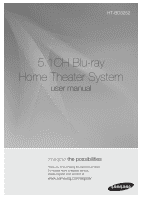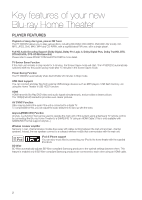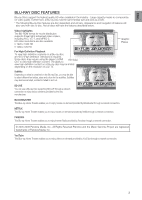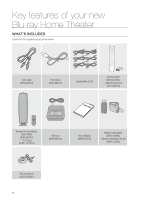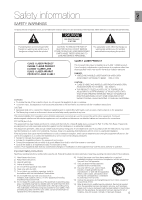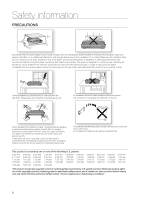Samsung BD3252 User Manual (ENGLISH)
Samsung BD3252 - HT Home Theater System Manual
 |
UPC - 036725616974
View all Samsung BD3252 manuals
Add to My Manuals
Save this manual to your list of manuals |
Samsung BD3252 manual content summary:
- Samsung BD3252 | User Manual (ENGLISH) - Page 1
HT-BD3252 5.1CH Blu-ray Home Theater System user manual imagine the possibilities Thank you for purchasing this Samsung product. To receive more complete service, please register your product at www.samsung.com/register - Samsung BD3252 | User Manual (ENGLISH) - Page 2
the main unit of this system using a Samsung TV remote control, by connecting the Blu-ray Home Theater to a SAMSUNG TV using an HDMI Cable. (This is only available with SAMSUNG TVs that support Anynet+.) Wireless receiver amplifier Samsung 's rear- channel wireless module does away with cables - Samsung BD3252 | User Manual (ENGLISH) - Page 3
in and out. BD-LIVE You can use a Blu-ray Disc supporting BD-LIVE through a network connection to enjoy various contents provided by the disc manufacturer. ▼ 3 4 5 6 7 8 9 10 11 12 13 14 15 Graphic Planes BLOCKBUSTER This Blue-ray Home Theater enables you to enjoy movies on-demand provided by - Samsung BD3252 | User Manual (ENGLISH) - Page 4
Key features of your new Blu-ray Home Theater WHAT'S INCLUDED Check for the supplied accessories below. Video Cable (AH39-40001V) FM Antenna (AH42-00017A) Speaker Wire (6 EA) Remote Control (AH59-02144S ) / Batteries (AAA size) (4301-000116) Wireless Receiver Module (SWA-4000) (AH96-00201A) / - Samsung BD3252 | User Manual (ENGLISH) - Page 5
SERVICEABLE PARTS INSIDE. REFER SERVICING TO QUALIFIED SERVICE PERSONNEL. The explanation point within the triangle is a warning sign alerting you of important instructions radios and televisions, use shielded cables and connectors for connections. FCC NOTE (for U.S.A): This equipment has been - Samsung BD3252 | User Manual (ENGLISH) - Page 6
become hot. Before moving the player, ensure the Disc Insert Hole is empty. This player is designed for continuous use. Switching off the Blu-ray Home Theater to the stand-by mode does not disconnect the electrical supply. In order to disconnect the player completely from the power supply, remove - Samsung BD3252 | User Manual (ENGLISH) - Page 7
REMOTE CONTROL 16 CONNECTIONS 20 BASIC FUNCTIONS OF YOUR BLU-RAY HOME THEATER 33 SYSTEM SETUP 37 LANGUAGE SETUP 38 2 Player Features 3 Blu-ray Disc Features 4 What's Included 5 Safety Warnings 6 Precautions 10 Before Reading the User's Manual 11 Disc Type and Characteristics 14 Front Panel 15 Rear - Samsung BD3252 | User Manual (ENGLISH) - Page 8
Device Management SYSTEM UPGRADE 59 59 Firmware Upgrade 61 System Information 61 Firmware Upgrade Notification 61 DivX(R) Registration 61 DivX(R) Deactivation WATCHING A MOVIE 62 62 Using the Display Function 63 Using the Disc Menu & Popup/Title Menu 64 Repeat Play 65 Selecting the Audio Language - Samsung BD3252 | User Manual (ENGLISH) - Page 9
73 SOUND MODE 75 70 Buttons on the Remote Control Used for Audio CD(CD-DA)/ MP3 Disc Playback 70 Repeat Audio CD(CD-DA) & MP3 71 Playing an Audio CD 80 Listening to Music 82 Watching a Movie PC STREAMING FUNCTION 83 USING THE E-CONTENTS 85 83 Connecting to a PC and Playing MP3, JPEG, DIVX, MKV and - Samsung BD3252 | User Manual (ENGLISH) - Page 10
or instructions on the page that help each function operate. About the use of this user's manual 1) Be sure to be familiar with Safety Information before using this product. (See pages 5~6) 2) If a problem occurs, check the Troubleshooting. (See pages 96 ~97) Copyright ©2009 Samsung Electronics - Samsung BD3252 | User Manual (ENGLISH) - Page 11
74 20 480 (EX : Extended Play) 480 (EX : Extended Play) Blu-ray Disc Dolby Digital Plus DTS-HD High Resolution Audio NTSC broadcast system in U.S.A, Canada, Korea, Japan Dolby TrueHD DTS-HD Master Audio | Essential Digital Audio MP3 Stereo Java BD-LIVE M Manufactured under license from - Samsung BD3252 | User Manual (ENGLISH) - Page 12
Region Number for this Bluray Home Theater is described on the rear panel of the Blu-ray Home Theater. BD Region Code A B C Area North America, Central America, South America, Korea, Japan, Taiwan, Hong Kong and Southeast Asia. Europe, Greenland, French territories, Middle East, Africa, Australia - Samsung BD3252 | User Manual (ENGLISH) - Page 13
Audio CD • An audio disc on which 44.1kHz PCM Audio is recorded. • This unit can play back CD-DA format audio delays Samsung DVD the sound may supported. ❖ DVD-RW/-R (V) • This is a format that is used for recording data on a DVD-RW or DVD-R disc. The disc can be played by this Blu-ray Home Theater - Samsung BD3252 | User Manual (ENGLISH) - Page 14
POWER BUTTON Turns the Blu-ray Home Theater on and off. Sound Calibration) IN JACK Displays the playing status, time, etc. A USB storage device can be connected here and used as storage when connected to BDLIVE. It can also be used for firmware upgrades and MP3/JPEG/DivX/MKV/MP4 playback. Connect - Samsung BD3252 | User Manual (ENGLISH) - Page 15
the main unit and the wireless receiver amplifier. HDMI IN JACKS Receives digital video and audio signals simultaneously using an HDMI cable. HDMI OUT JACK Using an HDMI cable, connect this HDMI output terminal to the HDMI input terminal on your TV for the best quality picture. AUX IN JACKS - Samsung BD3252 | User Manual (ENGLISH) - Page 16
Remote control TOUR OF THE REMOTE CONTROL 21 1 22 2 23 3 24 4 5 25 6 26 7 8 27 9 28 10 11 29 12 13 30 14 31 15 32 16 33 17 34 18 35 19 36 20 16 - Samsung BD3252 | User Manual (ENGLISH) - Page 17
ENG ● REMOTE CONTROL 1 POWER button 2 BD RECEIVER button 3 TV button 4 Number (0~9) buttons 5 AUDIO button 6 SLOW, MO/ST button 7 Tuning Preset/CD Skip buttons PLAY button 8 STOP button SEARCH buttons 9 VOLUME button 10 STEP button 11 MENU button 12 - Samsung BD3252 | User Manual (ENGLISH) - Page 18
possible depending on your brand of TV. If you do not set the remote control with the code for your brand of TV, the remote control will work on a Samsung TV by default. Operation Range of the Remote Control The remote control can be used up to approximately 23 feet (7 meters) in a straight line - Samsung BD3252 | User Manual (ENGLISH) - Page 19
ENG ● REMOTE CONTROL TV Brand Code List No. Brand Code No. Brand Code 1 Admiral (M.Wards) 2 A Mark 56, 57, 58 01, 15 44 MTC 61, 82, 83, 84 59 Realistic 03, 19 16 Croslex 62 60 Sampo 40 17 Crown 03 61 Samsung 00, 15, 16, 17, 40, 43, 46, 47, 48, 49, 18 Curtis Mates 59, - Samsung BD3252 | User Manual (ENGLISH) - Page 20
the power cord. CONNECTING THE SPEAKERS Position of the Blu-ray Home Theater Place it on the center speakers. Center Speaker f It is best to install it at the same height as the front and center speakers, the rear speakers are used to handle mainly sound effects and sound will not come from them all - Samsung BD3252 | User Manual (ENGLISH) - Page 21
terminal tab on the back of the speaker. 2. Insert the black wire into the black terminal (-) and the red wire into the red (+) terminal, and then release the tab. 3. Connect the connecting plugs to the back of the Blu-ray Home Theater by matching the colors of the speaker plugs to the speaker - Samsung BD3252 | User Manual (ENGLISH) - Page 22
. 3. Connect the left and right rear speakers to the wireless receiver module. 4. Plug the power cord of the wireless receiver module in the wall outlet. 5. Turn on the Blu-ray Home Theater. The main unit and wireless receiver module will now communicate with each other and you will hear sound from - Samsung BD3252 | User Manual (ENGLISH) - Page 23
down or in the reverse direction. Insert the TX card when the Blu-Ray Home Theater is turned off. Inserting the card when it is turned on may cause a problem. The wireless receiving antenna is built into the wireless receiver module. Keep the unit away from water and moisture. For optimal - Samsung BD3252 | User Manual (ENGLISH) - Page 24
be set to the highest provided by the TV. If you connect a Samsung TV to the Blu-ray Home Theater using an HDMI cable, the player can be easily operated using the TV remote control. (This is only available with Samsung TVs that support the Anynet+ feature.) (See page 48) If the HDMI cable is - Samsung BD3252 | User Manual (ENGLISH) - Page 25
Samsung's latest inter-connectivity feature. - When you connect Samsung products with BD-Wise to each other via HDMI, the optimum resolution will be set automatically. The Anynet+ function is supported only when an HDMI Cable is connected to the HDMI OUT of the Blu-ray Home Theater. CONNECTING - Samsung BD3252 | User Manual (ENGLISH) - Page 26
) on your Blu-ray Home Theater. See your TV owner's manual for more information on how to select the TV's Video Input source. If you have set the remote control to operate your TV, press the SOURCE button on the remote control and select VIDEO as the external source of the TV. Do not connect the - Samsung BD3252 | User Manual (ENGLISH) - Page 27
before you connect your iPod and Blu-ray home theater. When the unit is powered on and you connect an iPod, the unit will charge your iPod's battery. Make sure to connect the dock connector so that the label "SAMSUNG" faces upward. iPod models that can be used with the HT-BD3252 M "Made for - Samsung BD3252 | User Manual (ENGLISH) - Page 28
To see video from your Cable Box/Satellite receiver, you must connect it's video output to a TV. This system supports Digital sampling frequencies of 32 kHz of higher from external digital components. This system supports only DTS and Dolby Digital audio, MPEG audio which is bitstream cannot be - Samsung BD3252 | User Manual (ENGLISH) - Page 29
AUX ➞ HDMI 1 ➞ HDMI 2 ➞ FM. SPEAKERS OUT FM ANT. 1 HDMI IN 2 WIRELESS SPK AUX IN VIDEO OUT AUX IN VIDEO OUT VCR Audio Cable (not supplied) If the external analog component has only one Audio Out, connect either left or right. M You can connect the Video Output jack of your VCR to the TV - Samsung BD3252 | User Manual (ENGLISH) - Page 30
't have one, you'll need two network providing services to use the PC streaming function. Case 1 : Connecting a Direct LAN Cable to your Modem 1. Using a Direct LAN Cable (UTP cable, not supplied), connect the LAN terminal of the Blu-ray Home Theater to the LAN terminal of your modem. SPEAKERS OUT - Samsung BD3252 | User Manual (ENGLISH) - Page 31
LAN Adapter • This unit is compatible with the supplied Wireless LAN Adapter. • You can also use the wireless network by connecting the Wireless LAN Adapter Gender to the Wireless LAN Adapter. M You must use a wireless IP sharer that supports IEEE 802.11 a/b/g/n. (n is recommended for stable - Samsung BD3252 | User Manual (ENGLISH) - Page 32
THE FM ANTENNA 1. Connect the FM antenna supplied to the FM 75Ω COAXIAL Jack. 2. Slowly move the antenna wire around until you find a location where reception is good, then fasten it to a wall or other rigid surface. FM Antenna (supplied) SPEAKERS OUT FM ANT. 1 HDMI IN 2 WIRELESS SPK AUX IN - Samsung BD3252 | User Manual (ENGLISH) - Page 33
by disc type. BEFORE PLAYING • Turn on your TV and set it to the correct Video Input (the input the Blu-ray Home Theater is connected to). After plugging in the Blu-ray Home Theater, the first time you press the POWER button, this screen comes up: If you want to select a language, press a NUMBER - Samsung BD3252 | User Manual (ENGLISH) - Page 34
Basic functions of your Blu-ray Home Theater ON-SCREEN MENU NAVIGATION ❖ The GUI (Graphical User Interface) in this manual may differ, depending on the firmware version. System DISC Video Music Photo Setup Language Audio Display Audio Subtitle Disc Menu Menu TV Aspect Movie Frame (24 Fs) - Samsung BD3252 | User Manual (ENGLISH) - Page 35
to exit the setup menu. Music Photo System Information Time Zone Clock Set DVD Setup System ◄ Power On/Off sound : On On ► Language BD Data Management Off Audio DivX(R) Registration Display DivX(R) Deactivation HDMI System Update Network Parental USING THE SEARCH AND SKIP FUNCTIONS - Samsung BD3252 | User Manual (ENGLISH) - Page 36
your Blu-ray Home Theater SLOW MOTION PLAY/STEP MOTION PLAY Slow Motion Play hgfZCV In pause or step mode, press the SLOW button on the remote sound is heard during slow mode. Slow motion operates only in the forward direction. Step Motion Play hgfZCV Press the STEP button on the remote - Samsung BD3252 | User Manual (ENGLISH) - Page 37
Information Time Zone ENTER or ► button. DVD Setup System ◄ Clock Set ► Language Power On/Off sound : On Audio BD data management Display DivX(R) Registration HDMI DivX(R) Deactivation Network System Update Parental 5. Press the ◄ ► buttons to move to "Date.", "hr" (hour), Music - Samsung BD3252 | User Manual (ENGLISH) - Page 38
• Menu : For the on-screen menu of your Blu-ray Home Theater. Music Photo System DVD Setup Language ◄ Audio : OriOgirnigailnal ► Audio Display HDMI Network Parental Subtitle Disc Menu Menu : AutEonglish the menu. The selected language will only appear if it is supported on the disc. 38 - Samsung BD3252 | User Manual (ENGLISH) - Page 39
Sound Calibration Test Tone AV Sync Video may look slower than the audio when the player is connected to a digital TV. If this occurs, adjust the audio delay time to match the video. • You can set the audio delay time between 0 msec and 300 msec. Set it to the optimal status. Music Photo System - Samsung BD3252 | User Manual (ENGLISH) - Page 40
select Setup, then press the Music Photo System Language Dynamic Compression : On AV Sync : 50msec Speaker Distance ENTER or ► button. DVD Setup Audio ◄ Sound Edit ► 3. Press the ▲▼ buttons to select Audio, then press the Display HDMI Auto Sound Calibration Test Tone ENTER or ► button - Samsung BD3252 | User Manual (ENGLISH) - Page 41
ENG ● AUDIO SETUP Setting the Auto Sound Calibration By setting the ASC function just once when you relocate or install the unit, you can have the unit automatically recognize the distance between speakers, levels between channels, and frequency characteristics to create a 5.1-channel sound field - Samsung BD3252 | User Manual (ENGLISH) - Page 42
, press the MENU button. 4. Press the buttons to select Setup, then press the ENTER or ► button. Music Photo System Language AV Sync Speaker Distance Sound Edit : 50msec DVD Setup Audio ◄ Auto Sound Calibration ► Display HDMI Network Parental Test Tone 5. Press the ▲▼ buttons to select - Samsung BD3252 | User Manual (ENGLISH) - Page 43
Photo System Setup Language Setup Speaker Distance Sound Edit Auto Sound Calibration DVD Setup Audio Setup check that each speaker is NNeettwwo r k SSeettuupp Surround Left correctly connected and that there is no problem. PPaAarreennSttatalolSpSeettuupp Return When HDMI Audio is on (audio - Samsung BD3252 | User Manual (ENGLISH) - Page 44
(aspect ratio) • 4:3 Letter Box : Select when you want to see the total 16:9 ratio screen a Blu-ray Disc/DVD supplies, Music Photo System Language Audio even though you have a TV with a 4:3 ratio screen. Black bars will appear at the top and bottom of the screen. DVD Setup Display ◄ TV Aspect - Samsung BD3252 | User Manual (ENGLISH) - Page 45
Blu-ray Home Theater's HDMI output to 24 frames per second for improved picture quality. You can enjoy the Movie Frame (24Fs) feature only on a TV supporting this frame rate. Music Photo System Language Audio Automatically sets the optimal resolution when DVD connected via HDMI to a TV with the BD - Samsung BD3252 | User Manual (ENGLISH) - Page 46
SETTING UP THE VIDEO DISPLAY/OUTPUT OPTIONS Resolution according to the output mode • Blu-ray Disc playback Setup Output HDMI 1080p, Movie Frame(24Fs) off 1080p@60F Component (HDMI&Comp. connected / Comp. connected only) 1080i 1080p/1080i, Movie Frame (24Fs) on 1080p@24F 480i / 1080i - Samsung BD3252 | User Manual (ENGLISH) - Page 47
DVD discs. • Auto : Select this to have the player automatically set the best picture for the DVD you're watching. • Video : Select this for the best picture from Concert or TV show DVDs. Music Photo System Language Audio TV Aspect : 16:9 Normal Movie Frame (24 Fs) : Off Resolution : 1080p - Samsung BD3252 | User Manual (ENGLISH) - Page 48
Photo Language Audio Display DVD Setup remote. M This function is not available if the HDMI cable does not support CEC. To use Anynet+ 1. Connect the Blu-ray Home Theater to a Samsung TV with an HDMI cable. (See pages 24~25) 2. Set the Anynet+ function on your TV. (See the TV instruction manual - Samsung BD3252 | User Manual (ENGLISH) - Page 49
shows INFO OSD (same as the INFO button on the Blu-ray Home Theater's remote control) M These menus may look different depending on your Samsung TV. HDMI Format You can optimize the HDMI output for connection to a TV or Monitor. • TV : Select if connected to a TV via HDMI. • Monitor : Select if - Samsung BD3252 | User Manual (ENGLISH) - Page 50
is output through your TV speakers only. • Off : Video is transmitted over the HDMI connection cable only, and audio is output through the Blu-ray Home Theater speakers only. Music Photo Language Audio Display Anynet + (HDMI-CEC) : On HDMI Format : TV BD Wise : On DVD Setup HDMI ◄ HDMI - Samsung BD3252 | User Manual (ENGLISH) - Page 51
Blu-ray Home Theater for the first time, the "Enter New password." message will be displayed. Display Music HDMI Photo Network Parental Setup DVD Setup Parental Enter New password. 0.9 Number Return 4. Enter the 4-digit password using the number buttons on the remote - Samsung BD3252 | User Manual (ENGLISH) - Page 52
for 5 seconds or more. • All settings will revert to the factory settings. M When the factory default settings are restored, all the user data stored in the ► 2. Enter the 4-digit password using the number buttons on the remote control. The "Enter New password." message will be displayed. Music - Samsung BD3252 | User Manual (ENGLISH) - Page 53
setup SETTING UP THE NETWORK SETUP OPTIONS To obtain information on the proper settings, check the network settings on your computer or contact your Internet provider. To set the network of your Blu-ray Home Theater, follow the steps below. 1. With the unit in Stop mode/No Disc mode, press - Samsung BD3252 | User Manual (ENGLISH) - Page 54
Subnet Mask, Gateway and Primary DNS, check the network settings in your computer or contact your internet service provider. Wireless Network To setup, follow steps 1~3 on page 53. 4. Press the ▲▼ buttons to select Wireless Network, then press the ENTER or ► button. Music Photo Audio Display HDMI - Samsung BD3252 | User Manual (ENGLISH) - Page 55
AP security, refer to the AP's (Router) user manual. • If DHCP is set to Off and, DNS to Manual, enter your IP Address, Subnet Mask, Gateway and DNS Server. Music Photo Audio Display HDMI Network Selection : Wireless Wireless Network Cable Network DVD Setup ANcectwesosrkPoint : Not Selected - Samsung BD3252 | User Manual (ENGLISH) - Page 56
used in this manual is for illustrative purposes only. You must refer to the your network settings for the actual IP address. To obtain settings for IP Address, Subnet Mask, Gateway and DNS Server, check the network settings in your computer or contact your internet service provider. Proxy Setting - Samsung BD3252 | User Manual (ENGLISH) - Page 57
✔PIaPreAndtdarless.Sub◄net Mask.Gateway.DNS Server Network Connection Test ✔ Gateway Ping ✔ Internet Service BD-LIVE Internet TestConnection : Allow (Vaild Only) Your network is operating properly Return BD-LIVE Internet Connection The Blu-ray Home Theater supports BD-LIVE which enables - Samsung BD3252 | User Manual (ENGLISH) - Page 58
such as trailers and other special features downloaded from the BD-LIVE service or Blu-ray Discs. * You must have a minimum 1GB USB Memory device inserted in one of the USB slots in order to download content from BD-LIVE. SYSTEM DEVICE MANAGEMENT You can manage user data stored in BD data. 1. With - Samsung BD3252 | User Manual (ENGLISH) - Page 59
ENG ● SYSTEM UPGRADE System upgrade Samsung may offer upgrades to your Blu-ray Home Theater's firmware in the future. To upgrade this firmware you must : 1. Go to samsung.com and refer to the 'Support' page to download the latest firmware. You can use a CD-R or a USB flash drive to perform the fi - Samsung BD3252 | User Manual (ENGLISH) - Page 60
revert to the factory settings. The next DVD Setup System ◄ System Update 1234 Language ► time you start the system and you will see the menu language selection window. Audio Display Verifying update data Please wait. HDMI Network Parental M If you want to cancel the upgrade in the - Samsung BD3252 | User Manual (ENGLISH) - Page 61
version is available from SAMSUNG's update server than what is currently on the Blu-ray Home Theater. • Yes : Select this to upgrade now. • No : Select this if you plan to upgrade later. DIVX(R) REGISTRATION Please use the Registration code to register this Home Theater System with the DivX(R) Video - Samsung BD3252 | User Manual (ENGLISH) - Page 62
playback, press the INFO button on the remote control. • If the Blu-ray Disc has the PIP feature, press the Audio options, however, will be disabled with a Blu-ray Disc that does not support the PIP feature. Picture Mode : This function enables you to adjust video quality when you are connected - Samsung BD3252 | User Manual (ENGLISH) - Page 63
, press the DISC MENU button on the remote control. 2. Press the buttons to make During playback, press the TITLE MENU button on the remote control. 2. Press the buttons to make the desired During playback, press the POPUP MENU button on the remote control. 2. Press the buttons or ENTER button - Samsung BD3252 | User Manual (ENGLISH) - Page 64
PLAY Repeat the current chapter or title. Repeat playback 1. During playback, press the REPEAT button on the remote control. Repeat screen appears. 2. Press the ▲▼ buttons to select Chapter or Title. • Blu-ray Disc/DVD repeats play by chapter or title. 3. To return to normal play, press the REPEAT - Samsung BD3252 | User Manual (ENGLISH) - Page 65
Press the ▲▼ buttons to select Audio. 3. Press the ◄ ► buttons on the remote control to select the desired audio language. Audio 1/4 ENG Dolby Digital Multi CH M This function depends on what audio languages are encoded on the disc and may not be available. A Blu-ray Disc can contain up to 32 - Samsung BD3252 | User Manual (ENGLISH) - Page 66
remote control. 2. Press the ▲▼ buttons to select Subtitle. 3. Press the ◄ ► buttons on the remote control to select the desired subtitle language. M Depending on the Blu-ray remote control to select the desired angle. BD Info Title : 001/500 Chapter : 001/001 Playing Time : 00:00:00 Audio - Samsung BD3252 | User Manual (ENGLISH) - Page 67
the secondary audio on or off. BD-LIVE™ The Blu-ray Home Theater supports BD-LIVE which enables you to enjoy a variety of interactive service contents provided by the disc manufacturer through network connection. Using the BD-LIVE Disc 1. Connect the network (see pages 30~31) and check the network - Samsung BD3252 | User Manual (ENGLISH) - Page 68
during playback. • Each time you press either button, the playback speed will change as follows: x2 Œ x4 Œ x8. Audio Display Press the AUDIO button. • If there are multiple audio languages on a disc, you can toggle between them. • Each time you press the button, your selection will toggle between - Samsung BD3252 | User Manual (ENGLISH) - Page 69
-quality video and audio. 1. Supported Formats This product only supports the following media formats.If both video and audio formats are not supported, the user may experience problems such as broken images or no sound. Supported Video Formats Format Supported Versions Supported Audio Formats AVI - Samsung BD3252 | User Manual (ENGLISH) - Page 70
Listening to music BUTTONS ON THE REMOTE CONTROL USED FOR AUDIO CD (CD-DA)/ MP3 DISC PLAYBACK MENU EXIT 0 STOP PLAY RETURN ENTER disc : The random option plays a folder's file in random order. • Repeat All (Audio CD(CD-DA)): All tracks are repeated. - To return to normal playback Press the REPEAT - Samsung BD3252 | User Manual (ENGLISH) - Page 71
(CD-DA) or an MP3 Disc into the disc tray. • For an Audio CD, the first track will be played automatically. • For an MP3 disc, press :08 ► 00:03:41 00:03:17 00:03:36 00:03:47 00:03:50 00:03:54 Page ❖ Audio CD(CD-DA)/MP3 Screen Elements ► TRACK 001 CD 1/18 00:02:24 / 00:05:57 a Play Mode Displays - Samsung BD3252 | User Manual (ENGLISH) - Page 72
Listening to music Playlist AF You can create a playlist with up to 99 tracks. 1. Insert an Audio CD(CD-DA) or an MP3 Disc into the disc tray. • For an Audio CD, the first track will be played automatically. • For an MP3 disc, press the buttons to select Music, then press the ENTER - Samsung BD3252 | User Manual (ENGLISH) - Page 73
ENG ● VIEWING A PICTURE Viewing a picture VIEWING A PICTURE 1. Insert a JPEG disc into the Disc Slot. • The Menu screen is displayed. 2. Press the buttons to select Photo, then press the ENTER button. • The Photo List is displayed. 3. Press the ▲▼ buttons to select a picture. • To see the next - Samsung BD3252 | User Manual (ENGLISH) - Page 74
Viewing a picture ZOOM To setup, follow steps 1 to 3 in "Viewing a Picture" on page 73. 4. Press the ENTER button. _____1_.JPG 03/07 5. Press the YELLOW(C) button. CD 6. Use the YELLOW(C) or ZOOM button to zoom the image in/out. A r90° B u90° C Zoom D Speed Slide Show - To move the - Samsung BD3252 | User Manual (ENGLISH) - Page 75
ENG ● SOUND MODE Sound mode SFE(SOUND FIELD EFFECT) MODE You can set the SFE best suited for the type sound. • STEREO : Select this to listen to sound from the front left and right speakers and the subwoofer only. M When selecting Dolby Pro Logic II mode, connect your external device to the AUDIO - Samsung BD3252 | User Manual (ENGLISH) - Page 76
Sound mode Dolby Pro Logic II EFFECT This function works only in Dolby Pro Logic II MUSIC the balance of only the center, front left and right speakers. You can select between 0 and 7. • DIMENS : Incrementally adjusts the sound field (DSP) from the front or rear. You can select between 0 and 6. 76 - Samsung BD3252 | User Manual (ENGLISH) - Page 77
stick or digital camera. 1. Connect the USB device to the USB port on the front of the unit. 2. USB Connected appears on the display screen and Remove the USB cable. M To listen to your music files with 5.1 channel home theater sound, you must set the Dolby Pro Logic II mode to Matrix. (See page 75) - Samsung BD3252 | User Manual (ENGLISH) - Page 78
partitions) installed, only one drive (or partition) can be connected. • A device supporting USB 1.1 alone may cause a difference in the picture quality, depending on the device. USB Devices that can be used with the Home Theater 1. USB Storage Device 2. MP3 Player 3. Digital Camera 4. Removable - Samsung BD3252 | User Manual (ENGLISH) - Page 79
ENG ● RADIO Radio LISTENING TO RADIO Remote Control 1. Press the TUNER button to select the FM band. MANUAL and then briefly press the SKIP ( ) button to tune in to a lower or higher frequency. Mono/Stereo Press the MO/ST button to listen in Mono/Stereo. • Each time the button is pressed, the sound - Samsung BD3252 | User Manual (ENGLISH) - Page 80
enjoy playback of your iPod using the supplied remote control. LISTENING TO MUSIC You can play music files stored in the iPod player by connecting it to the Blu-ray Home Theater. 1. Connect the iPod dock connector to the iPod jack on the Blu-ray Home Theater. 2. Place the iPod in the Dock. • Your - Samsung BD3252 | User Manual (ENGLISH) - Page 81
composer. M See page 27 for compatible iPods. Compatibility depends on the software version of your iPod. The category list may differ, depending on the iPod model. What is an ID3 Tag? This is what is attached to an MP3 to carry information relevant to the file such as the title, artist - Samsung BD3252 | User Manual (ENGLISH) - Page 82
to the iPod jack on the Blu-ray Home Theater. 2. In the iPod screen, move to Videos > Settings and set the TV Out option to On. 3. Place the iPod in the Dock. • "iPod Connected" message appears on the TV screen. 4. Press the S,T,W, X buttons on the remote control to select iPod mode. 5. Press - Samsung BD3252 | User Manual (ENGLISH) - Page 83
adapter to connect between the PC and Blu-ray Home Theater. 2. Create a shared folder in the PC and store desired mp3, jpeg, DivX, MKV and MP4 files there. - For more detailed information about setting a shared folder, visit the Samsung website and download the "Setting the shared folder" manual from - Samsung BD3252 | User Manual (ENGLISH) - Page 84
over. You may experience connection problems depending on your PC environment. - If you encounter a problem with "Auto Mode", please try "Manual Mode". If a conflict occurs between Windows XP simple file sharing and the PC streaming function of the Blu-ray Home Theater, please disable the simple - Samsung BD3252 | User Manual (ENGLISH) - Page 85
ENG ● USING THE E-CONTENTS Using the e-contents With this Blu-ray Home Theater, you can use the e-Contents service (YouTube, for example) via the network. After performing the network connection (see pages 30~31), check the network setup (see pages 53~57). M According to company policy, the speci - Samsung BD3252 | User Manual (ENGLISH) - Page 86
. USING NETFLIX This Blu-ray Home Theater enables you to use the following services provided by Netflix. 1. With the unit in Stop mode/No Disc mode, press the GREEN(B) button. 2. If you don't have an account, select "no-start my FREE trial" and subscribe to from your - Samsung BD3252 | User Manual (ENGLISH) - Page 87
to activate your Blu-ray Home Theater with Netflix, visit the www.netflix.com/ samsung and then enter the activation code. 4. To add a movie to the Instant Queue list of this Blu-ray Home Theater, select the "Add to Instant" button on the Netflix "Watch Instantly" web page using your PC. 5. Movies you - Samsung BD3252 | User Manual (ENGLISH) - Page 88
unit in Stop mode/No Disc mode, press the YELLOW(C) button. PA N D O R A® internet radio 2. To run Pandora, you need to input the activation code at page with your PC. After inputting the activation code, you may have to create a new account if you don't have one - Samsung BD3252 | User Manual (ENGLISH) - Page 89
the changes made on your Home Theater. In order to activate your Blu-ray Home Theater with Pandora, visit the www.pandora.com/ samsung and then enter the activation code. For further information on Pandora service or to unsubscribe the Pandora service, email "[email protected]". 89 - Samsung BD3252 | User Manual (ENGLISH) - Page 90
the e-contents USING YOUTUBE This Blu-ray Home Theater enables you to use the following services provided by YouTube. 1. With YouTube account with the Blu-ray Home Theater and added a video to My Favorites, you can play the video on the Blu-ray Home Theater or a PC that is synchronized with the - Samsung BD3252 | User Manual (ENGLISH) - Page 91
Australia Brazil Canada Czech Republic France Germany Hong Kong India Ireland Israel Italy Japan Mexico Netherlands New Zealand You Tube Poland Russia South Korea Spain Sweden Taiwan United Kingdom a Log In Log in If you have logged into your YouTube account with the Blu-ray Home Theater - Samsung BD3252 | User Manual (ENGLISH) - Page 92
Using the e-contents Playing a video 1. Press the ▲▼ button to select the desired category. 2. Select the current sorting time period (Today, Weekly, Monthly, All) by pressing the GREEN(B) button. YouTube / Worldwide You Tube Most viewed Top rated Most Popular Most Discussed Top Favorites Most - Samsung BD3252 | User Manual (ENGLISH) - Page 93
the subject you want to search, press the YELLOW(C) button on the remote control. YouTube / Worldwide Player Library Search Country Setup Account Management You with the Blu-ray Home Theater and added a video to My Favorites, you can play the video on the Blu-ray Home Theater or a PC that is - Samsung BD3252 | User Manual (ENGLISH) - Page 94
Select d Option #/$ Page M If you have logged in your YouTube account, you can also play a video which you added to My Favorites on your PC. Player Library You can add videos to the Player Library without logging into your YouTube account. Saving a video 1. Press the GREEN(B) button during the - Samsung BD3252 | User Manual (ENGLISH) - Page 95
OFF. To confirm the sleep timer setting, press the SLEEP button. • The remaining time before the Blu-ray Home Theater will shut itself off is displayed. • Pressing the button again changes the sleep time from what you have in the display. • To restore the sound, press the MUTE button again. 95 - Samsung BD3252 | User Manual (ENGLISH) - Page 96
of the iPod connector and Dock. • Keep the iPod S/W version up to date. • Check the region number of the BD/DVD. BD/DVD discs purchased from abroad may not be playable. • CD-ROMs and DVD-ROMs cannot be played on this Blu-ray Home Theater. • Make sure that the rating level is correct. • Are you using - Samsung BD3252 | User Manual (ENGLISH) - Page 97
no disc inside. All settings will revert to the factory settings. may not see a picture on your TV. No HDMI output. • Check the connection between the TV and the HDMI jack of the Blu-ray Home Theater. • Check if your TV supports 480p/720p/1080i/1080p HDMI input resolution. Abnormal HDMI output - Samsung BD3252 | User Manual (ENGLISH) - Page 98
STORING DISCS Small scratches on the disc may reduce sound and picture quality or cause skipping. Be especially vertically. M Do not allow the discs to become contaminated with dirt. Do not load cracked or scratched discs. Handling and Storing Discs When you get fingerprints or dirt on the - Samsung BD3252 | User Manual (ENGLISH) - Page 99
Ω load) Blu-ray Disc : 480i DVD : 480i Y : 1.0 Vp-p (75 Ω load) Pr : 0.70 Vp-p (75 Ω load) Pb : 0.70 Vp-p (75 Ω load) Blu-ray Disc : 1080i, 720p, 480p, 480i DVD : 480p, 480i 1080p, 1080i, 720p, 480p PCM multichannel audio, Bitstream audio, PCM audio (HD Audio encoding format NOT Supported - Samsung BD3252 | User Manual (ENGLISH) - Page 100
system Impedance Frequency range Output sound pressure level Rated input Maximum input Dimensions (W x H x D) 5.1ch speaker system , Center : 0.73 Ibs Subwoofer : 11.90 Ibs *: Nominal specification - Samsung Electronics Co., Ltd reserves the right to change the specifications without notice. - - Samsung BD3252 | User Manual (ENGLISH) - Page 101
service, the purchaser must contact SAMSUNG for problem determination and service procedures. Warranty service can only be performed by a SAMSUNG authorized service center. The original dated bill of sale AGAINST SAMSUNG BE GREATER IN AMOUNT THAN THE PURCHASE PRICE OF THE PRODUCT SOLD BY SAMSUNG AND - Samsung BD3252 | User Manual (ENGLISH) - Page 102
Samsung products, please contact the SAMSUNG customer care center. Region AUSTRALIA NEW ZEALAND CHINA HONG KONG INDIA INDONESIA JAPAN MALAYSIA PHILIPPINES SINGAPORE THAILAND TAIWAN VIETNAM TURKEY SOUTH AFRICA U.A.E Customer Care Center 1-800-SAMSUNG(726-7864) 01-800-SAMSUNG(726-7864) 1-800-SAMSUNG - Samsung BD3252 | User Manual (ENGLISH) - Page 103
QUESTIONS OR COMMENTS? COUNTRY CALL OR VISIT US ONLINE AT IN THE US 1-800-SAMSUNG (7267864) www.samsung.com/us WRITE Samsung Electronics America, Inc. 105 Challenger Road Ridgefield Park, NJ 07660-0511 Code No. AH68-02231A
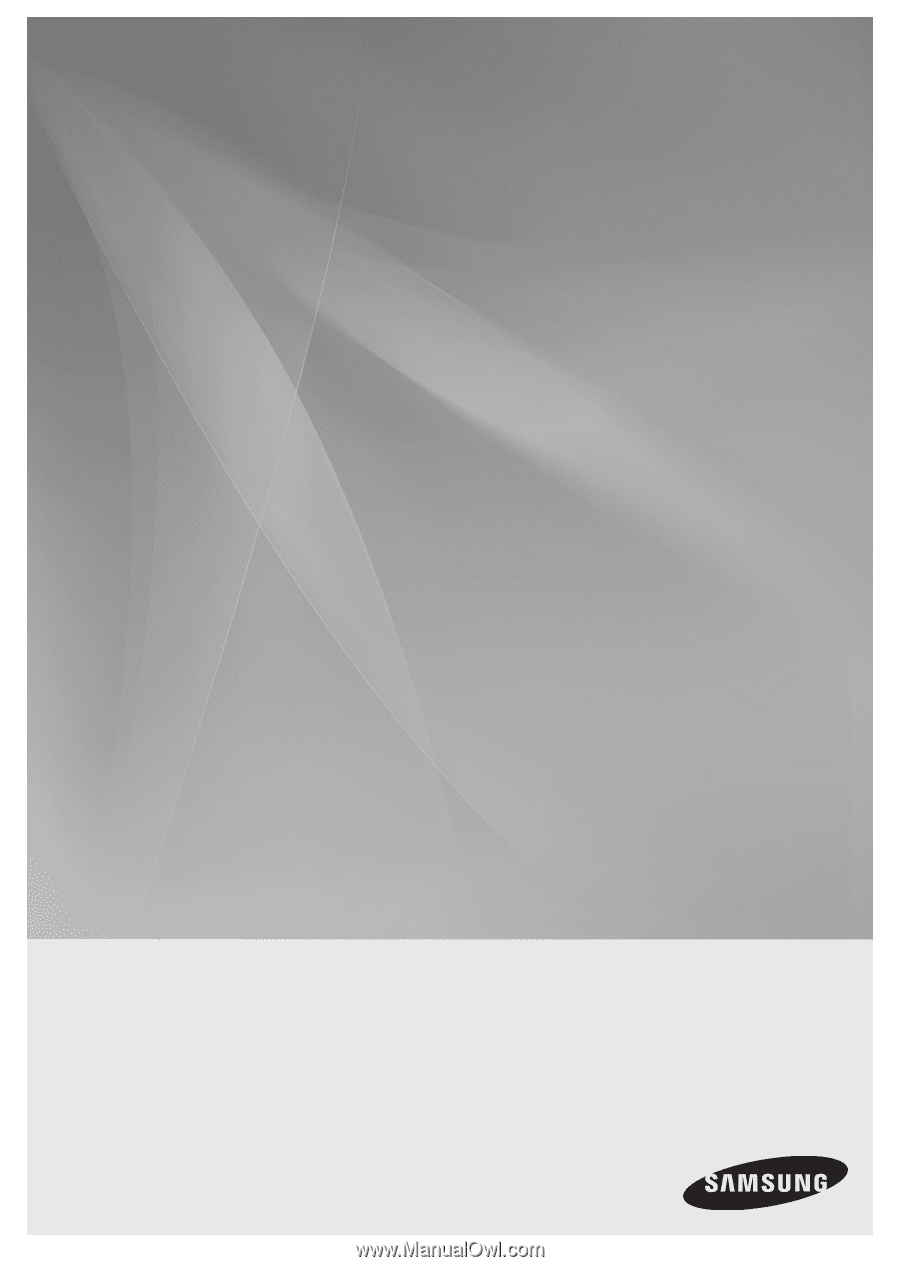
5.1CH Blu-ray
Home Theater System
user manual
imagine
the possibilities
Thank you for purchasing this Samsung product.
To receive more complete service,
please register your product at
www.samsung.com/register
HT-BD3252