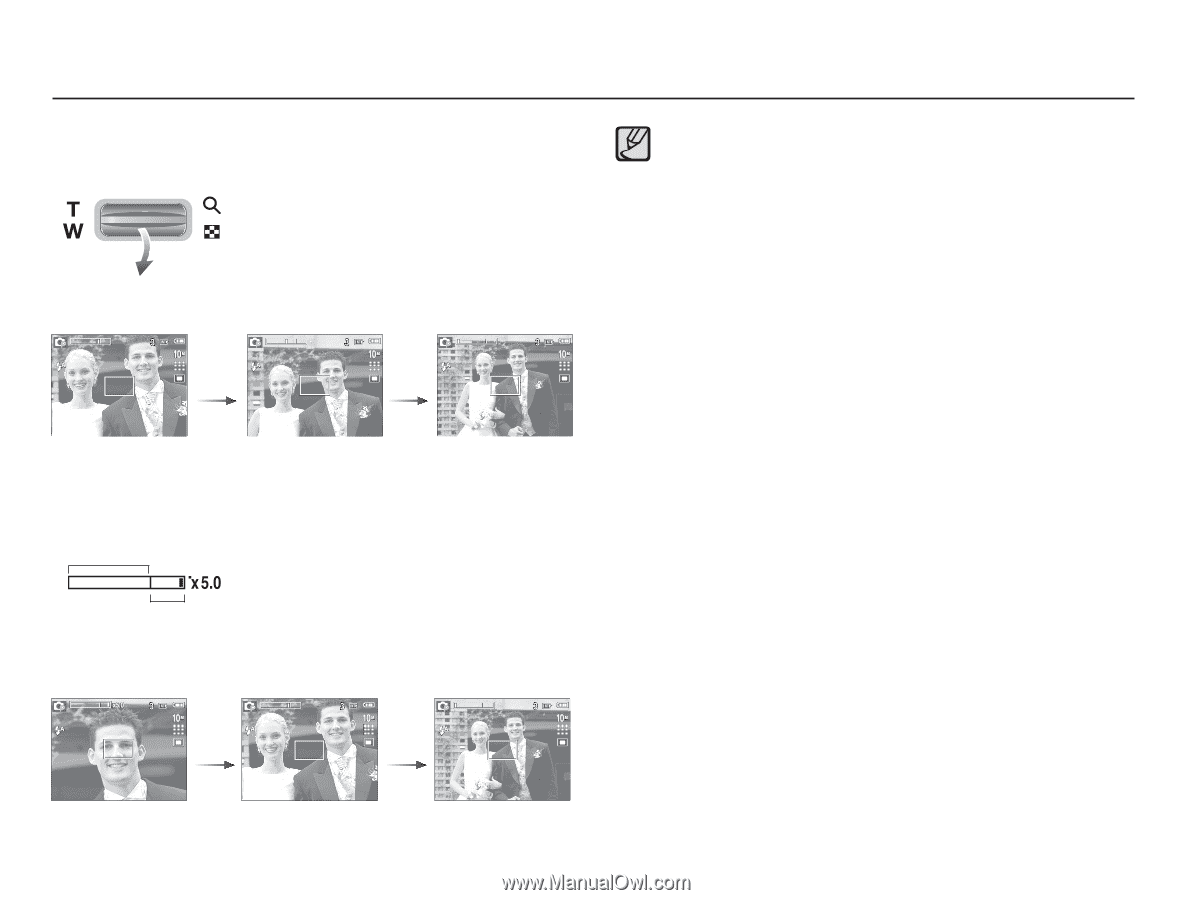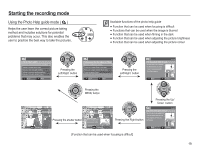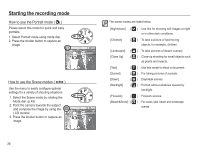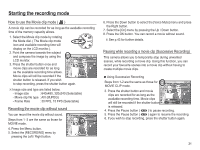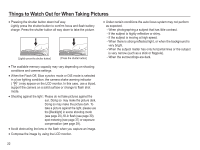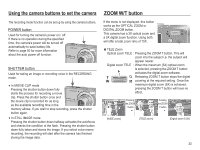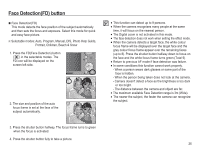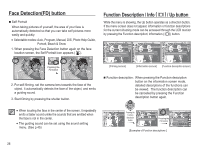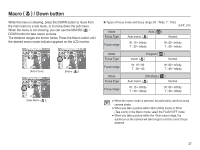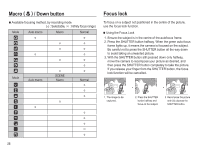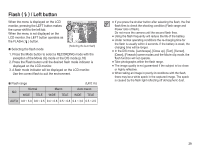Samsung BL103 User Manual (ENGLISH) - Page 25
ZOOM W/T button
 |
UPC - 044701009856
View all Samsung BL103 manuals
Add to My Manuals
Save this manual to your list of manuals |
Page 25 highlights
ZOOM W/T button Ê WIDE Zoom Optical zoom WIDE : Pressing the ZOOM W button. This will zoom out from the subject i.e. the subject will appear further away. Pressing the ZOOM W button continuously will set the camera to its minimum zoom setting i.e. the subject appears at its furthest from the camera. Pressing the ZOOM W button Pressing the ZOOM W button [TELE zoom] [Optical zoom 2X] [WIDE zoom] Digital zoom WIDE Optical zoom Digital zoom : When the digital zoom is in operation, pressing the ZOOM W button will reduce the digital zooming in steps. Releasing ZOOM W button stops digital zooming. Pressing the ZOOM W button will reduce the digital zoom and then it will continue to reduce the optical zoom until the minimum setting is reached. Pressing the ZOOM W button Pressing the ZOOM W button [Digital zoom 5.0X] 24 [TELE zoom] [WIDE zoom] å Images taken using the digital zoom may take a little longer for the camera to process. Allow time for this to take place. å If the Zoom buttons are being pressed during the Movie shots, the voice will not be recorded. å You may notice a decrease in image quality when using the digital zoom. å To view a clearer digital zoom image, press the shutter button halfway at the maximum optical zoom position and press the zoom T button again. å The digital zoom can't be activated in some Scene modes (Nightscene, Children, Text, Close up, Firework, Beach&Snow), DIS modes, movie mode and Face Detection. å Take care not to touch the lens to avoid taking an unclear image and possibly causing camera malfunction. If the image is dim, turn the camera power off and on again to modify the lens position. å Take care not to press the lens as this may cause a camera malfunction. å When the camera is turned on, take care not to touch the camera' s moving lens parts as this may cause the resulting image to be dim and unclear. å Take care not to touch the lens when operating the zoom button.