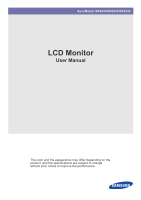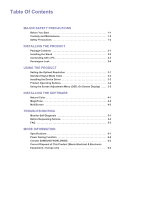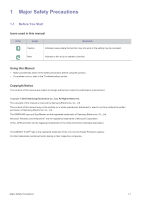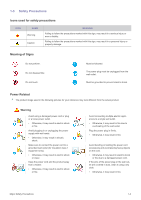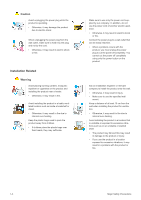Samsung BX2335 User Manual (user Manual) (ver.1.0) (English)
Samsung BX2335 Manual
 |
View all Samsung BX2335 manuals
Add to My Manuals
Save this manual to your list of manuals |
Samsung BX2335 manual content summary:
- Samsung BX2335 | User Manual (user Manual) (ver.1.0) (English) - Page 1
SyncMaster BX2035/BX2235/BX2335 LCD Monitor User Manual The color and the appearance may differ depending on the product, and the specifications are subject to change without prior notice to improve the performance. - Samsung BX2335 | User Manual (user Manual) (ver.1.0) (English) - Page 2
. 3-5 INSTALLING THE SOFTWARE Natural Color 4-1 MagicTune 4-2 MultiScreen 4-3 TROUBLESHOOTING Monitor Self-Diagnosis 5-1 Before Requesting Service 5-2 FAQ 5-3 MORE INFORMATION Specifications 6-1 Power Saving Function 6-2 Contact SAMSUNG WORLDWIDE 6-3 Correct Disposal of This Product (Waste - Samsung BX2335 | User Manual (user Manual) (ver.1.0) (English) - Page 3
safety precautions before using this product. • If a problem occurs, refer to the 'Troubleshooting' section. Copyright Notice The contents of this manual are subject to change without prior notice for performance improvement. Copyright © 2010 Samsung Electronics Co., Ltd. All Rights Reserved. The - Samsung BX2335 | User Manual (user Manual) (ver.1.0) (English) - Page 4
and other objects (e.g. walls) to ensure proper ventilation. Failing to do so may result in fire or a problem with the product sub-pixels of an LCD panel by size: The number of Sub-Pixels = Max. Horizontal Resolution x Max. Vertical Resolution x 3 Example) If the maximum resolution is 1920 x 1080, - Samsung BX2335 | User Manual (user Manual) (ver.1.0) (English) - Page 5
it may result in electric shock or fire. Avoid plugging in or unplugging the power supply with wet hands. • Otherwise, it may result in electric shock. Make sure to connect the power cord to a grounded wall outlet (for insulation class 1 equipment only). • Otherwise, it may result in electric shock - Samsung BX2335 | User Manual (user Manual) (ver.1.0) (English) - Page 6
Make sure to use only the power cord supplied by our company. In addition, do not use the power cord of another electric appliance. • Otherwise, it may result in electric shock or fire. Connect the power plug to a wall outlet that can be easily reached. • When a problem occurs with the product, you - Samsung BX2335 | User Manual (user Manual) (ver.1.0) (English) - Page 7
problem may occur due to the surrounding environment. In this case, install the product only after consulting one of our service floor. • This may damage the panel of the product. When putting the product down, handle it gently. • Otherwise, it may result in a problem with the product or injury. - Samsung BX2335 | User Manual (user Manual) (ver.1.0) (English) - Page 8
the power cord. Contact a service center. • Otherwise, it may result in fire or electric shock. 1-3 When cleaning the product, do not spray water directly over the product parts. • Make sure that water does not enter the product. • Otherwise, it may result in fire, electric shock or a problem with - Samsung BX2335 | User Manual (user Manual) (ver.1.0) (English) - Page 9
off, unplug the power cord and contact a service center. • Otherwise, it may result in a problem with the product, electric shock or fire. When not using the product for a long time such as leaving your home, unplug the power cord from the wall outlet. • Otherwise, it may cause dust accumulation - Samsung BX2335 | User Manual (user Manual) (ver.1.0) (English) - Page 10
shock or fire. Since the display panel is hot after using it for a long time, do not touch the product. Keep power adaptor away from any other heat source object over the product. • Otherwise, it may result in a problem with the product or injury. Maintaining the Correct Posture when Using this - Samsung BX2335 | User Manual (user Manual) (ver.1.0) (English) - Page 11
in case you need to move the Product at a later stage. Monitor CONTENTS Installation Manual Product Warranty (Not available in all locations) User Manual 'DVI-A to D-Sub' Cable (Not available in all locations) Power Cord DC-Adapter Cleaning Cloth OPTIONAL PARTS DVI Cable The cleaning cloth - Samsung BX2335 | User Manual (user Manual) (ver.1.0) (English) - Page 12
2-2 Installing the Stand Before assembling the product, place the product down on a flat and stable surface so that the screen is facing downwards. Place a soft cloth over the table to protect the product and place the product onto the cloth so that the front of the product is facing downwards. Hold - Samsung BX2335 | User Manual (user Manual) (ver.1.0) (English) - Page 13
the product model. 1. Connect the product to a PC depending on the video output supported by the PC. • When the graphics card provides D-Sub () output • Connect one end of the power cord to the DC-Adapter and plug the other end into a dedicated 220V or 110V wall outlet. (The input voltage is - Samsung BX2335 | User Manual (user Manual) (ver.1.0) (English) - Page 14
model and the manufacturer, for more information, refer to the User Manual supplied with the locking device for more information. You must purchase the slot on the Monitor( ). 4. Lock the lock( ). These are general instructions. For exact instructions, see the User Manual supplied with the locking - Samsung BX2335 | User Manual (user Manual) (ver.1.0) (English) - Page 15
disappears. • The message appears up to 3 times if the resolution has not been set to the optimal resolution. • To set the resolution to the optimal resolution • When the PC is turned off, connect the product and the PC and turn the power on. • Right-click over the Desktop and select 'Properties - Samsung BX2335 | User Manual (user Manual) (ver.1.0) (English) - Page 16
modes, a blank screen may be displayed or only the Power LED may be turned on. Therefore, configure it as follows referring to the User Manual of the graphics card. BX2035 DISPLAY MODE IBM, 640 x 350 IBM, 720 x 400 MAC, 640 x 480 MAC, 832 x 624 MAC, 1152 x 870 VESA, 640 x 480 VESA, 640 x 480 VESA - Samsung BX2335 | User Manual (user Manual) (ver.1.0) (English) - Page 17
DISPLAY MODE IBM, 640 x 350 IBM, 720 x 400 MAC, 640 x 480 MAC, 832 x 624 MAC, 1152 x 870 VESA, 640 x 480 VESA, 640 x 480 VESA, 640 x 480 VESA, 800 x 600 VESA, 800 x 600 VESA, 800 x 600 VESA, 800 x 600 VESA, 1024 x - Samsung BX2335 | User Manual (user Manual) (ver.1.0) (English) - Page 18
DISPLAY MODE IBM, 720 x 400 MAC, 640 x 480 MAC, 832 x 624 MAC, 1152 x 870 VESA, 640 x 480 VESA, 640 x 480 VESA, 640 x 480 the horizontal frequency. The horizontal frequency is represented in kHz. Vertical Frequency A panel must display the same picture on the screen tens of times every second so - Samsung BX2335 | User Manual (user Manual) (ver.1.0) (English) - Page 19
Click on "Windows Driver". 3. Complete the remaining installation steps according to the instructions displayed on the screen. 4. Select the model of your product from the model list. 5. Check if the appropriate resolution and screen refresh rate are displayed in the Control Panel settings. For more - Samsung BX2335 | User Manual (user Manual) (ver.1.0) (English) - Page 20
3-4 Product Operating Buttons Product Operating Buttons ICON MENU ▲/▼ DESCRIPTION Press this button to view the On Screen Display (OSD). This button is also used to exit the OSD or to return to a higher-level OSD menu * OSD Adjustment Lock This function locks the OSD in order to maintain the - Samsung BX2335 | User Manual (user Manual) (ver.1.0) (English) - Page 21
This function is only available in Analog mode. If the resolution settings are changed in the Display Properties, the AUTO adjustment function finger. Power LED This LED is turned on when the product works normally. For more information on the power-saving function, refer to the power saving - Samsung BX2335 | User Manual (user Manual) (ver.1.0) (English) - Page 22
Time Green Image Size MagicEco Customized Key INFORMATION MagicBright MagicAngle Blue Color Tone Menu H-Position Menu V-Position LED On/Off Auto Source LED Brightness PC/AV Mode PICTURE MENU Brightness Contrast Sharpness DESCRIPTION Controls the screen brightness. This menu is unavailable - Samsung BX2335 | User Manual (user Manual) (ver.1.0) (English) - Page 23
games that include lots of graphics and that require a fast screen refresh rate. • This mode provides the picture setting appropriate for watching the screen at an angle from below, above or the side of the monitor, by setting the appropriate mode for each position you can obtain a similar - Samsung BX2335 | User Manual (user Manual) (ver.1.0) (English) - Page 24
so that the screen is displayed at the center of the display panel using the menu. This function is only available in Analog only available in Analog mode. Accelerates the response time of the LCD panel faster than the original response time so that moving pictures appear sharper and - Samsung BX2335 | User Manual (user Manual) (ver.1.0) (English) - Page 25
using proprietary digital picture quality improvement technology developed by Samsung Electronics. • - Turns the MagicColor Select this menu to set the color temperature manually. If you do not like the preset color temperatures, you can manually adjust the colors of . This menu - Samsung BX2335 | User Manual (user Manual) (ver.1.0) (English) - Page 26
in full screen regardless of the aspect ratio of the input signal. • A signal not in the standard mode table is not supported. • If the resolution is set to the optimal resolution, the aspect ratio does not change whether the is set to or . AV signals • - Displays - Samsung BX2335 | User Manual (user Manual) (ver.1.0) (English) - Page 27
> - Turns the power off automatically when the configured time is reached. You can set the function of the Customized Key to one of the following. • - - - • - The monitor automatically selects an input signal. • - Users have to - Samsung BX2335 | User Manual (user Manual) (ver.1.0) (English) - Page 28
INFORMATION MENU INFORMATION DESCRIPTION Shows the frequency and resolution set on the PC. 3-5 Using the product - Samsung BX2335 | User Manual (user Manual) (ver.1.0) (English) - Page 29
pictures. For more information, refer to the online help of the software (F1). The Natural Color is provided online. You can download it from the website below and install; http://www.samsung.com/us/consumer/learningresources/monitor/naturalcolorexpert/pop_download.html Installing the Software 4-1 - Samsung BX2335 | User Manual (user Manual) (ver.1.0) (English) - Page 30
monitor adjustments by providing comprehensive descriptions of monitor steps according to the instructions displayed on the specifications. • If the shortcut icon does not appear, press the F5 key. Restrictions and Problems Panel] from the menu. For Windows XP, click [Start], and select [Control Panel - Samsung BX2335 | User Manual (user Manual) (ver.1.0) (English) - Page 31
to start removing MagicTune™. 6. Wait until a message box appears informing you that the software has been removed completely. For technical support, the FAQ (frequently asked questions) or information about the software upgrade for MagicTune™, please visit our website. Installing the Software 4-2 - Samsung BX2335 | User Manual (user Manual) (ver.1.0) (English) - Page 32
the monitor by software installation steps according to the instructions displayed on the screen. • The specifications. • If the shortcut icon does not appear, press the F5 key. Restrictions and Problems Software Click [Start], select [Settings]/[Control Panel], and then double-click [Add or Remove - Samsung BX2335 | User Manual (user Manual) (ver.1.0) (English) - Page 33
Troubleshooting 5-1 Monitor Self-Diagnosis • You can check if the product is working properly using the Self-Diagnosis function. • If a blank screen is displayed and the Power LED make sure that there is no problem with the PC and the connection. The product is working properly. Troubleshooting 5-1 - Samsung BX2335 | User Manual (user Manual) (ver.1.0) (English) - Page 34
Please check the following before requesting After-Sales service. If the problem continues, please contact your nearest Samsung Electronics Service Center. A BLANK SCREEN APPEARS / I CANNOT TURN THE PRODUCT ON Is the power cord connected properly? Is the message displayed - Samsung BX2335 | User Manual (user Manual) (ver.1.0) (English) - Page 35
Panel → Appearance and Personalization → Display → Adjust resolution → Advanced settings → Monitor. (For more information, refer to the Windows user manual for the computer.) Configure the color again in accordance with the new graphics card driver. WHEN I CONNECT THE MONITOR, THE 'UNKNOWN MONITOR - Samsung BX2335 | User Manual (user Manual) (ver.1.0) (English) - Page 36
. Windows 7 : Change the frequency by selecting Control Panel → Appearance and Personalization → Display → Adjust resolution → Advanced settings → Monitor, and then change the refresh rate under Monitor Settings. (For more information, refer to the User Manual of the computer or the graphics card - Samsung BX2335 | User Manual (user Manual) (ver.1.0) (English) - Page 37
Specifications MODEL NAME LCD Panel Size Display area Pixel Pitch Synchroniza- Horizontal tion Vertical Display Color Resolution Optimum resolution Maximum resolution Input Signal, Terminated Maximum Pixel Clock Power Supply ) This product supports 100-240 V. BX2235 More Information 6-1 - Samsung BX2335 | User Manual (user Manual) (ver.1.0) (English) - Page 38
Power Supply Signal Cable Dimensions (WxHxD) / Weight (Simple stand) Environmental considerations Operating Storage Tilt BX2235 DVI(Digital Visual Interface)- I 0.7 Vp-p ± 5% separate H/V sync, Composite, SOG TTL level (V high ≥ 2.0V, V low ≤ 0.8V) 164MHz (Analog,Digital) This product supports - Samsung BX2335 | User Manual (user Manual) (ver.1.0) (English) - Page 39
MODEL NAME LCD Panel Size Display area Pixel Pitch Synchroniza- Horizontal tion Vertical Display Color Resolution Optimum resolution Maximum resolution Input Signal, Terminated Maximum Pixel Clock Power Supply Signal Cable Dimensions (WxHxD) / Weight (Simple stand) Environmental - Samsung BX2335 | User Manual (user Manual) (ver.1.0) (English) - Page 40
up this feature. BX2035 STATE Power Indicator Power Consumption BX2235 NORMAL OPERATION On 25 watts POWER SAVING MODE Blinking Less than 1 watts POWER OFF Off Less than 0.3 watts STATE Power Indicator Power Consumption BX2335 NORMAL OPERATION On 22 watts POWER SAVING MODE Blinking Less than - Samsung BX2335 | User Manual (user Manual) (ver.1.0) (English) - Page 41
800-100-5303 http://www.samsung.com http://www.samsung.com http://www.samsung.com http://www.samsung.com http://www.samsung.com http://www.samsung.com http://www.samsung.com http://www.samsung.com http://www.samsung.com http://www.samsung.com http://www.samsung.com http://www.samsung.com http://www - Samsung BX2335 | User Manual (user Manual) (ver.1.0) (English) - Page 42
-55-55 8-10-800-500-55-500 0-800-502-000 8-10-800-500-55-500 http://www.samsung.com http://www.samsung.com http://www.samsung.com http://www.samsung.com/ua http://www.samsung.com/ua_ru http://www.samsung.com ASIA PACIFIC 1300 362 603 400-810-5858 010-6475 1880 (852) 3698 - 4698 http - Samsung BX2335 | User Manual (user Manual) (ver.1.0) (English) - Page 43
INDIA INDONESIA JAPAN MALAYSIA NEW ZEALAND PHILIPPINES SINGAPORE TAIWAN THAILAND VIETNAM BAHRAIN JORDAN SOUTH AFRICA TURKEY U.A.E ASIA PACIFIC 3030 8282 1800 110011 1800 3000 8282 1800 266 8282 0800-112-8888 021-5699-7777 0120-327-527 1800-88-9999 0800 SAMSUNG (0800 726 786) 1-800-10-SAMSUNG(726- - Samsung BX2335 | User Manual (user Manual) (ver.1.0) (English) - Page 44
6-4 Correct Disposal of This Product (Waste Electrical & Electronic Equipment) Europe only (Applicable in the European Union and other European countries with separate collection systems) This marking on the product, accessories or literature indicates that the product and its electronic accessories
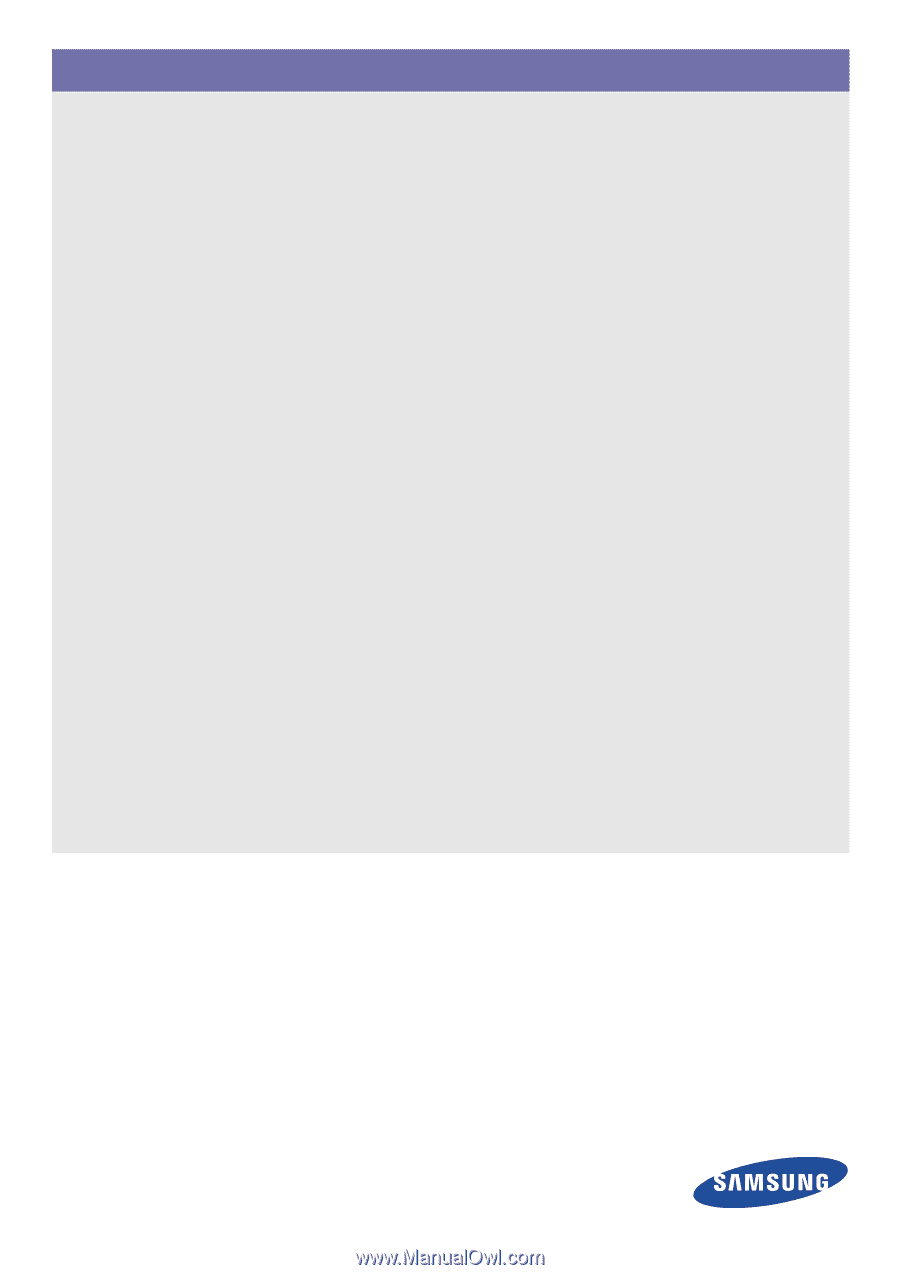
SyncMaster BX2035/BX2235/BX2335
LCD Monitor
User Manual
The color and the appearance may differ depending on the
product, and the specifications are subject to change
without prior notice to improve the performance.