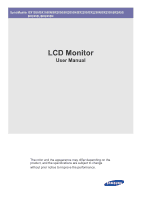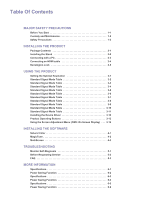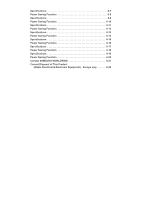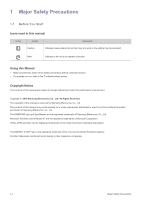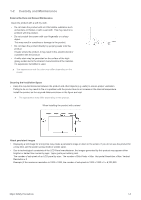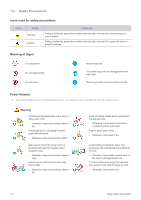Samsung BX2450 User Manual (user Manual) (ver.1.0) (English)
Samsung BX2450 Manual
 |
UPC - 729507814018
View all Samsung BX2450 manuals
Add to My Manuals
Save this manual to your list of manuals |
Samsung BX2450 manual content summary:
- Samsung BX2450 | User Manual (user Manual) (ver.1.0) (English) - Page 1
SyncMaster BX1950/BX1950N/BX2050/BX2050N/BX2250/BX2250N/BX2350/BX2450/ BX2450L/BX2450N LCD Monitor User Manual The color and the appearance may differ depending on the product, and the specifications are subject to change without prior notice to improve the performance. - Samsung BX2450 | User Manual (user Manual) (ver.1.0) (English) - Page 2
an HDMI cable 2-4 Kensington Lock 2-5 USING THE PRODUCT Setting the TROUBLESHOOTING Monitor Self-Diagnosis 5-1 Before Requesting Service 5-2 FAQ 5-3 MORE INFORMATION Specifications 6-1 Power Saving Function 6-2 Specifications 6-3 Power Saving Function 6-4 Specifications 6-5 Power - Samsung BX2450 | User Manual (user Manual) (ver.1.0) (English) - Page 3
Saving Function 6-14 Specifications 6-15 Power Saving Function 6-16 Specifications 6-17 Power Saving Function 6-18 Specifications 6-19 Power Saving Function 6-20 Contact SAMSUNG WORLDWIDE 6-21 Correct Disposal of This Product (Waste Electrical & Electronic Equipment) - Europe only 6-22 - Samsung BX2450 | User Manual (user Manual) (ver.1.0) (English) - Page 4
safety precautions before using this product. • If a problem occurs, refer to the 'Troubleshooting' section. Copyright Notice The contents of this manual are subject to change without prior notice for performance improvement. Copyright © 2010 Samsung Electronics Co., Ltd. All Rights Reserved. The - Samsung BX2450 | User Manual (user Manual) (ver.1.0) (English) - Page 5
product and other objects (e.g. walls) to ensure proper ventilation. Failing to do so may result in fire or a problem with the product due to on the screen. If you do not use the product for a long time, set the power-saving mode or screen saver. • Due to technological constraints of the LCD Panel - Samsung BX2450 | User Manual (user Manual) (ver.1.0) (English) - Page 6
disassemble. Do not touch. Must be followed. The power plug must be unplugged from the wall outlet. Must be grounded to prevent electric shock. Power the power supply with wet hands. • Otherwise, it may result in electric shock. Make sure to connect the power cord to a grounded wall outlet - Samsung BX2450 | User Manual (user Manual) (ver.1.0) (English) - Page 7
Make sure to use only the power cord supplied by our company. In addition, do not use the power cord of another electric appliance. • Otherwise, it may result in electric shock or fire. Connect the power plug to a wall outlet that can be easily reached. • When a problem occurs with the product, you - Samsung BX2450 | User Manual (user Manual) (ver.1.0) (English) - Page 8
product down, handle it gently. • Otherwise, it may result in a problem with the product or injury. Cleaning Related Since using a surfactant, which can purchase the recommended cleansing agent from a service center. Before cleaning the product, unplug the power cord. • Otherwise, it may result in - Samsung BX2450 | User Manual (user Manual) (ver.1.0) (English) - Page 9
disassemble, repair or modify the product yourself. • Otherwise, it may result in fire or electric shock. • If the product needs to be fixed, contact a service center. If the product generates a strange noise, a burning smell, or smoke, unplug the power electric shock or a problem with the product. - Samsung BX2450 | User Manual (user Manual) (ver.1.0) (English) - Page 10
or hairpins, or inflammable objects into the product (the vents, ports, etc). • If water or an alien substance enters the product, turn the power off, unplug the power cord and contact a service center. • Otherwise, it may result in a problem with the product, electric shock or fire. When not using - Samsung BX2450 | User Manual (user Manual) (ver.1.0) (English) - Page 11
, the product may fall and this may result in injury. Avoid placing a heavy object over the product. • Otherwise, it may result in a problem with the product or injury. Maintaining the Correct Posture when Using this Product Maintain the correct posture when using this product. • Straighten your - Samsung BX2450 | User Manual (user Manual) (ver.1.0) (English) - Page 12
the Product at a later stage. Monitor Contents Installation Manual Product Warranty (Not available in all locations) User Manual Power Cord DC-Adapter Stand OPTIONAL PARTS D-Sub Cable HDMI Cable DVI Cable HDMI to DVI Cable The cleaning cloth is supplied with black high-glossy models - Samsung BX2450 | User Manual (user Manual) (ver.1.0) (English) - Page 13
the product into the stand in the direction of the arrow as shown in the figure. - Caution Avoid lifting the product holding only the stand. Disassembly is in the reverse order of the assembly. Installing the Product 2-2 - Samsung BX2450 | User Manual (user Manual) (ver.1.0) (English) - Page 14
[RGB IN] port of the product to the [D-Sub] port of the PC with the D-Sub cable. • When the graphics card provides DVI Digital output • Connect the [DVI IN] port of the product to the [DVI] port of the PC with the DVI cable. The [DVI IN] terminal is supplied for the digital (DVI)-dedicated models - Samsung BX2450 | User Manual (user Manual) (ver.1.0) (English) - Page 15
[HDMI IN] port of the product to the [DVI] port on your PC using the HDMI to DVI cable. The [HDMI IN] terminal is supplied for the HDMI-dedicated models only. 2. Connect one end of the power cord to the [POWER] port of the product and connect the other end of the power cord to the 220V or 110V wall - Samsung BX2450 | User Manual (user Manual) (ver.1.0) (English) - Page 16
2-4 Connecting an HDMI cable 1. Connect the HDMI output port of your digital output device to the [HDMI IN] port of the product using the HDMI cable. The [HDMI IN] terminal is supplied for the HDMI-dedicated models only. 2. Connect a speaker to the [AUDIO OUT] port of the product. This product won - Samsung BX2450 | User Manual (user Manual) (ver.1.0) (English) - Page 17
attached through the looped end of the Kensington lock cable. 3. Insert the locking device into the Kensington slot on the Monitor( ). 4. Lock the lock( ). • These are general instructions. For exact instructions, see the User Manual supplied with the locking device. • You can purchase the locking - Samsung BX2450 | User Manual (user Manual) (ver.1.0) (English) - Page 18
optimal resolution. • To set the resolution to the optimal resolution • When the PC is turned off, connect the product and the PC and turn the power on. • Right-click over the Desktop and select 'Properties' from the pop-up menu. • In the 'Settings' tab, set the resolution to the optimal resolution - Samsung BX2450 | User Manual (user Manual) (ver.1.0) (English) - Page 19
only the Power LED may be turned on. Therefore, configure it as follows referring to the User Manual of the graphics card. BX1950 DISPLAY MODE IBM, 640 x 350 IBM, 720 x 400 VESA, 640 x 480 MAC, 640 x 480 VESA, 640 x 480 VESA, 640 x 480 VESA, 800 x 600 VESA, 800 x 600 VESA, 800 x 600 VESA, 800 x 600 - Samsung BX2450 | User Manual (user Manual) (ver.1.0) (English) - Page 20
or only the Power LED may be turned on. Therefore, configure it as follows referring to the User Manual of the graphics card. BX1950N DISPLAY MODE IBM, 640 x 350 IBM, 720 x 400 VESA, 640 x 480 MAC, 640 x 480 VESA, 640 x 480 VESA, 640 x 480 VESA, 800 x 600 VESA, 800 x 600 VESA, 800 x 600 VESA, 800 - Samsung BX2450 | User Manual (user Manual) (ver.1.0) (English) - Page 21
only the Power LED may be turned on. Therefore, configure it as follows referring to the User Manual of the graphics card. BX2050 DISPLAY MODE IBM, 640 x 350 IBM, 720 x 400 VESA, 640 x 480 MAC, 640 x 480 VESA, 640 x 480 VESA, 640 x 480 VESA, 800 x 600 VESA, 800 x 600 VESA, 800 x 600 VESA, 800 x 600 - Samsung BX2450 | User Manual (user Manual) (ver.1.0) (English) - Page 22
or only the Power LED may be turned on. Therefore, configure it as follows referring to the User Manual of the graphics card. BX2050N DISPLAY MODE IBM, 640 x 350 IBM, 720 x 400 VESA, 640 x 480 MAC, 640 x 480 VESA, 640 x 480 VESA, 640 x 480 VESA, 800 x 600 VESA, 800 x 600 VESA, 800 x 600 VESA, 800 - Samsung BX2450 | User Manual (user Manual) (ver.1.0) (English) - Page 23
, the screen is set automatically. However, if the signal from the PC is not one of the following signal modes, a blank screen may be displayed or only the Power LED may be turned on. Therefore, configure it as follows referring to the User Manual of the graphics card. BX2250 Using the product 3-6 - Samsung BX2450 | User Manual (user Manual) (ver.1.0) (English) - Page 24
VESA, 640 x 480 VESA, 640 x 480 VESA, 640 x 480 VESA, 800 x 600 VESA, 800 x 600 VESA, 800 x 600 VESA, 800 x 600 VESA, 1024 x 768 VESA, 1024 x 768 VESA, 1024 x 768 VESA, 1152 x 864 VESA, 1280 x 800 VESA, 1280 x 800 VESA, 1280 x 960 VESA, 1280 x 1024 VESA, 1280 x 1024 VESA, 1440 x 900 VESA (HZ) - Samsung BX2450 | User Manual (user Manual) (ver.1.0) (English) - Page 25
, the screen is set automatically. However, if the signal from the PC is not one of the following signal modes, a blank screen may be displayed or only the Power LED may be turned on. Therefore, configure it as follows referring to the User Manual of the graphics card. BX2250N Using the product - Samsung BX2450 | User Manual (user Manual) (ver.1.0) (English) - Page 26
VESA, 640 x 480 VESA, 640 x 480 VESA, 640 x 480 VESA, 800 x 600 VESA, 800 x 600 VESA, 800 x 600 VESA, 800 x 600 VESA, 1024 x 768 VESA, 1024 x 768 VESA, 1024 x 768 VESA, 1152 x 864 VESA, 1280 x 800 VESA, 1280 x 800 VESA, 1280 x 960 VESA, 1280 x 1024 VESA, 1280 x 1024 VESA, 1440 x 900 VESA (HZ) - Samsung BX2450 | User Manual (user Manual) (ver.1.0) (English) - Page 27
CDT monitor. Therefore, the visual quality will be degraded if the optimal resolution is not set for the panel size. It is recommended setting the set automatically. However, if the signal from the PC is not one of the following signal modes, a blank screen may be displayed or only the Power LED - Samsung BX2450 | User Manual (user Manual) (ver.1.0) (English) - Page 28
VESA, 640 x 480 VESA, 640 x 480 VESA, 640 x 480 VESA, 800 x 600 VESA, 800 x 600 VESA, 800 x 600 VESA, 800 x 600 VESA, 1024 x 768 VESA, 1024 x 768 VESA, 1024 x 768 VESA, 1152 x 864 VESA, 1280 x 800 VESA, 1280 x 800 VESA, 1280 x 960 VESA, 1280 x 1024 VESA, 1280 x 1024 VESA, 1440 x 900 VESA (HZ) - Samsung BX2450 | User Manual (user Manual) (ver.1.0) (English) - Page 29
CDT monitor. Therefore, the visual quality will be degraded if the optimal resolution is not set for the panel size. It is recommended setting the set automatically. However, if the signal from the PC is not one of the following signal modes, a blank screen may be displayed or only the Power LED - Samsung BX2450 | User Manual (user Manual) (ver.1.0) (English) - Page 30
VESA, 640 x 480 VESA, 640 x 480 VESA, 640 x 480 VESA, 800 x 600 VESA, 800 x 600 VESA, 800 x 600 VESA, 800 x 600 VESA, 1024 x 768 VESA, 1024 x 768 VESA, 1024 x 768 VESA, 1152 x 864 VESA, 1280 x 800 VESA, 1280 x 800 VESA, 1280 x 960 VESA, 1280 x 1024 VESA, 1280 x 1024 VESA, 1440 x 900 VESA (HZ) - Samsung BX2450 | User Manual (user Manual) (ver.1.0) (English) - Page 31
CDT monitor. Therefore, the visual quality will be degraded if the optimal resolution is not set for the panel size. It is recommended setting the set automatically. However, if the signal from the PC is not one of the following signal modes, a blank screen may be displayed or only the Power LED - Samsung BX2450 | User Manual (user Manual) (ver.1.0) (English) - Page 32
VESA, 640 x 480 VESA, 640 x 480 VESA, 640 x 480 VESA, 800 x 600 VESA, 800 x 600 VESA, 800 x 600 VESA, 800 x 600 VESA, 1024 x 768 VESA, 1024 x 768 VESA, 1024 x 768 VESA, 1152 x 864 VESA, 1280 x 800 VESA, 1280 x 800 VESA, 1280 x 960 VESA, 1280 x 1024 VESA, 1280 x 1024 VESA, 1440 x 900 VESA (HZ) - Samsung BX2450 | User Manual (user Manual) (ver.1.0) (English) - Page 33
CDT monitor. Therefore, the visual quality will be degraded if the optimal resolution is not set for the panel size. It is recommended setting the set automatically. However, if the signal from the PC is not one of the following signal modes, a blank screen may be displayed or only the Power LED - Samsung BX2450 | User Manual (user Manual) (ver.1.0) (English) - Page 34
VESA, 640 x 480 VESA, 640 x 480 VESA, 640 x 480 VESA, 800 x 600 VESA, 800 x 600 VESA, 800 x 600 VESA, 800 x 600 VESA, 1024 x 768 VESA, 1024 x 768 VESA, 1024 x 768 VESA, 1152 x 864 VESA, 1280 x 800 VESA, 1280 x 800 VESA, 1280 x 960 VESA, 1280 x 1024 VESA, 1280 x 1024 VESA, 1440 x 900 VESA (HZ) - Samsung BX2450 | User Manual (user Manual) (ver.1.0) (English) - Page 35
Click on "Windows Driver". 3. Complete the remaining installation steps according to the instructions displayed on the screen. 4. Select the model of your product from the model list. 5. Check if the appropriate resolution and screen refresh rate are displayed in the Control Panel settings. For more - Samsung BX2450 | User Manual (user Manual) (ver.1.0) (English) - Page 36
users can adjust the brightness and contrast and can set up the adjustment function assigned to the [ ]. Users can set the to [SOURCE] button when there is no OSD, the input signal (Analog/Digital/ HDMI) is switched. When the input signal is switched by pressing [SOURCE] button or - Samsung BX2450 | User Manual (user Manual) (ver.1.0) (English) - Page 37
If the resolution settings are changed in the Display Properties, the AUTO adjustment function is performed. Press this button to turn the product on or off • The buttons on the right of the product are touch-type buttons. • Touch the buttons lightly with your finger. Power LED This LED is turned on - Samsung BX2450 | User Manual (user Manual) (ver.1.0) (English) - Page 38
On/Off PC/AV Mode INFORMATION Monitor functions may vary according to models. Please refer to actual product. PICTURE Menu Brightness Contrast Description Controls the screen brightness. • This menu is unavailable when is set to mode - Samsung BX2450 | User Manual (user Manual) (ver.1.0) (English) - Page 39
refresh rate. • This mode provides brightness and sharpness settings power and reduce eye fatigue. • Select this mode when you want to adjust the image according to your preferences • This can only be set when the external input is connected through HDMI/DVI and is set - Samsung BX2450 | User Manual (user Manual) (ver.1.0) (English) - Page 40
an angle from below, above or the side of the monitor, by setting the appropriate mode for each position you can obtain a similar picture quality as viewing the screen directly from the front. Set to when viewing directly in front of the screen. • - - Samsung BX2450 | User Manual (user Manual) (ver.1.0) (English) - Page 41
more natural. • • • • It is recommended setting the or when not viewing a movie. • Monitor functions may vary according to models. Please refer to actual product. HDMI Black Level When watching with a DVD or set-top box connecting to the product via - Samsung BX2450 | User Manual (user Manual) (ver.1.0) (English) - Page 42
to a warmer color. • - Select this menu to set the color temperature manually. If you do not like the preset color temperatures, you can manually adjust the value of RGB. • This menu is unavailable when is set to mode or mode. • This menu is unavailable - Samsung BX2450 | User Manual (user Manual) (ver.1.0) (English) - Page 43
ratio. • - If a 720P, 1080i or 1080P signal is input in HDMI/DVI input mode, the picture is displayed as is without truncation. This can only be set when the external input is connected through HDMI/DVI and is set to . • - Displays pictures at the 4:3 aspect - Samsung BX2450 | User Manual (user Manual) (ver.1.0) (English) - Page 44
't support the international EDID standard.(DDWG DVI Standard) It is recommended to set this function to . • Press and hold down the ▼ key for 5 seconds while the OSD is displayed, will be automatically set to . This function provides user a low power mode - Samsung BX2450 | User Manual (user Manual) (ver.1.0) (English) - Page 45
input signal. • - Users have to manually select an input signal. Not applicable to analog (D-SUB)-or-digital (DVI)-dedicated models. PC/AV Mode Set to PC when connected to a PC. Set to AV when connected to an AV device. • This function does not support Analog mode. • Supplied for the wide - Samsung BX2450 | User Manual (user Manual) (ver.1.0) (English) - Page 46
pictures. For more information, refer to the online help of the software (F1). The Natural Color is provided online. You can download it from the website below and install; http://www.samsung.com/us/consumer/learningresources/monitor/naturalcolorexpert/pop_download.html 4-1 Installing the Software - Samsung BX2450 | User Manual (user Manual) (ver.1.0) (English) - Page 47
according to the instructions displayed on the specifications. •If the shortcut icon does not appear, press the F5 key. Restrictions and Problems Windows. To remove MagicTune™, complete the following steps. 1. Click [Start] select [Settings], and select [Control Panel] from the menu. For Windows - Samsung BX2450 | User Manual (user Manual) (ver.1.0) (English) - Page 48
/Remove] window, find and select MagicTune™so that it is highlighted. 4. Click [Change or Remove Programs] to remove the software. 5. Select [Yes] to start removing MagicTune™. 6. Wait until a message box appears informing you that the software has been removed completely. For technical support, the - Samsung BX2450 | User Manual (user Manual) (ver.1.0) (English) - Page 49
instructions specifications. •If the shortcut icon does not appear, press the F5 key. Restrictions and Problems with the Installation (MultiScreen) The MultiScreen installation may be affected by the graphics card, motherboard and the networking environment. Operating System OS •Windows 2000 •Windows - Samsung BX2450 | User Manual (user Manual) (ver.1.0) (English) - Page 50
5 Troubleshooting 5-1 Monitor Self-Diagnosis • You can check if the product is working properly using the Self-Diagnosis function. • If a blank screen is displayed and the Power LED blinks even if the product and the PC are properly connected, perform the self-diagnosis function according to the - Samsung BX2450 | User Manual (user Manual) (ver.1.0) (English) - Page 51
requesting After-Sales service. If the problem continues, please contact your nearest Samsung Electronics Service Center. A blank screen appears / I cannot turn the product on Is the power cord connected properly? Check the connection status of the power cord. Is the message - Samsung BX2450 | User Manual (user Manual) (ver.1.0) (English) - Page 52
settings → Monitor. (For more information, refer to the Windows user manual for the computer.) Configure the color again in accordance with the new graphics card driver. When I connect the monitor, the 'Unknown monitor, Plug&Play (VESA DDC) monitor service for the computer. 5-2 Troubleshooting - Samsung BX2450 | User Manual (user Manual) (ver.1.0) (English) - Page 53
Appearance and Personalization → Display → Adjust reso- lution → Advanced settings → Monitor, and then change the refresh rate under Monitor Settings. (For more information, refer to the User Manual of the computer or the graphics card.) Windows XP : Change the resolution by selecting Control Panel - Samsung BX2450 | User Manual (user Manual) (ver.1.0) (English) - Page 54
Pixel Clock Power Supply Signal Cable Dimensions (WxHxD) / Weight Environmental considerations Operating Storage Tilt BX1950 18.5 inches (47 cm) 409.8 mm (H) x 230.4 mm (V) 0.300 mm (H) x 0.300 mm (V) 30 ~ 81 kHz 56 ~ 75 Hz 16.7 M 1360x768 @ 60 Hz 1360x768 @ 60 Hz RGB Analog, DVI(Digital Visual - Samsung BX2450 | User Manual (user Manual) (ver.1.0) (English) - Page 55
your monitor OFF when it is not needed, or when leaving it unattended for long periods. The PowerSaver system operates with a VESA DPM compliant video card installed in your computer. Use the software utility installed on your computer to set up this feature. STATE Power Indicator Power Consumption - Samsung BX2450 | User Manual (user Manual) (ver.1.0) (English) - Page 56
6-3 Specifications MODEL NAME Size LCD Panel Display area Pixel Pitch Synchroniza- Horizontal tion Vertical Display Color Resolution Optimum resolution Maximum resolution Input Signal, Terminated Maximum Pixel Clock Power Supply Signal Cable Dimensions (WxHxD) / Weight Environmental - Samsung BX2450 | User Manual (user Manual) (ver.1.0) (English) - Page 57
your monitor OFF when it is not needed, or when leaving it unattended for long periods. The PowerSaver system operates with a VESA DPM compliant video card installed in your computer. Use the software utility installed on your computer to set up this feature. STATE Power Indicator Power Consumption - Samsung BX2450 | User Manual (user Manual) (ver.1.0) (English) - Page 58
Pixel Clock Power Supply Signal Cable Dimensions (WxHxD) / Weight Environmental considerations Operating Storage Tilt BX2050 20 inches (50 cm) 442.8 mm (H) x 249.08 mm (V) 0.27675 mm (H) x 0.27675 mm (V) 30 ~ 81 kHz 56 ~ 75 Hz 16.7 M 1600x900 @ 60 Hz 1600x900 @ 60 Hz RGB Analog, DVI(Digital - Samsung BX2450 | User Manual (user Manual) (ver.1.0) (English) - Page 59
long periods. The PowerSaver system operates with a VESA DPM compliant video card installed in your computer. Use the software utility installed on your computer to set up this feature. STATE Power Indicator Power Consumption NORMAL OPERATION On 24 W POWER SAVING MODE Blinking Less than 0.3 watts - Samsung BX2450 | User Manual (user Manual) (ver.1.0) (English) - Page 60
Power Supply Signal Cable Dimensions (WxHxD) / Weight Environmental considerations Operating Storage Tilt BX2050N 20 inches (50 cm) 442.8 mm (H) x 249.08 mm (V) 0.27675 mm (H) x 0.27675 mm (V) 30 ~ 81 kHz 56 ~ 75 Hz 16.7 M 1600x900 @ 60 Hz 1600x900 @ 60 Hz Design and specifications are subject - Samsung BX2450 | User Manual (user Manual) (ver.1.0) (English) - Page 61
long periods. The PowerSaver system operates with a VESA DPM compliant video card installed in your computer. Use the software utility installed on your computer to set up this feature. STATE Power Indicator Power Consumption NORMAL OPERATION On 24 W POWER SAVING MODE Blinking Less than 0.3 watts - Samsung BX2450 | User Manual (user Manual) (ver.1.0) (English) - Page 62
Clock Power Supply Signal Cable Dimensions (WxHxD) / Weight Environmental considerations Operating Storage Tilt BX2250 21.5 inches (54 cm) 476.64 mm (H) x 268.11 mm (V) 0.24825 mm (H) x 0.24825 mm (V) 30 ~ 81 kHz 56 ~ 75 Hz 16.7 M 1920x1080 @ 60 Hz 1920x1080 @ 60 Hz RGB Analog, HDMI, Audio - Samsung BX2450 | User Manual (user Manual) (ver.1.0) (English) - Page 63
long periods. The PowerSaver system operates with a VESA DPM compliant video card installed in your computer. Use the software utility installed on your computer to set up this feature. STATE Power Indicator Power Consumption NORMAL OPERATION On 22 W POWER SAVING MODE Blinking Less than 0.3 watts - Samsung BX2450 | User Manual (user Manual) (ver.1.0) (English) - Page 64
Power Supply Signal Cable Dimensions (WxHxD) / Weight Environmental considerations Operating Storage Tilt BX2250N 21.5 inches (54 cm) 476.64 mm (H) x 268.11 mm (V) 0.24825 mm (H) x 0.24825 mm (V) 30 ~ 81 kHz 56 ~ 75 Hz 16.7 M 1920x1080 @ 60 Hz 1920x1080 @ 60 Hz Design and specifications are - Samsung BX2450 | User Manual (user Manual) (ver.1.0) (English) - Page 65
long periods. The PowerSaver system operates with a VESA DPM compliant video card installed in your computer. Use the software utility installed on your computer to set up this feature. STATE Power Indicator Power Consumption NORMAL OPERATION On 22 W POWER SAVING MODE Blinking Less than 0.3 watts - Samsung BX2450 | User Manual (user Manual) (ver.1.0) (English) - Page 66
8V) 164MHz (Analog,HDMI) This product supports 100-240 V.Since the standard voltage may differ from country to country, please check the label on the back of the product. 15pin-to-15pin D-sub cable, Detachable HDMI to DVI Cable ,Detachable 555.3 x 348.4 x 67.5 mm (21.9 x 13.7 x 2.7 inches) (Without - Samsung BX2450 | User Manual (user Manual) (ver.1.0) (English) - Page 67
your monitor OFF when it is not needed, or when leaving it unattended for long periods. The PowerSaver system operates with a VESA DPM compliant video card installed in your computer. Use the software utility installed on your computer to set up this feature. STATE Power Indicator Power Consumption - Samsung BX2450 | User Manual (user Manual) (ver.1.0) (English) - Page 68
Pixel Clock Power Supply Signal Cable Dimensions (WxHxD) / Weight Environmental considerations Operating Storage Tilt BX2450 24 inches (61 cm) 531.36 mm (H) x 298.89 mm (V) 0.27675 mm (H) x 0.27675 mm (V) 30 ~ 81 kHz 56 ~ 75 Hz 16.7 M 1920x1080 @ 60 Hz 1920x1080 @ 60 Hz RGB Analog, HDMI, Audio - Samsung BX2450 | User Manual (user Manual) (ver.1.0) (English) - Page 69
your monitor OFF when it is not needed, or when leaving it unattended for long periods. The PowerSaver system operates with a VESA DPM compliant video card installed in your computer. Use the software utility installed on your computer to set up this feature. STATE Power Indicator Power Consumption - Samsung BX2450 | User Manual (user Manual) (ver.1.0) (English) - Page 70
Pixel Clock Power Supply Signal Cable Dimensions (WxHxD) / Weight Environmental considerations Operating Storage Tilt BX2450L 23.6 inches (60 cm) 521.28 mm (H) x 293.22 mm (V) 0.2715 mm (H) x 0.2715 mm (V) 30 ~ 81 kHz 56 ~ 75 Hz 16.7 M 1920x1080 @ 60 Hz 1920x1080 @ 60 Hz RGB Analog, HDMI, Audio - Samsung BX2450 | User Manual (user Manual) (ver.1.0) (English) - Page 71
your monitor OFF when it is not needed, or when leaving it unattended for long periods. The PowerSaver system operates with a VESA DPM compliant video card installed in your computer. Use the software utility installed on your computer to set up this feature. STATE Power Indicator Power Consumption - Samsung BX2450 | User Manual (user Manual) (ver.1.0) (English) - Page 72
Maximum Pixel Clock Power Supply Signal Cable Dimensions (WxHxD) / Weight Environmental considerations Operating Storage Tilt BX2450N 24 inches (61 cm) 531.36 mm (H) x 298.89 mm (V) 0.27675 mm (H) x 0.27675 mm (V) 30 ~ 81 kHz 56 ~ 75 Hz 16.7 M 1920x1080 @ 60 Hz 1920x1080 @ 60 Hz RGB Analog - Samsung BX2450 | User Manual (user Manual) (ver.1.0) (English) - Page 73
your monitor OFF when it is not needed, or when leaving it unattended for long periods. The PowerSaver system operates with a VESA DPM compliant video card installed in your computer. Use the software utility installed on your computer to set up this feature. STATE Power Indicator Power Consumption - Samsung BX2450 | User Manual (user Manual) (ver.1.0) (English) - Page 74
http://www.samsung.com http://www.samsung.com EUROPE 0810 - SAMSUNG(7267864,€ 0.07/min) http://www.samsung.com 02-201-24-18 http://www.samsung.com/be (Dutch) http://www.samsung.com/be_fr (French) 800 - SAMSUNG (800-726786) http://www.samsung.com DENMARK EIRE ESTONIA FINLAND FRANCE 6-21 70 70 - Samsung BX2450 | User Manual (user Manual) (ver.1.0) (English) - Page 75
://www.samsung.com http://www.samsung.com http://www.samsung.com/ua http://www.samsung.com/ua_ru http://www.samsung.com ASIA PACIFIC 1300 362 603 400-810-5858 010-6475 1880 (852) 3698 - 4698 http://www.samsung.com http://www.samsung.com http://www.samsung.com/hk http://www.samsung.com/hk_en/ 6-21 - Samsung BX2450 | User Manual (user Manual) (ver.1.0) (English) - Page 76
INDIA INDONESIA JAPAN MALAYSIA NEW ZEALAND PHILIPPINES SINGAPORE TAIWAN THAILAND VIETNAM BAHRAIN JORDAN SOUTH AFRICA TURKEY U.A.E ASIA PACIFIC 3030 8282 1800 110011 1800 3000 8282 1800 266 8282 0800-112-8888 021-5699-7777 0120-327-527 1800-88-9999 0800 SAMSUNG (0800 726 786) 1-800-10-SAMSUNG(726- - Samsung BX2450 | User Manual (user Manual) (ver.1.0) (English) - Page 77
6-22 Correct Disposal of This Product (Waste Electrical & Electronic Equipment) - Europe only , accessories or literature indicates that the product and its electronic accessories (e.g. charger, headset, USB cable) should not be disposed of with other household waste at the end of their working life.
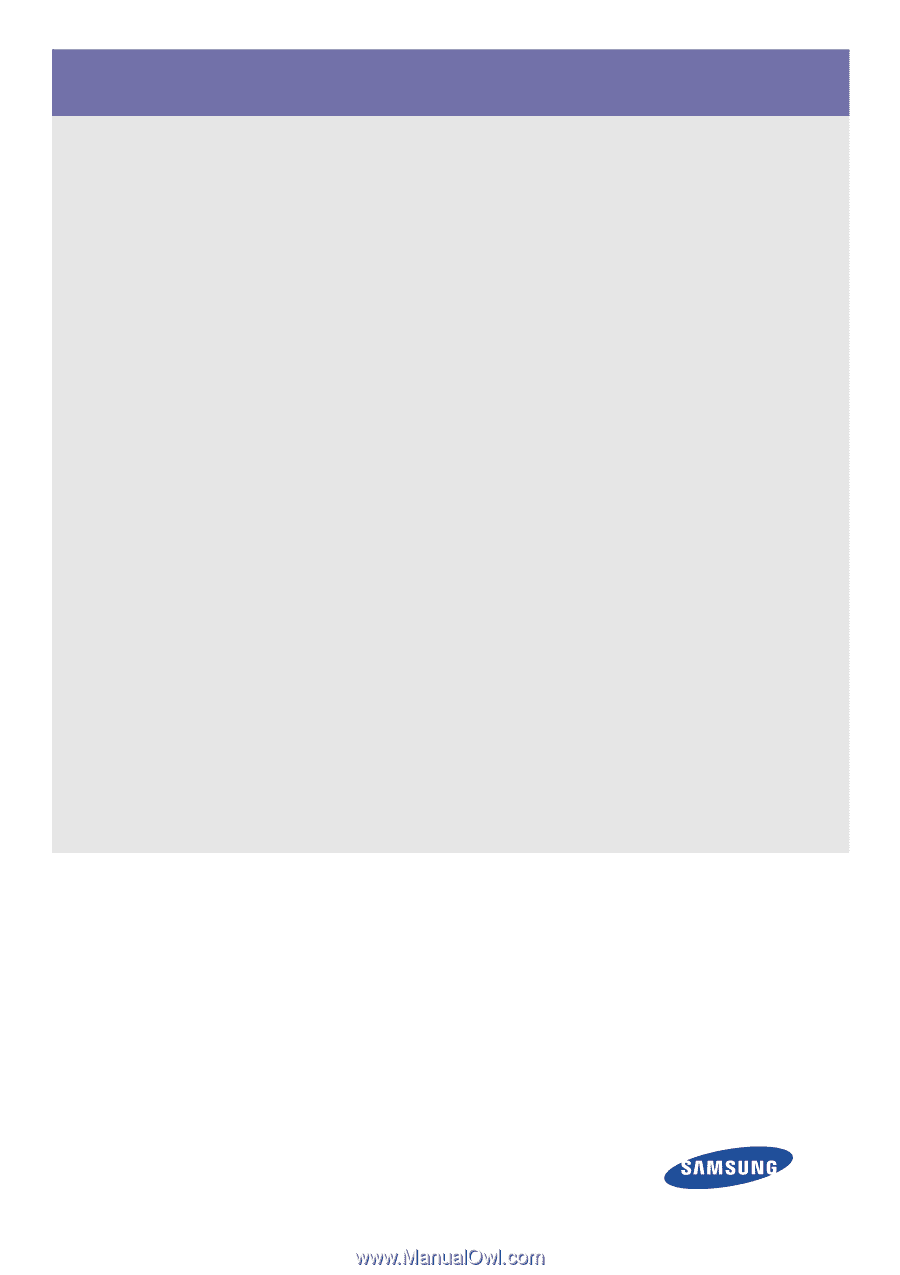
SyncMaster
BX1950/BX1950N/BX2050/BX2050N/BX2250/BX2250N/BX2350/BX2450/
BX2450L/BX2450N
LCD Monitor
User Manual
The color and the appearance may differ depending on the
product, and the specifications are subject to change
without prior notice to improve the performance.