Samsung CL-21K5MQ Owners Instructions
Samsung CL-21K5MQ Manual
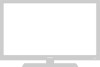 |
View all Samsung CL-21K5MQ manuals
Add to My Manuals
Save this manual to your list of manuals |
Samsung CL-21K5MQ manual content summary:
- Samsung CL-21K5MQ | Owners Instructions - Page 1
Owner's Instructions COLOR TELEVISION CL21M6W CL21M5W ... AA68-02647A-00 (ENG) - Samsung CL-21K5MQ | Owners Instructions - Page 2
Instructions CAUTION RISK OF ELECTRIC SHOCK DO NOT OPEN CAUTION: TO REDUCE THE RISK OF ELECTRIC SHOCK, DO NOT REMOVE COVER (OR BACK). NO USER SERVICEABLE PARTS INSIDE. REFER SERVICING TO QUALIFIED SERVICE has held that unauthorized recording of copyrighted TV programs is an infringement of U.S. - Samsung CL-21K5MQ | Owners Instructions - Page 3
Samsung Thank you for choosing Samsung! Your new Samsung TV receiver represents the latest in television technology. It has easy-to-use, on-screen menus and closed-captioning capabilities, making this TV one of the best products in its class. This product will provide convenient, dependable service - Samsung CL-21K5MQ | Owners Instructions - Page 4
that are covered by the operating instructions. Adjusting other controls may result in damage and will often require extensive work by a qualified technician to restore the TV receiver to normal. • When replacement parts are required, be sure the service technician uses replacement parts specified - Samsung CL-21K5MQ | Owners Instructions - Page 5
75-ohm Round Leads 2.2 Separate VHF and UHF Antennas 2.2 Connecting Cable TV 2.2 Cable without a Cable Box 2.2 Connecting to a Cable Box that Channels in Memory (Automatic Method 3.6 Adding and Erasing Channels (Manual Method 3.7 Changing Channels 3.8 Using the Channel Buttons 3.8 Directly - Samsung CL-21K5MQ | Owners Instructions - Page 6
Sound Settings (Turbo Sound, Surround, or Auto Volume 4.11 Viewing Closed Captions 4.12 Viewing the Demonstration 4.13 Chapter 5: Troubleshooting 5.1 Identifying Problems 5.1 Appendix A.1 Cleaning and Maintaining Your TV A.1 Using Your TV in Another Country A.1 Specifications A.1 2 CONTENTS - Samsung CL-21K5MQ | Owners Instructions - Page 7
and off • Adjustable picture and sound settings that can be stored in the TV's memory • Automatic channel tuning for up to 181 channels • A special filter to reduce or eliminate reception problems • Fine tuning control for the sharpest picture possible • Built-in, dual channel speakers • A special - Samsung CL-21K5MQ | Owners Instructions - Page 8
more advanced features, you must use the remote control. Œ MENU Press to see an on-screen menu of your TV's features. ¨ Remote Control Sensor Aim the remote control towards this spot on the TV. ´ VOL - , + Press to increase or decrease the volume. Also used to select items on the on-screen menu - Samsung CL-21K5MQ | Owners Instructions - Page 9
YOUR NEW TV Side Panel Jacks You can use the Side panel jacks to connect an A/V component that is used only occasionally, such as a camcorder or VCRs, DVD players and similar devices. ˇ HEADPHONE Connect a set of external headphones to this jack for private listening. 1.3 CHAPTER ONE: YOUR NEW TV - Samsung CL-21K5MQ | Owners Instructions - Page 10
YOUR NEW TV Rear Panel Jacks Use the rear panel jacks to connect an A/V component jacks, these audio jacks function as audio for Video 2. ˆ DVD VIDEO INPUT Connect video from a DVD player. Note: Monitor Output doesn't operate in the DVD mode. ˇ AUDIO INPUTS Audio signals from VCRs, DVD players and - Samsung CL-21K5MQ | Owners Instructions - Page 11
can also use your remote control to operate your VCR and cable box. See page 4.1 for details. Œ POWER Turns the TV on and off. ´ Number buttons Press to select channels directly on the TV. +100 Press to select channels over 100. For example, to select channel 121, press "+100", then press "2" and - Samsung CL-21K5MQ | Owners Instructions - Page 12
YOUR NEW TV Remote Control ˜ VCR Controls • REW (Rewind) Press to rewind a tape in your the video signal that is currently displayed on the main screen with the signal in the PIP window. TV/VIDEO Press to select one of the available signal sources for the PIP window. PIP/SIZE Press this button - Samsung CL-21K5MQ | Owners Instructions - Page 13
. ˆ CHv and CHw (Channel Up/Down) Press CHv or CHw to change channels. (Also used to highlight selections on the on-screen menus.) Ø TV/VIDEO Press to display all of the available video sources (i.e., Antenna/cable, VCR ∏ SURF Press the SURF button to automatically return to a preferred channel - Samsung CL-21K5MQ | Owners Instructions - Page 14
2 C h a p t e r Tw o INSTALLATION Connecting VHF and UHF Antennas If your antenna has a set of leads that look like this, see "Antennas with 300-ohm Flat Twin Leads" below. If your antenna has one lead that looks like this, see "Antennas with 75-ohm Round Leads" on page 2.2. If you have two antennas - Samsung CL-21K5MQ | Owners Instructions - Page 15
antenna leads to the combiner. 2 Plug the combiner into the VHF/UHF terminal on the bottom of the rear panel. Connecting Cable TV To connect to a cable TV system, follow the instructions below. Cable without a Cable Box 1 Plug the incoming cable into the VHF/UHF antenna terminal on back of the - Samsung CL-21K5MQ | Owners Instructions - Page 16
of this cable to the VHF/UHF antenna terminal on the back of the TV. Connecting to a Cable Box that Descrambles Some Channels If your cable box descrambles only some channels (such as premium channels), follow the instructions below. You will need a two-way splitter, an RF (A/B) switch, and four - Samsung CL-21K5MQ | Owners Instructions - Page 17
the cable box's output channel, which is usually channel 3 or 4.) Connecting a VCR These instructions assume that you have already connected your TV to an antenna or a cable TV system (according to the instructions on pages 2.1-2.3). Skip step 1 if you have not yet connected to an antenna or a cable - Samsung CL-21K5MQ | Owners Instructions - Page 18
the ANTENNA OUT terminal on the VCR and the antenna terminal on the TV. A coaxial cable is usually included with a VCR. (If not, check the AUDIO jacks on the TV. 5 Connect a video cable between the VIDEO OUT jack on the VCR and the VIDEO jack on the TV. Follow the instructions in "Viewing a VCR or - Samsung CL-21K5MQ | Owners Instructions - Page 19
2 jacks on the TV and the AUDIO OUT jacks on the DVD player. 2 Connect a video cable between the DVD-IN (Y, Pb, Pr) jacks on the TV and the DVD-OUT (Y, Pb, Pr) jacks on the DVD player. Note: For an explanation of Component video, see your DVD player's owner's manual. 2.6 CHAPTER TWO: INSTALLATION - Samsung CL-21K5MQ | Owners Instructions - Page 20
the camcorder and the AUDIO terminals on the side of the TV. 3 Connect a video cable between the VIDEO OUTPUT jack on the camcorder and the VIDEO terminal on the side of the TV. The audio-video cables shown here are usually included with a Camcorder. (If not - Samsung CL-21K5MQ | Owners Instructions - Page 21
place if you won't be using the remote control for a long time. The remote control can be used up to about 23 feet from the TV. (Assuming typical TV usage, the batteries last for about one year.) 2.8 CHAPTER TWO: INSTALLATION - Samsung CL-21K5MQ | Owners Instructions - Page 22
Press the POWER button on the remote control. You can also use the POWER button on the front panel. Plug & Play Feature When the TV is initially powered On, five basic customer settings proceed automatically and subsequently: Setting the language, Video signal source, Ant. input check, Auto program - Samsung CL-21K5MQ | Owners Instructions - Page 23
OPERATION 4 Make sure that the antenna is connected to the TV. And then press the VOL+ or VOL- button to activate "Auto Program" or press the Plug & Play and press the VOL+ button. The message "Plug & Play" is displayed. Note: Plug & Play feature doesn't work when in the A/V mode. 3.2 CHAPTER THREE - Samsung CL-21K5MQ | Owners Instructions - Page 24
menus disappear from the screen after about thirty seconds. You can also use the MENU, CHANNEL, and VOLUME buttons on the control panel of the TV to make selections. Viewing the Display 1 Press the DISPLAY button. on the remote control. The on-screen display shows any or all of the following - Samsung CL-21K5MQ | Owners Instructions - Page 25
OPERATION Selecting a Menu Language 1 Press MENU to display the menu. Press CH w three times to select "Function", then press the VOL + button. 2 Press VOL + to select the appropriate language: English, Spanish, or French. 3 Press MENU twice to exit. 3.4 CHAPTER THREE: TV OPERATION - Samsung CL-21K5MQ | Owners Instructions - Page 26
the channels (automatic) and adding and deleting channels (manual). Selecting the Video Signal-source Before your television can : ANT (antenna), STD, HRC or IRC (all cable TV). Note: STD, HRC and IRC identify various types of cable TV systems. Contact your local cable company to identify the type - Samsung CL-21K5MQ | Owners Instructions - Page 27
of the available channels. 4 After all the available channels are stored, the Auto program menu reappears. Press the MENU button twice to exit. The TV automatically cycles through all of the available channels and stores them in memory. This takes about one to two minutes. Press the MENU button at - Samsung CL-21K5MQ | Owners Instructions - Page 28
OPERATION Adding and Erasing Channels (Manual Method) 1 Press the MENU button. Press the CH w button twice to select "Channel", then press the VOL+ button. 2 Press the Press the VOL+ or VOLbutton to select "Added" or "Erased". Press the MENU button three times to exit. 3.7 CHAPTER THREE: TV OPERATION - Samsung CL-21K5MQ | Owners Instructions - Page 29
before the single digit. (For channel "4", press "0", then "4".) Using the PRE-CH Button to select the Previous Channel 1 Press the PRE-CH button. The TV will switch to the last channel viewed. w To quickly switch between two channels that are far apart, tune to one channel, then use the number - Samsung CL-21K5MQ | Owners Instructions - Page 30
button to select the correct minutes. After selecting the correct minutes, press the VOL + button. Press the MENU button three times to exit. 3.9 CHAPTER THREE: TV OPERATION w w When selecting the hours, be sure to select the proper time of day (AM or PM). You can change the hours by pressing CH - Samsung CL-21K5MQ | Owners Instructions - Page 31
can select "Normal", "Warm", or "Cool" according to personal preference. After adjusting an item, the gauge will automatically disappear (after about 5 seconds). 3.10 CHAPTER THREE: TV OPERATION - Samsung CL-21K5MQ | Owners Instructions - Page 32
1 Press MENU to display the menu. 2 Press VOL - or VOL + to select the "Dynamic", "Standard", "Movie" or "Custom" picture setting. • Choose Dynamic for viewing the TV during the day or when there is brightlight in the room. • Standard: Optimal indoor screen condition. • Choose Movie when viewing the - Samsung CL-21K5MQ | Owners Instructions - Page 33
the VOL - or VOL + button to increase or decrease the value of a particular item. Press the MENU button four times to exit. 3.12 CHAPTER THREE: TV OPERATION - Samsung CL-21K5MQ | Owners Instructions - Page 34
OPERATION Using Automatic Sound Settings Your TV has four automatic sound settings ("Standard", "Music", "Movie" and "Speech") that are preset at the factory. watching a show that is mostly dialogue (i.e., news). • Choose Custom to recall your personalized settings. 3.13 CHAPTER THREE: TV OPERATION - Samsung CL-21K5MQ | Owners Instructions - Page 35
OPERATION Setting The On/Off Melody You can hear clear melody sound when the TV is powered On or Off. 1 Press the MENU button to display the menu. Press the CH w button to select "Sound or VOL- button to select the "On" or "Off". 3 Press the MENU button twice to exit. 3.14 CHAPTER THREE: TV OPERATION - Samsung CL-21K5MQ | Owners Instructions - Page 36
OPERATION Viewing a VCR or Camcorder Tape You must select the appropriate mode in order to view the VCR or Camcorder signal on the TV. 1 Press the MENU button to display the menu. Press the CH w button twice to select "Channel", then press the VOL+ button. 2 Press the CH w button - Samsung CL-21K5MQ | Owners Instructions - Page 37
the TV, the universal remote can also operate a VCR and a cable box (even if your VCR and cable box are made by manufacturers other than Samsung). remote to operate your VCR. w w w The remote control has three "modes": "TV," "VCR", and "Cable" Press the "VCR" button to switch the remote control - Samsung CL-21K5MQ | Owners Instructions - Page 38
SPECIAL FEATURES VCR Codes 4.2 CHAPTER FOUR: SPECIAL FEATURES - Samsung CL-21K5MQ | Owners Instructions - Page 39
Your Cable Box 1 Turn off your cable box. 2 On your Samsung remote control, press SET. w 3 Press the CABLE button on the operate your cable box. Cable Box Codes w w w The remote control has three "modes": "TV," "VCR," and "CABLE". Press the "CABLE" button to switch the remote control to the - Samsung CL-21K5MQ | Owners Instructions - Page 40
FEATURES Fine Tuning Channels Use fine tuning to manually adjust a particular channel for optimal reception. VOL+ and VOLbuttons to adjust the fine tuning. w 4 To store the fine tuning setting in the TV's memory, press the CH w button to select "Select". Press the VOL+ or VOLbutton to select " - Samsung CL-21K5MQ | Owners Instructions - Page 41
VOL button repeatedly to select "Normal" or "Zoom". Press the MENU button twice to exit. • Normal : Sets the picture to 4:3 normal mode. This is a standard TV screen size. • Zoom : Magnifies the size of the picture on screen. 4.5 CHAPTER FOUR: SPECIAL FEATURES - Samsung CL-21K5MQ | Owners Instructions - Page 42
SPECIAL FEATURES Digital Noise Reduction If the broadcast signal received by your TV is weak, you can activate the Digital Noise Reduction feature to help reduce any static and ghosting that may appear on the screen. 1 Press the - Samsung CL-21K5MQ | Owners Instructions - Page 43
of time. For example, you may be watching a channel when commercials start. You can set the Surf to "5 minutes", then switch channels. After 5 minutes, the TV will return to the original channel. To use the Surf: 1 While you are watching the channel to which you want to return, press the R.SURF - Samsung CL-21K5MQ | Owners Instructions - Page 44
the menu. Press the CH w button three times to select "Function" menu, then press the VOL+ button. w Before using the timer, you must set the TV's clock. (See "Setting the Clock" on page 3.9). 2 Press the CH w button to select "Time", then press the VOL+ button. 3 Press the CH w button to select - Samsung CL-21K5MQ | Owners Instructions - Page 45
remote control buttons or front panel buttons) are operated for three hours after the TV is turned on by "On time", the TV will automatically turn off. Setting the Sleep Timer The sleep timer automatically shuts off the TV after a preset time (from 10 to 180 minutes). 1 Press the SLEEP button on - Samsung CL-21K5MQ | Owners Instructions - Page 46
SPECIAL FEATURES Sound Features Choosing a Multi-Channel Sound (MTS) Soundtrack Depending on the particular program being broadcast, you can listen to stereo, mono, or a Separate Audio Program. (SAP audio is usually a foreign-language translation. Sometimes SAP has unrelated information like news or - Samsung CL-21K5MQ | Owners Instructions - Page 47
SPECIAL FEATURES Extra sound settings (Turbo Sound, Surround, or Auto Volume ) • Turbo Sound Turbo sound suitably emphasizes both higher and lower bands of sound (and includes other effects). • Surround "Surround" converts a monaural sound signal into two identical left and right channels. Once the - Samsung CL-21K5MQ | Owners Instructions - Page 48
displays the closed captions that are broadcast with certain TV shows. These captions are usually subtitles for the may be a small delay before captions appear when you change channels. These are not malfunctions of the TV. 4 Press the CH w button to select "Mode". Press the VOL - or VOL + button - Samsung CL-21K5MQ | Owners Instructions - Page 49
SPECIAL FEATURES Viewing the Demonstration To become familiar with the various menus provided by your television, you can view the in built demonstration. 1 Press the MENU button to display the menu. Press the CH w button to select the "Function" menu. Press the VOL+ button. 2 Press the CH w button - Samsung CL-21K5MQ | Owners Instructions - Page 50
Chapter Five TROUBLESHOOTING If the TV seems to have a problem, first try this list of possible problems and solutions. If none of these troubleshooting tips apply, then call your nearest service center. Identifying Problems Problem Poor picture Poor sound quality. No picture or sound. No color, - Samsung CL-21K5MQ | Owners Instructions - Page 51
Cleaning and Maintaining Your TV With proper care, your TV unit will give you many years of service. Please follow these guidelines to get the maximum performance from your TV. Placement • Do not place the TV near extremely hot, cold, humid or dusty places. • Do not place the TV near appliances with

Owner’s
Instructions
COLOR TELEVISION
.............................................................................................................................
.............
CL21M6W
CL21M5W
AA68-02647A-00 (ENG)









