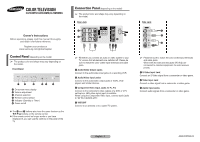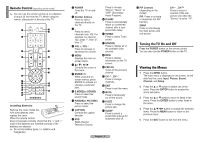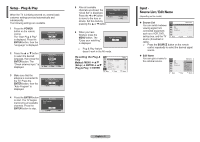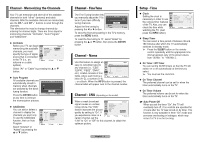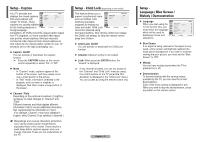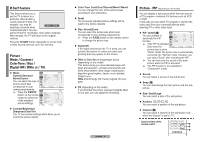Samsung CL-29K40PQ User Manual (user Manual) (ver.1.0) (English)
Samsung CL-29K40PQ Manual
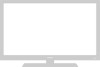 |
View all Samsung CL-29K40PQ manuals
Add to My Manuals
Save this manual to your list of manuals |
Samsung CL-29K40PQ manual content summary:
- Samsung CL-29K40PQ | User Manual (user Manual) (ver.1.0) (English) - Page 1
TELEVISION CL29K40PQ/CL29K40MQ/CL29M40MQ Owner's Instructions Before operating, please read this manual thoroughly, and retain it for future reference. Register your product at www.samsung AUDIO-L/R)". ¨ VHF/UHF Connect to an antenna or to a cable TV system. Side Jack Œ ´ ˇ ➢ Please be sure to match - Samsung CL-29K40PQ | User Manual (user Manual) (ver.1.0) (English) - Page 2
mode. ˝ CAPTION Controls the caption decoder. Ô MTS (Multi-channel Television Sound) Press to choose "Stereo", "Mono", or "SAP" (Secondary display all of the available video sources. Æ INFO Press to display information on the TV screen. ı PRE-CH Tunes to the previous channel. ˜ CH , CH Press to - Samsung CL-29K40PQ | User Manual (user Manual) (ver.1.0) (English) - Page 3
input." is displayed. Plug & Play Language English Español Português Français Move Enter Skip 3 Make sure that the antenna is connected to the TV. Press the ENTER button, then the "Auto Program" is displayed. Plug & Play Check antenna input. OK Enter Skip 4 Press the ENTER button to start - Samsung CL-29K40PQ | User Manual (user Manual) (ver.1.0) (English) - Page 4
Return Channel - Fine Tune The Fine Tuning function lets you manually adjust the TV's Fine Tune tuner if you have difficulty 3 ✽ 1 tuning ."). ◆ On Timer / Off Timer You can set the On/Off timers so that the TV will switch on or off automatically at the time you select. ➢ You must set the - Samsung CL-29K40PQ | User Manual (user Manual) (ver.1.0) (English) - Page 5
" is displayed. ➢ If any channel is locked, you can not access to the "Channel" and "Child Lock" menu by using the control buttons on the TV panel (the "Not Available" is displayed in the "Child Lock" menu). You can access by using the remote control only. English - 5 Setup Language / Blue Screen - Samsung CL-29K40PQ | User Manual (user Manual) (ver.1.0) (English) - Page 6
the R.Surf to "5 minutes", then switch channels. After minutes, the TV will return to the original channel. Press the R.SURF button repeatedly to to change the picture size. ◆ Digital NR If the signal received by the TV is weak, you can activate this feature to reduce any static and ghosting that - Samsung CL-29K40PQ | User Manual (user Manual) (ver.1.0) (English) - Page 7
to "Custom". ◆ MTS (Multi-channel Television Sound) Depending on the particular program being Troubleshooting If the TV seems to have a problem, first try this list of possible problems and solutions. If none of these troubleshooting tips apply, then call your nearest Samsung authorized service - Samsung CL-29K40PQ | User Manual (user Manual) (ver.1.0) (English) - Page 8
Television Format Viewing Standard screen format televisions television viewing per week. Wide screen format televisions television video and programming, should be limited to no more than 15% of the total television televisions the television picture. television duration of television formats used for
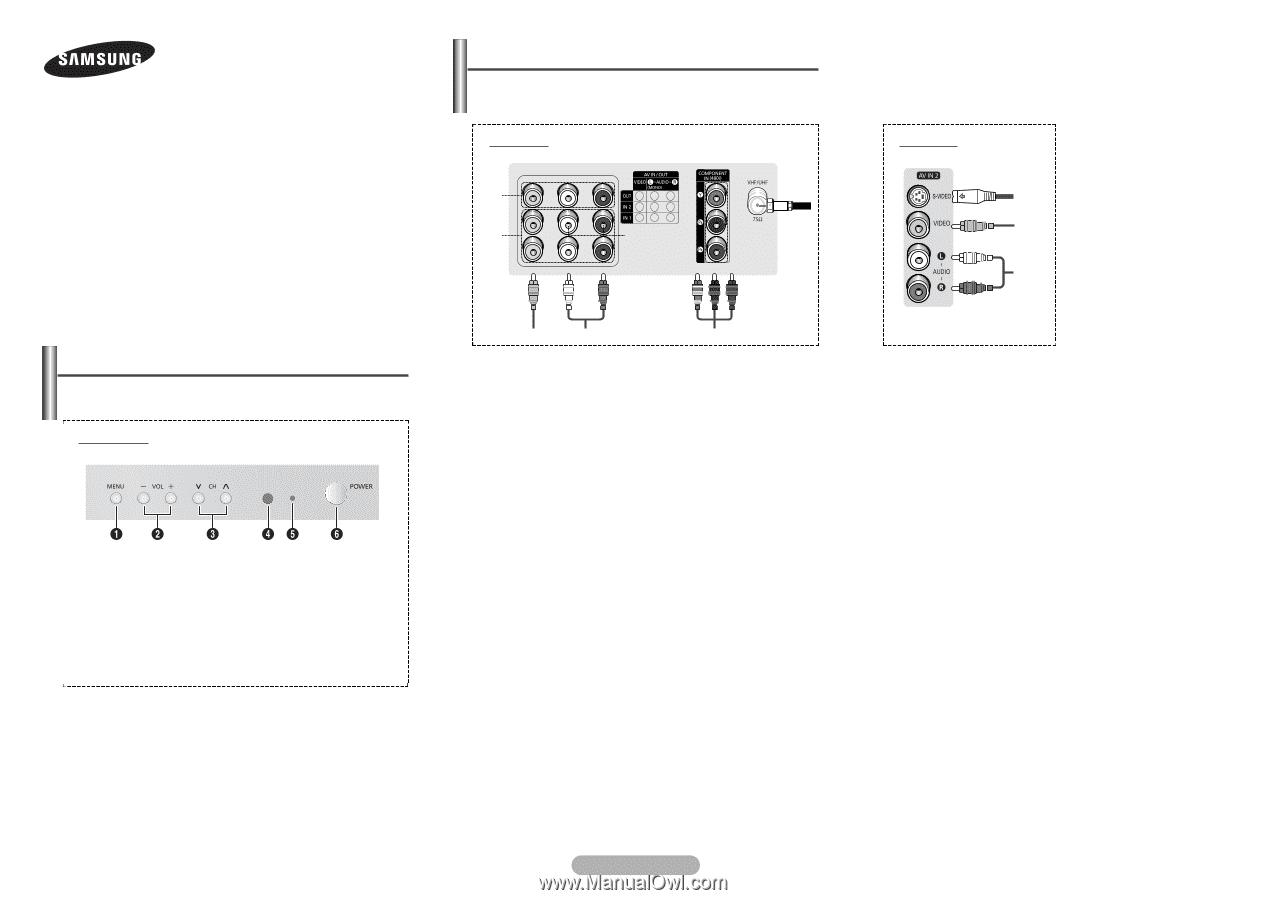
English - 1
AA68-03858A-03
➢
The product color and shape may vary depending on
the model.
Connection Panel
(depending on the model)
Rear Jack
➢
Whenever you connect an audio or video system to your
TV, ensure that all elements are switched off. Please be
sure to match the color coded input terminals and cable
jacks.
Œ
Audio/Video Output Jacks
Connect to the audio/video input jacks of a recording VCR.
´
Audio/Video Input Jacks
Connect to the audio/video output jacks of VCRs, DVD
players and similar devices.
ˇ
Component Video Input Jacks (Y, P
B
, P
R
)
Connect to the Component video outputs of a DVD or DTV
set-top box. 480i video signal input is available.
When using the Component Video input, connect audio jacks
to “AV IN 2 (AUDIO-L/R)”.
¨
VHF/UHF
Connect to an antenna or to a cable TV system.
Œ
´
ˇ
Side Jack
➢
Please be sure to match the color coded input terminals
and cable jacks.
When both the side and rear jacks (AV IN 2) are
connected to external equipment, the side receives
priority.
Œ
S-Video Input Jack
Connect an S-Video signal from a camcorder or video game.
´
Video Input Jack
Connect a video signal from a camcorder or video game.
ˇ
Audio Input Jacks
Connect audio signals from a camcorder or video game.
➢
The product color and shape may vary depending on
the model.
Control Panel
(depending on the model)
◆
The
´
and
ˇ
buttons also have the same function as the
œ
/
√
/
†
/
…
buttons on the remote control.
◆
If the remote control no longer works or you have
misplaced it, you can use the controls on the panel of the
TV.
Front Panel
Œ
On-screen menu display
´
Volume adjustment
¨
Channel selection
¨
Remote control sensor
ˆ
Indicator (Standby or Timer)
Ø
Power on/off
COLOR TELEVISION
CL29K40PQ/CL29K40MQ/CL29M40MQ
Owner’s Instructions
Before operating, please read this manual thoroughly,
and retain it for future reference.
Register your product at
www.samsung.com/global/register
Œ
´
ˇ
ˇ
¨