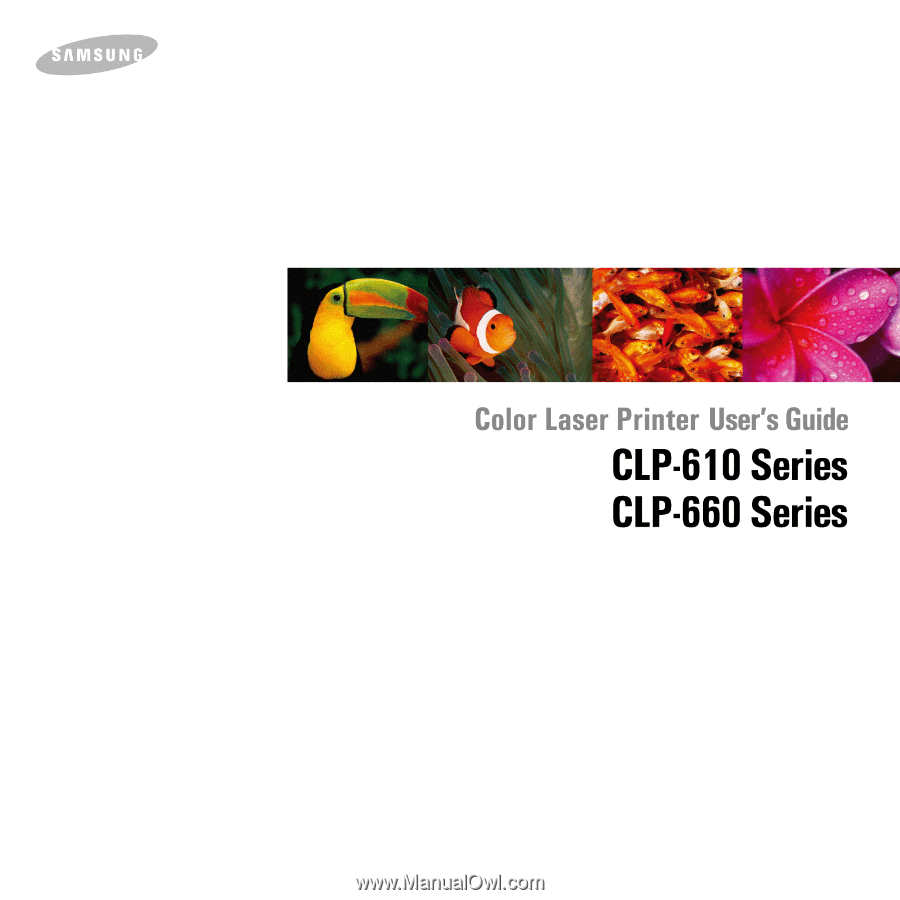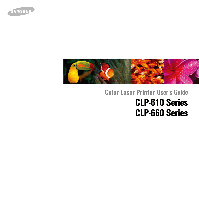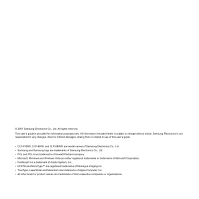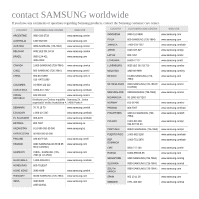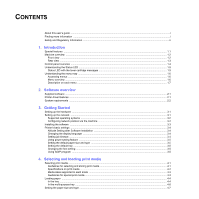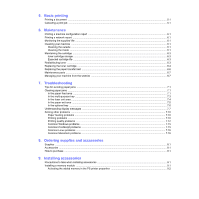Samsung CLP 660ND User Manual (ENGLISH)
Samsung CLP 660ND - Color Laser Printer Manual
 |
UPC - 635753720570
View all Samsung CLP 660ND manuals
Add to My Manuals
Save this manual to your list of manuals |
Samsung CLP 660ND manual content summary:
- Samsung CLP 660ND | User Manual (ENGLISH) - Page 1
- Samsung CLP 660ND | User Manual (ENGLISH) - Page 2
change without notice. Samsung Electronics is not responsible for any changes, direct or indirect damages, arising from or related to use of this user's guide. • CLP-610ND, CLP-660N, and CLP-660ND are model names of Samsung Electronics Co., Ltd. • Samsung and Samsung logo are trademarks of Samsung - Samsung CLP 660ND | User Manual (ENGLISH) - Page 3
contact SAMSUNG worldwide If you have any comments or questions regarding Samsung products, contact the Samsung customer care center. COUNTRY ARGENTINE AUSTRALIA AUSTRIA BELGIUM BRAZIL CUSTOMER CARE CENTER WEB SITE 0800-333-3733 www.samsung.com/ar 1300 362 603 www.samsung.com 0800-SAMSUNG ( - Samsung CLP 660ND | User Manual (ENGLISH) - Page 4
COUNTRY CUSTOMER CARE CENTER WEB SITE SWITZERLAND 0800-SAMSUNG (726-7864) www.samsung.com/ch TADJIKISTAN 8-10-800-500-55-500 TAIWAN 0800-329-999 www.samsung.com THAILAND 1800-29-3232 02-689-3232 www.samsung.com/th TRINIDAD & TOBAGO 1-800-SAMSUNG (726-7864) www.samsung.com/latin TURKEY - Samsung CLP 660ND | User Manual (ENGLISH) - Page 5
CONTENTS About this user's guide ...i Finding more information ...i Safety and Regulatory Information ...ii 1. Introduction Special and storing print media 4.1 Specifications on print media ...4.2 Media sizes supported in each mode ...4.3 Guidelines for special print media ...4.3 Loading paper - Samsung CLP 660ND | User Manual (ENGLISH) - Page 6
from the website ...6.7 7. Troubleshooting Tips for avoiding paper problems ...7.10 Paper feeding problems ...7.10 Printing problems ...7.10 Printing quality problems ...7.12 Common Windows problems ...7.15 Common PostScript problems ...7.15 Common Linux problems ...7.16 Common Macintosh problems - Samsung CLP 660ND | User Manual (ENGLISH) - Page 7
10. Specifications CLP-610 Series ...10.1 CLP-660 Series ...10.2 11. Glossary Index - Samsung CLP 660ND | User Manual (ENGLISH) - Page 8
Printer Driver Help Provides you with step-by-step instructions for using your machine's full features, and contains information for maintaining your machine, troubleshooting, and installing accessories. This user's guide also contains a Software section to provide you with information on how to - Samsung CLP 660ND | User Manual (ENGLISH) - Page 9
appears to conflict with safety information, heed the safety information. You may have misunderstood the operating instruction. If you cannot resolve the conflict, contact your sales or service representative for assistance. 5 Unplug the machine from the AC wall socket before cleaning. Do not use - Samsung CLP 660ND | User Manual (ENGLISH) - Page 10
installation. This equipment generates, uses and can radiate radio frequency energy and, if not installed and used in accordance with the instructions, may cause harmful interference to radio communications. However, there is no guarantee that interference will not occur in a particular installation - Samsung CLP 660ND | User Manual (ENGLISH) - Page 11
LIABLE FOR ANY DIRECT, INDIRECT, INCIDENTAL, SPECIAL, EXEMPLARY, OR CONSEQUENTIAL DAMAGES (INCLUDING, BUT NOT LIMITED TO, PROCUREMENT OF SUBSTITUTE GOODS OR SERVICES; LOSS OF USE, DATA, OR PROFITS; OR BUSINESS INTERRUPTION) HOWEVER CAUSED AND ON ANY THEORY OF LIABILITY, WHETHER IN CONTRACT, STRICT - Samsung CLP 660ND | User Manual (ENGLISH) - Page 12
LIABLE FOR ANY DIRECT, INDIRECT, INCIDENTAL, SPECIAL, EXEMPLARY, OR CONSEQUENTIAL DAMAGES (INCLUDING, BUT NOT LIMITED TO, PROCUREMENT OF SUBSTITUTE GOODS OR SERVICES; LOSS OF USE, DATA, OR PROFITS; OR BUSINESS INTERRUPTION) HOWEVER CAUSED AND ON ANY THEORY OF LIABILITY, WHETHER IN CONTRACT, STRICT - Samsung CLP 660ND | User Manual (ENGLISH) - Page 13
paper at up to 21 ppm (CLP-610 series), 25 ppm (CLP-660 series). Handle different paper options with flexibility • The multi-purpose tray supports letterhead, envelopes, labels, custom-sized media, postcards, and heavy paper. The multi-purpose tray holds up to 100 sheets of plain paper for the - Samsung CLP 660ND | User Manual (ENGLISH) - Page 14
• The symbol * denotes an optional device. 1 output tray 2 output support 3 control panel 4 front cover 5 front cover handle 6 multi-purpose paper level indicator 11 multi-purpose tray paper width guides Note • All illustrations on this user's guide may differ from your machine depending on its - Samsung CLP 660ND | User Manual (ENGLISH) - Page 15
Rear view • The figure above shows your machine with the available accessories. • The symbol * denotes an optional device. 1 USB port 2 network port 3 15-pin Optional tray connection* 4 handle (Use these handles to move your machine.) 5 power switch 6 power receptacle 7 control board cover (Memory - Samsung CLP 660ND | User Manual (ENGLISH) - Page 16
Control panel overview 1 Display: Shows the current status and prompts during an operation. 2 Toner colors: The toner colors shown below the LCD display work together with the display messages. See Status LED with the toner cartridge messages on page 1.5. 3 Status: Shows the status of your machine. - Samsung CLP 660ND | User Manual (ENGLISH) - Page 17
. See "Understanding display messages" on page 7.7. Note Always check the message on the display to solve the problem. The instruction in the Troubleshooting section will guide you to operate the machine properly. See page 7.1 for more information. Status LED with the toner cartridge messages - Samsung CLP 660ND | User Manual (ENGLISH) - Page 18
Understanding the menu map The control panel provides access to various menus to set up the machine or to use the machine's functions. Refer to the following diagram. Accessing menus The next steps show how to print the menu map of this machine, and they are the general way to select menus and - Samsung CLP 660ND | User Manual (ENGLISH) - Page 19
Description on each menu The following tables provide the information on each menu. Note The symbol * denotes an optional menu depending on machines. Information Menu Menu Map Configuration Demo Page PCL Font List* PS Font List* Description You can print the menu map which shows the layout and - Samsung CLP 660ND | User Manual (ENGLISH) - Page 20
Menu Paper Source Tray Chaining Description You can select the tray to process the print job. If you select Auto, your machine supplies the paper from the multi-purpose tray first, then the tray 1, and tray 2 for the last. So if any tray is empty, then the machine tries to search the paper from the - Samsung CLP 660ND | User Manual (ENGLISH) - Page 21
adjust the engine color alignment for text or graphics. Note If you have moved the machine, it is strongly recommended to operate this menu manually. Network Menu TCP/IP Ethernet Speed Clear Setting Network Info. Description If you are using the TCP/IP protocol for networking, select this menu - Samsung CLP 660ND | User Manual (ENGLISH) - Page 22
machine's status and alerts you when an error occurs during printing. • User's Guide in PDF • SetIP: Use this program to set your machine's TCP/IP the CLP-660 series only. Printer driver features Your printer drivers support the following standard features: • Paper source selection • Paper - Samsung CLP 660ND | User Manual (ENGLISH) - Page 23
language in Printer tab. System requirements Before you begin, ensure that your system meets the following requirements: Windows Your machine supports the following Windows operating systems. OS Windows 2000 Windows XP Windows 2003 Server Requirement (recommended) CPU RAM free HDD space - Samsung CLP 660ND | User Manual (ENGLISH) - Page 24
3 Getting Started This chapter gives you step-by-step instructions for setting up the machine. This chapter includes: • to set up the hardware which is explained in the Quick Install Guide. Make sure you read Quick Install Guide and complete following steps. 1 Select a stable location. Select a - Samsung CLP 660ND | User Manual (ENGLISH) - Page 25
guide on the Network Utilities CD that came with your machine. • SyncThru™ Web Admin Service: Web-based printer management solution for network administrators. SyncThru™ Web Admin Service provides you with an efficient way of manageing network devices and lets you remotely monitor and troubleshoot - Samsung CLP 660ND | User Manual (ENGLISH) - Page 26
will automatically install Adobe Acrobat Reader for you, and then open the User's Guide. • If you do not see your machine on the list, click Update printer (UNC Path), select Shared Printer [UNC] and enter the shared name manually or find a shared printer by clicking the Browse button. Note If you - Samsung CLP 660ND | User Manual (ENGLISH) - Page 27
by the height of the machine above sea level. The following information will guide you on how to set your machine to the best print quality or Apply. Note If your machine is connected to a network, SyncThru Web Service screen appears automatically. Click Printer Setting > Setup (or Machine Setup) - Samsung CLP 660ND | User Manual (ENGLISH) - Page 28
left/right arrow until Paper Source displays. 4 Press OK. 5 Press the left/right arrow to select the paper tray, such as Tray 1, Tray 2, MP Tray, Manual Feeder or Auto. Note If you set this menu to Auto, an additional menu, Tray Chaining appears. With Tray Chaining, the machine finds a secondary - Samsung CLP 660ND | User Manual (ENGLISH) - Page 29
6 From the Windows Start menu, select Programs > Samsung Network Printer Utilities > SetIP. 7 Select the name of your printer and click " ". Note If you cannot find your printer name click " list. " to refresh the 8 Enter the network card's MAC address, IP address, subnet mask, default gateway, - Samsung CLP 660ND | User Manual (ENGLISH) - Page 30
that it meets the requirements specified in this user's guide. Caution Using print media that does not meet these specifications may cause problems, requiring repairs. Such repairs are not covered by Samsung's warranty or service agreements. Guidelines for selecting and storing print media When - Samsung CLP 660ND | User Manual (ENGLISH) - Page 31
Specifications on print media Type Plain paper Size Letter Legal Folio A4 Oficio JIS B5 ISO B5 Executive A5 Statement A6 Dimensions 216 x 279 mm (8.5 x 11 inches) 216 x 356 mm (8.5 x 14 inches) 216 x 330 mm (8.5 x 13 inches) 210 x 297 mm (8.26 x 11.69 inches) 216 x 343 mm (8.5 x 13.5 inches) 182 - Samsung CLP 660ND | User Manual (ENGLISH) - Page 32
(20 to 24 lb bond) • tray 1 • optional tray • multi-purpose tray a. 75 to 105 g/m2 (20 ~ 28 lb bond) only, and this feature is supported in CLP-6xxND. Guidelines for special print media Media type Envelopes Guidelines • Successful printing on envelopes depends upon the quality of the envelopes - Samsung CLP 660ND | User Manual (ENGLISH) - Page 33
can come off preprinted paper, reducing print quality. Caution Using photographic paper or coated paper may cause problems, requiring repairs. Such repairs are not covered by Samsung's warranty or service agreements. Loading paper In the tray Load the print media you use for the majority of your - Samsung CLP 660ND | User Manual (ENGLISH) - Page 34
until it lightly touches the side of the stack. Do not press the guide too tightly to the edge of the paper; the guide may bend the paper. 1 tray extend lever 2 paper length guide 3 paper width guide 1 Adjust the paper length guide to the desired paper length. It is preset to Letter or A4 size - Samsung CLP 660ND | User Manual (ENGLISH) - Page 35
Always load only the specified print media to avoid paper jams and print quality problems. (See "Selecting print media" on page 4.1.) • Flatten any curl on the used side facing up. 4 Squeeze the multi-purpose tray paper width guides and adjust them to the width of the paper. Do not force too - Samsung CLP 660ND | User Manual (ENGLISH) - Page 36
them in the Printers folder. Note The following procedure is for Windows XP. For other Windows OS, refer to the corresponding Windows User's Guide or online help. 1 Click the Start button on the computer screen. 2 Select Printers and Other Hardwares. 3 Select Printers and Faxes. 4 Right-click on - Samsung CLP 660ND | User Manual (ENGLISH) - Page 37
5 Basic printing This chapter explains common printing tasks. Printing a document Your machine allows you to print from various Windows, Macintosh, or Linux applications. The exact steps for printing a document may vary depending on the application you use. 1 Open the document you want to print. 2 - Samsung CLP 660ND | User Manual (ENGLISH) - Page 38
dust particles can accumulate inside the machine. This buildup can cause print quality problems, such as toner specks or smearing. Cleaning the inside of the machine clears or reduces these problems. Contact a service representative to clean the parts inside the machine. 1 Power off the machine and - Samsung CLP 660ND | User Manual (ENGLISH) - Page 39
2 Using the handle, completely open the front cover. Caution If you open the front door, be careful not to touch the underneath of the control panel (the lower part of the fuser unit). The temperature of the fuser unit might be high and could damage your skin. Caution • Do not touch the green - Samsung CLP 660ND | User Manual (ENGLISH) - Page 40
6 With a dry lint-free cloth, wipe away any dust and spilled toner from the toner cartridges area and their cavities. Redistributing toner When a toner is low, faded or light areas may appear. It is possible that colored images may be printed with incorrect colors due to flawed mixing of toner - Samsung CLP 660ND | User Manual (ENGLISH) - Page 41
2 Grasp the handles on the toner cartridge and pull to remove the cartridge from the machine. Caution If you open the front door, be careful not to touch the underneath of the control panel (the lower part of the fuser unit). The temperature of the fuser unit might be high and could damage your skin - Samsung CLP 660ND | User Manual (ENGLISH) - Page 42
3 Grasp the handles on the empty toner cartridge and pull to remove the cartridge from the machine. Caution • Don't use sharp objects, such as a knife or scissors, to open the toner cartridge package. You could damage the surface of the toner cartridge. • To prevent damage, do not expose the toner - Samsung CLP 660ND | User Manual (ENGLISH) - Page 43
Replacing the paper transfer belt The life of the paper transfer belt is approximately 50,000 black and color pages. After the life span of the paper transfer belt is complete, you have to replace it. • The transfer belt-related message appears on the display, telling it's time for a replacement. • - Samsung CLP 660ND | User Manual (ENGLISH) - Page 44
machine on. Maintenance parts To avoid print quality and paper feed problems resulting from worn parts, and to maintain your machine in top working and update you on the machine's status. • Get support for using the machine. To access SyncThru™ Web Service: 1 Start a web browser, such as Internet - Samsung CLP 660ND | User Manual (ENGLISH) - Page 45
Troubleshooting This chapter gives helpful information on what to do if you encounter a problem. This chapter includes: • Tips for avoiding paper jams • Clearing paper jams • Understanding display messages • Solving other problems and slowly. Follow the instructions in the following sections to - Samsung CLP 660ND | User Manual (ENGLISH) - Page 46
. 7 Open the front cover and close it. The machine will resume printing. 5 Remove the jammed paper by gently pulling it straight out as shown below. 7.2 - Samsung CLP 660ND | User Manual (ENGLISH) - Page 47
tray. 3 Pull the tray1 out. 4 Open the inner cover while you are releasing the inner cover locks on each side of tray1 with two hands. 7.3 - Samsung CLP 660ND | User Manual (ENGLISH) - Page 48
the inner cover. It is hot and could cause burns! The fuser's operating temperature is 180°C (356°F). Take care when removing paper from the machine. 7.4 - Samsung CLP 660ND | User Manual (ENGLISH) - Page 49
of the machine. If you cannot find the jammed paper, or if there is any resistance removing the paper, stop pulling and go to step 2. 7.5 - Samsung CLP 660ND | User Manual (ENGLISH) - Page 50
gently pulling it straight out as shown below. 3 Slide the tray back into the machine and close the two jam covers. 4 Open the front cover. 7.6 - Samsung CLP 660ND | User Manual (ENGLISH) - Page 51
. If the problem persists, contact the service representatives. Cycle power. If the problem persists, contact the service representatives. Wait a few minutes. Cycle power. If the problem persists, contact the service representatives. Close the cover until it locks into place. 7.7 - Samsung CLP 660ND | User Manual (ENGLISH) - Page 52
empty in manual feed mode. There is no corresponding paper in the corresponding tray. Solution Clear the jam. (Page 7.1) Cycle power. If the problem persists, contact the service representatives. Install print media has jammed in the paper exit area. Clear the jam. (Page 7.5) 7.8 - Samsung CLP 660ND | User Manual (ENGLISH) - Page 53
data is received, it switches to on-line automatically. Cycle power. If the problem persists, contact the service representatives. Message Toner Empty Toner Exhausted Toner Low Tray 2 Paper Jam 0 Explanation Paper has jammed in the optional tray. Clear the jam. (Page 7.6) 7.9 - Samsung CLP 660ND | User Manual (ENGLISH) - Page 54
the problem is corrected. If the problem persists, call for service. Paper feeding problems Condition Suggested feed correctly. Ensure the paper guides are against both sides of the envelopes. Printing problems Condition The machine does not a service representative. 7.10 - Samsung CLP 660ND | User Manual (ENGLISH) - Page 55
blank pages. Some parts, such as the controller or the board, may be defective. Contact a service representative. PDF file does not print correctlysome parts are missing in the graphics, text or illustrations. to print when you print a PDF file as an image. 7.11 - Samsung CLP 660ND | User Manual (ENGLISH) - Page 56
improperly, you may notice a reduction in print quality. See the table below to clear the problem. Condition Suggested solutions Light or faded print If a vertical white streak or faded area appears these steps do not correct the problem, contact a service representative. 7.12 - Samsung CLP 660ND | User Manual (ENGLISH) - Page 57
the page, the problem will likely correct itself after a few more pages. • The fusing assembly may be damaged. Contact a service representative. Background scatter or other material is loaded correctly and the guides are not too tight or too loose against the paper stack. 7.13 - Samsung CLP 660ND | User Manual (ENGLISH) - Page 58
the machine. Contact a service representative. Black pages Contact a service representative. the same problems, contact a service representative. • problem persists, the machine may require repair. Contact a service problem persists, the machine may require repair. Contact a service representative - Samsung CLP 660ND | User Manual (ENGLISH) - Page 59
Vista User's Guide that came with your PC for further information on Windows error messages. Common PostScript problems The following PS version is available for printing. • If the problem persists, contact a service representative. "Limit Check Error" message appears. A PostScript Troubleshooting> - Samsung CLP 660ND | User Manual (ENGLISH) - Page 60
problems Problem activated when problems in printing ) has a problem with ipp (Internet .com. Problem The machine It is a known problem that occurs when a . The problem is solved solve this problem. Avoid changing problems Problem printing. This problem is caused because may not supported by your - Samsung CLP 660ND | User Manual (ENGLISH) - Page 61
MB CLP-MEM202: 256 MB Optional tray 2 Duplex unit If you are experiencing frequent paper supply problems, you can attach an additional 500 sheet tray. You can print documents in various sizes and types to obtain information on calling for technical support. 8.1 - Samsung CLP 660ND | User Manual (ENGLISH) - Page 62
9 Installing accessories Your machine is a full-featured model that has been optimized to meet most of your printing needs. Recognizing that each user may have different requirements, however, Samsung makes several accessories available to enhance your machine's capabilities. This chapter includes: - Samsung CLP 660ND | User Manual (ENGLISH) - Page 63
6 Replace the control board cover and fasten the cover with the screw. 7 Reconnect the power cord and printer cable, and turn the machine on. Note To release the memory module, pull the two tabs on the sides of the slot outwards, then the module springs out. Activating the added memory in the PS - Samsung CLP 660ND | User Manual (ENGLISH) - Page 64
10 Specifications This chapter includes: • CLP-610 Series • CLP-660 Series Note The numbers herein is subject to change according to its install environment. CLP-610 Series Item Printing speeda Duplex printing speed Printing resolution Warm-up time First print out time Consumables life Noise - Samsung CLP 660ND | User Manual (ENGLISH) - Page 65
a. Printing speed: it will be affected by operating system used, computing performance, application software, connecting method, media type, media size, and job complexity. b. ppm: page per minute. c. ipm: image per minute. d. Declared yield value in accordance with ISO/IEC 19798. e. It varies - Samsung CLP 660ND | User Manual (ENGLISH) - Page 66
a. Printing speed: it will be affected by operating system used, computing performance, application software, connecting method, media type, media size, and job complexity. b. ppm: page per minute. c. ipm: image per minute. d. Declared yield value in accordance with ISO/IEC 19798. e. It varies - Samsung CLP 660ND | User Manual (ENGLISH) - Page 67
system to securely share part of an organization's information or operations with its employees. Sometimes the term refers only to the most visible service, the internal website. IP address An Internet Protocol address (IP address) is a unique number that devices use in order to identify and - Samsung CLP 660ND | User Manual (ENGLISH) - Page 68
ISO The International Organization for Standardization (ISO) is an international standard-setting body composed of representatives from national standards bodies. It produces world-wide industrial and commercial standards. LED A light-emitting diode (LED) is a semiconductor device that indicates the - Samsung CLP 660ND | User Manual (ENGLISH) - Page 69
4.4 loading in the tray1 4.4 paper feeding problems 7.10 setting the paper size of the tray 4.7 PostScript problems 7.15 Power Save 3.5 Power Saver using power 6.3 ordering supplies 8.1 SyncThru Web Service 6.7 T tray adjusting the width and length 4.5 optional tray 1.2 tray1 1.2 troubleshooting 7.1 - Samsung CLP 660ND | User Manual (ENGLISH) - Page 70
U USB port 1.3 W Windows problems 7.15 requirements 2.2 2 - Samsung CLP 660ND | User Manual (ENGLISH) - Page 71
Samsung Printer Software section - Samsung CLP 660ND | User Manual (ENGLISH) - Page 72
SOFTWARE SECTION CONTENTS Chapter 1: INSTALLING PRINTER SOFTWARE IN WINDOWS Installing Printer Software ...4 Installing Software for Local Printing 4 Installing Software for Network Printing 7 Reinstalling Printer Software 10 Removing Printer Software ...11 Installing mono printer driver 12 - Samsung CLP 660ND | User Manual (ENGLISH) - Page 73
Setting Up a Host Computer 25 Setting Up a Client Computer 25 Chapter 6: USING SMART PANEL Understanding Smart Panel ...26 Opening the Troubleshooting Guide 27 Using Printer Settings Utility 27 Using Onscreen Help File 27 Changing the Smart Panel Program Settings 27 Chapter 7: USING YOUR - Samsung CLP 660ND | User Manual (ENGLISH) - Page 74
Using the Unified Driver Configurator 30 Opening the Unified Driver Configurator 30 Printers Configuration 30 Ports Configuration ...31 Configuring Printer Properties 31 Printing a Document ...32 Printing from Applications 32 Printing Files ...32 Chapter 8: USING YOUR PRINTER WITH A MACINTOSH - Samsung CLP 660ND | User Manual (ENGLISH) - Page 75
mono printer driver NOTE: The following procedure is based on Windows XP, for other operating systems, refer to the corresponding Windows user's guide or online help. Installing Printer Software You can install the printer software for local printing or network printing. To install the printer - Samsung CLP 660ND | User Manual (ENGLISH) - Page 76
installation will start and a test page will not be printed at the end of the installation. • The installation window that appears in this User's Guide may differ depending on the printer and interface in use. 5 After the installation is finished, a window asking you to print a test page appears. If - Samsung CLP 660ND | User Manual (ENGLISH) - Page 77
installation will start and a test page will not be printed at the end of the installation. • The installation window that appears in this User's Guide may differ depending on the printer and interface in use. 6 Select the components to be installed and click Next. NOTE: You can change the desired - Samsung CLP 660ND | User Manual (ENGLISH) - Page 78
sure that the printer is connected to your network and powered on. For details about connecting to the network, see the supplied printer's User's Guide. 2 Insert the supplied CD-ROM into your CD-ROM drive. The CD-ROM should automatically run, and an installation window appears. If the installation - Samsung CLP 660ND | User Manual (ENGLISH) - Page 79
printer (UNC Path), select Shared Printer [UNC] and enter the shared name manually or find a shared printer by clicking the Browse button. NOTE: If you For details about connecting to the network, see the supplied printer's User's Guide. 2 Insert the supplied CD-ROM into your CD-ROM drive. The - Samsung CLP 660ND | User Manual (ENGLISH) - Page 80
printer (UNC Path), select Shared Printer [UNC] and enter the shared name manually or find a shared printer by clicking the Browse button. NOTE: If you set this option unactivated. For other operating system, refer to its on-line guide. a. Select a printer to be set with a specific IP address from - Samsung CLP 660ND | User Manual (ENGLISH) - Page 81
name and the IP address for the printer. • To find a shared network printer (UNC Path), select Shared Printer [UNC] and enter the shared name manually or find a shared printer by clicking the Browse button. You will see a component list so that you can reinstall any item individually. 10 Installing - Samsung CLP 660ND | User Manual (ENGLISH) - Page 82
the installation will start and a test page will not be printed at the end of the installation. • The reinstallation window that appears in this User's Guide may differ depending on the printer and interface in use. 5 Select the components you want to reinstall and click Next. If you installed the - Samsung CLP 660ND | User Manual (ENGLISH) - Page 83
output to the black toner, so you can use your printer as a monochrome printer. You must install the mono driver on your computer. Following steps guide you through the step by step installation process. 1 Make sure that the printer is connected to your computer and powered on. Or your computer and - Samsung CLP 660ND | User Manual (ENGLISH) - Page 84
. • Check the Operating System(s) that are compatible with your printer. Please refer to the OS Compatibility section of Printer Specifications in your Printer User's Guide. • If you need to know the exact name of your printer, you can check the supplied CD-ROM. The following procedure describes the - Samsung CLP 660ND | User Manual (ENGLISH) - Page 85
you can view additional Windows-based tabs (refer to your Windows User's Guide) and the Printer tab (see "Printer Tab" on page 18). NOTES for Windows XP. For other Windows OS, refer to the corresponding Windows User's Guide or online help. 1. Click the Windows Start button. 2. Select Printers and - Samsung CLP 660ND | User Manual (ENGLISH) - Page 86
. The setting appears in the list so that you can select it. Source Make sure that Source is set to the corresponding paper tray. Use Manual Feeder when printing on special materials like envelopes and transparencies. You have to load one sheet at a time into the - Samsung CLP 660ND | User Manual (ENGLISH) - Page 87
quality for color documents. If you want to print a color document in grayscale, select Grayscale. If you want to adjust the color options manually, select Manual and click the Color Adjust or Color Matching button. • Color Adjust : You can adjust the appearance of images by changing the settings in - Samsung CLP 660ND | User Manual (ENGLISH) - Page 88
Advanced Options You can set advanced settings by clicking the Advanced Options button. • Raster Compression: This option determines the compression level of images for transferring data from a computer to a printer. If you set this option to Maximum, the printing speed will be high, but the - Samsung CLP 660ND | User Manual (ENGLISH) - Page 89
You can set the printer configuration. The following procedure is for Windows XP. For other Windows OS, refer to the corresponding Windows User's Guide or online help. 1 Click the Windows Start menu. 2 Select Printers and Faxes. 3 Select your printer driver icon. 4 Right-click on the printer driver - Samsung CLP 660ND | User Manual (ENGLISH) - Page 90
3 Advanced Printing This chapter explains printing options and advanced printing tasks. NOTE: • Your printer driver Properties window that appears in this User's Guide may differ depending on the printer in use. However the composition of the printer properties window is similar. • If you need to - Samsung CLP 660ND | User Manual (ENGLISH) - Page 91
Printing Posters This feature allows you to print a single-page document onto 4, 9, or 16 sheets of paper, for the purpose of pasting the sheets together to form one poster-size document. 1 To change the print settings from your software application, access printer properties. See "Printing a - Samsung CLP 660ND | User Manual (ENGLISH) - Page 92
printer does not have a duplex unit, you should complete the printing job manually. The printer prints every other page of the document first. After printing your job, the Printing Tip window appears. Follow the onscreen instructions to complete the printing job. Printing a Reduced or Enlarged - Samsung CLP 660ND | User Manual (ENGLISH) - Page 93
Using Watermarks The Watermark option allows you to print text over an existing document. For example, you may want to have large gray letters reading "DRAFT" or "CONFIDENTIAL" printed diagonally across the first page or all pages of a document. There are several predefined watermarks that come with - Samsung CLP 660ND | User Manual (ENGLISH) - Page 94
Using Overlays What is an Overlay? An overlay is text and/or images stored in the computer hard disk drive (HDD) as a special file format that can be printed on any document. Overlays are often used to take the place of preprinted forms and letterhead paper. Rather than using preprinted letterhead, - Samsung CLP 660ND | User Manual (ENGLISH) - Page 95
, make them in the Printers folder. • The following procedure is for Windows XP. For other Windows OS, refer to the corresponding Windows User's Guide or online help. 1. Click the Windows Start button. 2. Select Printers and Faxes. 3. Select your printer driver icon. 4. Right-click on the printer - Samsung CLP 660ND | User Manual (ENGLISH) - Page 96
: • Check the Operating System(s) that are compatible with your printer. Please refer to the OS Compatibility section of Printer Specifications in your Printer User's Guide. • If you need to know the exact name of your printer, you can check the supplied CD-ROM. Setting Up a Host Computer 1 Start - Samsung CLP 660ND | User Manual (ENGLISH) - Page 97
the error. You can also launch Smart Panel manually. Double-click the Smart Panel icon on the cartridge(s) online. Troubleshooting Guide You can view Help to solve problems. Printer Setting You Web Service window appears instead of the Printer Settings Utility window. Linux does not support network - Samsung CLP 660ND | User Manual (ENGLISH) - Page 98
Troubleshooting Guide Using the troubleshooting guide, you can view solutions for error status problems. Right-click (in Windows or Linux) or click (in Mac OS X) the Smart Panel icon and select Troubleshooting Guide to a network, the SyncThru Web Service window appears instead of the Printer Settings - Samsung CLP 660ND | User Manual (ENGLISH) - Page 99
7 Using Your Printer in Linux You can use your machine in a Linux environment. This chapter includes: • Getting Started • Installing the Unified Linux Driver • Using the Unified Driver Configurator • Configuring Printer Properties • Printing a Document Getting Started The supplied CD-ROM provides - Samsung CLP 660ND | User Manual (ENGLISH) - Page 100
on the terminal screen. Then the installation completes. • When you wan to uninstall the driver, follow the installation instruction above, but type [root@localhost Linux]# ./ uninstall.sh on the terminal screen. Uninstalling the Unified Linux Driver 1 When the Administrator Login window - Samsung CLP 660ND | User Manual (ENGLISH) - Page 101
Using the Unified Driver Configurator Unified Linux Driver Configurator is a tool primarily intended for configuring Printer. After installing the Unified Linux driver, the Unified Linux Driver Configurator icon will automatically be created on your desktop. Opening the Unified Driver Configurator 1 - Samsung CLP 660ND | User Manual (ENGLISH) - Page 102
Classes Tab The Classes tab shows a list of available printer classes. Shows all of the printer classes. Shows the status of the class and the number of printers in the class. • Refresh : Renews the classes list. • Add Class... : Allows you to add a new printer class. • Remove Class : Removes the - Samsung CLP 660ND | User Manual (ENGLISH) - Page 103
Printing a Document Printing from Applications There are a lot of Linux applications that you are allowed to print from using Common UNIX Printing System (CUPS). You can print on your machine from any such application. 1 From the application you are using, select Print from the File menu. 2 Select - Samsung CLP 660ND | User Manual (ENGLISH) - Page 104
driver by installing the PPD file. NOTE: Some printers do not support a network interface. Make sure that your printer supports a network interface by referring to Printer Specifications in your Printer User's Guide. This chapter includes: • Installing Software • Setting Up the Printer • Printing - Samsung CLP 660ND | User Manual (ENGLISH) - Page 105
a network interface. Before connecting your printer, make sure that your printer supports a network interface by referring to Printer Specifications in your Printer User's Guide. 1 Follow the instructions on "Installing Software" on page 33 to install the PPD files on your computer. 2 Open the - Samsung CLP 660ND | User Manual (ENGLISH) - Page 106
Printing NOTES: • The Macintosh printer's properties window that appears in this User's Guide may differ depending on the printer in use. However the composition of the printer properties window is similar. • You can check your printer name in - Samsung CLP 660ND | User Manual (ENGLISH) - Page 107
Graphics The Graphics tab provides options for selecting Resolution(Quality) and Color Mode. Select Graphics form the Presets' drop-down list to access the graphic features. Printer Features This tab provides options for selecting the paper type and adjusting print quality. Select Printer Features - Samsung CLP 660ND | User Manual (ENGLISH) - Page 108
Printing Multiple Pages on One Sheet of Paper You can print more than one page on a single sheet of paper. This feature provides a cost-effective way to print draft pages. 1 From your Macintosh application, select Print from the File menu. 2 Select Layout. Duplex Printing You can print on both - Samsung CLP 660ND | User Manual (ENGLISH) - Page 109
SOFTWARE SECTION INDEX A advanced printing, use 19 B booklet printing 20 D document, print Macintosh 35 Windows 13 double-sided printing 21 E Extras properties, set 17 F favorites settings, use 18 G Graphics properties, set 16 H help, use 18, 24 I install printer driver Macintosh 33 Windows 4 - Samsung CLP 660ND | User Manual (ENGLISH) - Page 110
S setting darkness 16 favorites 18 image mode 16 resolution Windows 16 toner save 16 true-type option 16 software install Macintosh 33 Windows 4 reinstall Windows 10 system requirements Macintosh 33 uninstall Macintosh 33 Windows 11 status monitor, use 26 T toner save, set 16 U uninstall, software - Samsung CLP 660ND | User Manual (ENGLISH) - Page 111
Rev.5.00