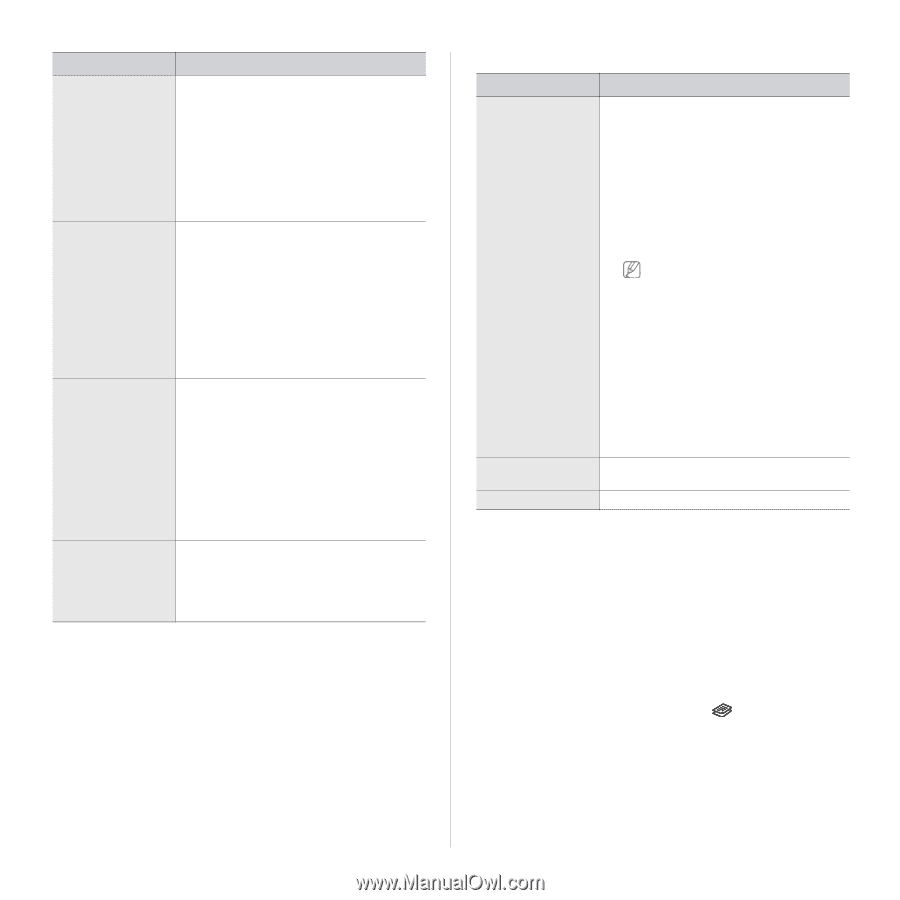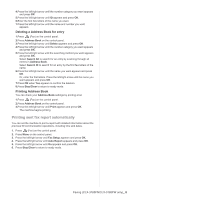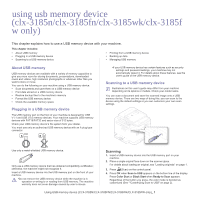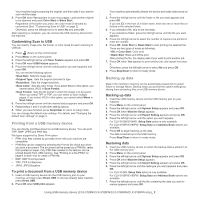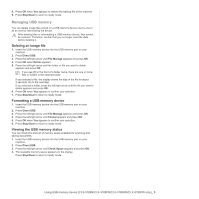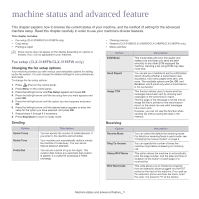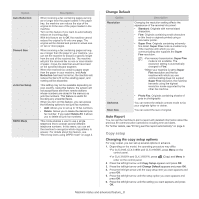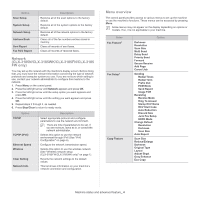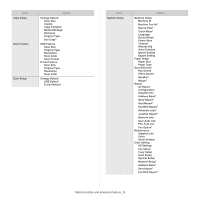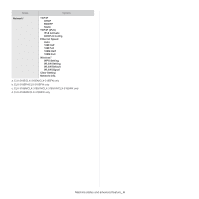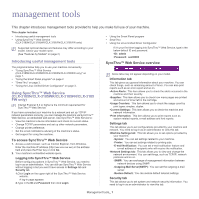Samsung CLX-3185FN User Manual (user Manual) (ver.2.00) (English) - Page 102
Copy setup
 |
View all Samsung CLX-3185FN manuals
Add to My Manuals
Save this manual to your list of manuals |
Page 102 highlights
Option Auto Reduction Discard Size Junk Fax Setup DRPD Mode Description When receiving a fax containing pages as long as or longer than the paper loaded in the paper tray, the machine can reduce the size of the original to fit the size of the paper loaded in the machine. Turn on this feature if you want to automatically reduce an incoming page. With this feature set to Off, the machine cannot reduce the original to fit onto one page. The original will be divided and printed in actual size on two or more pages. When receiving a fax containing pages as long as or longer than the paper in your machine, you can set the machine to discard a specific length from the end of the received fax. The machine will print the received fax on one or more sheets of paper, minus the data that would have been on the specified discard segment. When the received fax contains pages larger than the paper in your machine, and Auto Reduction has been turned on, the machine will reduce the fax to fit on the existing paper, and nothing will be discarded. This setting may not be available depending on your country. Using this feature, the system will not accept faxes sent from remote stations whose numbers are stored in the memory as junk fax numbers. This feature is useful for blocking any unwanted faxes. When you turn on this feature, you can access the following options to set junk fax numbers. • Add: Allows you to set up to 10 fax numbers. • Delete: Allows you to delete the desired junk fax number. If you select Delete All, it allows you to delete all junk fax numbers. This mode enables a user to use a single telephone line to answer several different telephone numbers. In this menu, you can set the machine to recognize which ring patterns to answer. For details about this feature, see "Receiving faxes using DRPD mode" on page 4. Change Default Option Resolution Description Changing the resolution setting affects the appearance of the received document. • Standard: Originals with normal sized characters. • Fine: Originals containing small characters or thin lines or originals printed using a dot-matrix printer. • Super Fine: Originals containing extremely fine detail. Super Fine mode is enabled only if the machine with which you are communicating also supports the Super Fine resolution. •For memory transmission, Super Fine mode is not available. The resolution setting is automatically changed to Fine. •When your machine is set to Super Fine resolution and the fax machine with which you are communicating does not support Super Fine resolution, the machine transmits using the highest resolution mode supported by the other fax machine. Darkness Scan Size • Photo Fax: Originals containing shades of gray or photographs. You can select the default contrast mode to fax your originals lighter or darker. You can select the size of original. Auto Report You can set the machine to print a report with detailed information about the previous 50 communication operations including time and dates. For further details, see "Printing sent fax report automatically" on page 8. Copy setup Changing the copy setup options For copy output, you can set up several options in advance. 1. Depending on the model, the operating procedure may differ. •For CLX-3185, CLX-3185N and CLX-3185WK, press Menu on the control panel. •For CLX-3185FN and CLX-3185FW, press (Copy) and Menu in order on the control panel. 2. Press the left/right arrow until Copy Setup appears and press OK. 3. Press the left/right arrow until Change Default appears and press OK. 4. Press the left/right arrow until the copy setup item you want appears and press OK. 5. Press the left/right arrow until the setup option you want appears and press OK. 6. Press the left/right arrow until the setting you want appears and press OK. Machine status and advanced feature_ 2