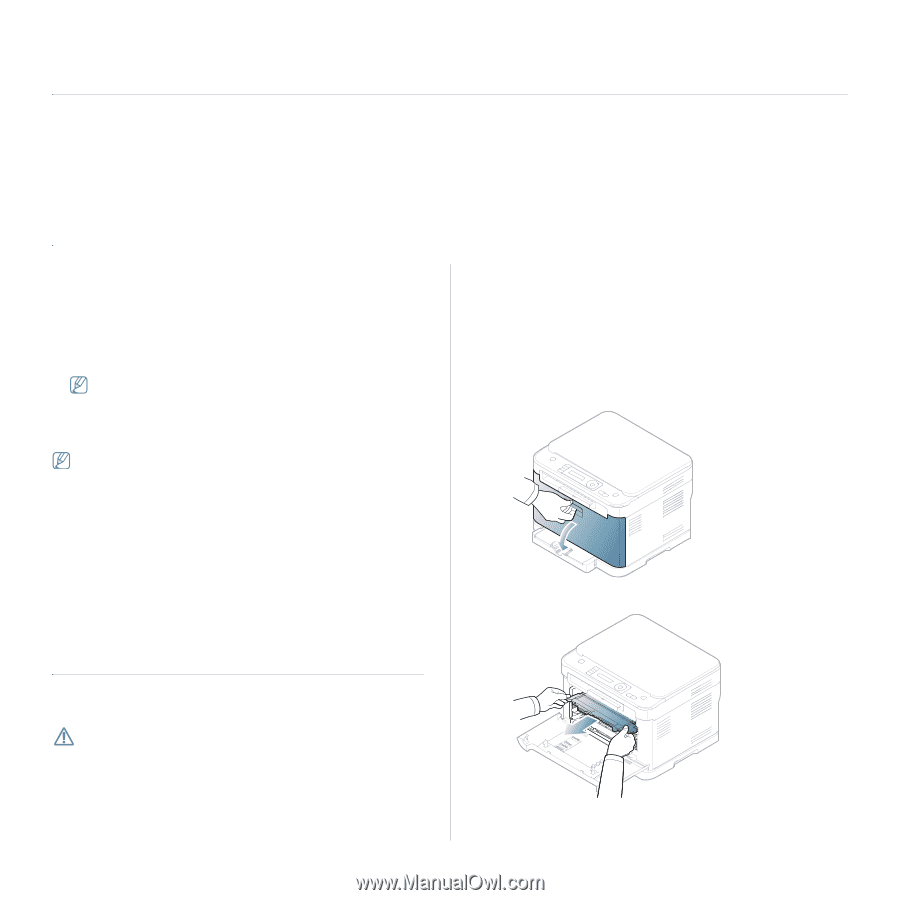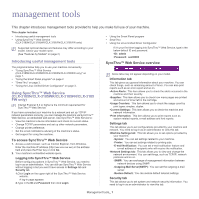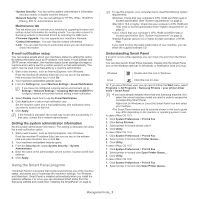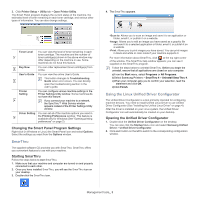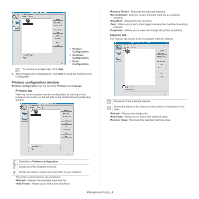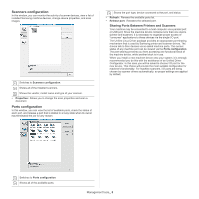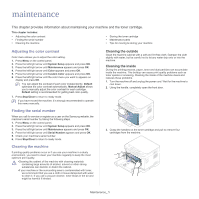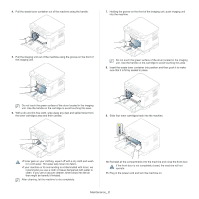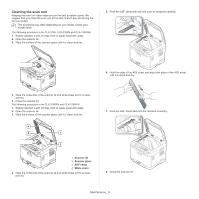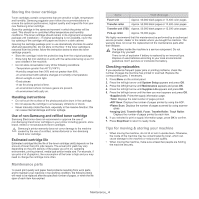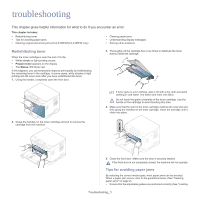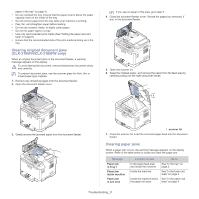Samsung CLX-3185FN User Manual (user Manual) (ver.2.00) (English) - Page 112
Maintenance, Adjusting the color contrast, Finding the serial number, Cleaning the machine - service manual
 |
View all Samsung CLX-3185FN manuals
Add to My Manuals
Save this manual to your list of manuals |
Page 112 highlights
maintenance 1. This chapter provides information about maintaining your machine and the toner cartridge. This chapter includes: • Adjusting the color contrast • Finding the serial number • Cleaning the machine • Storing the toner cartridge • Maintenance parts • Tips for moving & storing your machine Adjusting the color contrast Color menu allows you to adjust the color setting. 1. Press Menu on the control panel. 2. Press the left/right arrow until System Setup appears and press OK. 3. Press the left/right arrow until Maintenance appears and press OK. 4. Press the left/right arrow until Color appears and press OK. 5. Press the left/right arrow until Custom Color appears and press OK. 6. Press the left/right arrow until the color menu you want to appears on display and press OK. You can adjust the contrast of each color independently. Default optimizes the color contrast automatically. Manual Adjust allows you to manually adjust the color contrast for each cartridge. Default setting is recommended for getting best color quality. 7. Press Stop/Clear to return to ready mode. If you have moved the machine, it is strongly recommended to operate this menu manually. Finding the serial number When you call for service or register as a user on the Samsung website, the machine's serial number by taking the following steps. 1. Press Menu on the control panel. 2. Press the left/right arrow until System Setup appears and press OK. 3. Press the left/right arrow until Maintenance appears and press OK. 4. Press the left/right arrow until Serial Number appears and press OK. 5. Check your machine's serial number. 6. Press Stop/Clear to return to ready mode. Cleaning the machine If printing quality problems occur or if you use your machine in a dusty environment, you need to clean your machine regularly to keep the most optimum print quality. •Cleaning the cabinet of the machine with cleaning materials containing large amounts of alcohol, solvent or other strong substances can discolor or distort the cabinet. •If your machine or the surrounding area is contaminated with toner, we recommend that you use a cloth or tissue dampened with water to clean it. If you use a vacuum cleaner, toner blows in the air and might be harmful if inhaled. Cleaning the outside Clean the machine cabinet with a soft and lint-free cloth. Dampen the cloth slightly with water, but be careful not to let any water drip onto or into the machine. Cleaning the inside During the printing process, paper, toner and dust particles can accumulate inside the machine. This buildup can cause print quality problems such as toner specks or smearing. Cleaning the inside of the machine clears and reduces these problems. 1. Turn the machine off and unplug the power cord. Wait for the machine to cool down. 2. Using the handle, completely open the front door. 3. Grasp the handles on the toner cartridge and pull to remove four cartridges from the machine. Maintenance_ 1