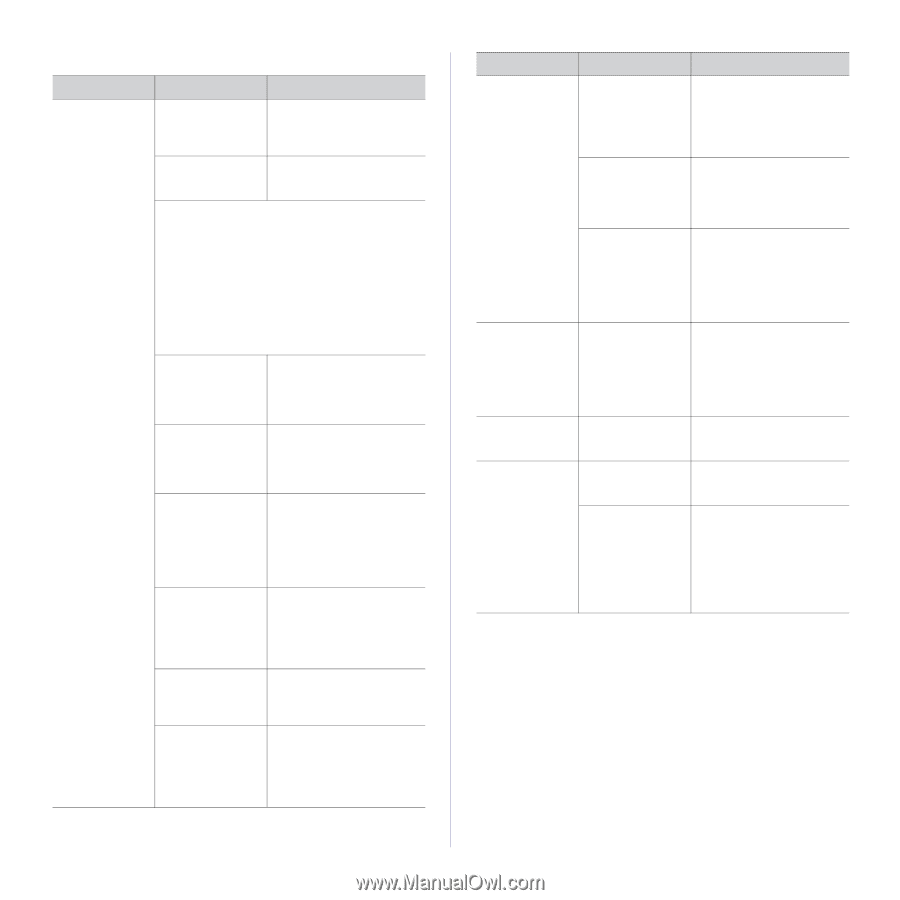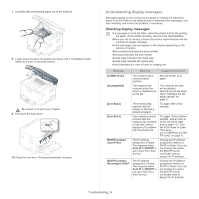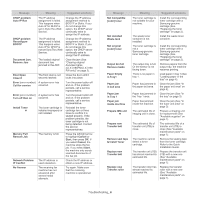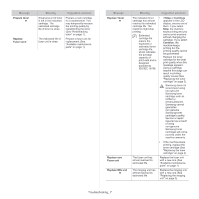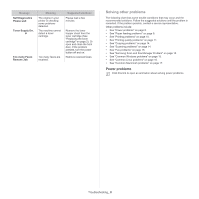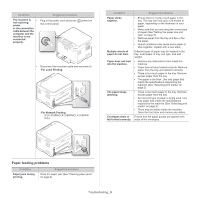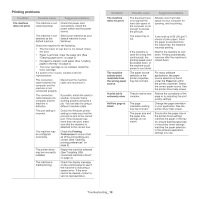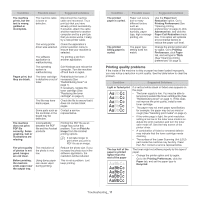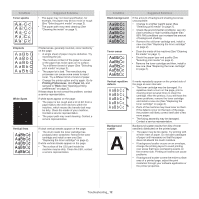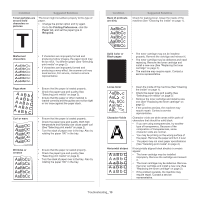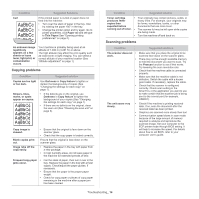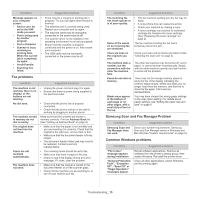Samsung CLX-3185FN User Manual (user Manual) (ver.2.00) (English) - Page 125
Printing problems, Condition, Possible cause, Suggested solutions
 |
View all Samsung CLX-3185FN manuals
Add to My Manuals
Save this manual to your list of manuals |
Page 125 highlights
Printing problems Condition The machine does not print. Possible cause Suggested solutions The machine is not receiving power. Check the power cord connections. Check the power switch and the power source. The machine is not selected as the default machine. Select your machine as your default machine in your Windows. Check the machine for the following. • The front door or rear door is not closed. Close the door. • Paper is jammed. Clear the paper jam (See "Clearing paper jams" on page 2). • No paper is loaded. Load paper (See "Loading paper in the tray" on page 4). • The toner cartridge is not installed. Install the toner cartridge. If a system error occurs, contact a service representative. The connection cable between the computer and the machine is not connected properly. Disconnect the machine cable and reconnect it. The connection cable between the computer and the machine is defective. The port setting is incorrect. The machine may be configured incorrectly. If possible, attach the cable to another computer that is working properly and print a job. You can also try using a different machine cable. Check the Windows printer setting to make sure that the print job is sent to the correct port. If the computer has more than one port, make sure that the machine is attached to the correct one. Check the Printing Preferences to ensure that all of the print settings are correct (See "Opening printing preferences" on page 2). The printer driver may be incorrectly installed. The machine is malfunctioning. Repair the machine software (See "Installing USB connected machine's driver" on page 3). Check the display message on the control panel to see if the machine is indicating a system error. If the error cannot be cleared, contact a service representative. Condition The machine does not print. The machine selects print materials from the wrong paper source. A print job is extremely slow. Half the page is blank. Possible cause Suggested solutions The document size is so big that the hard disk space of the computer is not enough to access the print job. Allocate more hard disk space on your computer for spooling, and try printing. The output tray is full. It can hold up to 80 ( 80 g/m2) sheets of plain paper. Once the paper is removed from the output tray, the machine resumes printing. If the machine is used for a long time continuously, the printing speed could be slowed down, or the machine could pause to cool down. Wait for the machine to cool down. Printing automatically resumes after the machine is cooled down. The paper source selection in the printer properties may be incorrect. For many software applications, the paper source selection is found under the Paper tab within the printer properties. Select the correct paper source. See the printer driver help screen. The job may be very Reduce the complexity of the complex. page or try adjusting the print quality settings. The page orientation setting may be incorrect. Change the page orientation in your application. See the printer driver help screen. The paper size and the paper size settings do not match. Ensure that the paper size in the printer driver settings matches the paper in the tray. Or, ensure that the paper size in the printer driver settings matches the paper selection in the software application settings you use. Troubleshooting_ 10