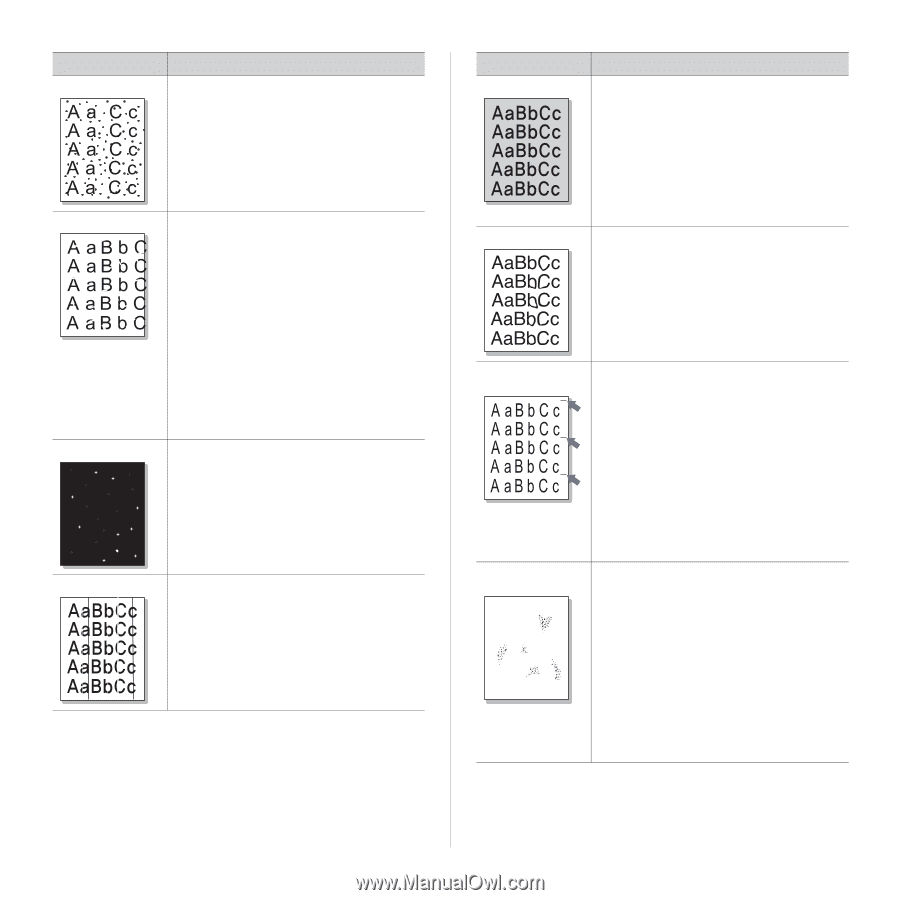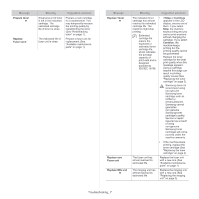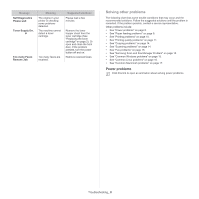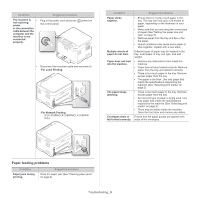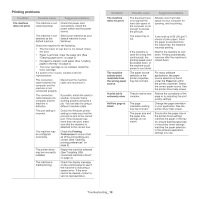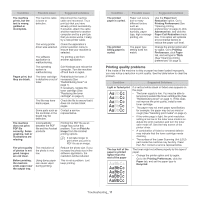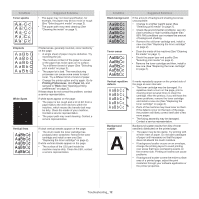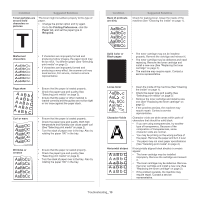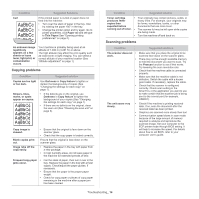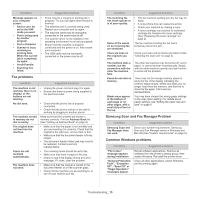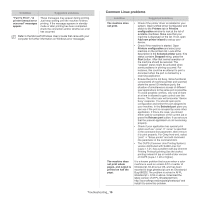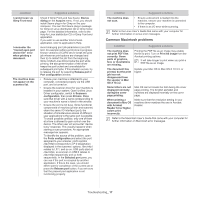Samsung CLX-3185FN User Manual (user Manual) (ver.2.00) (English) - Page 127
White Spots, Printing Preferences - drum
 |
View all Samsung CLX-3185FN manuals
Add to My Manuals
Save this manual to your list of manuals |
Page 127 highlights
Condition Toner specks Suggested Solutions • The paper may not meet specification, for example, the paper may be too moist or rough (See "Selecting print media" on page 2). • The paper path may need cleaning (See "Cleaning the inside" on page 1). Dropouts White Spots Vertical lines If faded areas, generally rounded, occur randomly on the page: • A single sheet of paper may be defective. Try reprinting the job. • The moisture content of the paper is uneven or the paper has moist spots on its surface. Try a different brand of paper (See "Selecting print media" on page 2). • The paper lot is bad. The manufacturing processes can cause some areas to reject toner. Try a different kind or brand of paper. • Change the printer option and try again. Go to Printing Preferences, click Paper tab, and set type to Thick (See "Opening printing preferences" on page 2). If these steps do not correct the problem, contact a service representative. If white spots appear on the page: • The paper is too rough and a lot of dirt from a paper falls to the inner devices within the machine, which means the transfer belt may be dirty. Clean the inside of your machine. Contact a service representative. • The paper path may need cleaning. Contact a service representative. If black vertical streaks appear on the page: • The drum inside the toner cartridge has probably been scratched. Remove the toner cartridge and install a new one (See "Replacing the toner cartridge" on page 2). If white vertical streaks appear on the page: • The surface of the LSU part inside the machine may be dirty. Clean the LSU, contact a service representative. Condition Suggested Solutions Black background Toner smear If the amount of background shading becomes unacceptable: • Change to a lighter weight paper (See "Selecting print media" on page 2). • Check the environmental conditions: very dry (low humidity) or high humidity (higher than 80% RH) conditions can increase the amount of background shading. • Remove the old toner cartridge and, install a new one (See "Replacing the toner cartridge" on page 2). • Clean the inside of the machine (See "Cleaning the inside" on page 1). • Check the paper type and quality (See "Selecting print media" on page 2). • Remove the toner cartridge and then, install a new one (See "Replacing the toner cartridge" on page 2). Vertical repetitive defects Background scatter A If marks repeatedly appear on the printed side of the page at even intervals: • The toner cartridge may be damaged. If a repetitive mark occurs on the page, print a cleaning sheet several times to clean the cartridge. After the printout, if you still have the same problems, remove the toner cartridge and install a new one (See "Replacing the toner cartridge" on page 2). • Parts of the machine may have toner on them. If the defects occur on the back of the page, the problem will likely correct itself after a few more pages. • The fusing assembly may be damaged. Contact a service representative. Background scatter results from bits of toner randomly distributed on the printed page. • The paper may be too damp. Try printing with a fresh ream of paper. Do not open packages of paper until necessary so that the paper does not absorb too much moisture. • If background scatter occurs on an envelope, change the printing layout to avoid printing over areas that have overlapping seams on the reverse side. Printing on seams can cause problems. • If background scatter covers the entire surface area of a printed page, adjust the print resolution through your software application or the printer properties. Troubleshooting_ 12