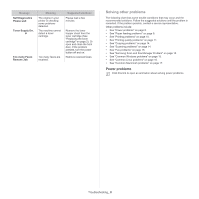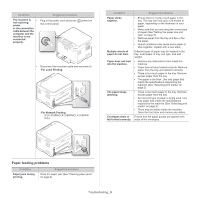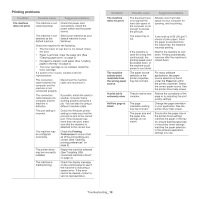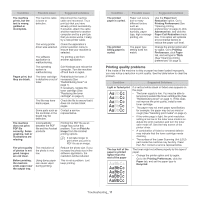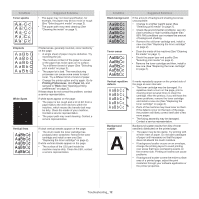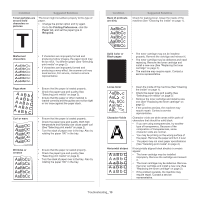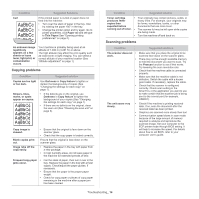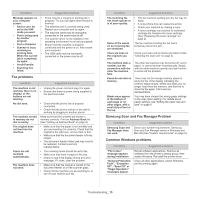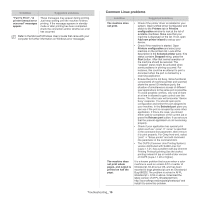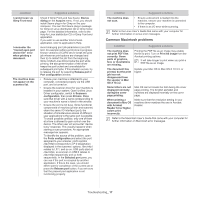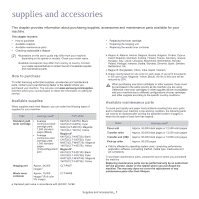Samsung CLX-3185FN User Manual (user Manual) (ver.2.00) (English) - Page 128
A aBbC
 |
View all Samsung CLX-3185FN manuals
Add to My Manuals
Save this manual to your list of manuals |
Page 128 highlights
Condition Suggested Solutions Toner particles are around bold characters or pictures The toner might not adhere properly to this type of paper. • Change the printer option and try again. Go to the Printing Preferences, click the Paper tab, and set the paper type to Recycled. Condition Back of printouts are dirty Suggested Solutions Check for leaking toner. Clean the inside of the machine (See "Cleaning the inside" on page 1). Misformed characters • If characters are improperly formed and producing hollow images, the paper stock may be too slick. Try different paper (See "Selecting print media" on page 2). • If characters are improperly formed and producing a wavy effect, the scanner unit may need service, For service, contact a service representative. Page skew • Ensure that the paper is loaded properly. AAAAAaaaaaBBBBBbbbbbCCCCCcc • • Check the paper type and quality (See "Selecting print media" on page 2). Ensure that the paper or other material is loaded correctly and the guides are not too tight or too loose against the paper stack. Curl or wave • Ensure that the paper is loaded properly. • Check the paper type and quality. Both high temperature and humidity can cause paper curl (See "Selecting print media" on page 2). • Turn the stack of paper over in the tray. Also try rotating the paper 180° in the tray. Wrinkles or creases • Ensure that the paper is loaded properly. • Check the paper type and quality (See "Selecting print media" on page 2). • Turn the stack of paper over in the tray. Also try rotating the paper 180° in the tray. Solid Color or Black pages A • The toner cartridge may not be installed properly. Remove the cartridge and reinsert it. • The toner cartridge may be defective and need replacing. Remove the toner cartridge and install a new one (See "Replacing the toner cartridge" on page 2). • The machine may require repair. Contact a service representative. Loose toner Character Voids A Horizontal stripes A aBbC A aBbC A aBbC A aBbC A aBbC • Clean the inside of the machine (See "Cleaning the inside" on page 1). • Check the paper type and quality (See "Selecting print media" on page 2). • Remove the toner cartridge and install a new one (See "Replacing the toner cartridge" on page 2). • If the problem persists, the machine may require repair. Contact a service representative. Character voids are white areas within parts of characters that should be solid black. • If you are using transparencies, try another type of transparency. Because of the composition of transparencies, some character voids are normal. • You may be printing on the wrong surface of the paper. Remove the paper and turn it over. • The paper may not meet paper specifications (See "Selecting print media" on page 2). If horizontally aligned black streaks or smears appear: • The toner cartridge may be installed improperly. Remove the cartridge and reinsert it. • The toner cartridge may be defective. Remove the toner cartridge and install a new one (See "Replacing the toner cartridge" on page 2). • If the problem persists, the machine may require repair. Contact a service representative. Troubleshooting_ 13