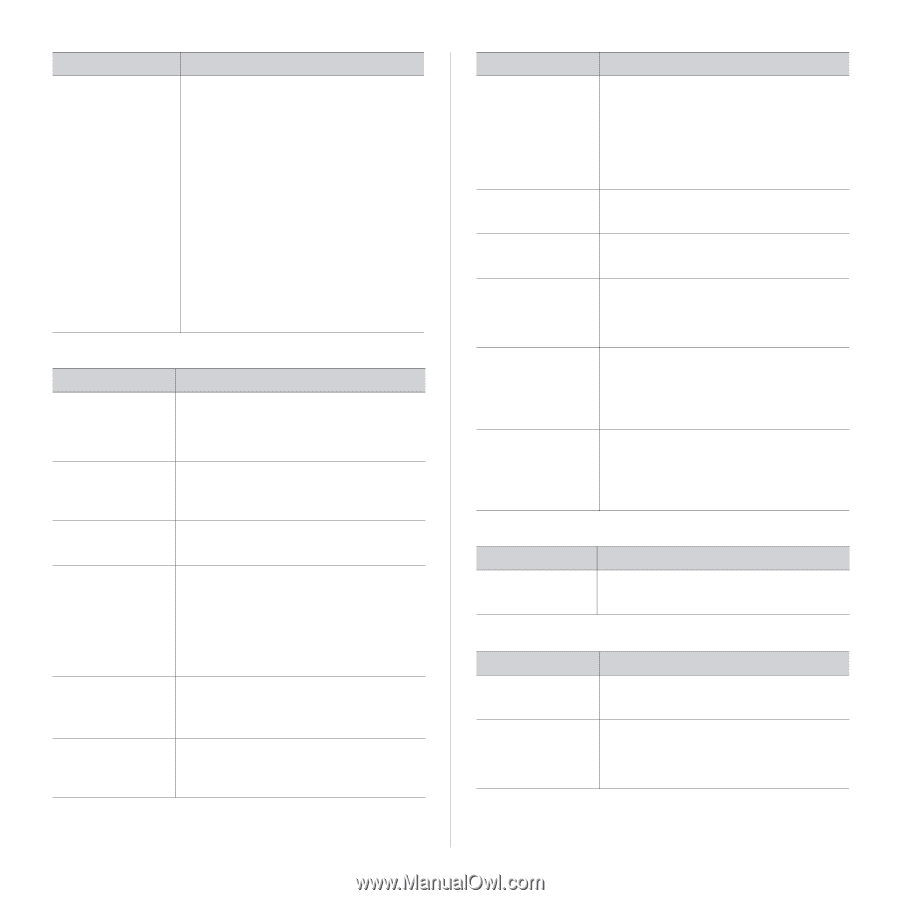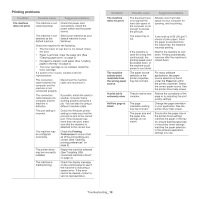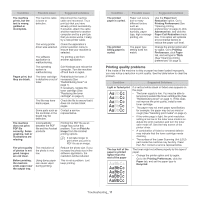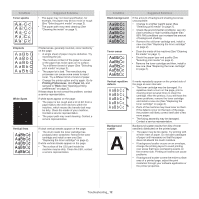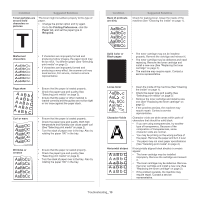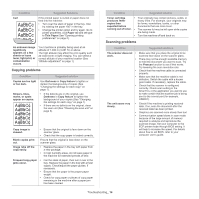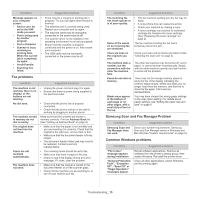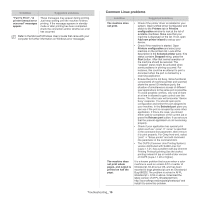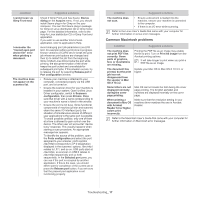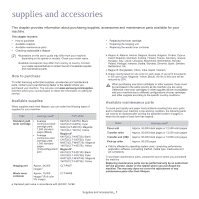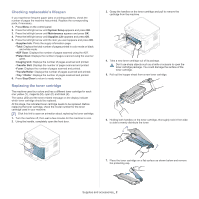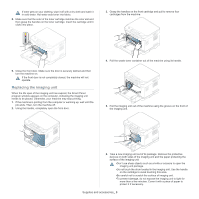Samsung CLX-3185FN User Manual (user Manual) (ver.2.00) (English) - Page 130
Fax problems, Samsung Scan and Fax Manager Problem, Common Windows problems, Fax Manager does
 |
View all Samsung CLX-3185FN manuals
Add to My Manuals
Save this manual to your list of manuals |
Page 130 highlights
Condition Suggested solutions Message appears on • There may be a copying or printing job in your computer progress. Try your job again when that job is screen: finished. • Device can't be • The selected port is currently being used. set to the H/W Restart your computer and try again. mode you want. • The machine cable may be improperly • Port is being used connected or the power may be off. by another program. • The scanner driver is not installed or the operating environment is not set up properly. • Port is Disabled. • Ensure that the machine is properly • Scanner is busy connected and the power is on, then restart receiving or your computer. printing data. When the current job is completed, • The USB cable may be improperly connected or the power may be off. try again. • Invalid handle. • Scanning has failed. Fax problems condition suggested solutions The machine is not working, there is no display, or the buttons are not working. No dial tone. The numbers stored in memory do not dial correctly. The original does not feed into the machine. Faxes are not received automatically. The machine does not send. • Unplug the power cord and plug it in again. • Ensure that there is power being supplied to the electrical outlet. • Check that the phone line is properly connected. • Check that the phone socket on the wall is working by plugging in another phone. Make sure that the numbers are stored in memory correctly. Print an Address Book list (See "Setting up Address Book" on page 6). • Make sure that the paper is not wrinkled and you are inserting it in correctly. Check that the original is the right size, not too thick or thin. • Make sure that the document feeder is firmly closed. • The document feeder rubber pad may need to be replaced. Contact a service representative. • The receiving mode should be set to fax. • Make sure that there is paper in the tray. • Check to see if the display shows any error message. If it does, clear the problem. • Make sure that the original is loaded in the document feeder or on the scanner glass. • Check the fax machine you are sending to, to see if it can receive your fax. condition suggested solutions The incoming fax • The fax machine sending you the fax may be has blank spaces or faulty. is of poor-quality. • A noisy phone line can cause line errors. • Check your machine by making a copy. • A toner cartridge has reached its estimated cartridge life. Replace the toner cartridge (See "Replacing the toner cartridge" on page 2). Some of the words on an incoming fax are stretched. The fax machine sending the fax had a temporary document jam. There are lines on the originals you sent. Check your scan unit for marks and clean it (See "Cleaning the scan unit" on page 3). The machine dials a number, but the connection with the other fax machine fails. The other fax machine may be turned off, out of paper, or cannot answer incoming calls. Speak with the other machine operator and ask her/him to solve out the problem. Faxes do not store in memory. There may not be enough memory space to store the fax. If the display indicating the memory status shows, delete any faxes you no longer need from the memory, and then try to store the fax again. Call a service representative. Blank areas appear at the bottom of each page or on other pages, with a small strip of text at the top You may have chosen the wrong paper settings in the user option setting. For details about paper settings, see "Setting the paper size and type" on page 6. Samsung Scan and Fax Manager Problem Condition Samsung Scan and Fax Manager does not work. suggested solution Check your system requirements. Samsung Scan and Fax Manager works in Windows and Mac OS (See "System requirements" on page 2). Common Windows problems Condition "File in Use" message appears during installation. "General Protection Fault", "Exception OE", "Spool 32" or "Illegal Operation" messages appear. Suggested solutions Exit all software applications. Remove all software from the printer's startup group, then restart Windows. Reinstall the printer driver. Close all other applications, reboot Windows and try printing again. Troubleshooting_ 15