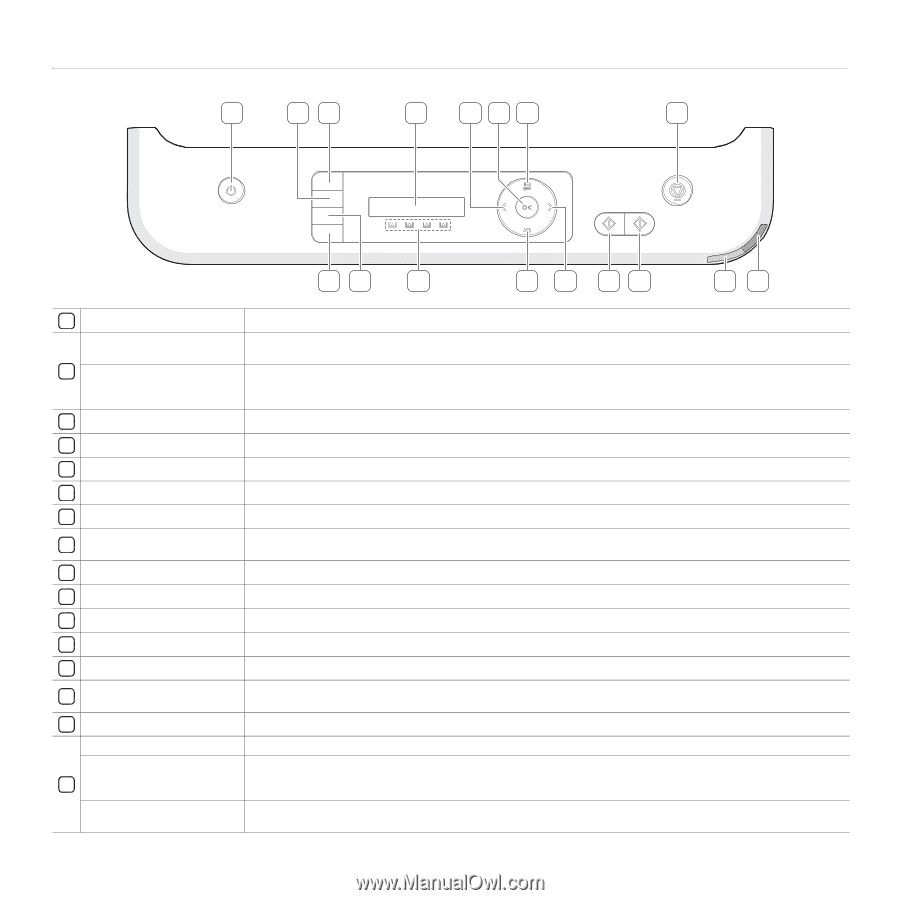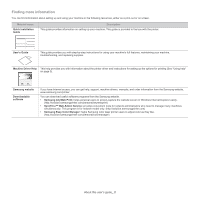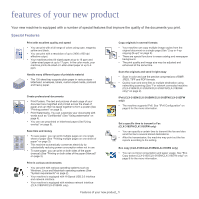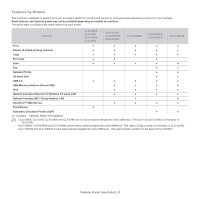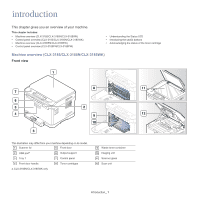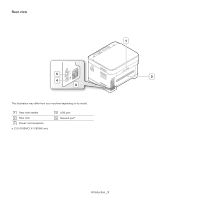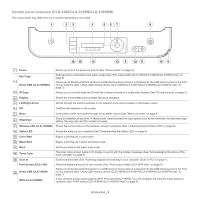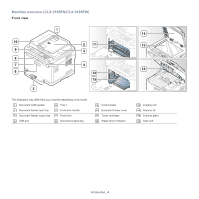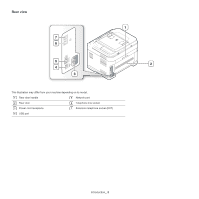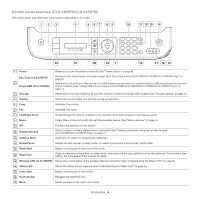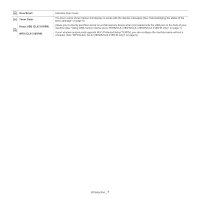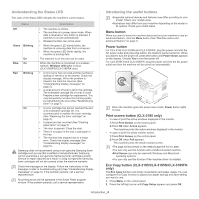Samsung CLX-3185FN User Manual (user Manual) (ver.2.00) (English) - Page 28
Control panel overview (CLX-3185/CLX-3185N/CLX-3185WK), Direct USB CLX-3185N - clx 3185fw driver
 |
View all Samsung CLX-3185FN manuals
Add to My Manuals
Save this manual to your list of manuals |
Page 28 highlights
Control panel overview (CLX-3185/CLX-3185N/CLX-3185WK) This control panel may differ from your machine depending on its model. 1 23 4 567 8 16 15 14 13 5 12 11 10 9 1 Power Allows you to turn the power on and off (See "Power button" on page 8). Eco Copy 2 Direct USB (CLX-3185WK) Reduces toner consumption and paper usage (See "Eco Copy button (CLX-3185/CLX-3185N/CLX-3185FN only)" on page 8). Allows you to directly print files stored on a USB memory device when it is inserted into the USB memory port on the front of your machine (See "Using USB memory device (CLX-3185N/CLX-3185FN/CLX-3185WK/CLX-3185FW only)" on page 1). 3 ID Copy Allows you to coy both sides the ID card like a driver's license to a single side of paper (See "ID card copying" on page 2). 4 Display Shows the current status and prompts during an operation. 5 Left/Right Arrow Scrolls through the options available in the selected menu and increases or decreases values. 6 OK Confirms the selection on the screen. 7 Menu 8 Stop/Clear Enters Menu mode and scrolls through the available menus (See "Menu overview" on page 4). Stops an operation at any time. In ready mode, clears/cancels the copy options such as the darkness, the document type setting, the copy size and the number of copies. 9 Wireless LED (CLX-3185WK) Shows the current status of the wireless network connection (See "Understanding the Status LED" on page 8). 10 Status LED Shows the status of your machine (See "Understanding the Status LED" on page 8). 11 Color Start Begins a printing job in color mode. 12 Black Start Begins a printing job in black and white mode. 13 Back Sends you back to the upper menu level. 14 Toner Color The toner colors shown below LCD display co-works with the display messages (See "Acknowledging the status of the toner cartridge" on page 9). 15 Scan to Sends scanned data (See "Scanning originals and sending to your computer (Scan to PC)" on page 1). Print Screen (CLX-3185) Direct USB (CLX-3185N) 16 WPS (CLX-3185WK) Prints the displayed screen of your monitor (See "Print screen button (CLX-3185 only)" on page 8). Allows you to directly print files stored on a USB memory device when it is inserted into the USB memory port on the front of your machine (See "Using USB memory device (CLX-3185N/CLX-3185FN/CLX-3185WK/CLX-3185FW only)" on page 1). If your wireless access point supports Wi-Fi Protected Setup™(WPS), you can configure the machine easily without a computer (See "WPS button (CLX-3185WK/CLX-3185FW only)" on page 9). Introduction_ 3