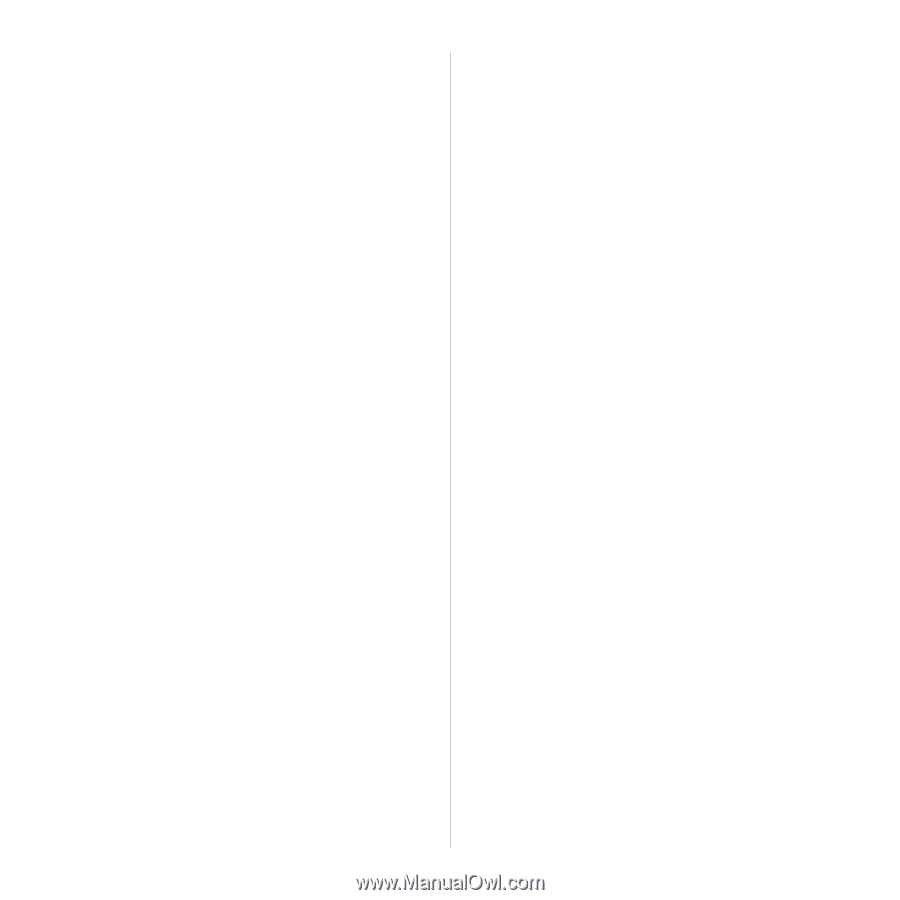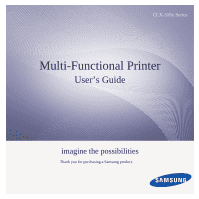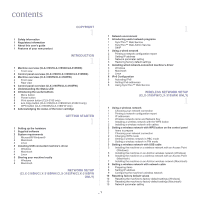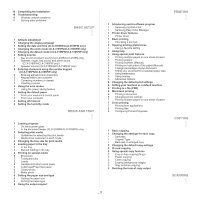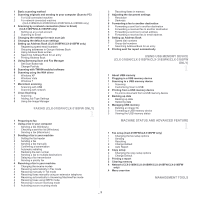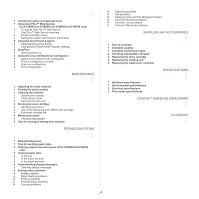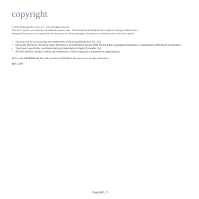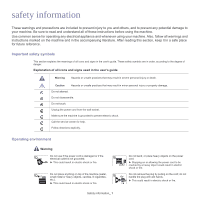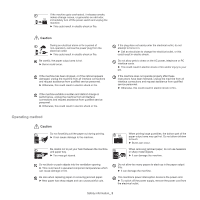Samsung CLX-3185FN User Manual (user Manual) (ver.2.00) (English) - Page 3
Basic Setup, Media And Tray, Printing, Copying, Scanning - manual
 |
View all Samsung CLX-3185FN manuals
Add to My Manuals
Save this manual to your list of manuals |
Page 3 highlights
10 Completing the Installation 10 Troubleshooting 10 Wireless network problems 11 Solving other problems BASIC SETUP 1 1 Altitude adjustment 1 Changing the display language 1 Setting the date and time (CLX-3185FN/CLX-3185FW only) 1 Changing the clock mode (CLX-3185FN/CLX-3185FW only) 2 Changing the default mode (CLX-3185FN/CLX-3185FW only) 2 Setting sounds 2 Key sound and alarm sound (CLX-3185/CLX-3185N only) 2 Speaker, ringer, key sound, and alarm sound (CLX-3185FN/CLX-3185FW only) 2 Speaker volume (CLX-3185FN/CLX-3185FW only) 2 Entering characters using the number keypad (CLX-3185FN/CLX-3185FW only) 2 Entering alphanumeric characters 2 Keypad letters and numbers 3 Correcting numbers or names 3 Inserting a pause 3 Using the save modes 3 Using the power saving feature 3 Setting the default paper 3 From your machine's control panel 3 From your computer 4 Setting job timeout 4 Setting the humidity mode MEDIA AND TRAY 1 1 Loading originals 1 On the scanner glass 1 In the document feeder (CLX-3185FN/CLX-3185FW only) 2 Selecting print media 2 Guidelines for selecting the print media 2 Media sizes supported in each mode 2 Changing the tray size for print media 4 Loading paper in the tray 4 In the tray 4 Manual feeding in the tray 4 Printing on special media 5 Envelopes 5 Transparencies 5 Labels 6 CardStock/Custom-sized paper 6 Letterhead/Preprinted paper 6 Glossy photo 6 Matte photo 6 Setting the paper size and type 6 Setting the paper size 6 Setting the paper type 6 Using the output support _ 2 1 Introducing useful software program 1 Samsung AnyWeb Print 1 Samsung Easy Color Manager 1 Printer driver features 1 Printer driver 1 Basic printing 2 Canceling a print job 2 Opening printing preferences 2 Using a favorite setting 3 Using help 3 Using special print features 3 Printing multiple pages on one sheet of paper 3 Printing posters 3 Printing booklets (Manual) 3 Printing on both sides of the paper (Manual) 4 Change percentage of your document 4 Fitting your document to a selected paper size 4 Using watermarks 5 Using overlay 5 Advanced Options 6 Changing the default print settings 6 Setting your machine as a default machine 6 Printing to a file (PRN) 6 Macintosh printing 6 Printing a document 6 Changing printer settings 7 Printing multiple pages on one sheet of paper 7 Linux printing 7 Printing from applications 8 Printing files 8 Configuring Printer Properties 1 Basic copying 1 Changing the settings for each copy 1 Darkness 1 Original Type 1 Reduced or enlarged copy 2 Changing the default copy settings 2 ID card copying 2 Using special copy features 2 2-up or 4-up copying (N-up) 3 Poster copying 3 Clone copying 3 Erasing background images 3 Gray enhance copying 3 Deciding the form of copy output PRINTING 1 COPYING 1 SCANNING 1